How to Convert Excel to PDF Files on the Web Fast
It’s very important to know how to convert documents into PDF from diverse file formats online fast to prepare well for such a time when you need to meet deadlines. With Excel to PDF converter online you can get started right away to transform Excel documents really quick into usable PDF files. With the Hipdf converter online free tool you don’t really have to download any software to use it and also works fast.
Of course, if you need a desktop Excel to PDF converter you don’t need to go very far. Hipdf desktop offline converter can transform all the Excel files you want into PDF documents fast and easily. Here’s how to convert Excel to PDF with Hipdf right now on the internet.
Best Excel to PDF Converter Online
Hipdf is an Excel to PDF online converter you can access to get your spreadsheets changed fast. Of course, Hipdf isn’t just an online Excel to PDF converter, but also converts from Word to PDF, Image to PDF, and PPT to PDF and vice versa, including easy merging, splitting and editing of PDFs fast online. The Excel to PDF online tool also makes easy work of protecting PDF files, cropping them and unlocking PDFs right on the web.

Here is how to convert Excel to PDF online with Hipdf.
Step 1: Find the Right Tool on HiPDF
Go to https://www.hipdf.com to use Hipdf convert Excel to PDF online tool. Click “Choose File” to access the file you need to convert into PDF.
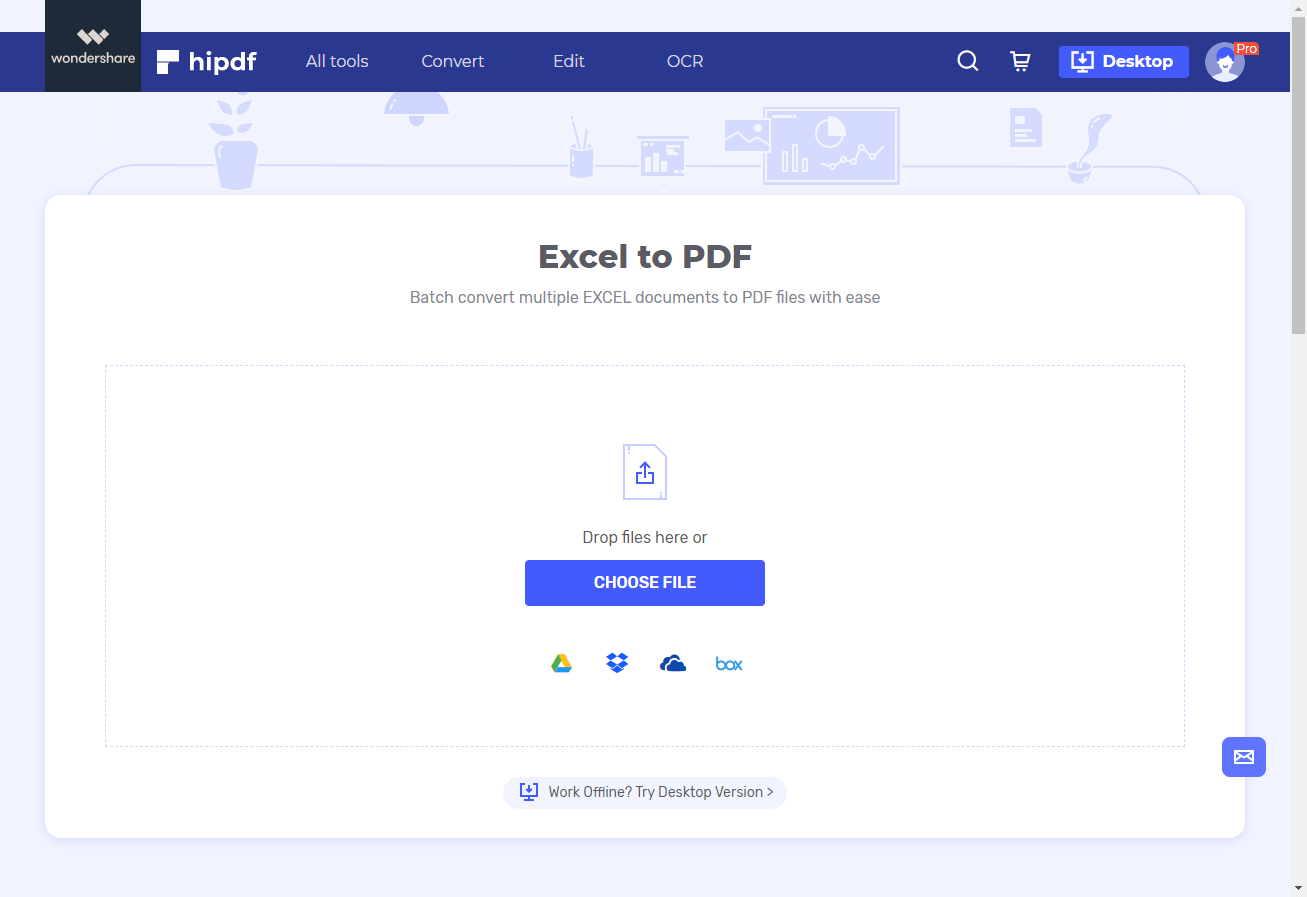
Step 2: Upload Excel File
Once you’ve uploaded the Excel file in the Excel to PDF online converter go ahead and click “Convert”.
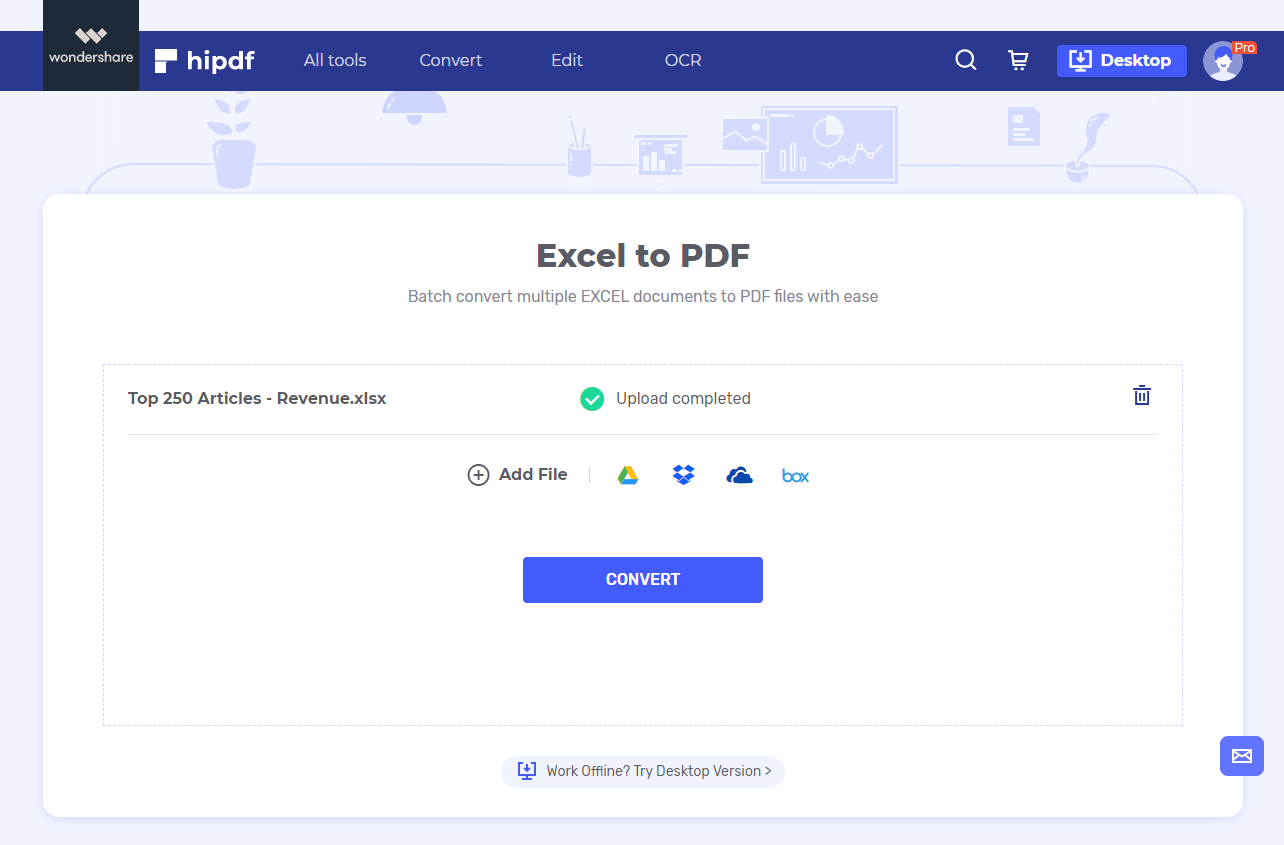
Step 3: Download the Output File
Once you’ve converted the Excel document you should be able to see “Conversion Completed”. You can now go ahead and save the document on your computer by clicking “Download”.
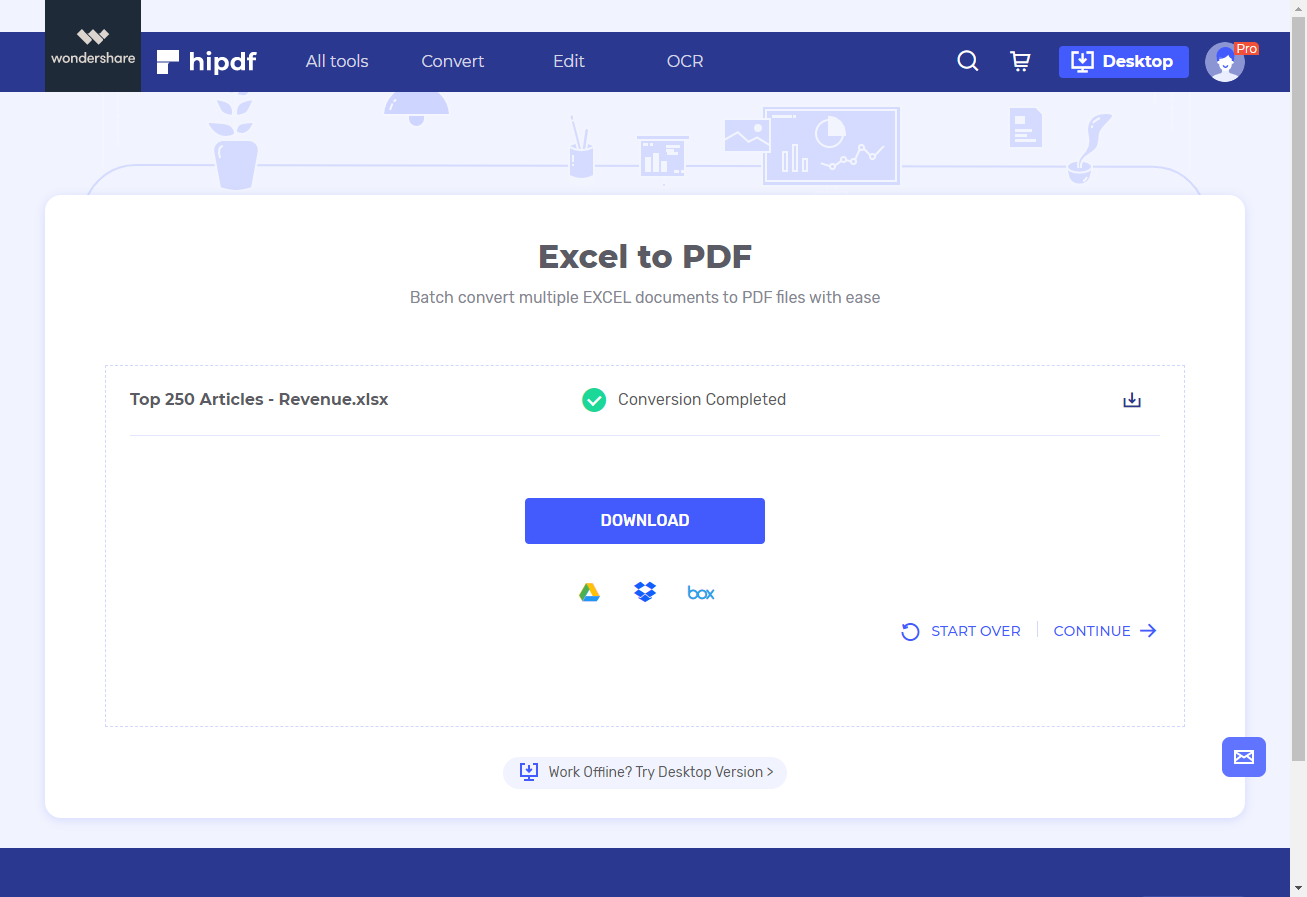
Convert Excel to PDF on desktop
What if all you want is to convert Excel to PDF offline on your desktop fast? Simply download Hipdf desktop version for free and start the conversion right away. Hipdf desktop tool, isn’t just able to convert Excel to PDF. It’s arguably the alternative tool for Adobe Acrobat and other top PDF editors and PDF converters in the industry.
It comes with lots of PDF editing and manipulation tools to help you create PDFs, convert PDF files into EPUB, HTML, MS Office tools, RTF format, among others and vice versa as well as make the most of annotation tools to highlight, stamp, draw and fill in your PDFs.
You can also use PDFelement to protect your PDF files with passwords, permissions and e-signatures whenever you want. It also includes top advanced PDF management tools like Optical Character Recognition to help you make use of scanned PDF files into editable content.
To use PDFelement to convert Excel to PDF simply do the following:
Step 1: Open the PDF File
Once you’ve launched PDFelement go to “Create PDF” on the home screen and import the Excel document you need to work on. Once a window has come up simply find the Excel file and click it. Immediately the process of conversion will begin.

Step 2: Import Excel Spreadsheet
Click “Finish” once the conversion is done.
Step 3: Export as PDF Format
You can now export the PDF document duly converted from Excel into your computer by saving it in your desktop.
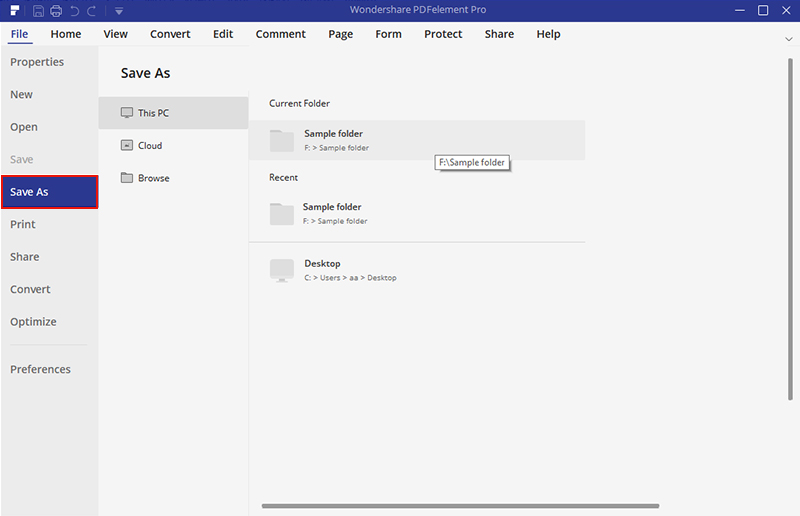

Mavin Hiram
chief Editor
0 Comment(s)