How to Easily Convert GIF to JPG Online
If you’re over here to learn how to convert GIF to JPG then you are at the right place. provides different types of file conversion tools like from GIF to JPG, PNG to PDF, PNG to TIFF, among many others. In this tutorial, we will go over how to convert GIF to JPG document online and then later offline.
Convert GIF to JPG Online
Step 1: Visit the website and find the tool
First, visit our homepage at Hipdf.com and click on All Tool at the top.

A new page will open which will show all the file conversion tools. Scroll down all the way down the Image Tool. Here you will find GIF to JPG converter free tool. Click on it to open the best GIF to JPG converter online tool page.
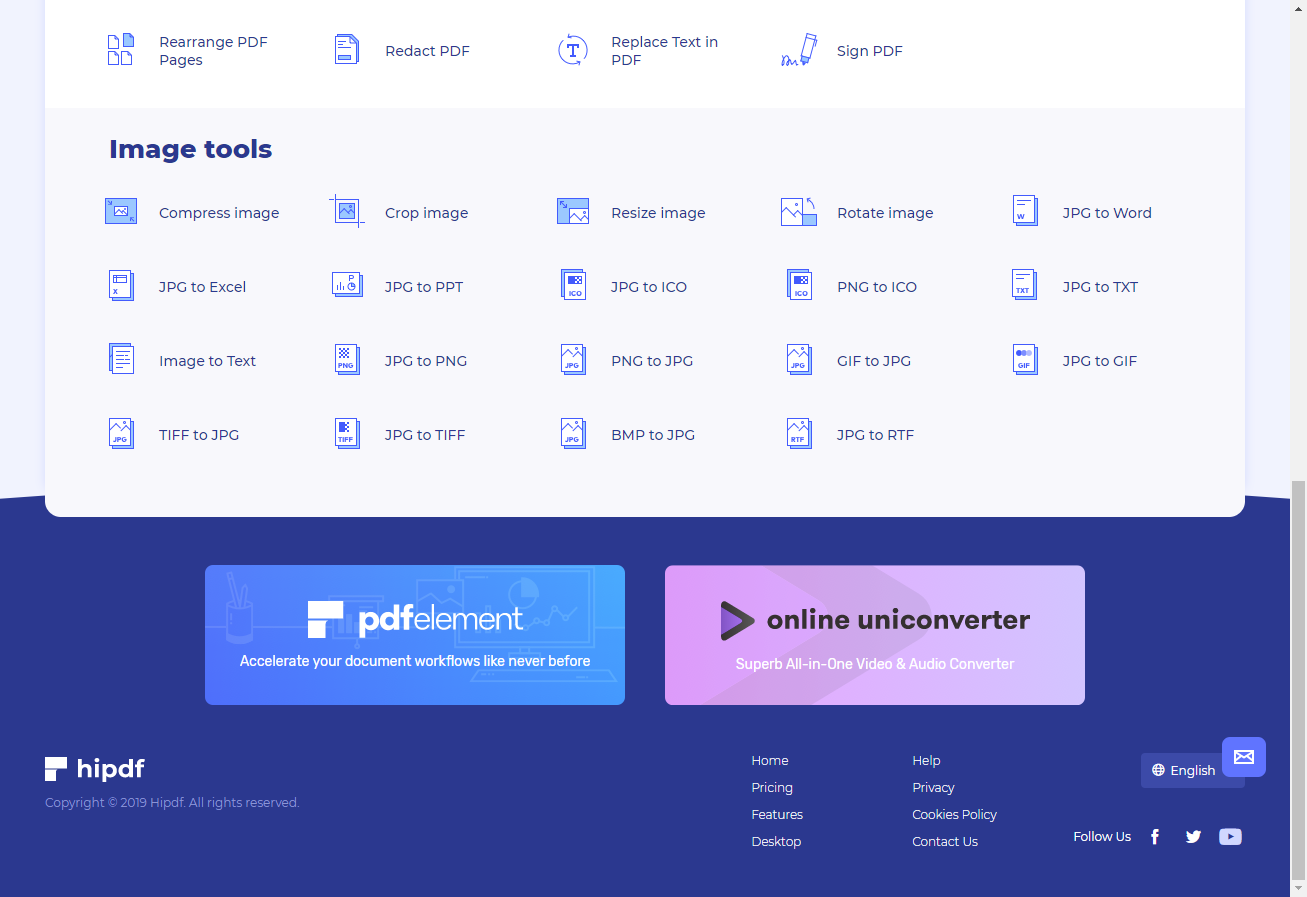
Step 2: Upload the file
Now once the GIF to JPG converter online free tool page opens, click on the Choose File button at the center. Another way is by clicking on any of the Cloud icons to fetch a file from there as well.
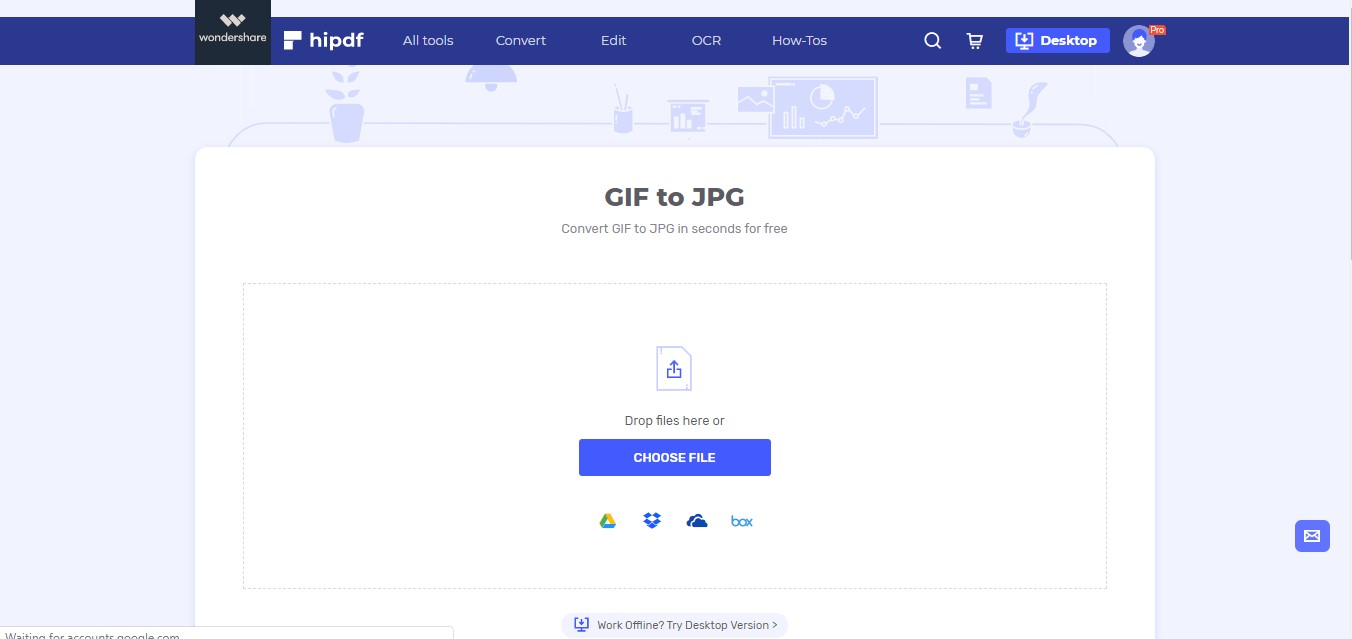
Step 3: Convert and Download
To add more files you can click on Add Files to batch convert GIF to JPG document. Click on Convert when you want to change the format.
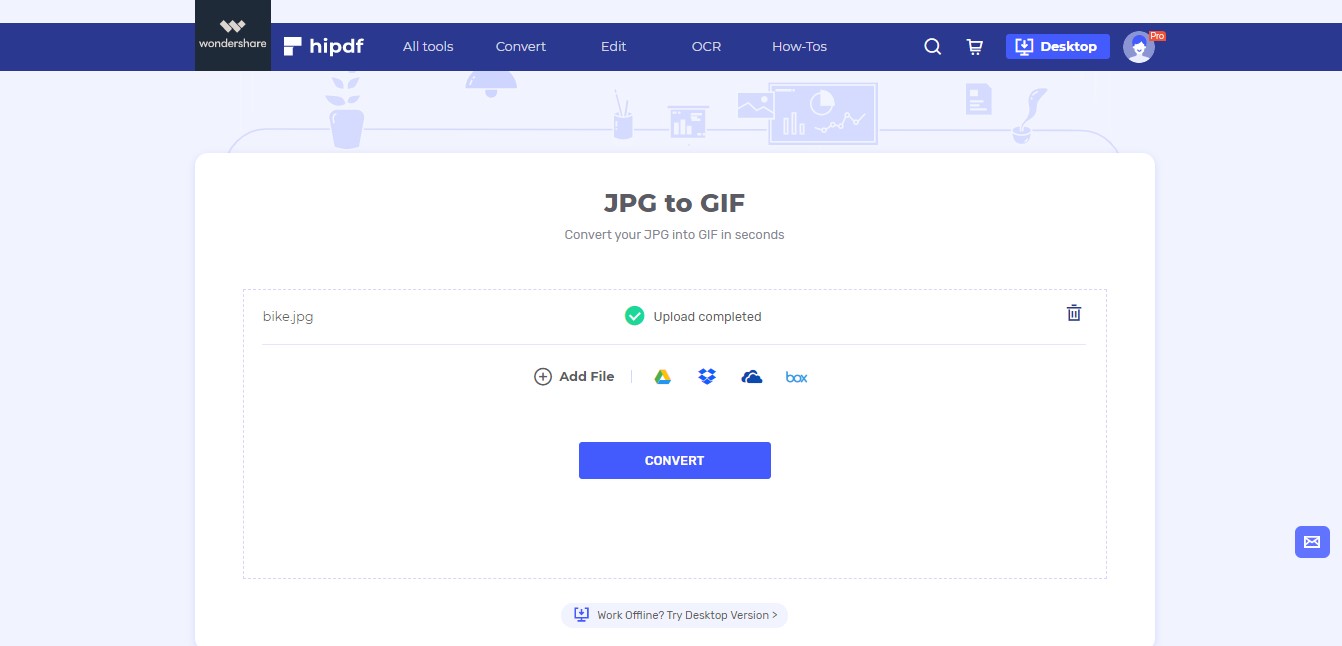
Once the conversion has completed you can click on the Download button or cloud drive icons to get your converted file.
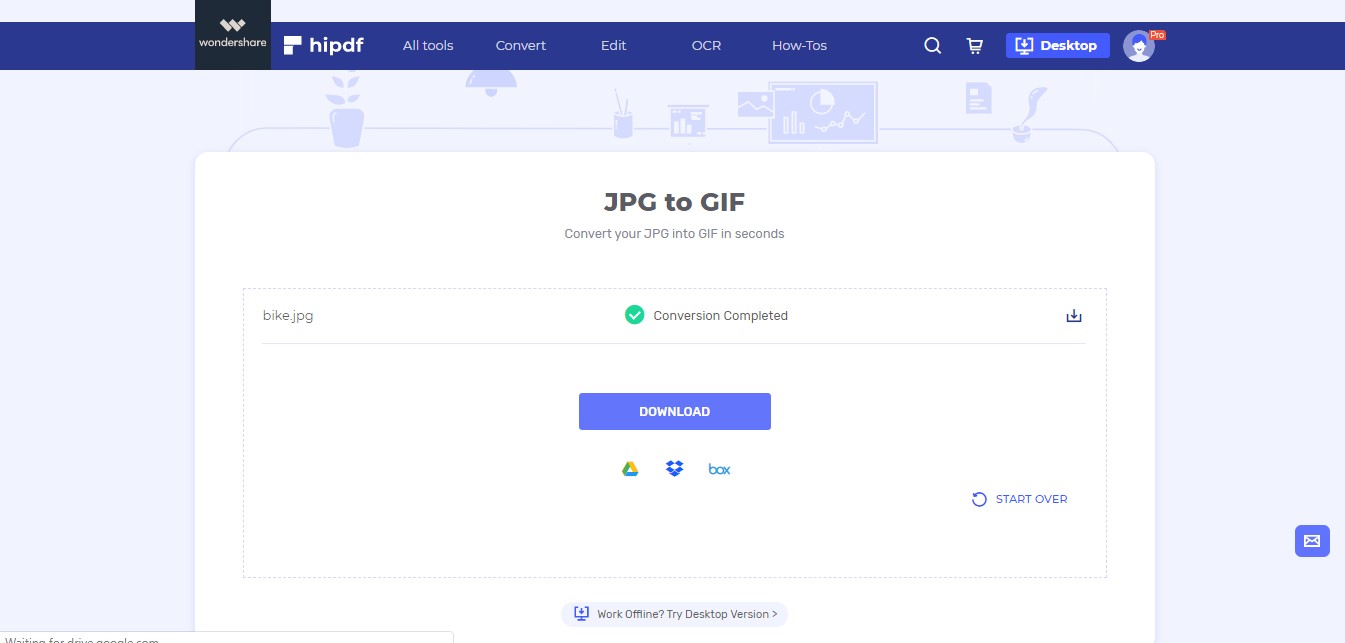
Convert GIF to JPG on Desktop/Offline
In many cases, we need to convert GIF to JPG offline. In such cases, we need conversion software. For this tutorial, we will be using .
Step 1: Open PDFelement and import file
Begin by launching the application after your downloading finishes. Then go to File -> Open -> Browser. Then open your file. But make sure that you have allowed All Formats in this file explorer pop up.
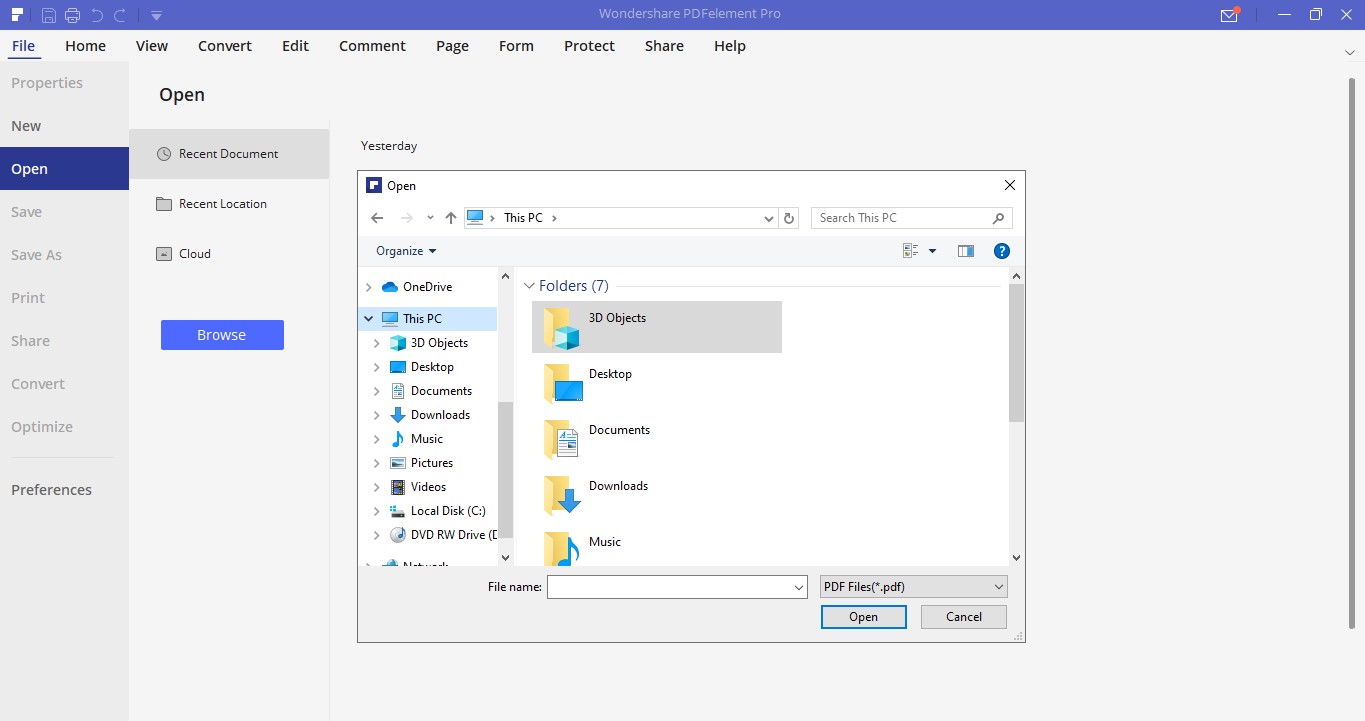
Step 2: Convert and Download
After your file has opened click on Convert and then convert on To Image on the top bar. It will ask you to save the file in PDF format before converting it. (Our software uses PDF as intermediary format during any type of file conversion.)
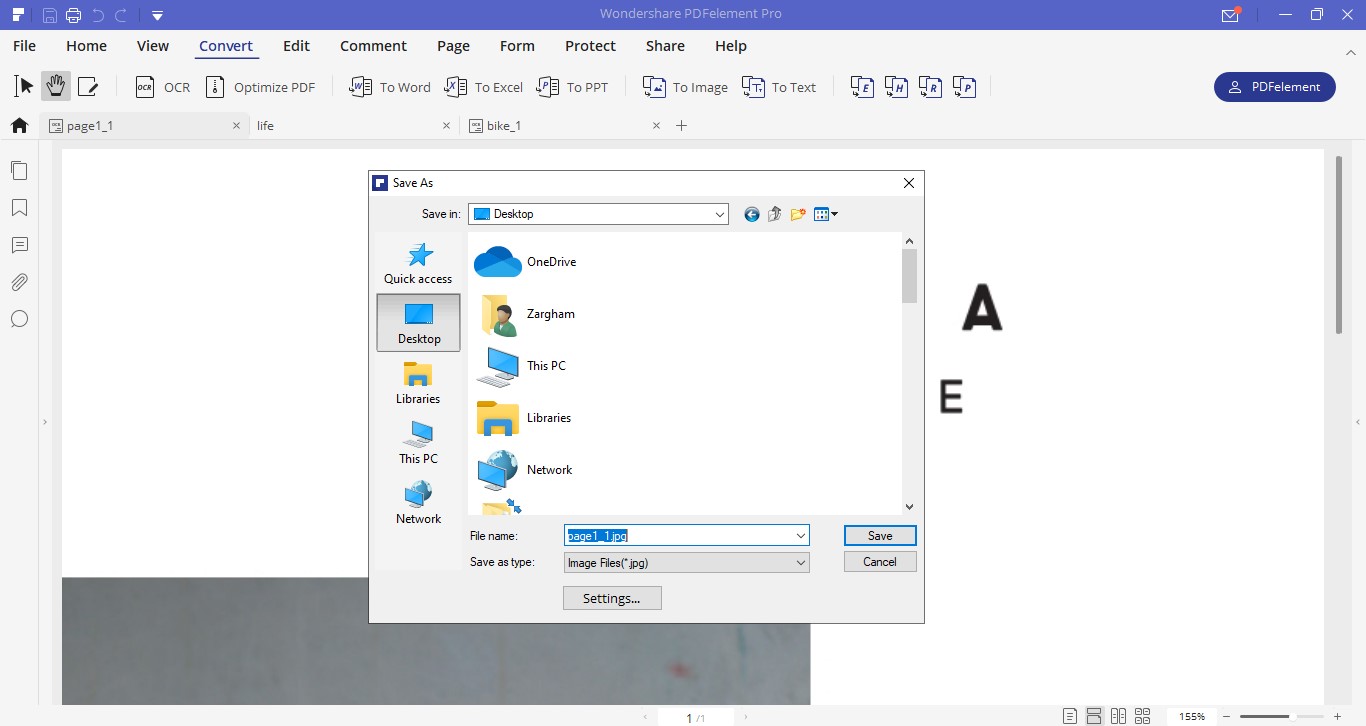
When you finishing saying this file another prompt will open. Here select your desired format, in this case JPG, from the drop-down menu of the Save As pop-up. This concludes our tutorial on how to convert GIF to JPG.
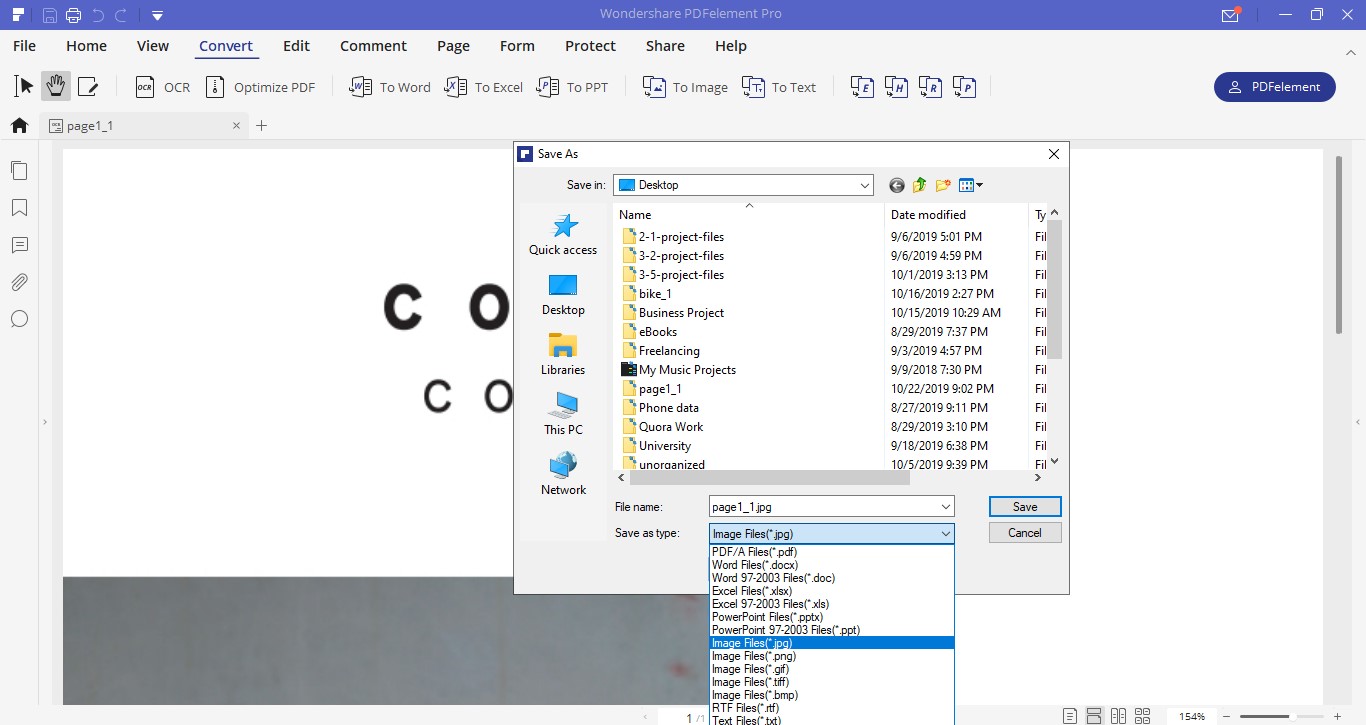

Mavin Hiram
chief Editor
0 Comment(s)