How to Quickly Convert JPG to GIF Online
In this guide, we will see how good of a platform is to convert JPG to GIF. Hipdf is the best platform online which allows many different types of file conversion. From PDF to PNG to JPG to HTML to TIFF, you can convert your file to any format you desire. So let’s explore how to use Hipdf to convert JPG to GIF document online and offline.
Convert JPG to GIF Online
Step 1: Visit the website and find the tool
On the homepage of our website at Hipidf.com click on the All Tools at the top. This will open another page, where you will find the JPG to GIF converter free tool.

On this page scroll down until you see Image tools. This section contains all our Image to Image processing tools. Click on the JPG to GIF converter online free icon.
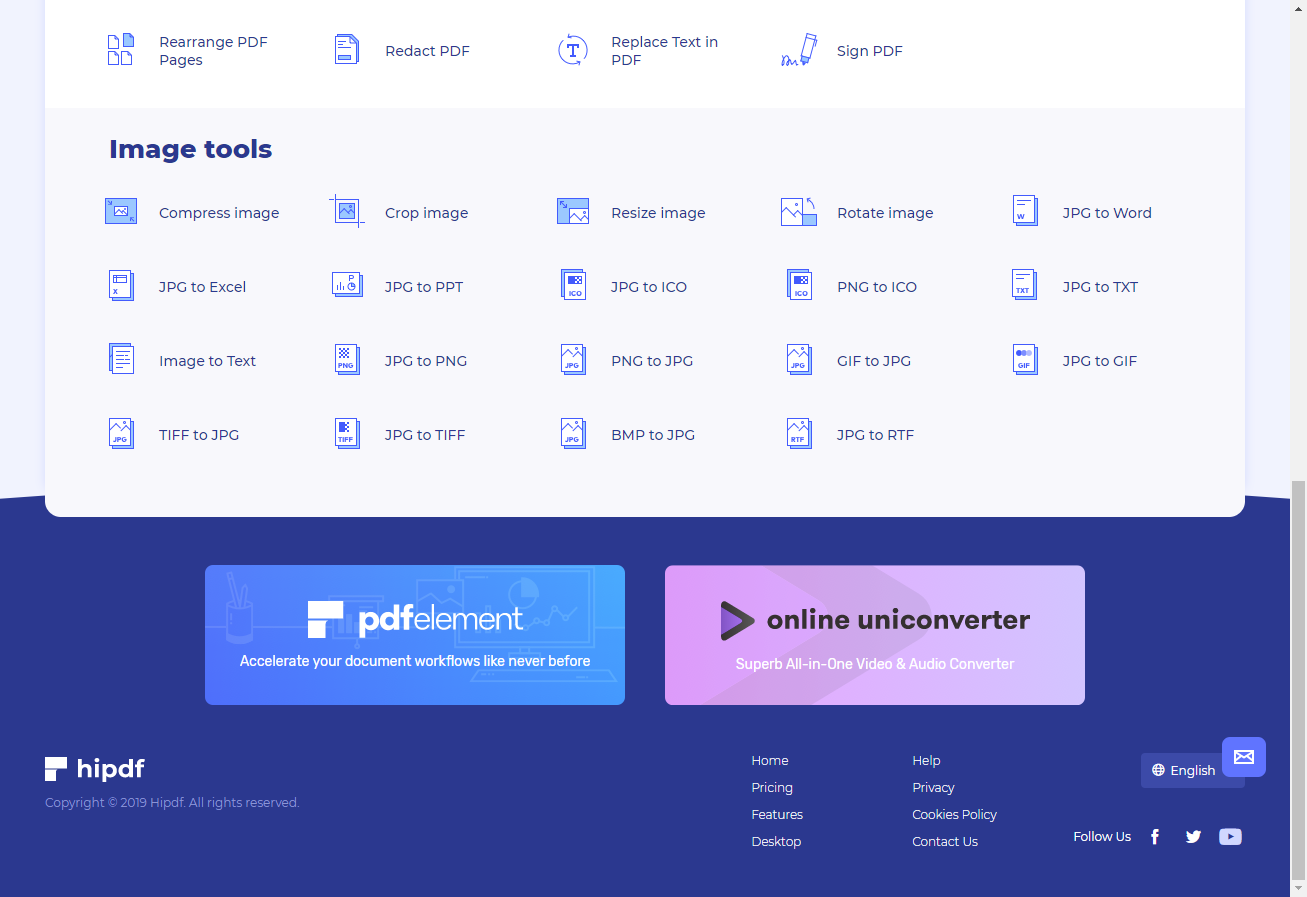
Step 2: Upload the JPG file
After opening the best JPG to GIF converter online tool page. And at the center click on Choose File button, or upload file using any available Cloud drives.
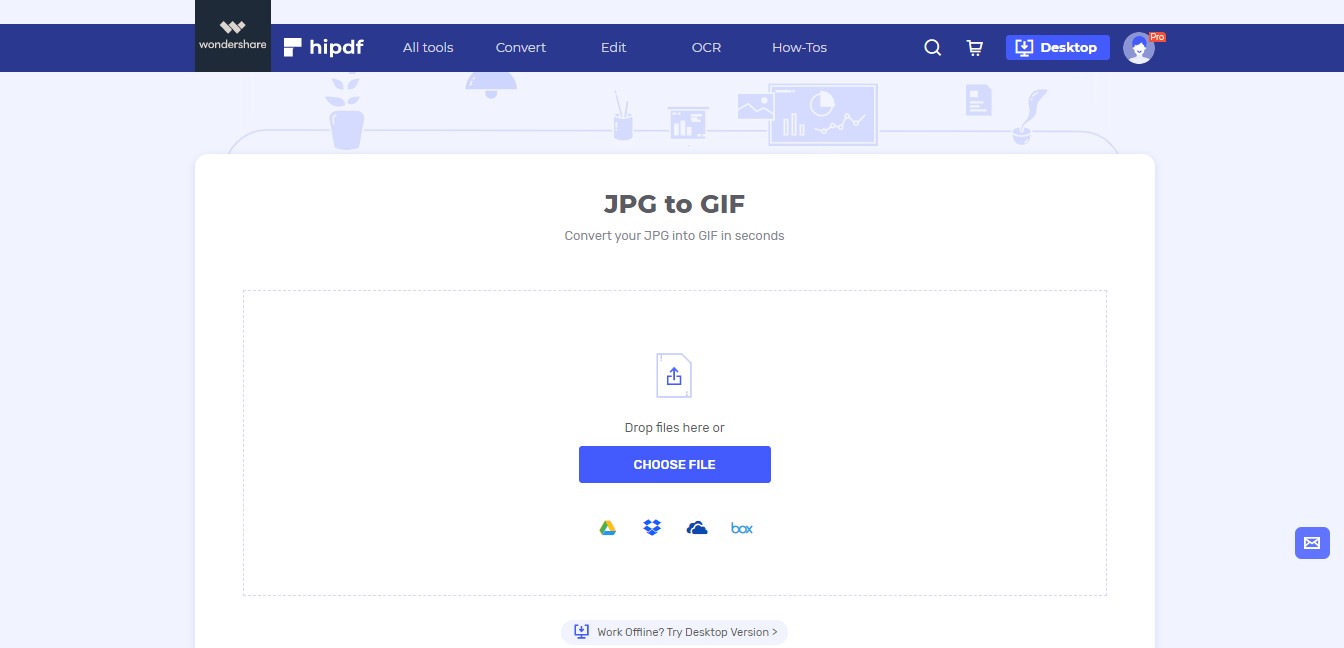
Step 3: Convert and Download
To add more files you can use either the Cloud drives or click on Add Files to fetch local files. After this click on the Convert button to batch convert files.
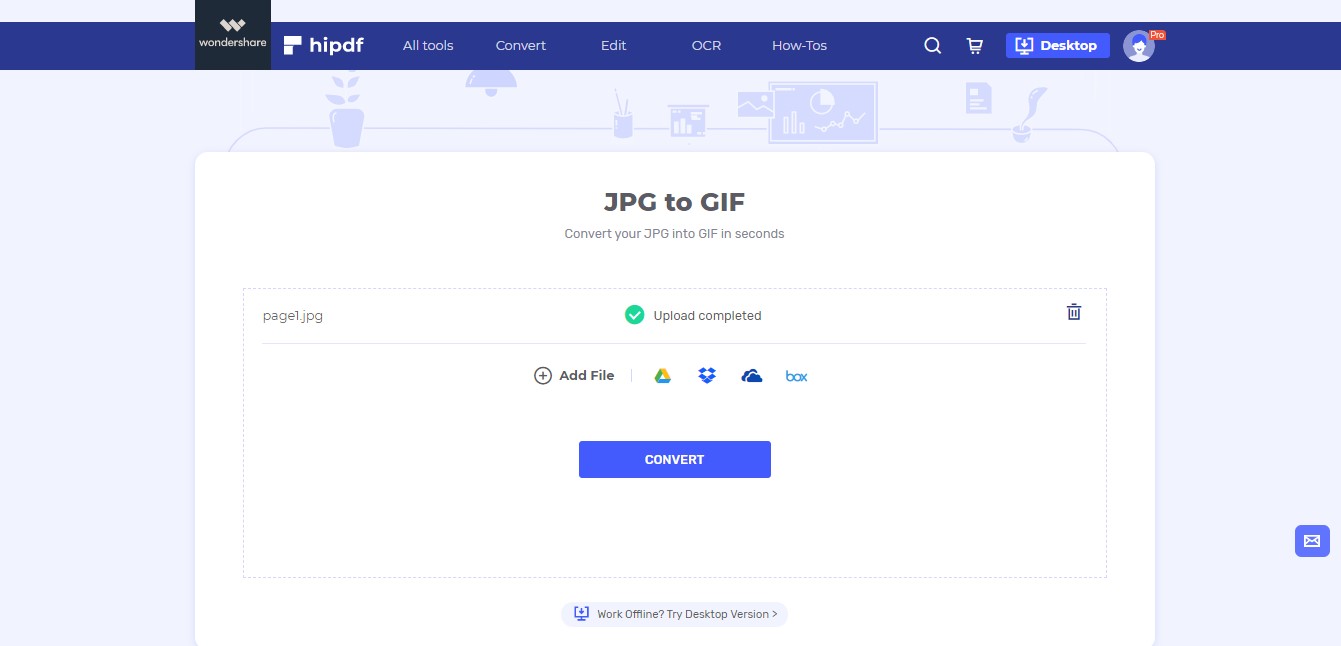
Once the conversion has finished click on the Download button to get your files on your computer.
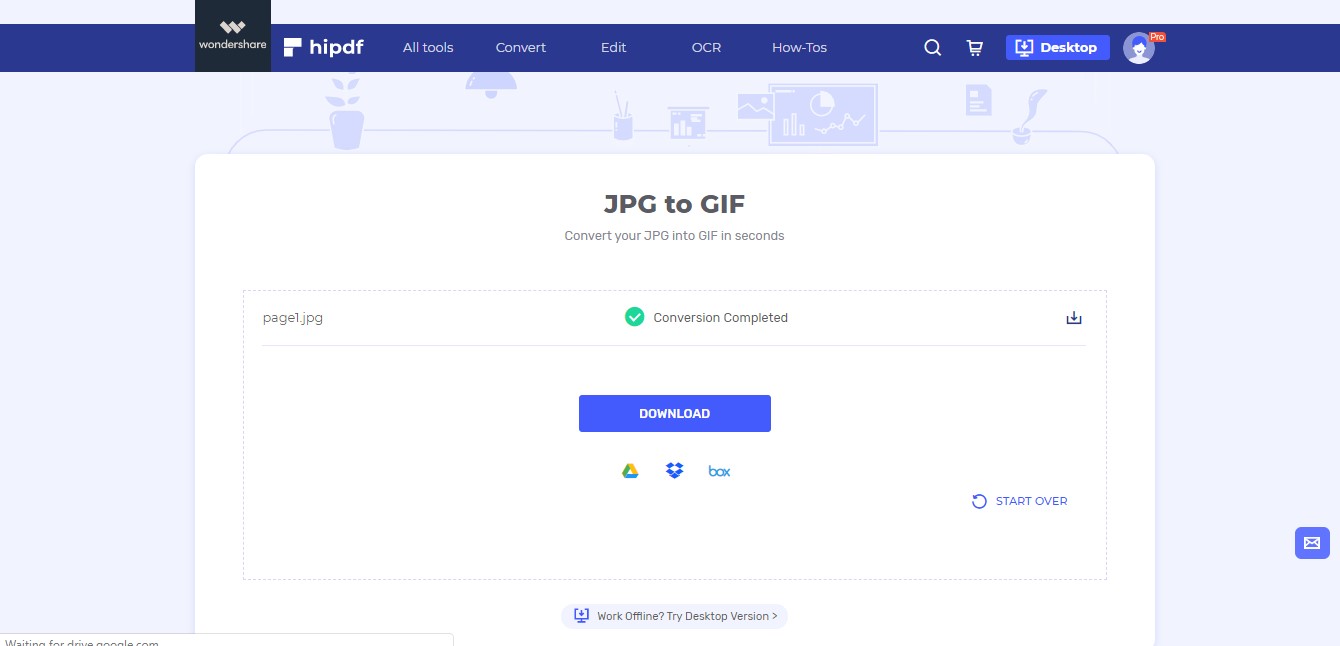
Convert JPG to GIF on Desktop/Offline
In many cases, it’s also necessary to do file conversion on your local machines. For this, you need a file processing application. We recommend you to use as it has excellent file conversion features.
Step 1: Open PDFelement and import file
You can download PDFelement by clicking the Desktop icon at the top right of our homepage. Now boot the software. Then head over to File and then to Open button to fetch your file.

Step 2: Convert and Download
Our software converts all formats to PDF format before any kind of processing. Click on the To Image button inside the Convert section. This will first make you save this PDF file.
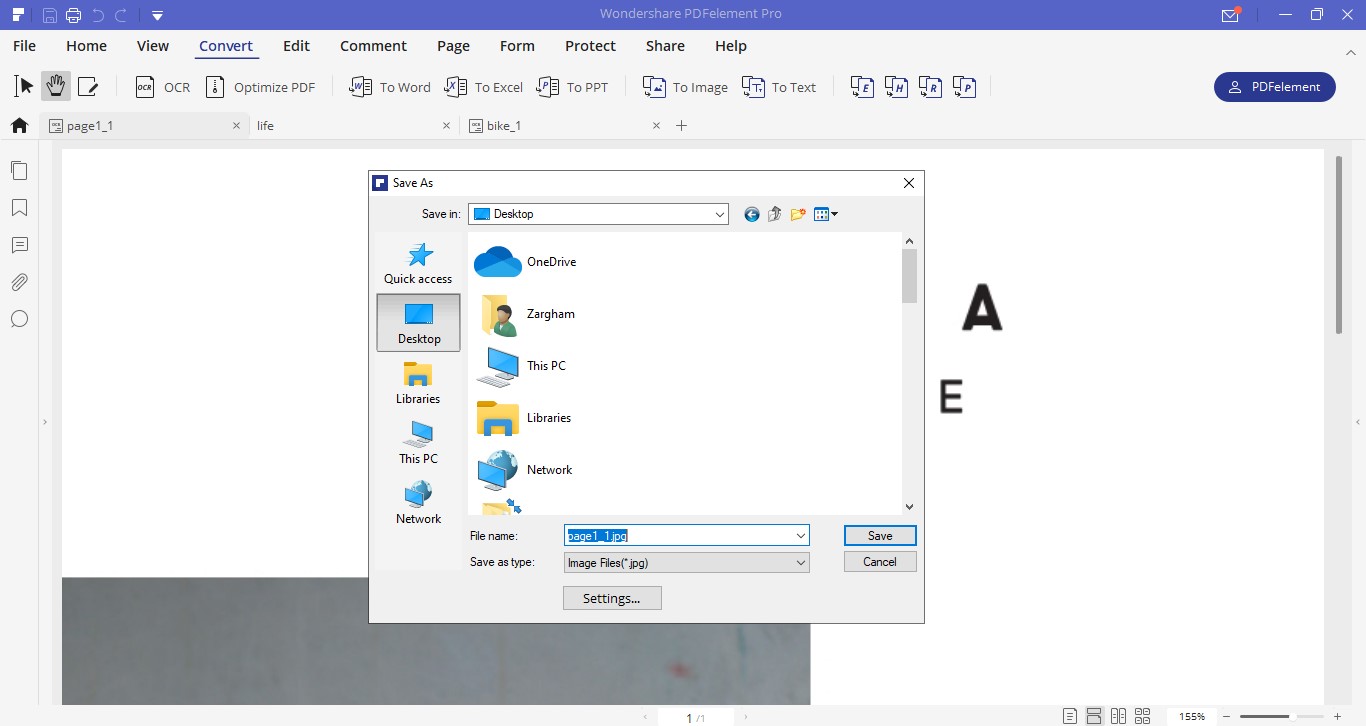
After you have saved the PDF file you can save the converted file by the first selection which format you want inside the drop-down menu of Save As prompt. I hope this guide has been helpful to learn how to convert JPG to GIF.
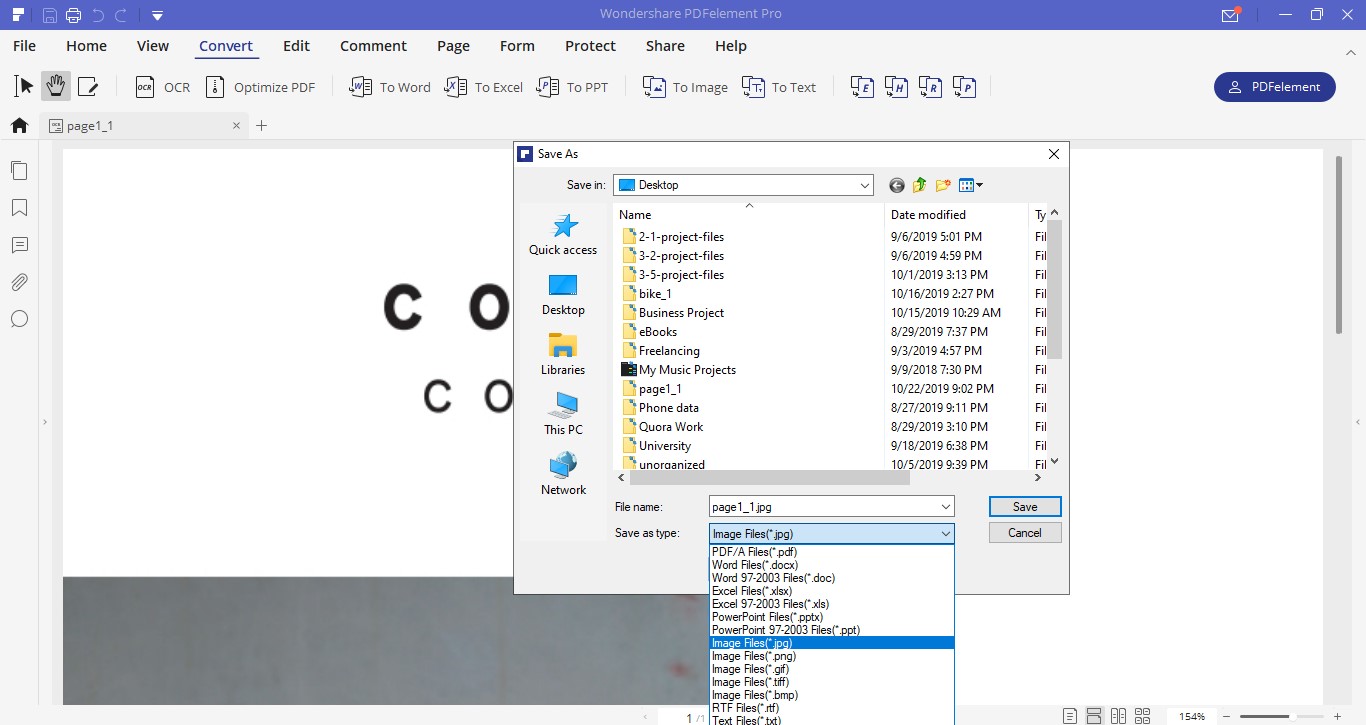

Mavin Hiram
chief Editor
0 Comment(s)