How to Conveniently Convert JPG to RTF Online
If you come over here to convert JPG to RTF online, then you are at the perfect place, as we have the best JPG to RTF converter online. provides various types of file conversions like for example from JPG to TIFF, to PNG to GIF. And vice versa. It also provides all types of PDF file conversion as well.
How to Convert JPG to RTF Online
Step 1: Visit the website and find the tool
At the top of our homepage, hipdf.com, open up All Tools page.

On this page scroll down to the bottom where it read Image tools. Here you will find the JPG to RTF converter online free tool icon. Click on it to open the tool page.
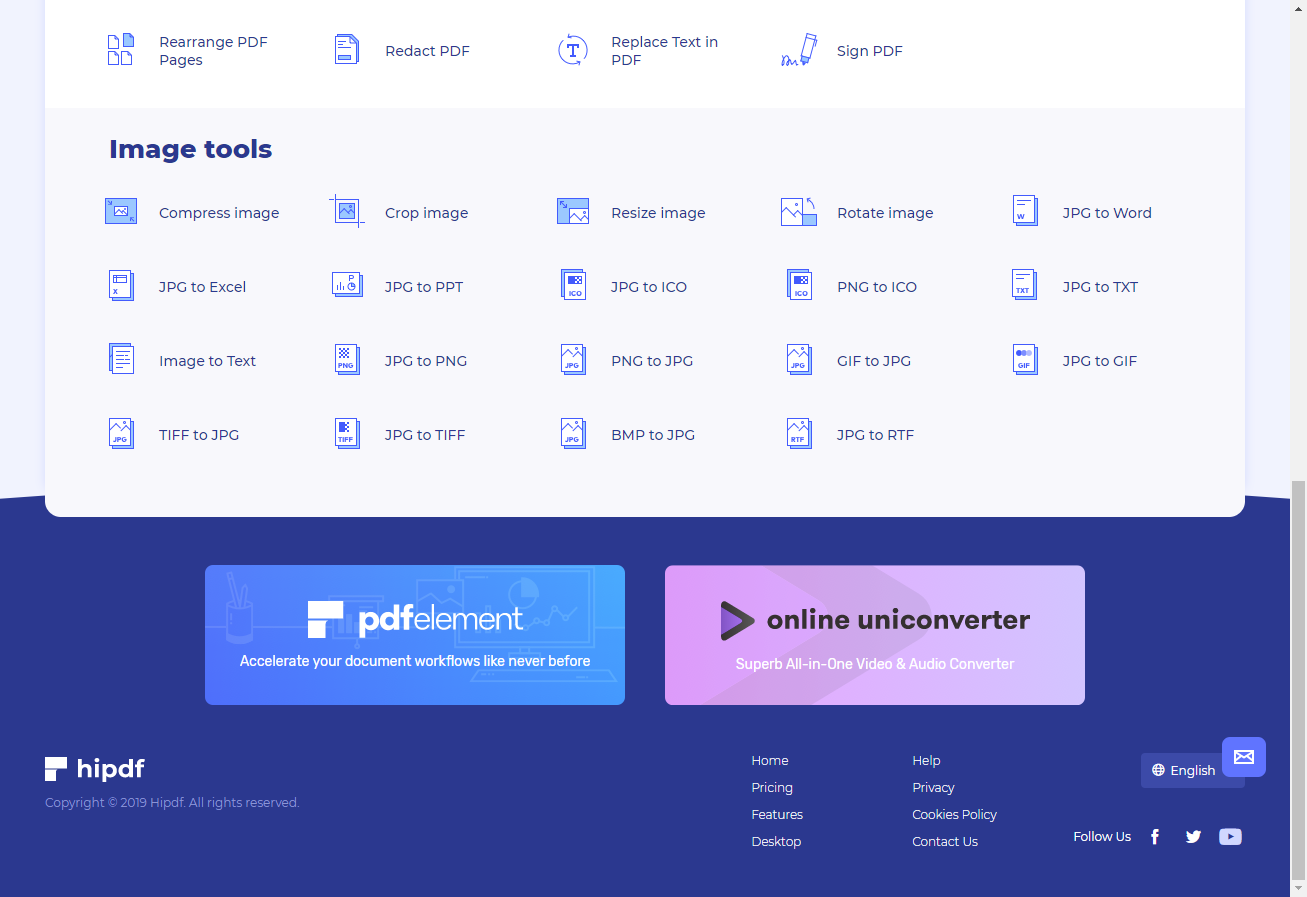
Step 2: Upload the TIFF file
Now to begin the conversion from JPG to RTF, start by uploading a file by clicking on the Choose File button. Alternatively, you can add files from your cloud drives by clicking on their icons like for example, you can open Google Drive.
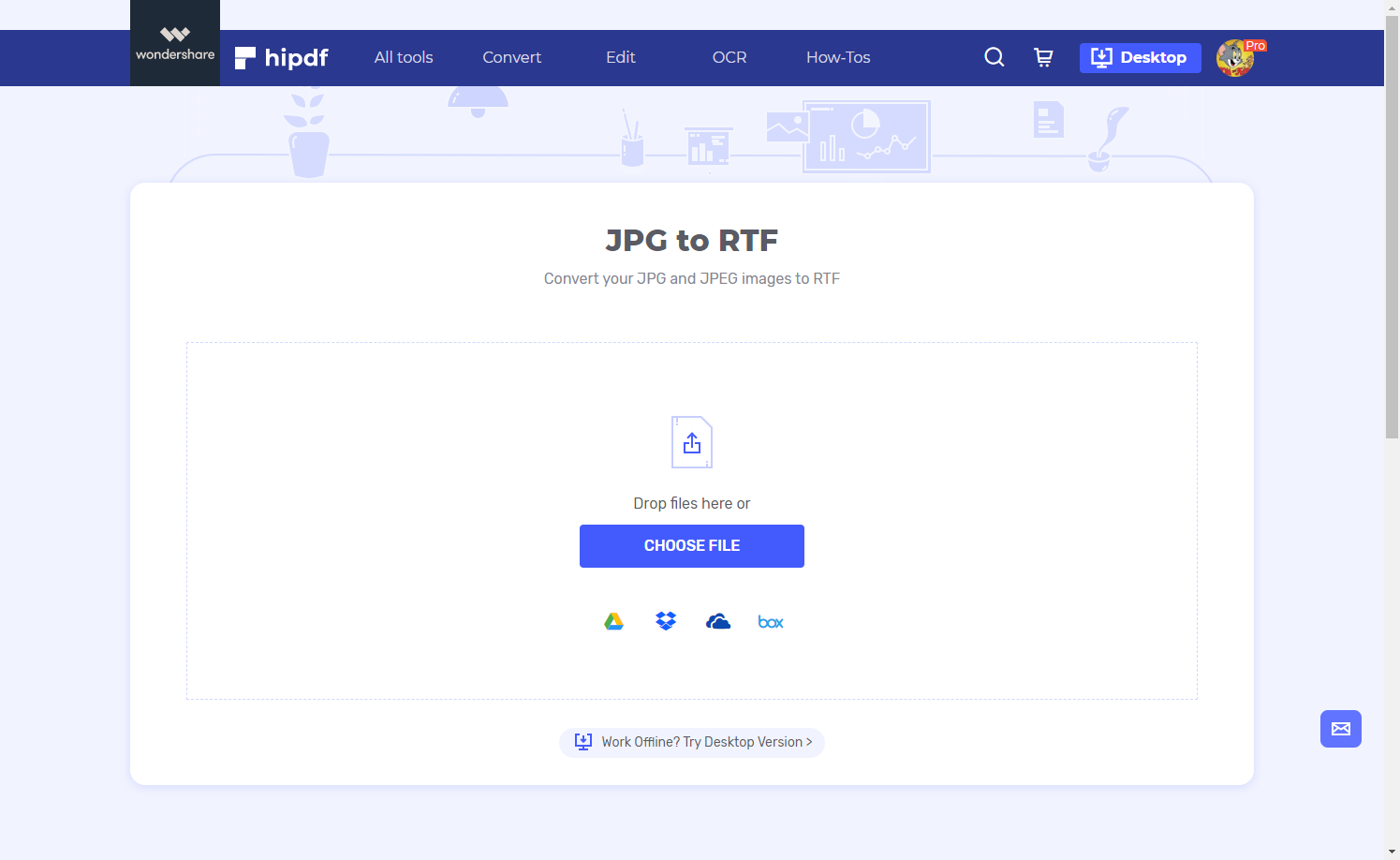
Step 3: Convert and Download
To add more files click on Add Files or cloud drive icons like Google Drive or Drop-Box. Therefore you can do batch conversion from JPG to RTF at hipdf. Otherwise, click on Convert to continue.
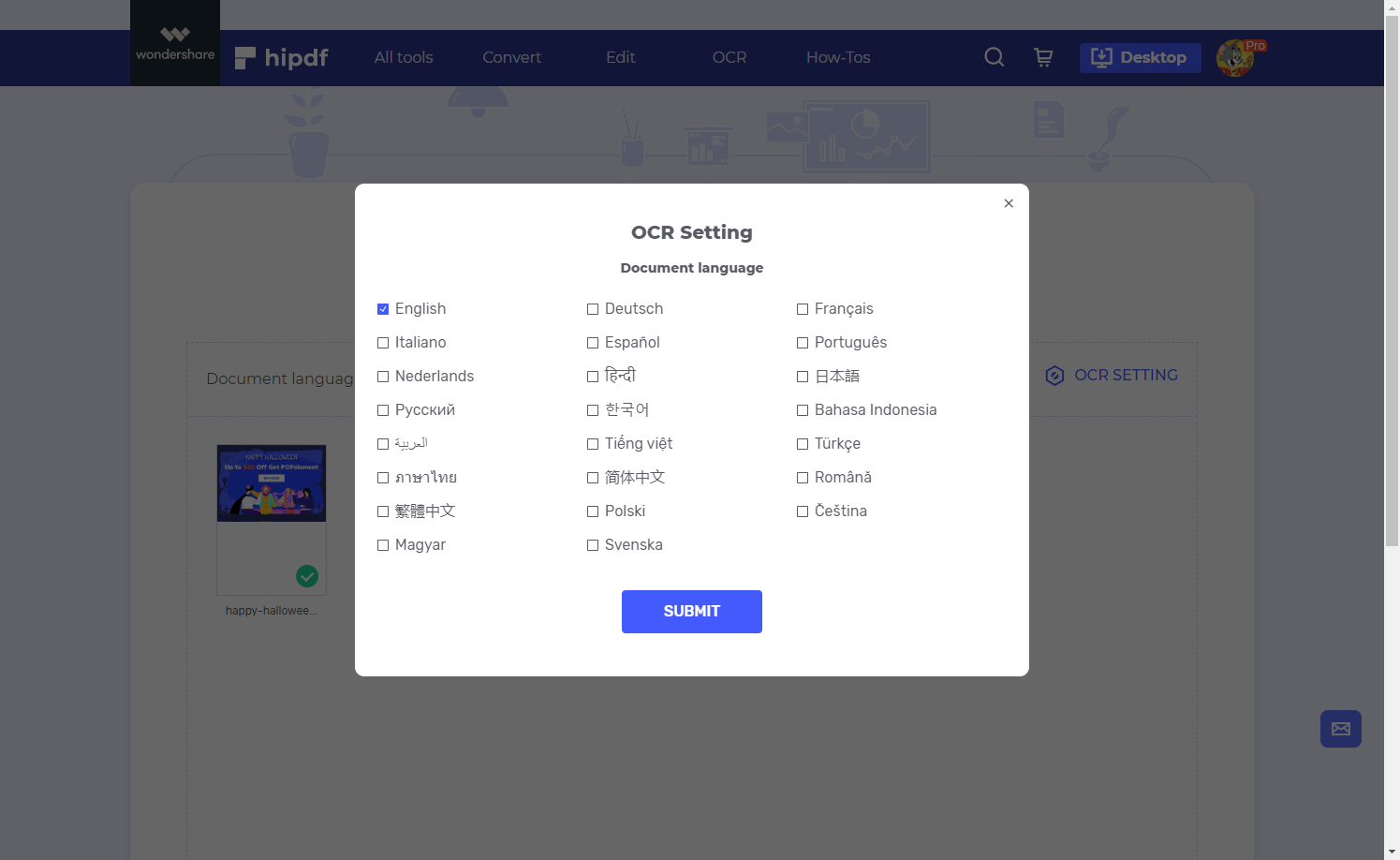
Once the conversion is complete click on Download to download your files.
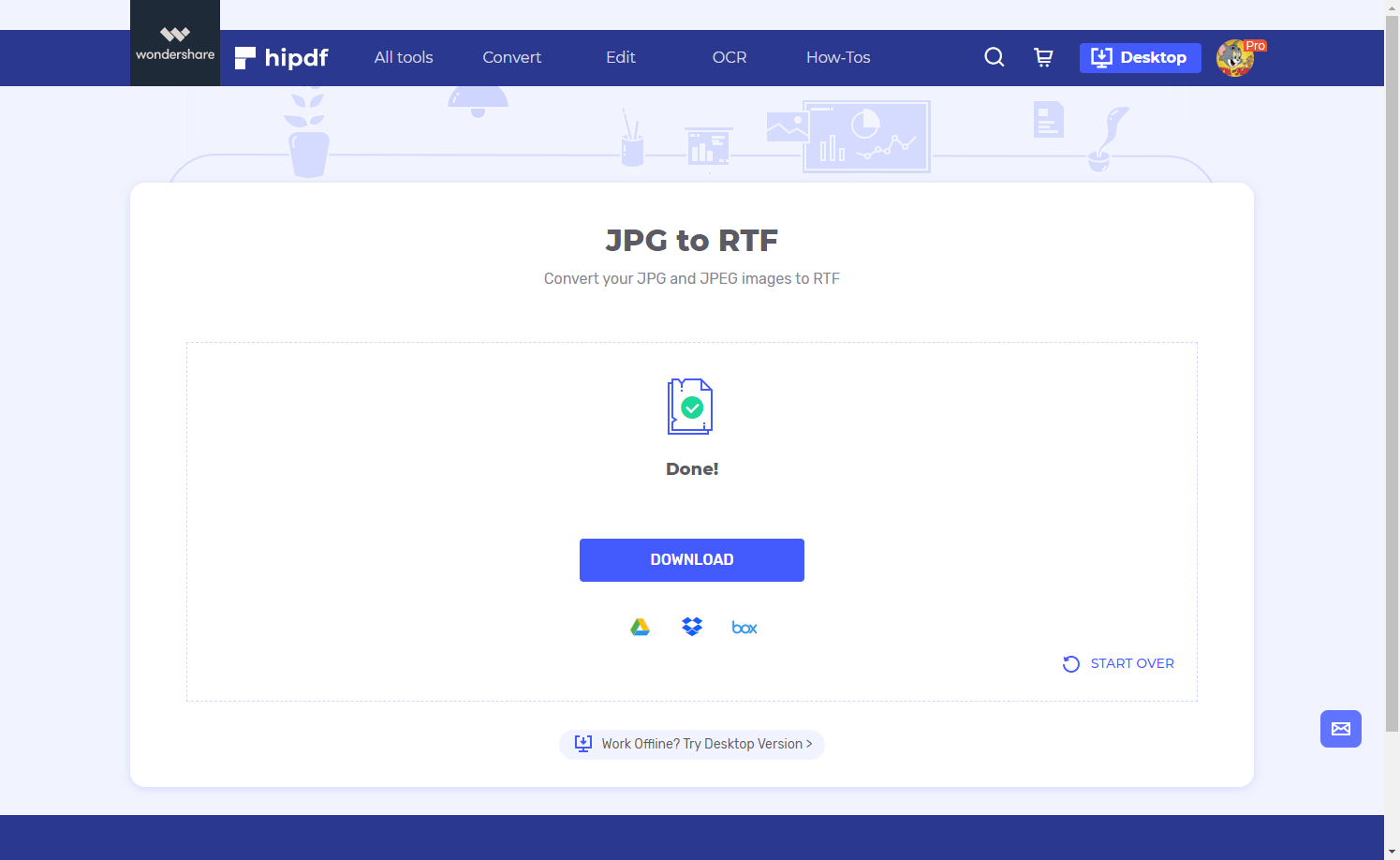
Convert JPG to RTF on Desktop
In many cases, we are required to do an offline file conversion. For this, we need software and in this tutorial, we are going to use to convert JPG to RTF. PDFelement is a premium PDF editing and file conversion software. It enables you to convert to different kinds of formats like TIFF, GIF, JPG and PNG.
Step 1: Open PDFelement and import file
Launch PDFelement and fetch your file by going to the top menu File and Open. Open Browser and locate your file and click on it to open your JPG file to convert JPG to RTF. Whenever you open your file in PDFelement, it automatically changes that format to PDF format for processing.

Step 2: Convert and Save
Click on Convert and then on To Image icon. Two prompts will open one by one. In the first one, you will save your current file and in the second one, you will save the converted file by selecting the format and then clicking Save.
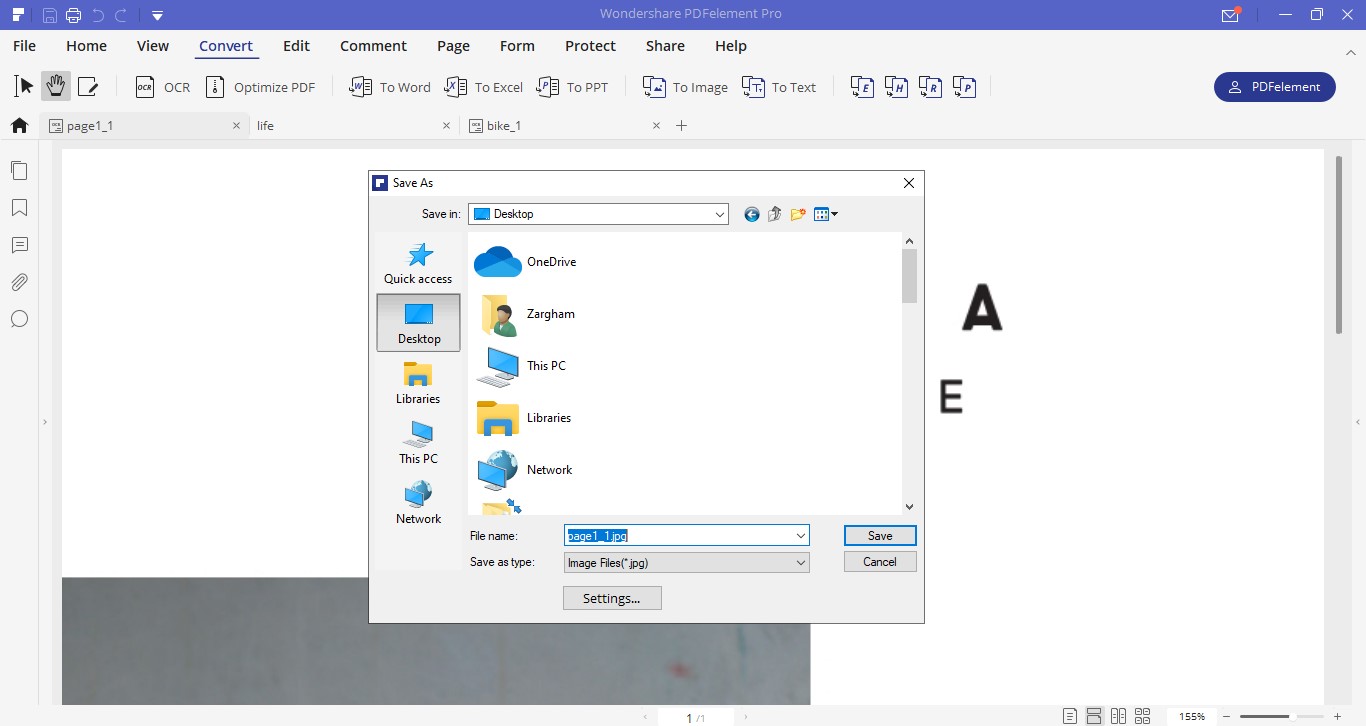

Mavin Hiram
chief Editor
0 Comment(s)