How to Convert PDF to HTML Online
We offer absolutely free services to convert PDF to HTML and other formats like Excel, PPT and images. So if you’ve come here to get a PDF to HTML convertor free online, then you have come to the right spot. Now let’s go over all the steps required to convert PDF to HTML, so that you have no issues when you try to convert your file.
Convert PDF to html Online
is your prime destination for any kind of file conversion which you require. It offers conversion between all the major formats, especially anything related to PDF files.
Step 1: Visit the website and find PDF to HTML converter
Go to our homepage and then click on Convert at the top toolbar. Or alternatively, just go to https://www.hipdf.com/pdf-converter.

After clicking you see this page. Here click on PDF to HTML icon. This will open another page where you will convert PDF to HTML document.
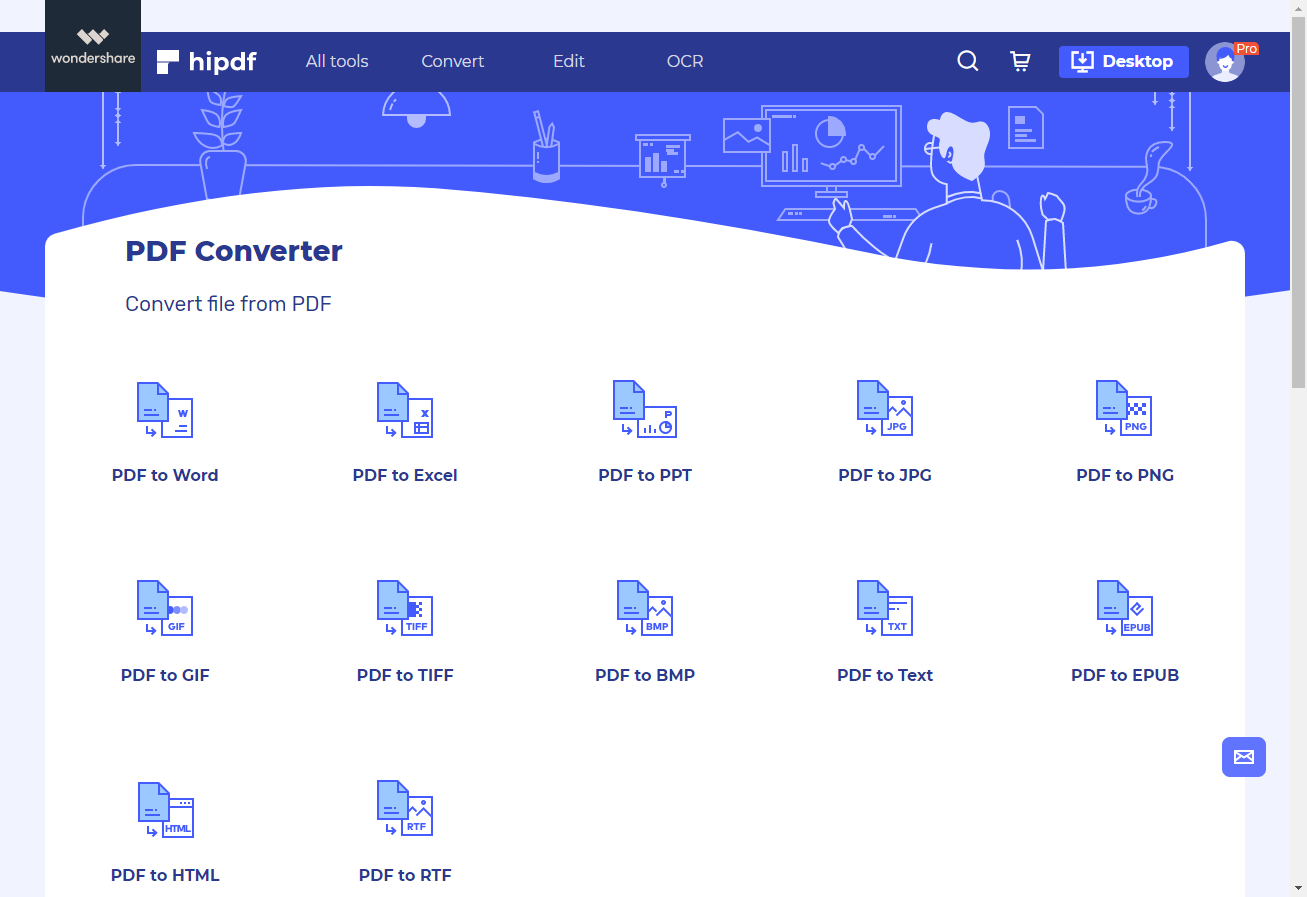
Step 2: Upload the PDF file
Simply click on Choose File button or drop your PDF files over here. Another way you can upload is by clicking on one of the available cloud options like Google drive. However, those options will require you to sign into your accounts.
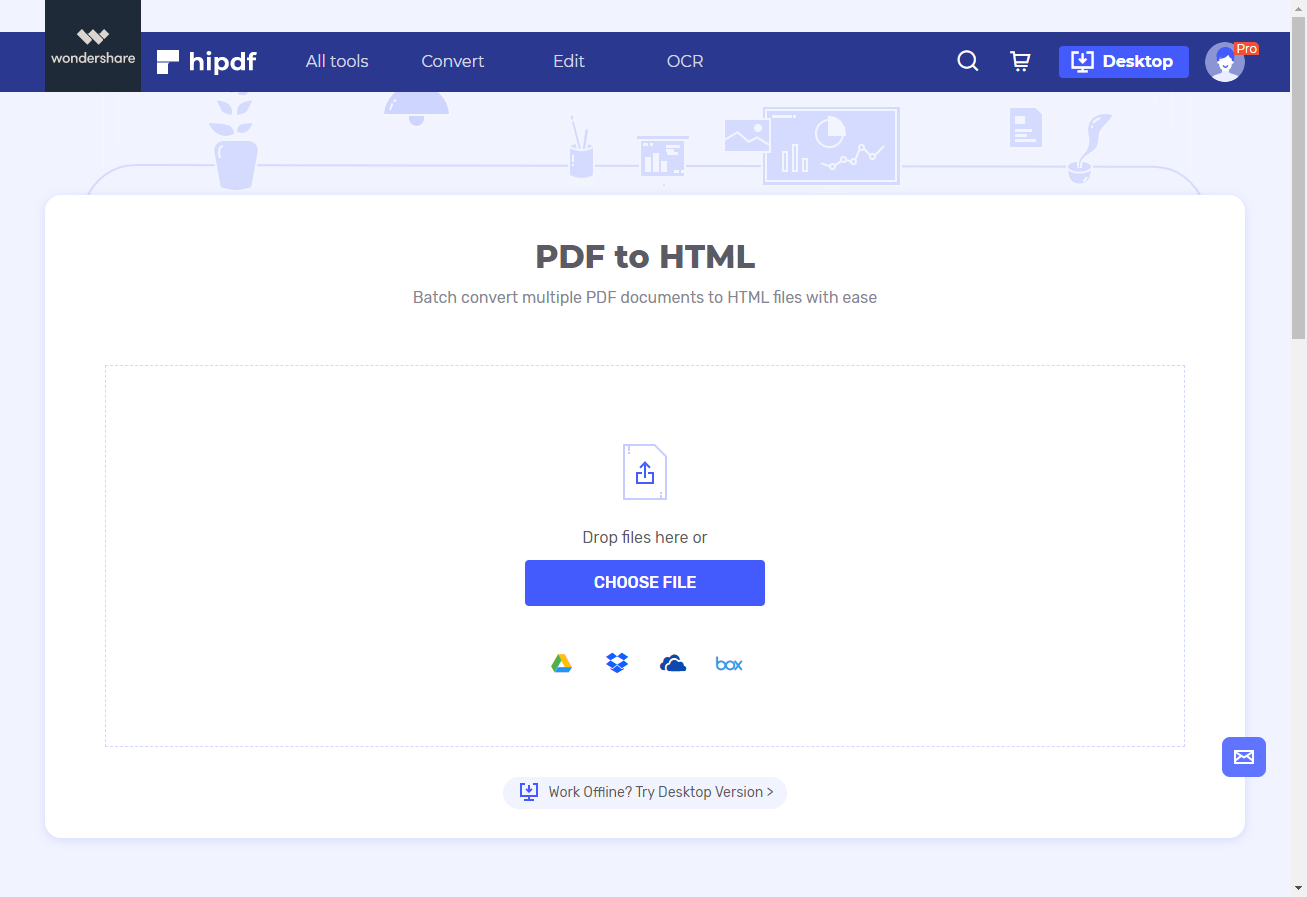
Step 3: Convert and Download
Once uploading finishing you will see your uploaded file inside the PDF to HTML convertor. You can also add more files by clicking on the Add file button or clicking on the cloud buttons.
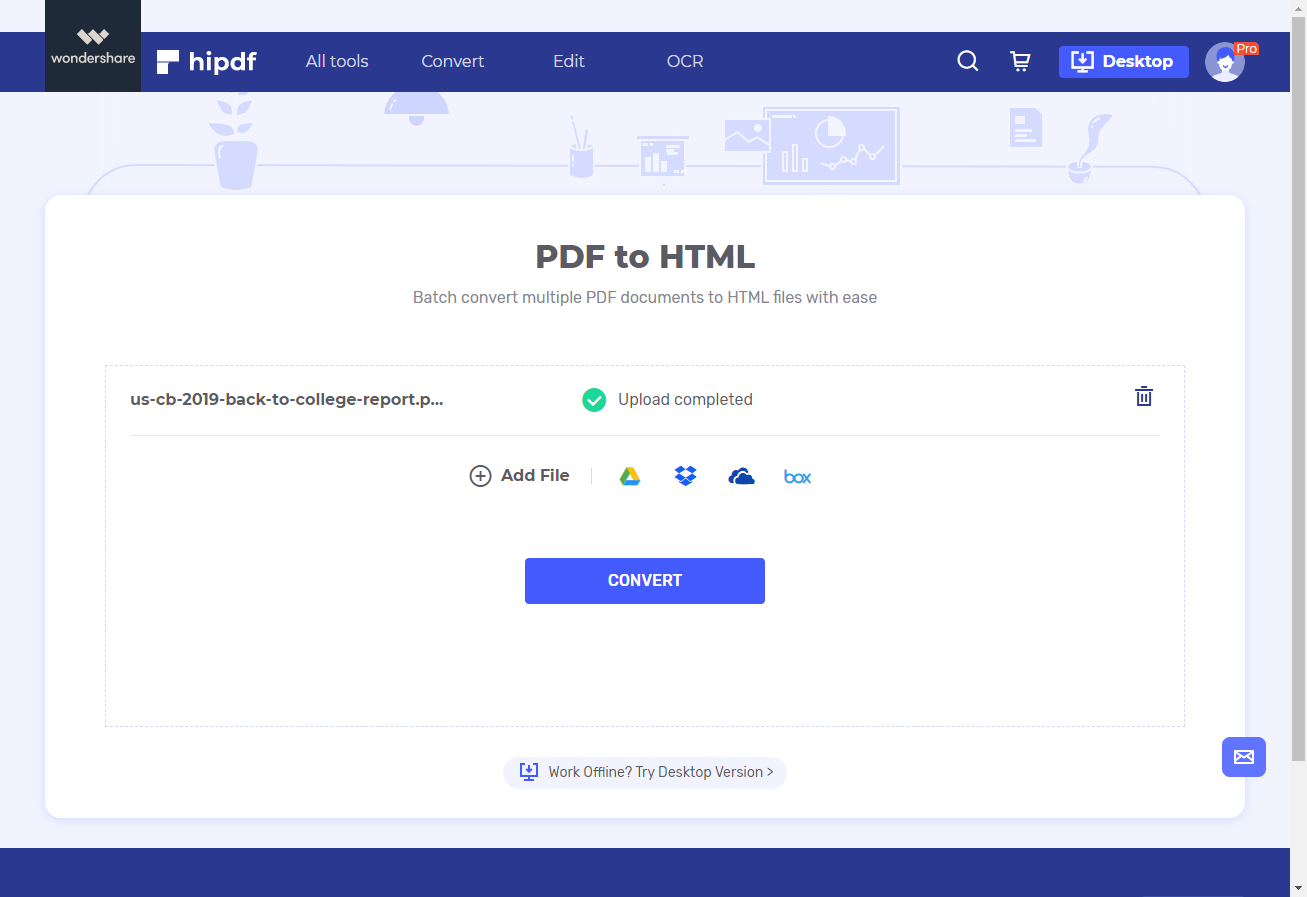
Once the conversion finishes just click on the Download button to get your converted file.
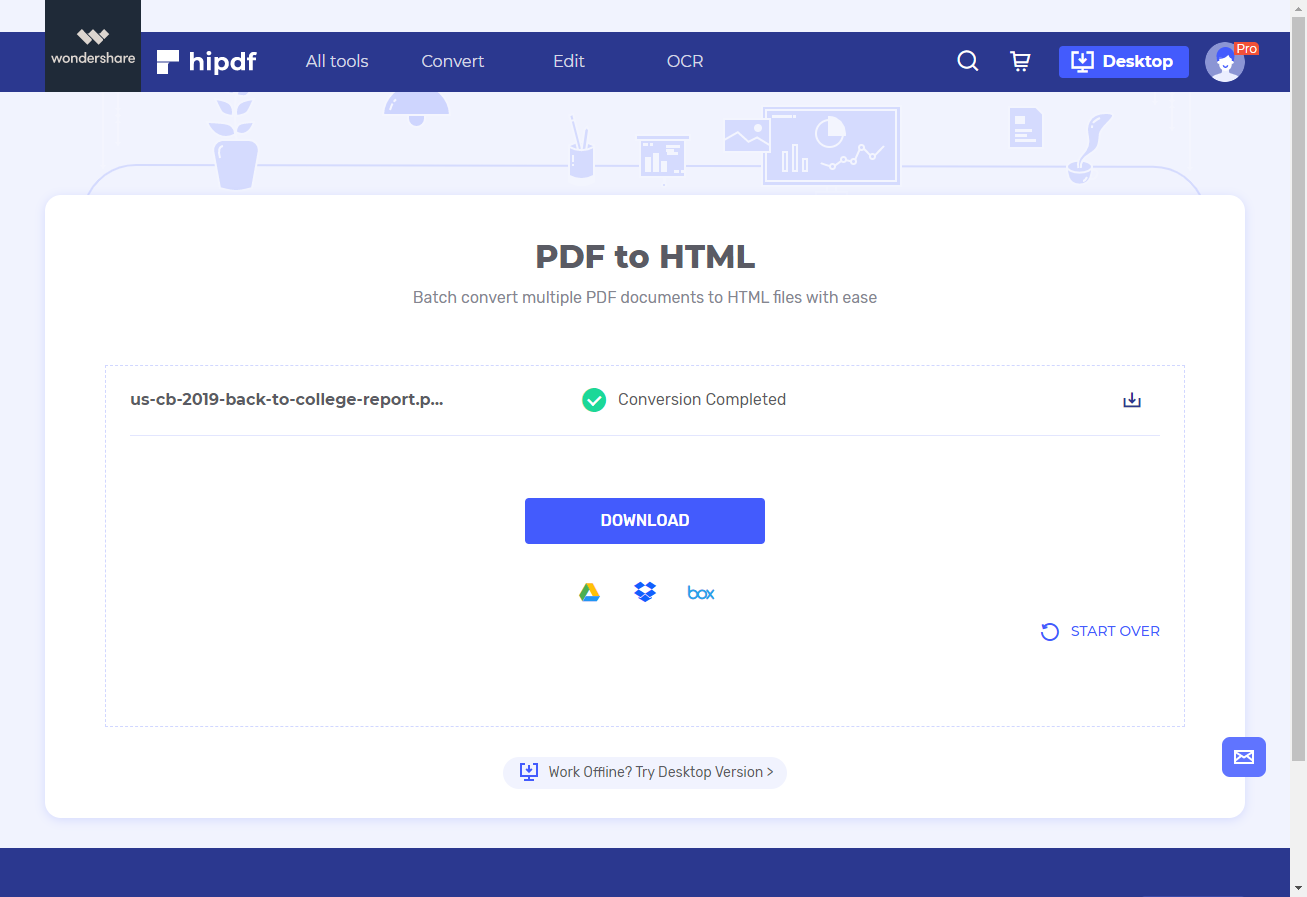
PDF to html on Desktop/Offline
If you don’t want PDF to HTML converter online free, than another way you can convert your document is by downloading an offline editing software. For that the best one in the market is our , just click https://www.hipdf.com/desktop to reach it.
Step 1: Open PDFelement and import PDF file
Once you’ve installed the software open it. On the homepage of the PDFelement click on File button on the top right. This will open this following page. On this page, click on the Open button and then select the PDF file which you wish to convert.

Step 2: Convert and Save
PDF to HTML conversion is extremely simply on the software, all you need to do is open the Convert section from the top bar. And then click on To Image button inside the Convert section.
A prompt will open, inside this from the drop-down list of the file type select HTML format. Now when you click Save, it will save and automatically convert it into HTML document.
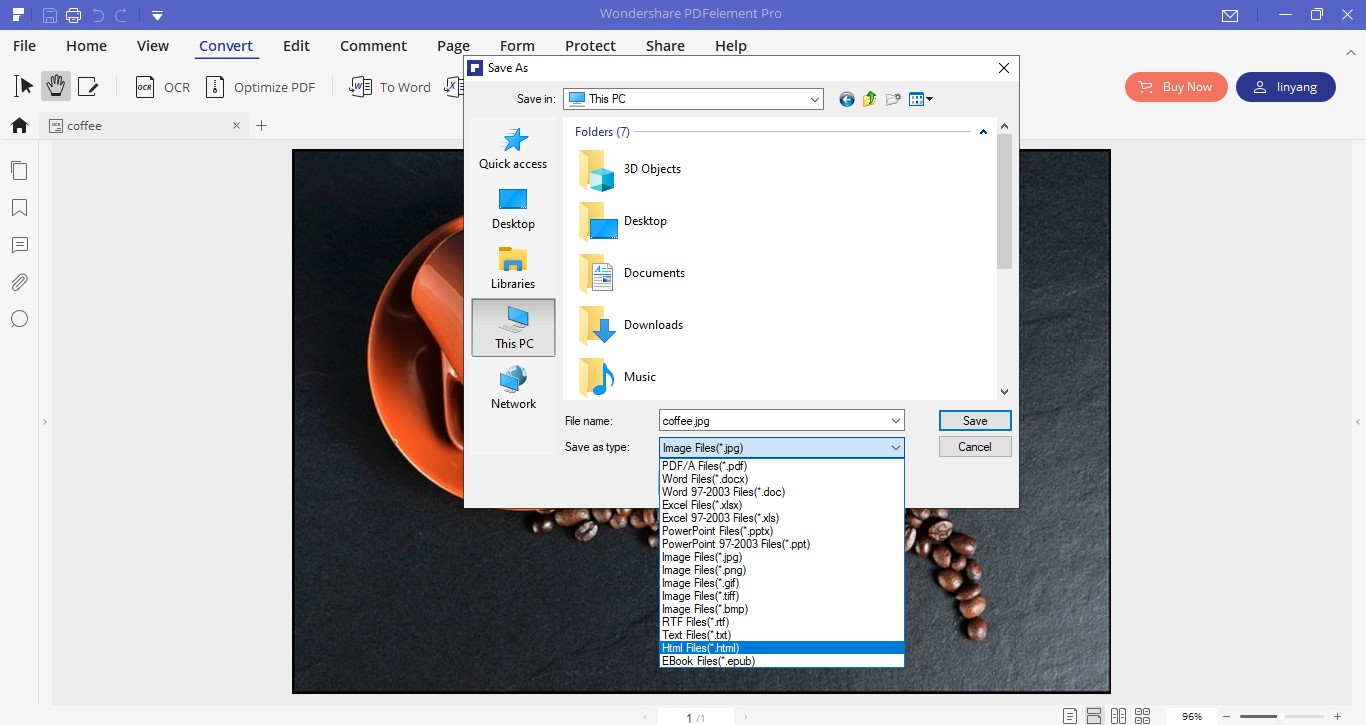
As you can see PDFelement offers a great way to convert from PDF to HTML easily. Hopefully, this guide has been helpful.

Mavin Hiram
chief Editor
0 Comment(s)