How to Convert PDF to Word (Online & Free)
How to convert PDF to Word easily? PDF documents are everything today but you might still need to convert them to Microsoft Word fast while doing your work online. Actually, you don’t really have to miss your deadlines or waste time due to the convenience and accessibility of an online tool to help you convert PDF to Word free. Here’s how to use one of the bestPDF to Word converter online - available today.
Best Online Free PDF to Word Converter
We get it! To convert PDF to Word document isn’t always easy and quick most of the time. That’s where a PDF to Word online converter, HiPDF, comes in. HiPDF isn’t just a PDF to Word converter but a single-solution PDF management and editing tool accessible online really quickly.
Apart from conversion to PDF from Word and Excel, you can also use HiPDF to convert to Excel and Word from PDF. The PDF to Doc web tool also includes PDF compression tools, PDF to images conversion and vice versa, PDF splitting, editing and merging.
You can also use HiPDF to convert from PDF to PPT and vice versa, protect your PDF documents, unlock and crop PDF without any problem right on the internet. The greatest advantage of the PDF to Docx converter is that you don’t need to download it to complete these tasks. To use the PDF to Word converter free tool online is really simple:
How to Convert PDF to Word Document Online
Step 1: Start PDF to Word Conversion
Go to HiPDF.com and select the option for PDF to Word conversion.
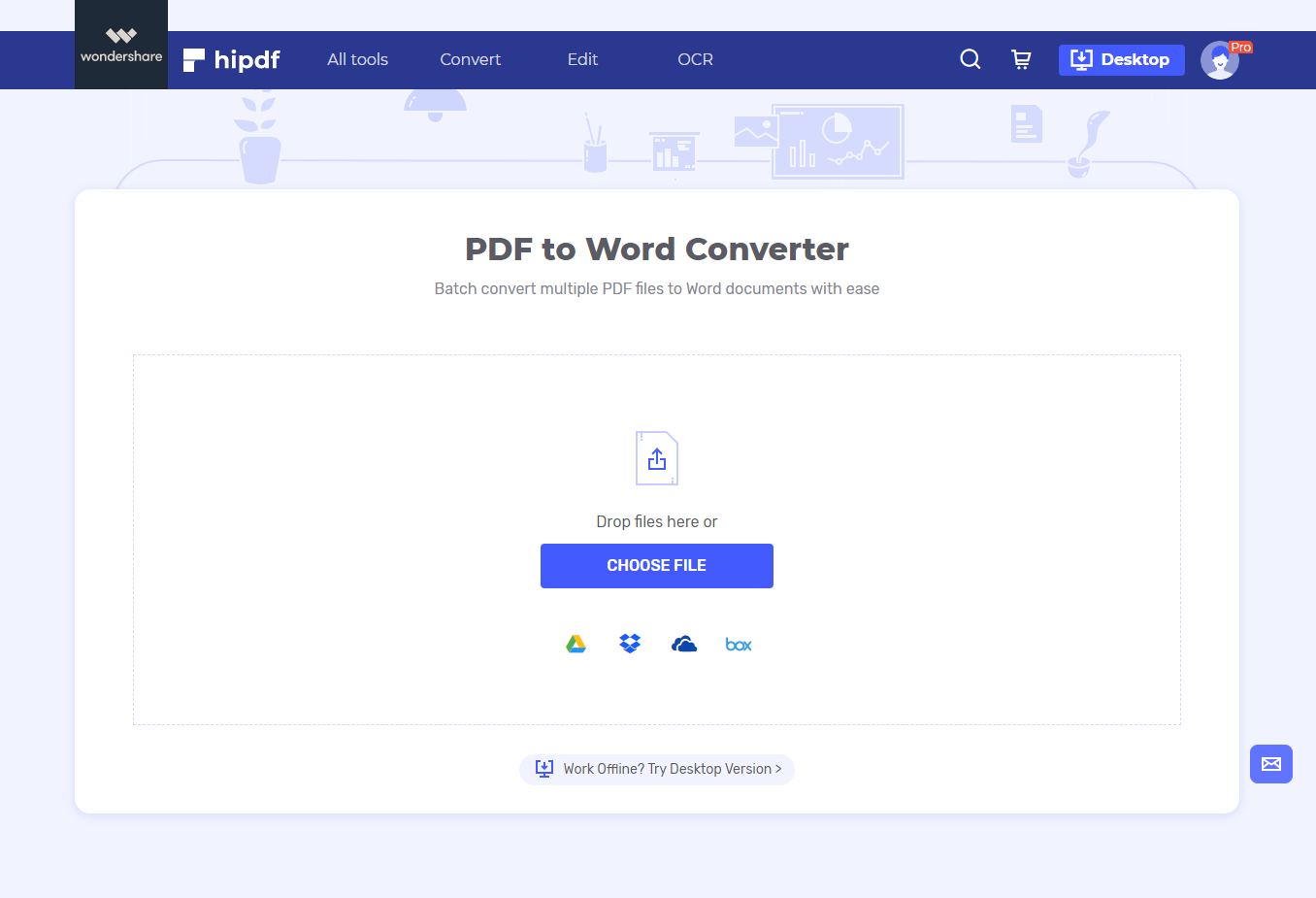
Step 2: Convert PDF to Word Document Online
Click “Choose File” or simply drop the PDF file. You can also use the PDF to Doc converter to add more files if you want to convert as many as possible at once.
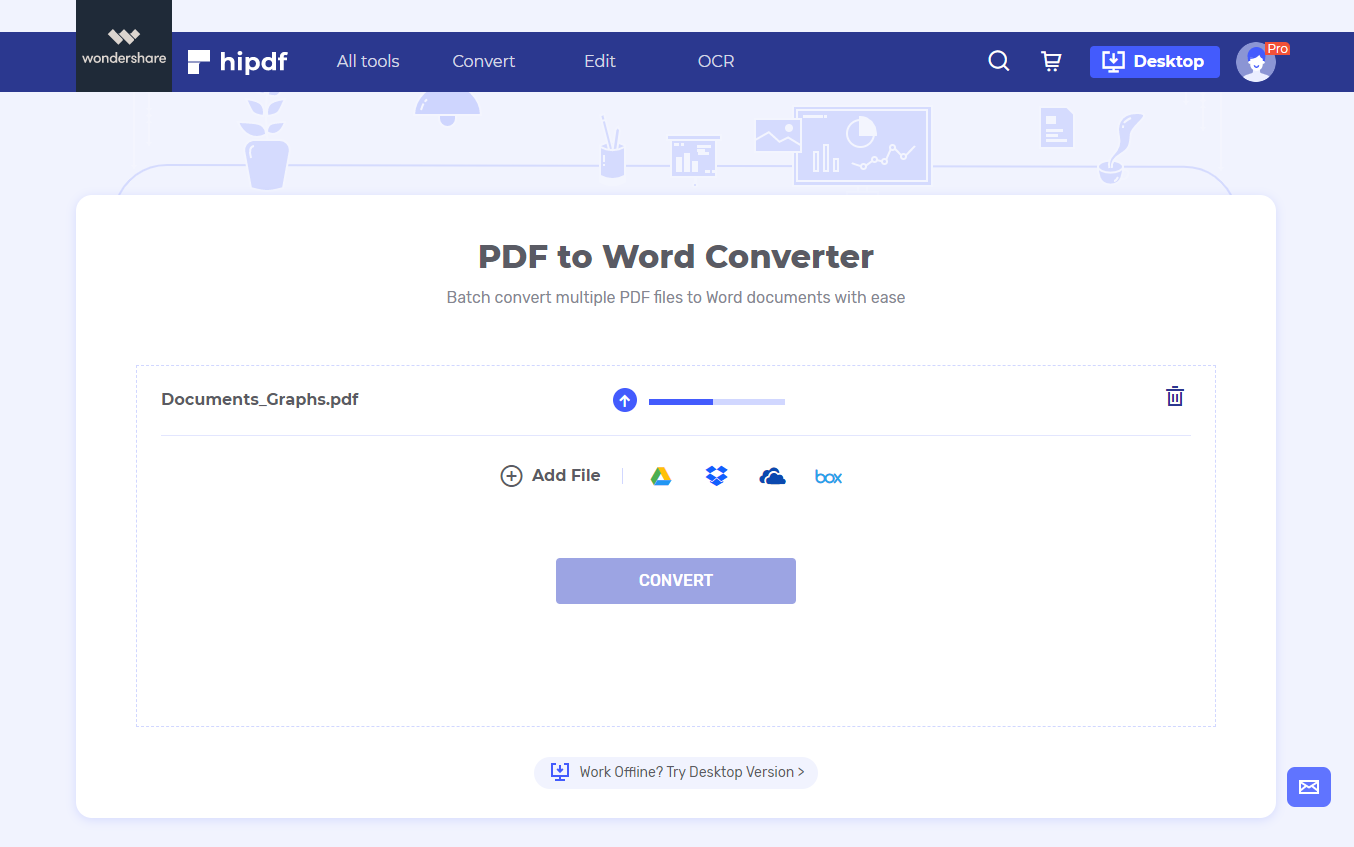
Step 3: Export Word Document
Once you’ve uploaded the document successfully simply go ahead and click “Convert”. After the conversion is complete, on the PDF to Word converter online free tool simply click “download” and save the document on your computer.
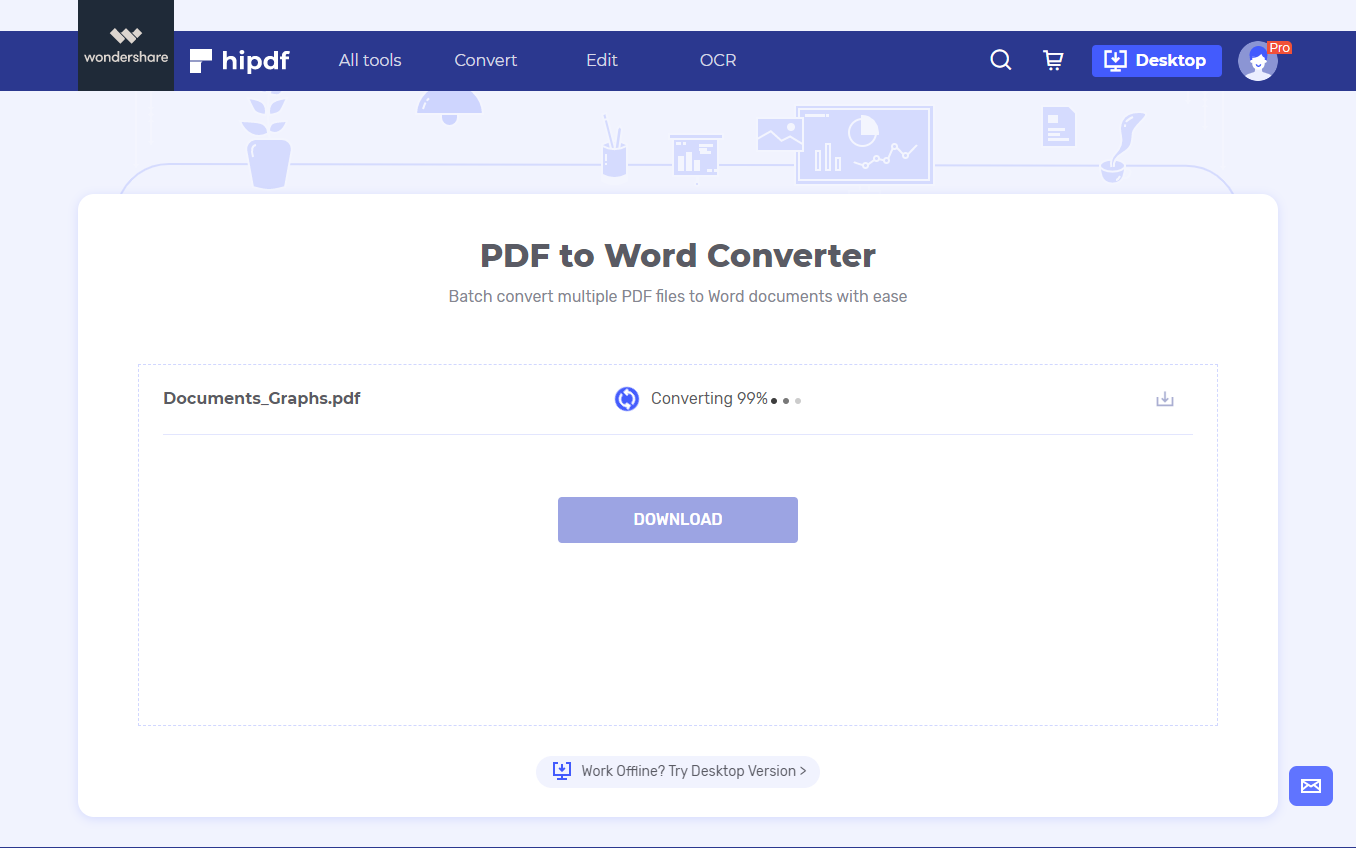
The entire process of converting with the best PDF to Word converter online takes seconds to complete.
How to Convert PDF to Word with HiPDF Desktop
What if changing PDF to Word online doesn’t work for you? , the best all-in-one PDF management tool and PDF editor can really help.
Step 1: Open the PDF Document
Once you’ve downloaded and run PDFelement on your desktop, go ahead and click “Open file” or just drag the PDF file and drop it within the PDFelement program.

Step 2: Convert PDF to Word
Once the PDF file is uploaded in PDFelement, select “Convert” tab and choose to convert it “To Word”. You should see a dialogue box right away. From it, look for the button for “Settings” and ensure you’ve set the right options as you might want. Click “Save” Once you’re done with the settings select where to save the converted document.
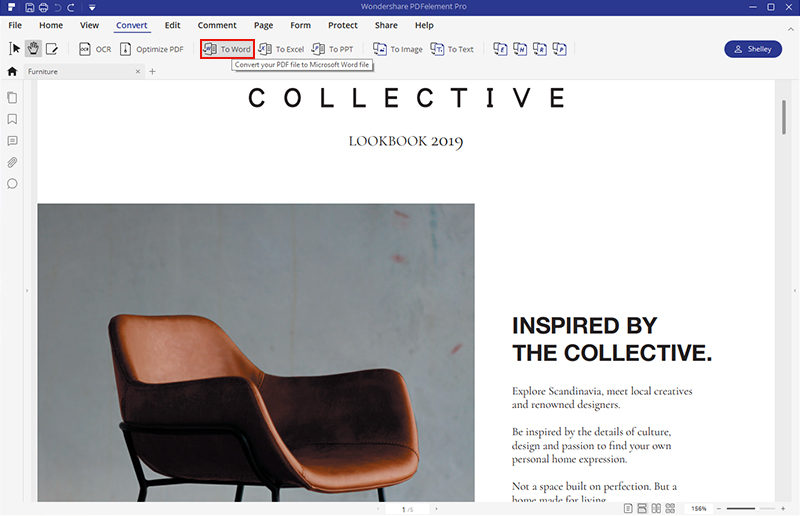
Step 3: Check the Word Document
Go to the Word file and confirm that it has been converted from PDF to Word and is legible.
HiPDF is the ultimate PDF to Word online converter when you just want to convert your PDF documents into usable MS Word files. The process is fully accessible online and takes seconds to complete. If online PDF to Word converter isn’t for you or you just want a tool you can use offline and on a desktop, PDFelement, which is available for Macs, Windows, Android and iOS gadgets, is the perfect desktop PDF converter and editor to get today.

Mavin Hiram
chief Editor
0 Comment(s)