How to Guide to Convert PNG to JPG Online
If you have come over here to learn how to convert PNG to JPG format then you have come to the right place. offers the best free file conversion tools available on the internet. Not only our tools are easy to you but they are completely free as well. In this guide we will learn how to use a PNG to JPG converter free online. We will convert our document online and offline.
Convert PNG to JPG Online
Step 1: Visit the website and find PNG to JPG tool
Visit our website at hipdf.com. Then go to the top menu and click on the Convert button this will open another page which will help you convert PNG to JPG online.

Now on this page scroll down with your mouse and you’ll see a section named as Image tools. In this section we have various different tools but the one in which you are interested in a PNG to JPG converter. Click on it.
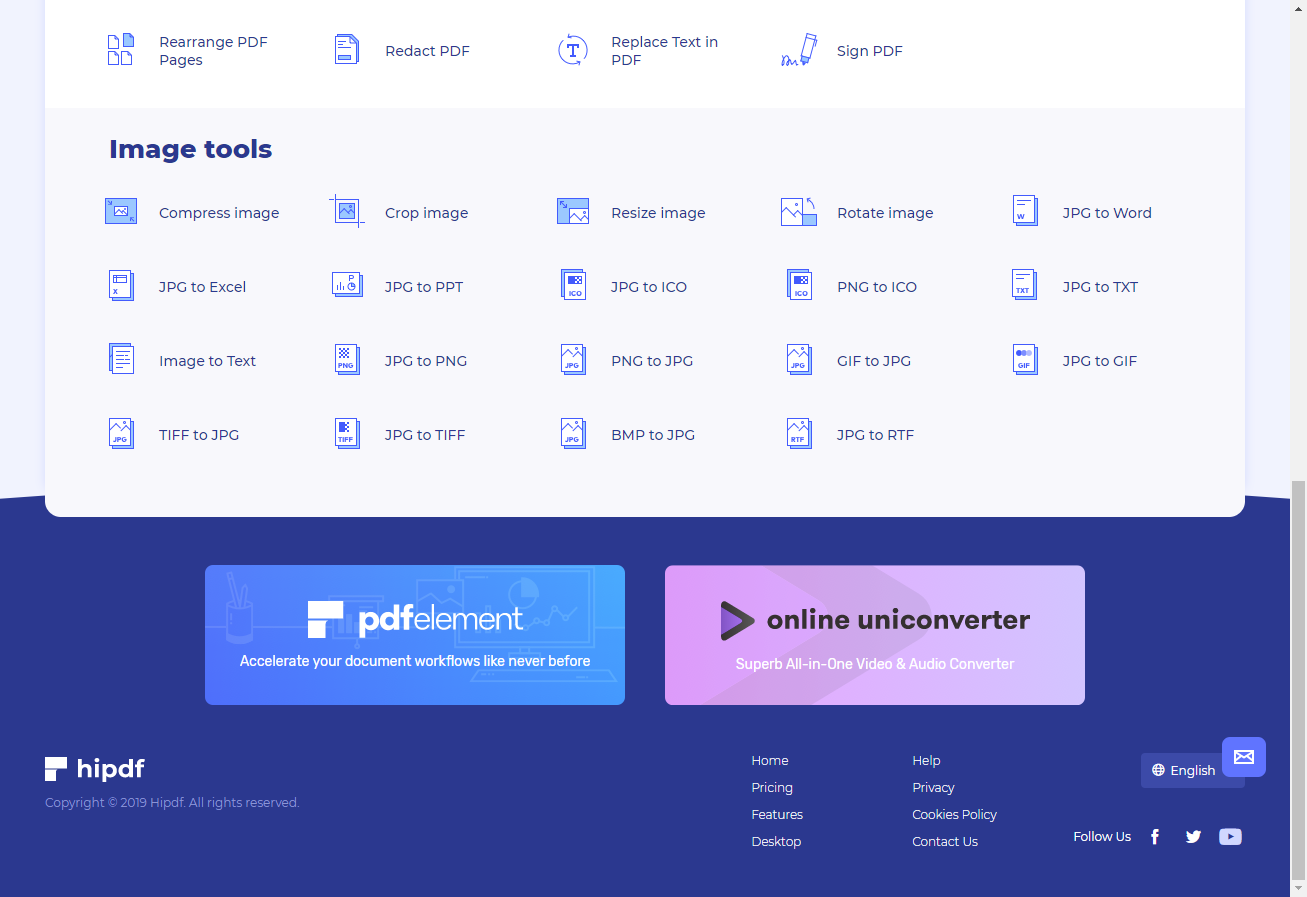
Step 2: Upload the file to Convert
After clicking you must have noticed that you are at the PNG to JPG converter online free tool page. Here you can upload your file by clicking on it used for button Choose files. This will open another prompt inside this product where you can browse and find your file . Also, you can click on any of the cloud icon like Google Chrome or drop box and upload file from your database as well to change PNG to JPG.
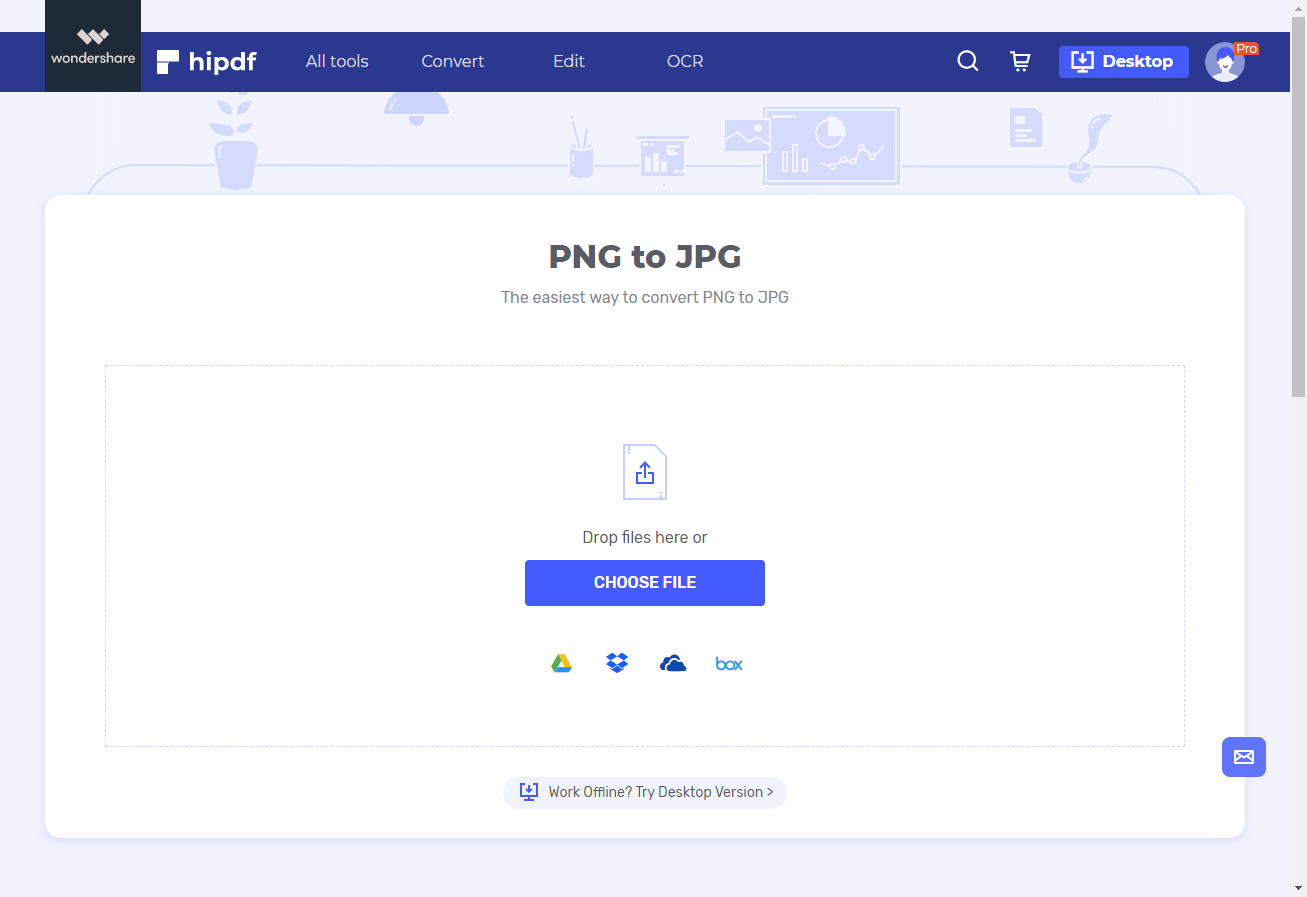
Step 3: Convert and Download
Once your file has finished uploading on the PNG to JPG converter online. You can convert your file by clicking on the Convert button. Furthermore by clicking on the add files button you can add multiple files for batch conversion but you need to perform this action for clicking on the convert button.
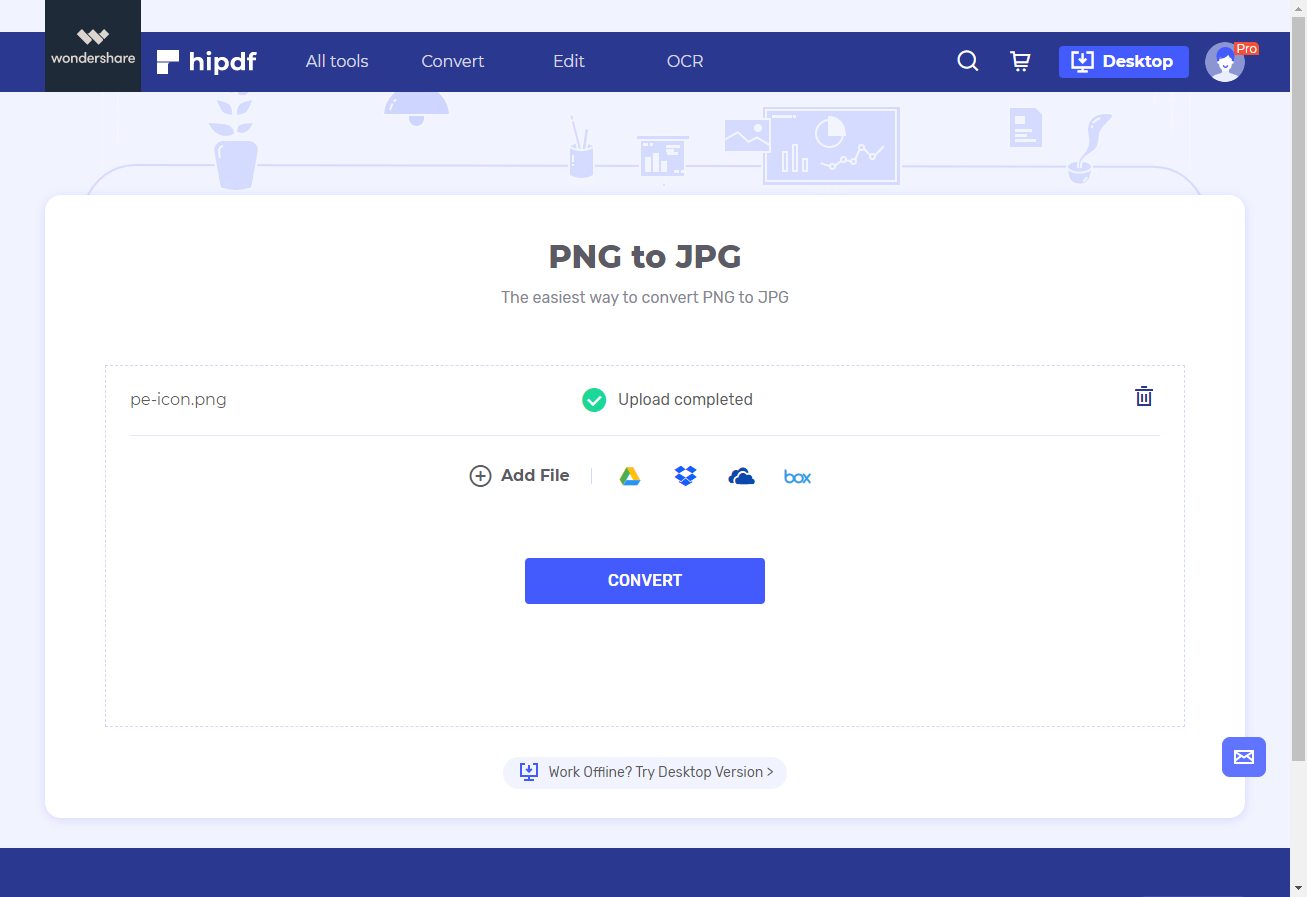
When the conversion is complete your files are ready for download. Download your file by clicking on the Download button. This will open another prompt and it will ask you to save your file on your machine.
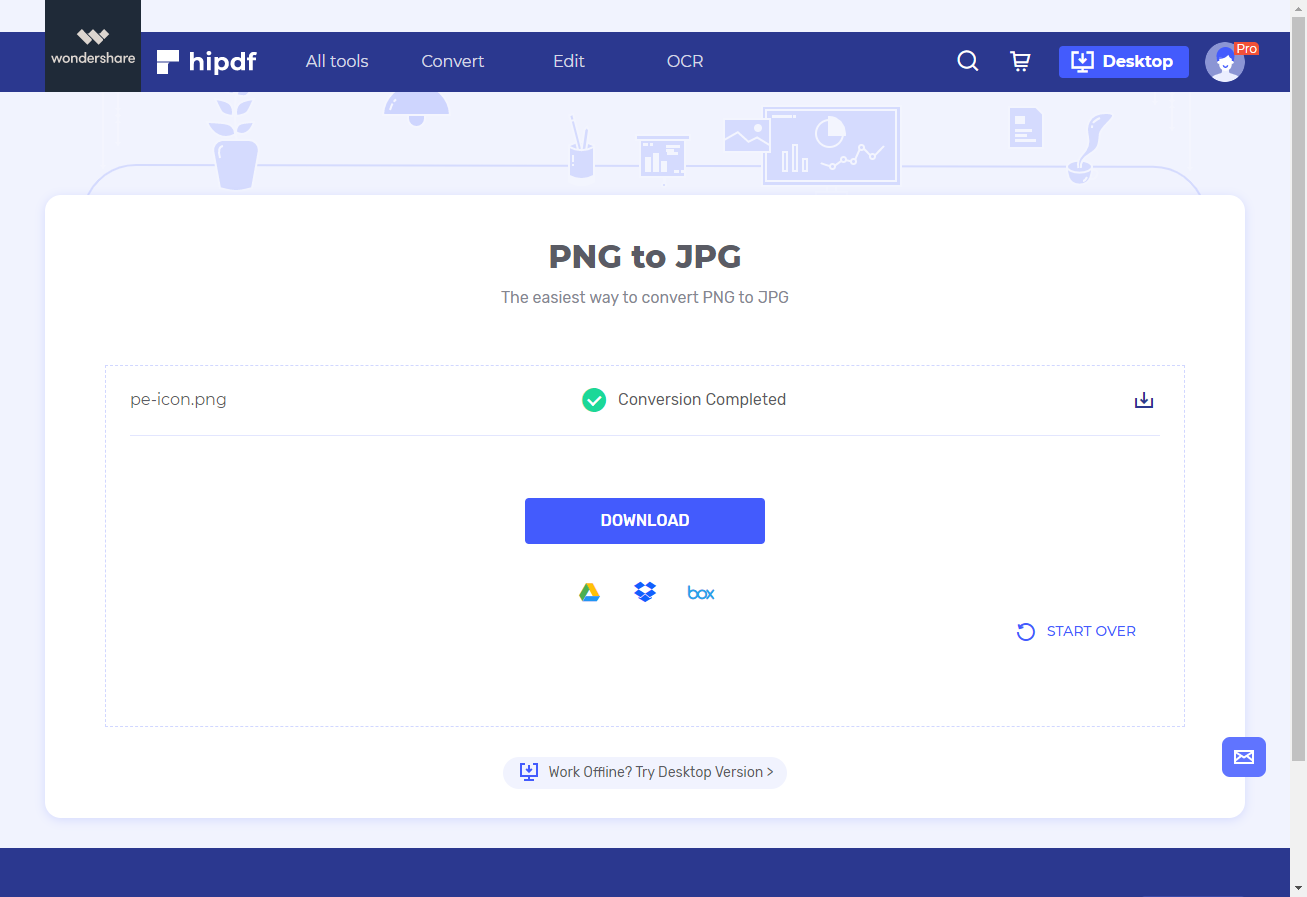
Converting PNG to JPG on Desktop/Offline
In many cases we are also required to do PNG to JPG conversion offline. One reason could be due to lack of internet for security reasons. For this reason we require offline converter, and here we use for this purpose. PDFelement is a great software it not only offers the best features version but also the best advice.
Step 1: Open PDFelement and import PNG file
Launch PDFelement on your desktop. When launched on the homepage, click on the file button after this click on the Open button . Now you can see all of your recent files and if your PNG file is located over here, then click on it to open it; otherwise click on the Browse button to locate your file and then open it.

Step 2: Convert PNG to JPG
On our platform, it is a simple process in an application. Head over to the main menu at the top and click on the Convert button; this will give you some options. The one in which we are interested in is called To image. Click on To image.
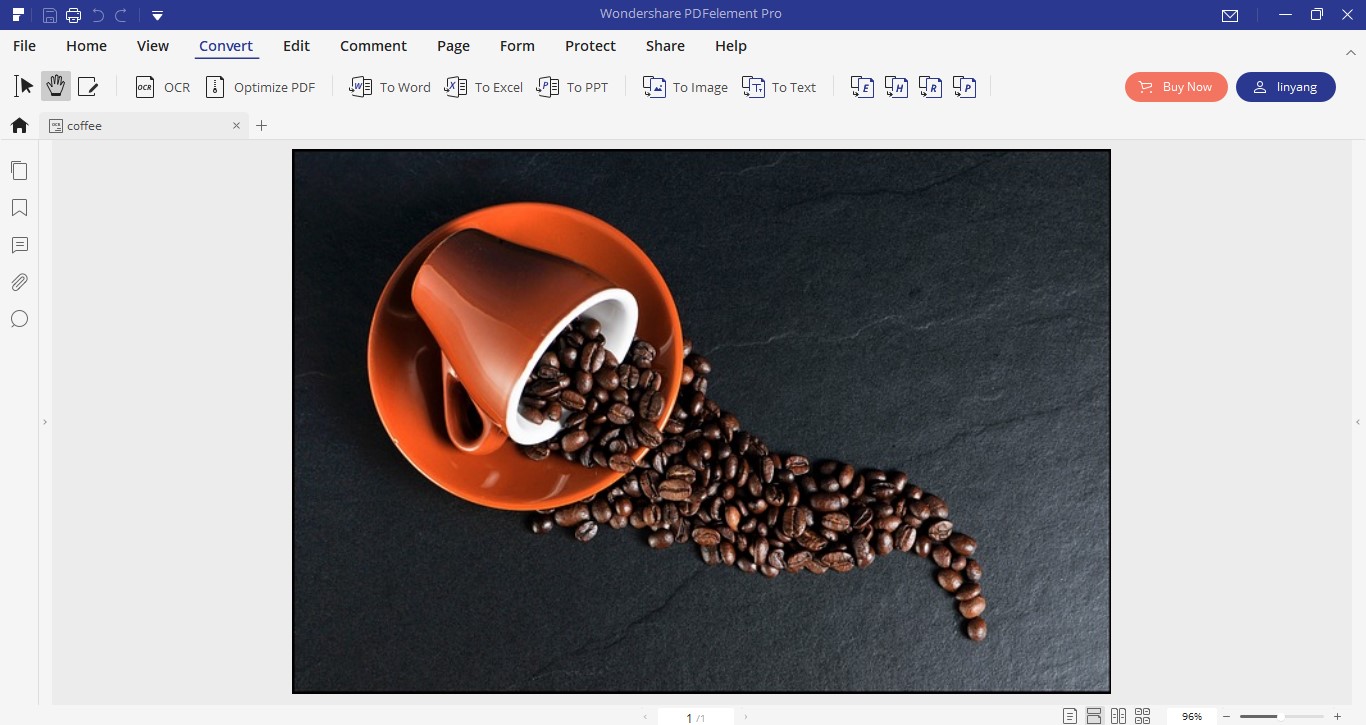
Step 3: Save File
After clicking on To image, you will notice a pop up box will open which will ask you to save your file. In this prompt click on the Save As Type drop-down menu. And then click on the JPG file format inside this dropdown list. After this click Save. Now you have successfully learned how to change PNG to JPG online and also offline. We expect it has been helpful for you and you have been able to learn what you want to do.
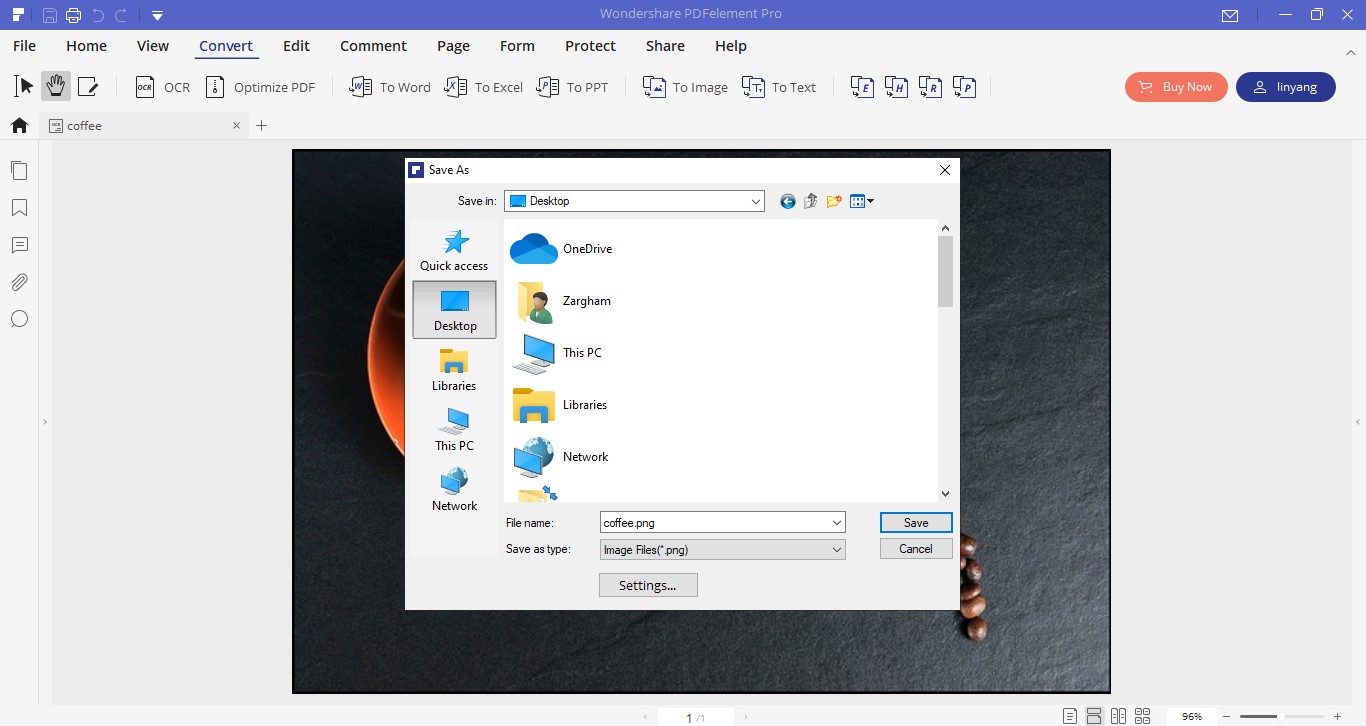

Mavin Hiram
chief Editor
0 Comment(s)