How to Convert Excel to JPG (Online & Free)
Excel is a great format for spreadsheets, there’s no doubt about that. However, if you simply want to present a table, graph, or some other Excel element to a wider audience, you may want to create a static version that cannot be modified easily. That’s where an Excel converter to JPG will come in handy. There are several online tools to convert Excel to JPG easily and for free. Let’s review a few of Excel to JPG converter online in this article.
How to Convert Excel to JPG Online for Free
is a fast and accurate online conversion service with a plethora of PDF and image tools to manage your workflows. This Excel to JPG converter is online and free, and it only takes a few seconds to process the conversion even if your file is quite large. Moreover, if you upgrade to a Pro subscription, you can take advantage of several advanced functions that the site offers. Let’s look at some of its key features and how to convert Excel to JPG online for free with HiPDF.

Top Features and Benefits of HiPDF:
- No sign-in is required to process single files
- Easy conversion with high accuracy
- Fast processing
- HiPDF supports various types of conversion
- The site offers several useful image and PDF editing tools
- Intuitive interface and clear navigation
- With subscription - fully unlocked features such as batch processing, etc.
Steps to Convert Excel to JPG with HiPDF
Step 1. Upload an Excel file to the HiPDF Excel to PDF conversion URL. Hit Convert and then Download on the next page once the PDF is ready.
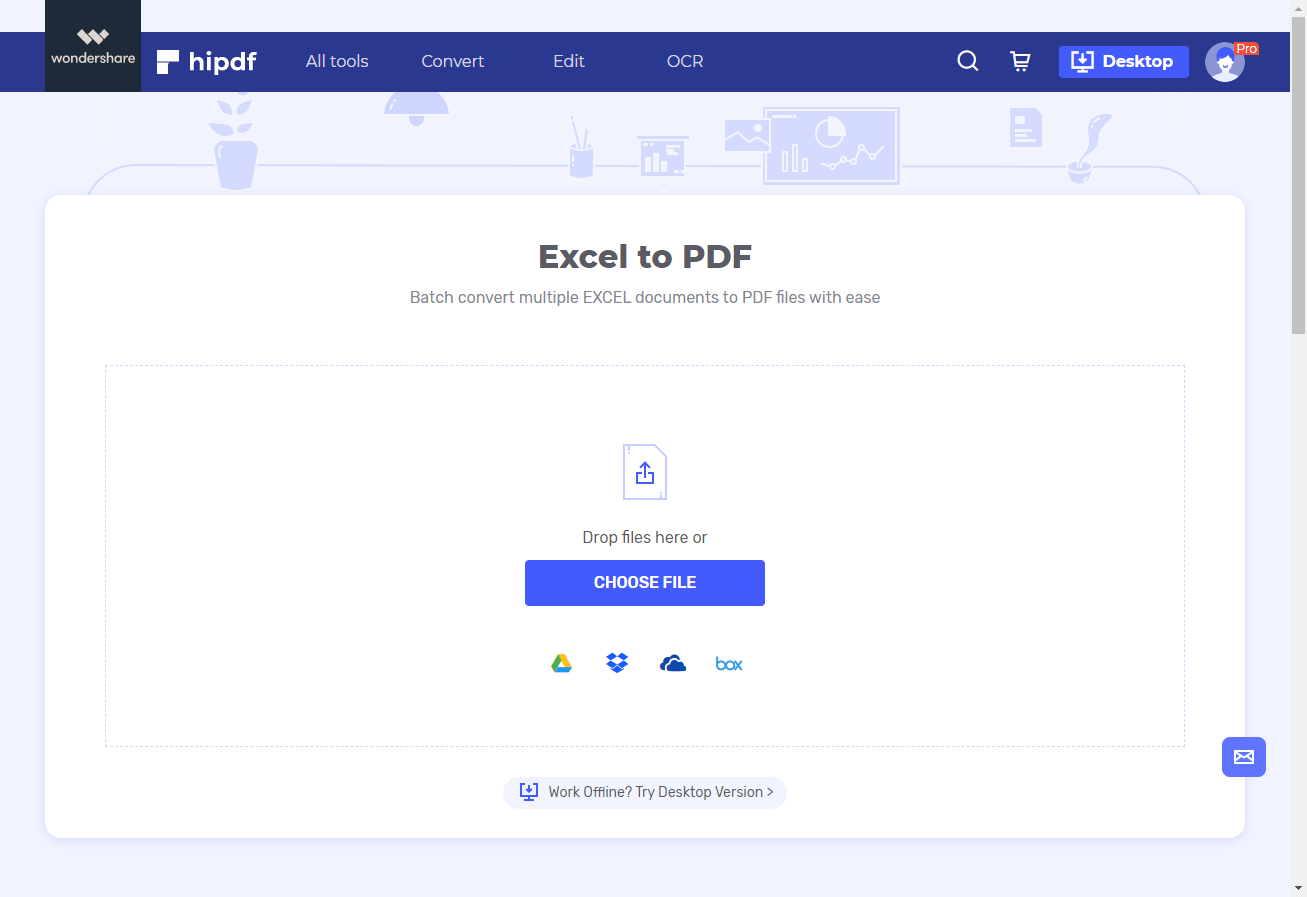
Step 2. Go to the All Tools menu and click on PDF to JPG. You can also look under the Convert menu to find this option.
Step 3. Upload the processed PDF file with the spreadsheet data to this page. Then click Convert again and Download button on the next page to save the JPG file that’s generated
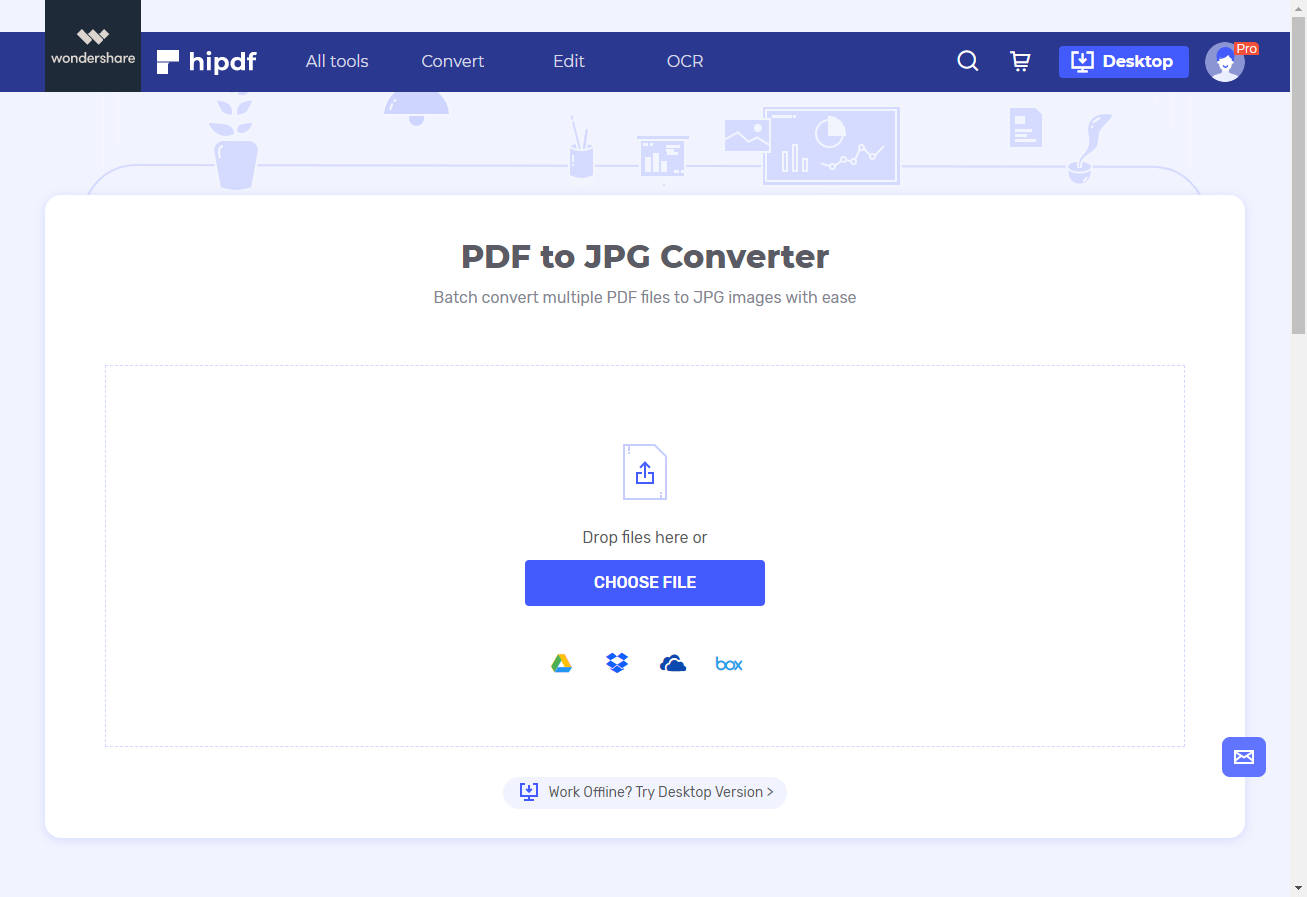
You can extract the JPG from the ZIP using your native ZIP unpackaging utility on Windows, Mac, and other operating systems. The JPG file in your possession now contains all the contents of your Excel spreadsheet, but as a compressed JPG image that can be shared easily with others online.
Other Excel to JPG Converters Online
There are many other online conversion services that offer the Excel to JPG option, but not all of them render the content in an accurate manner. The ones listed here are almost as good as HiPDF when it comes to conversion quality.
1. iLovePDF Converter
iLovePDF is essentially a PDF conversion utility, as the name suggests. However, similar to HiPDF, Excel to JPG iLovePDF offers excellent conversion output quality, so you can use a similar workaround by converting your Excel to PDF and then the PDF to JPG. iLovePDF also offers several tools to annotate, sign, repair, protect, unlock, and manage PDF document workflows. The site also offers a new PDF editing module but you can only add annotations rather than modify or delete existing content the way you can do with the HiPDF PDF editor. In terms of being able to convert files accurately, iLovePDF is one of the top online applications.
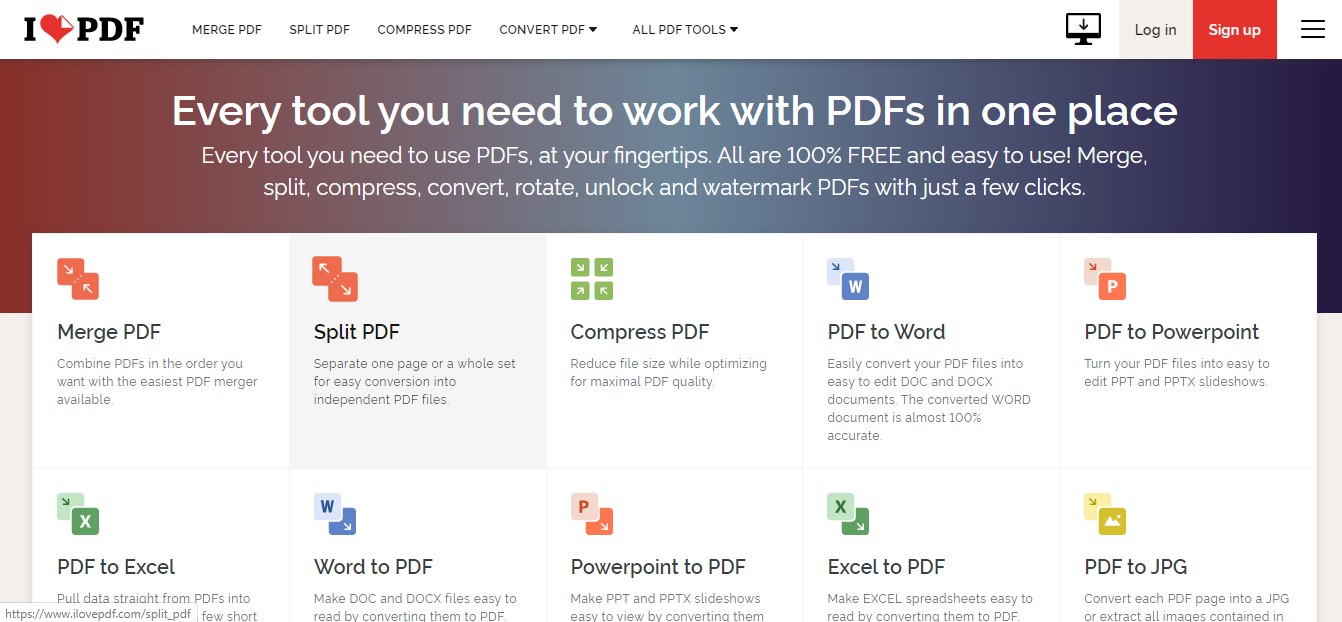
2. ConvertFiles
Another popular file conversion site for Excel to JPG converter access is Online2PDF. This site offers direct conversion of Excel to JPG, so it saves a little time. You can also batch-convert Excel to JPG for up to 20 Excel files not exceeding 150MB in total; alternatively, you can process a single file that’s no more than 100MB in size. The conversion quality is very good, so your Excel tables and other content will be rendered clearly and in a relatively high resolution. Unfortunately, there’s no way to control the quality of the output file so you need to make do with the default settings.
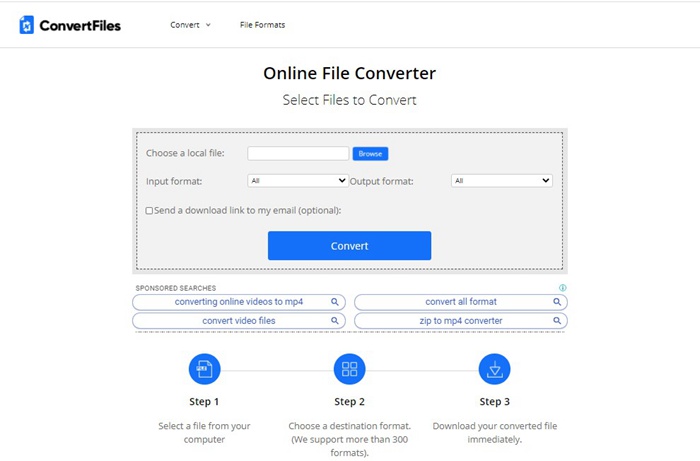
3. Aspose
The Aspose web app is a powerful Excel to JPG converter that comes with an array of useful Excel tools such as an Excel metadata viewer and editor, an Excel file comparison tool, and a spreadsheet parser. The interface takes a little getting used to but is very functional and utility-centric. You can also edit Excel files, create blank spreadsheets, or use preset templates - all of which are free. The site also supports numerous other formats such as Numbers, ODS, and variations of the XLS format, such as XLSX, XLSM, and XLSB.
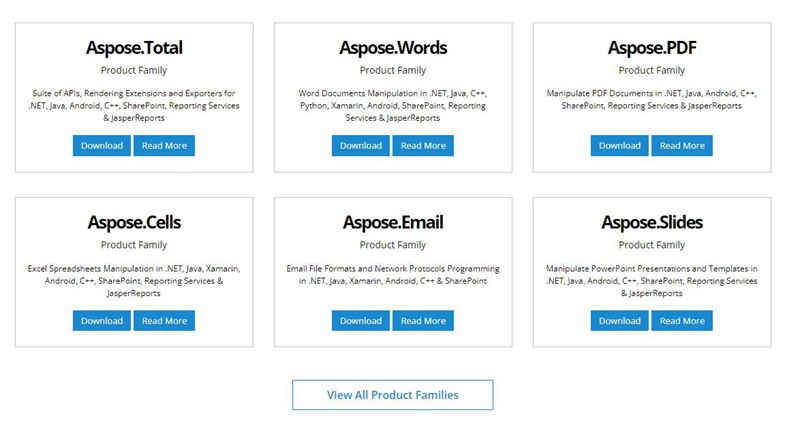
4. IDR Solutions (JPedal)
The powerful JPedal Excel to JPG conversion engine from IDR Solutions helps you easily convert Excel to JPG one by one or as a batch conversion process. JPedal belongs to a family of advanced products that cater to the needs of developers who are responsible for facilitating PDF and other document workflows. Some of the world’s most well-known companies, including Adobe, use JPedal for document processing and file conversion. Individual conversions are free but there’s an option to upgrade to various premium plans such as a cloud subscription, a server license, or an OEM license where you can integrate JPedal features into your own end-user application.
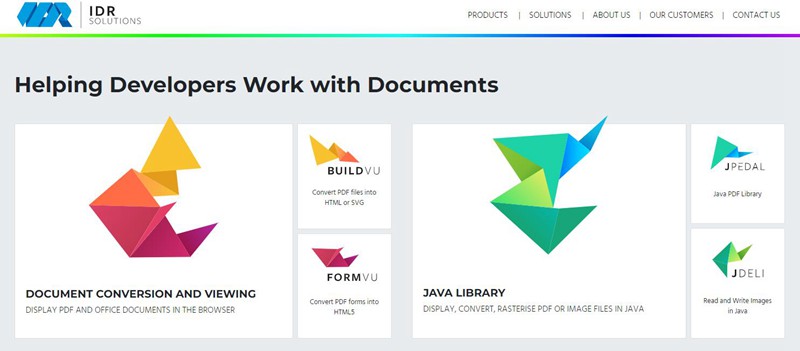
Best Excel to JPG Converter Online Free - HiPDF
All the Excel to JPG converters showcased here are solid web services in their own right, but HiPDF is the one that comes highly recommended. Several important reasons validate this:
- Affordably upgrade to premium when you need higher file limits or batch processing capabilities
- Extensive suite of tools for conversion and editing images and PDF files
- Additional advanced tools such as OCR conversion to editable or searchable text
- A simple and elegant interface that’s easy to use and navigate
Probably the biggest reason to opt for HiPDF for all your Excel to JPG and other conversion and editing needs is the fact that HiPDF belongs to a large family of Wondershare products that includes PDFelement, a versatile PDF editor and multi-purpose utility for Windows, Mac, iOS, and Android. HiPDF also gives you access to Wondershare Document Cloud, which is a dedicated platform for PDF storage and electronic signature bulk signing. With this impressive array of products at your disposal, you can have everything under one roof and greatly enhance your productivity and efficiency at work, at home, or when studying.

Mavin Hiram
chief Editor
0 Comment(s)