In this dynamic digital world, information flows seamlessly across platforms. In such stellar situations, having data in a flexible and easily editable format is crucial. Text format stands out as the epitome of versatility, allowing effortless editing. Storing your information in text form enhances accessibility and convenience. Although PDF is a universal portable format, PDF files often pose a challenge due to their non-editable nature. This is where the need for PDF to text conversion arises.
This tutorial will guide you on how to turn PDF into text for free using practical techniques. Whether you're a professional, a student, or an information enthusiast, employ this technique to change PDF to text for managing personal data.
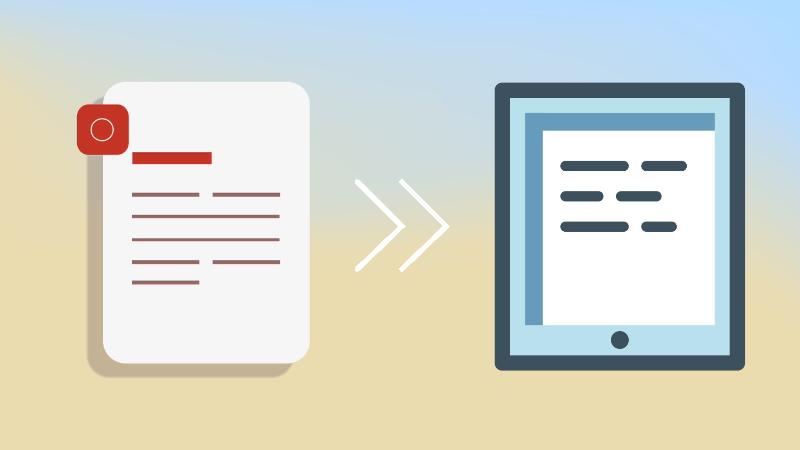
Part 1: How To Transform PDF to Text?
PDF files are undoubtedly excellent for preserving the integrity of documents. However, often create troubles when the need arises for editing and manipulation. Converting PDF to text stands as the gateway to unlocking the wealth of knowledge stored within these files.
There are several ways to transform PDF files into editable text. Each method contains unique advantages and drawbacks. To simplify your conversion journey, we have unearthed the best-of-all method for PDF to text free conversion. Let's delve into the practical technique that bridges the gap between the static nature of PDFs and the dynamic versatility of text format:
Convert PDF File to Text Using HiPDF

When it comes to changing PDF documents to TXT format, HiPDF emerges as the top choice. HiPDF offers a seamless solution for users looking to turn their PDFs into text for free. This online PDF to text converter combines ease of use with powerful conversion capabilities. HiPDF supports batch conversion of up to 5 files in the free version. Whether you need to convert a single PDF or multiple files simultaneously, do it effortlessly using this PDF to text converter for free.
How To Use HiPDF as a PDF File to Text Converter?
Unlocking the content trapped within PDF files is now a breeze, thanks to HiPDF's powerful and intuitive interface. HiPDF simplifies the entire conversion process, allowing you to effortlessly convert complex PDFs into plain text. Follow the given steps to transform your PDF into TXT format:
- Step 1: Open HiPDF's official website. Look for the "PDF to Text" feature in the search bar.
- Step 2: Click the "Choose File" option to upload your desired PDF file.
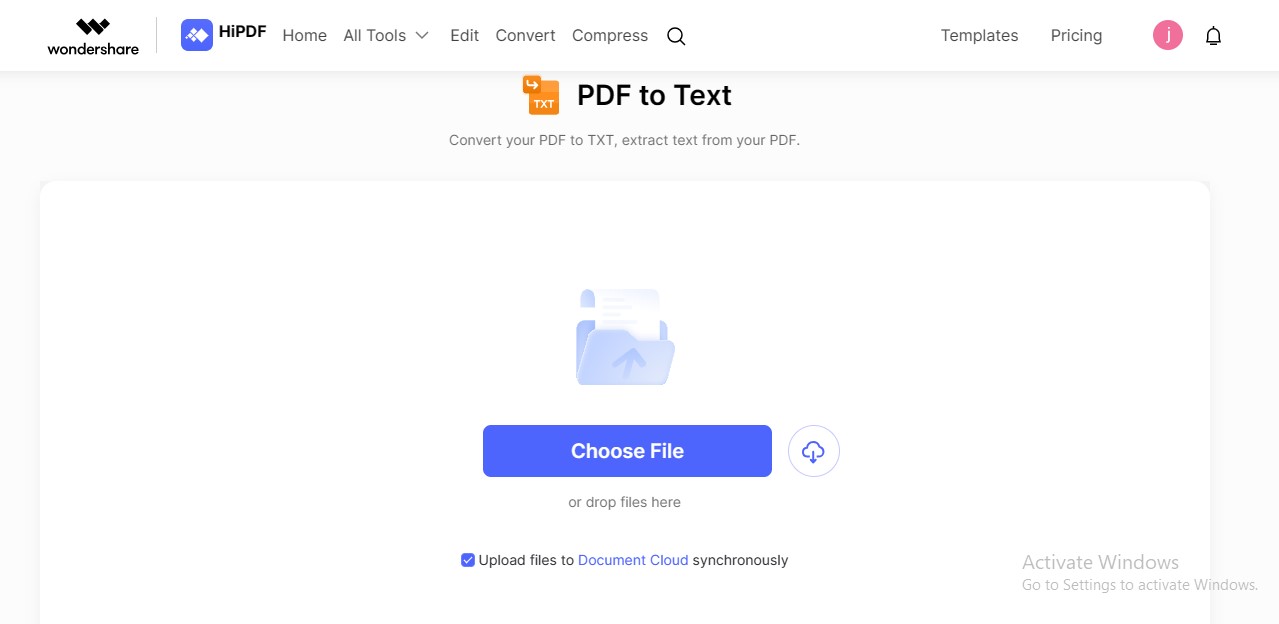
- Step 3: Select the document language. Choose whether you want to perform or omit the OCR process. Click the "Convert" option to initiate the process.
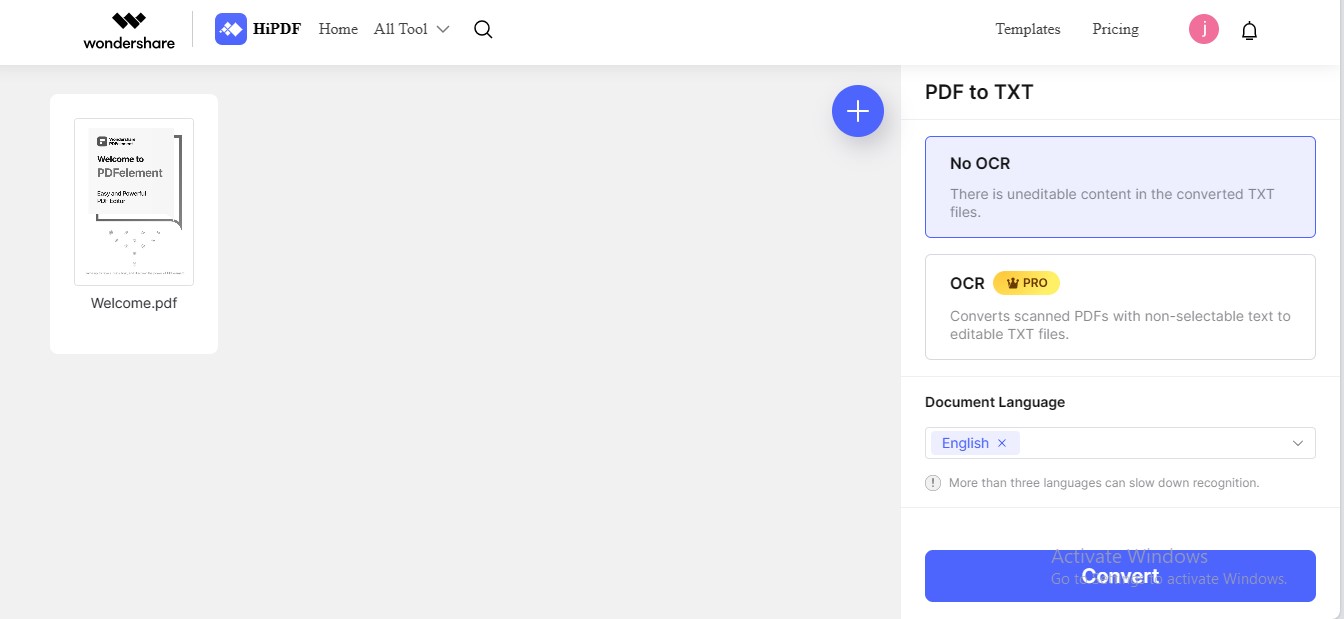
- Step 4: HiPDF will convert your PDF into TXT format in a few seconds. The downloading process will initiate automatically.
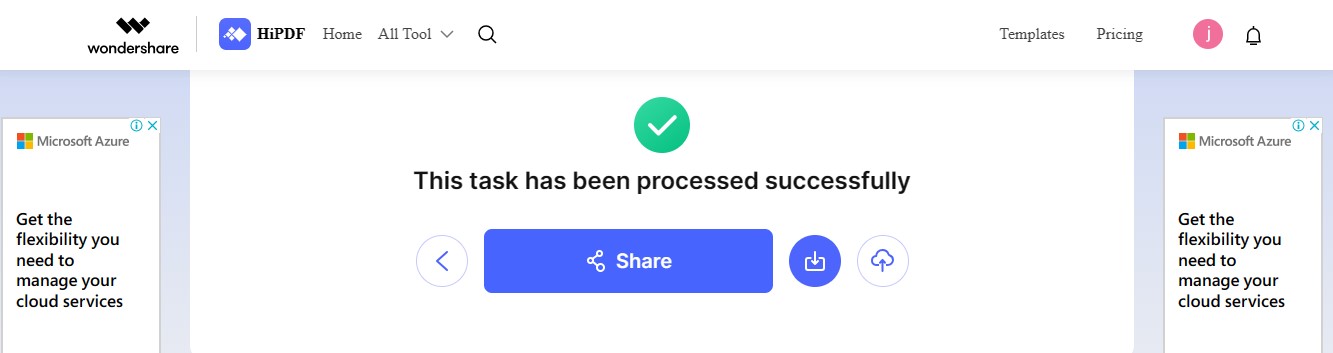
The above-described method depicts the conversion process of PDFs containing textual information. However, you cannot transform all PDFs to text format using this method, especially scanned PDFs. Thus, you would need to perform the OCR process for these scanned documents.
Part 2: How To Convert Scanned PDF to Text?
Scanned PDFs are those containing images of physical documents. They are created by digitizing the physical documents and combining them into PDF form. Scanned PDFs also refer to files with images having textual content. Converting such PDFs to text, such as PDF picture to text conversion, requires OCR.
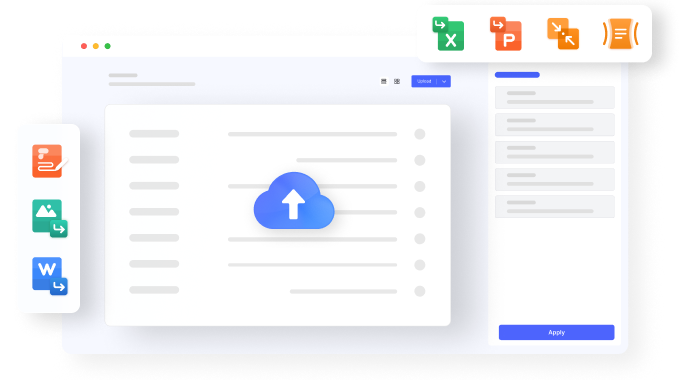
If your PDF contains images or scanned documents, unlocking the text within them is now effortless with HiPDF's powerful OCR feature. Its strong OCR engines allow seamless PDF image to text conversion, making the content within the files editable. Whether your PDFs include photographs, scanned documents, or pictures, this PDF image to text converter ensures a seamless process.
How To Turn Scanned PDF Into Text Using HiPDF?
HiPDF offers a convenient solution to convert image PDF to text PDF. The tool boasts powerful OCR algorithms that filter textual content from your PDF images. Let's dive into the process and discover how to change PDF photo to text using HiPDF:
- Step 1: Visit HiPDF's official website. Locate the "Online OCR" feature under the "All Tools"
- Step 2: Import your PDF file by clicking the "Choose File"
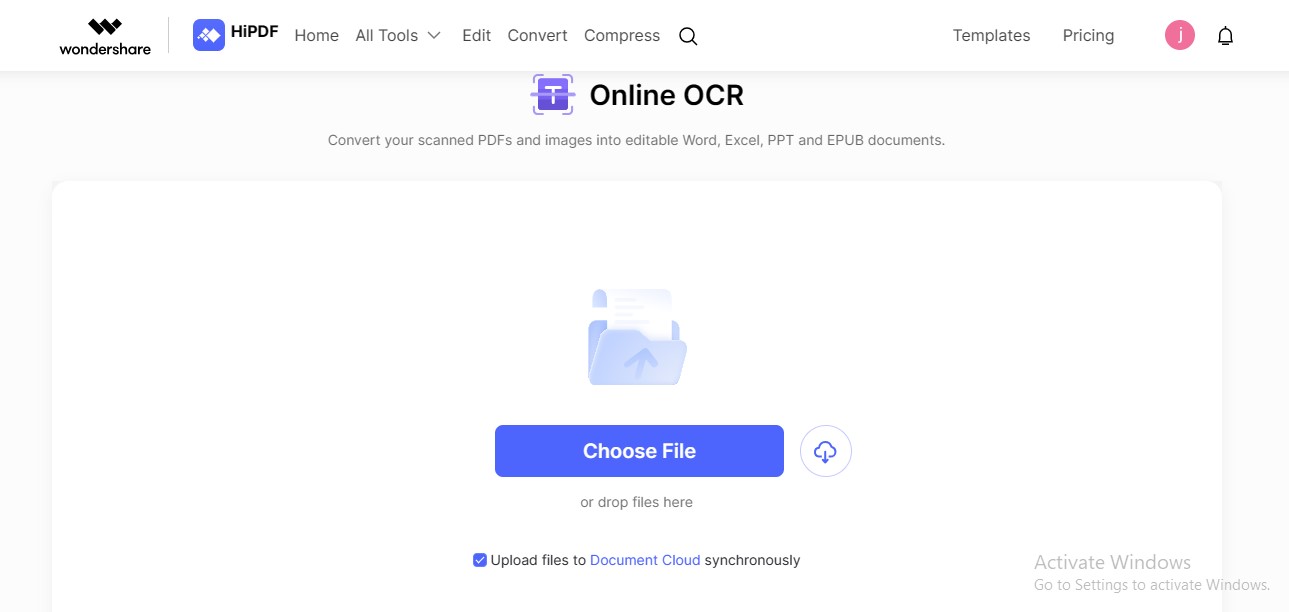
- Step 3: Choose your document language. Select the "txt" option as output format. Click the "Recognize" button to perform the OCR process.
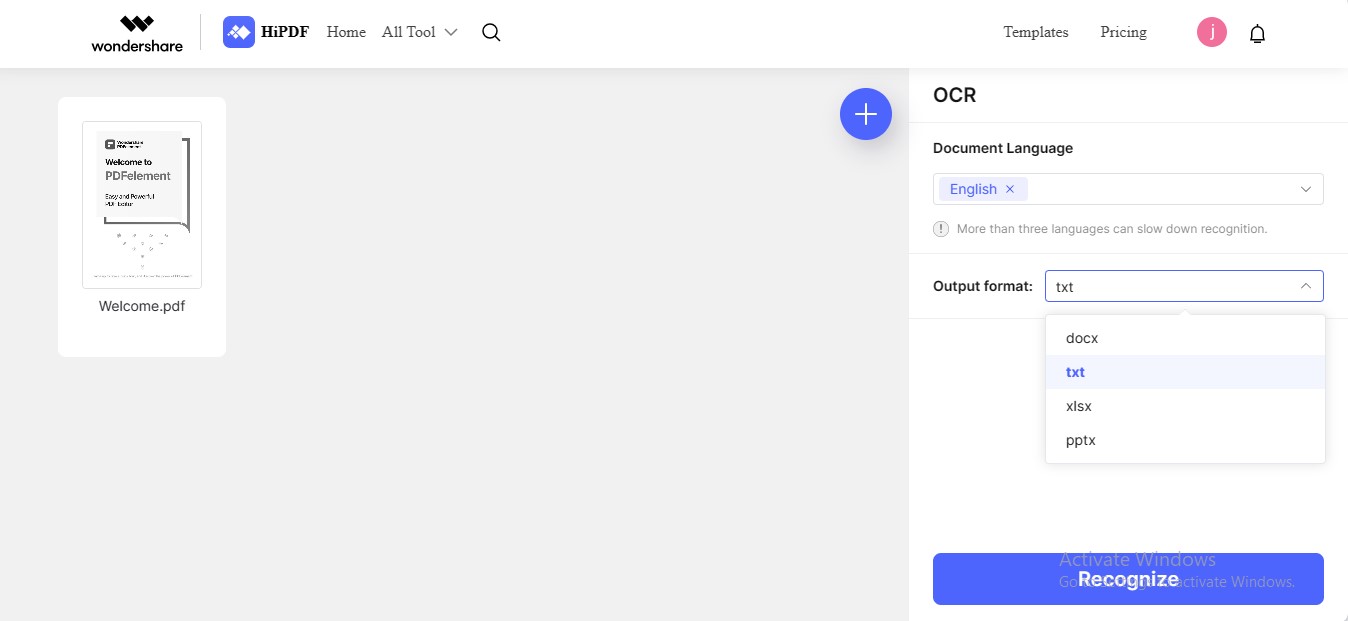
- Step 4: HiPDF will scan PDF to text and automatically download your file to local storage.
Part 3: What Else HiPDF Can Do?
HiPDF is not just limited to converting PDFs to text. It offers a vast assortment of features to streamline your document management tasks. Here's an overview of some other salient features of HiPDF:
PDF Management Features
HiPDF contains a complete toolkit of PDF management functionalities, some of which are:
PDF Editing
HiPDF provides a comprehensive set of editing tools that allow you to modify PDF content. You can add text, images, shapes, annotations, and watermarks to your PDF documents. All these editing capabilities make it an ideal solution for PDF management.
PDF Conversion
HiPDF supports various file formats, allowing you to convert PDFs to other formats. You can convert PDFs to Word, Excel, PowerPoint, image formats, and vice versa. Whether you need to extract data or create editable documents, HiPDF has you covered.
PDF Compression
Large PDF files can be challenging to share or store. HiPDF's compression feature reduces the file size without compromising quality. This is particularly useful for email attachments, web uploads, and efficient storage management.
PDF Protection
You can protect your PDFs with HiPDF's encryption tools. You can add password protection and restrict printing or editing. HiPDF's protect feature will ensure that your sensitive documents remain confidential. Conversely, HiPDF enables you to remove passwords and restrictions from secured PDFs.
AI-Powered Features
Other than general features, HiPDF entrenches AI prowess in its engines to offer a more convenient and innovative PDF management experience. Here's what HiPDF's AI features include:
AI Chat with PDF
"Chat with PDF" is a revolutionary feature introduced by HiPDF. It allows users to interact with their PDF documents in a whole new way. This innovative functionality transforms static PDFs into interactive conversational alleys. You can engage in chat with the document using its AI chat feature. You can also ask questions, seek specific information, or request actions within the PDF.
Part 4: The Usefulness of Converting PDF to Text
Converting PDF to text offers a myriad of advantages. We have demonstrated below how PDF to text conversion can be beneficial:
Text Editing Ease
Converting PDFs to text format opens the door to seamless editing. While PDFs are typically static and hard to modify, text files are editable. This means users can effortlessly update content, correct errors, or make enhancements. You can find this feature valuable for making real-time updates to documents.
Enhanced Searchability
Text files offer exceptional searchability. By converting PDFs to text, you enable search engines to index the content effectively. This enhanced search functionality significantly improves the document's discoverability. It's particularly useful for large documents, academic papers, or research materials where pinpointing specific data is crucial.
Data Extraction
Converting PDF to text simplifies data extraction processes. Text files allow you to extract essential data effortlessly. This extracted data can then be utilized for further editing, repurposing, or sharing.
Reduced File Size
Text files are notably smaller in size compared to PDFs. PDFs often contain images, graphics, or hyperlinks. Converting PDFs to text reduces the file size significantly. This reduction is particularly advantageous when dealing with large volumes of documents. Text format will conserve storage space and speed up document uploads and downloads.
Custom Formatting
You cannot alter or apply formatting to a PDF document. However, the text format is flexible, allowing custom formatting and layout adjustment. This flexibility is important when integrating content into specific templates or documents. Users can tailor the formatting to match the overall requirements of the target document, ensuring a cohesive document outlook.
Conclusion
In this digital realm, data must be agile and adaptable. In such a context, converting PDFs to text format emerges as a transformative solution. From seamless text editing to data extraction, text format is beneficial in various ways. Following this backdrop, this guide illustrated a practical way to convert PDF to text format.
HiPDF is an ultimate online PDF to text converter, offering not only effortless PDF to text conversion but also a powerful OCR feature. Other than interconversion, HiPDF is equipped with proficient features. Using HiPDF promises efficiency and ease of use. Don't hesitate to integrate HiPDF into your workflow for a better experience.

Mavin Hiram
chief Editor
0 Comment(s)