PDFs are part and parcel of most people’s lives. Be it in the workplace or institutions, you cannot avoid using PDF documents. Merging PDF documents is one of the most common functions that one would have to use when working on PDF documents. Combining different PDF files into one document for your boss to review or attaching your team’s PDF document for a project work requires the merge function.
This article will introduce a popular online method, SmallPDFto merge PDF documents into one, and SmallPDF's alternative - HiPDF. We will discuss their key features and limitations and compare them. If you are not a big fan of online methods, this article has a recommended application, PDFelement, that you can explore offline. Stay tuned to find out which method is the best and will better suit your needs.
Using SmallPDF To Merge PDFs in Few Clicks
SmallPDF is an online platform that makes it super easy to convert and edit all your PDF files. It solves all your PDF problems in one place and is super easy to use! It has a free version for users to use and contains over 21 tools to edit your PDF files. Learn how to merge PDFs using SmallPDF with just five simple steps!
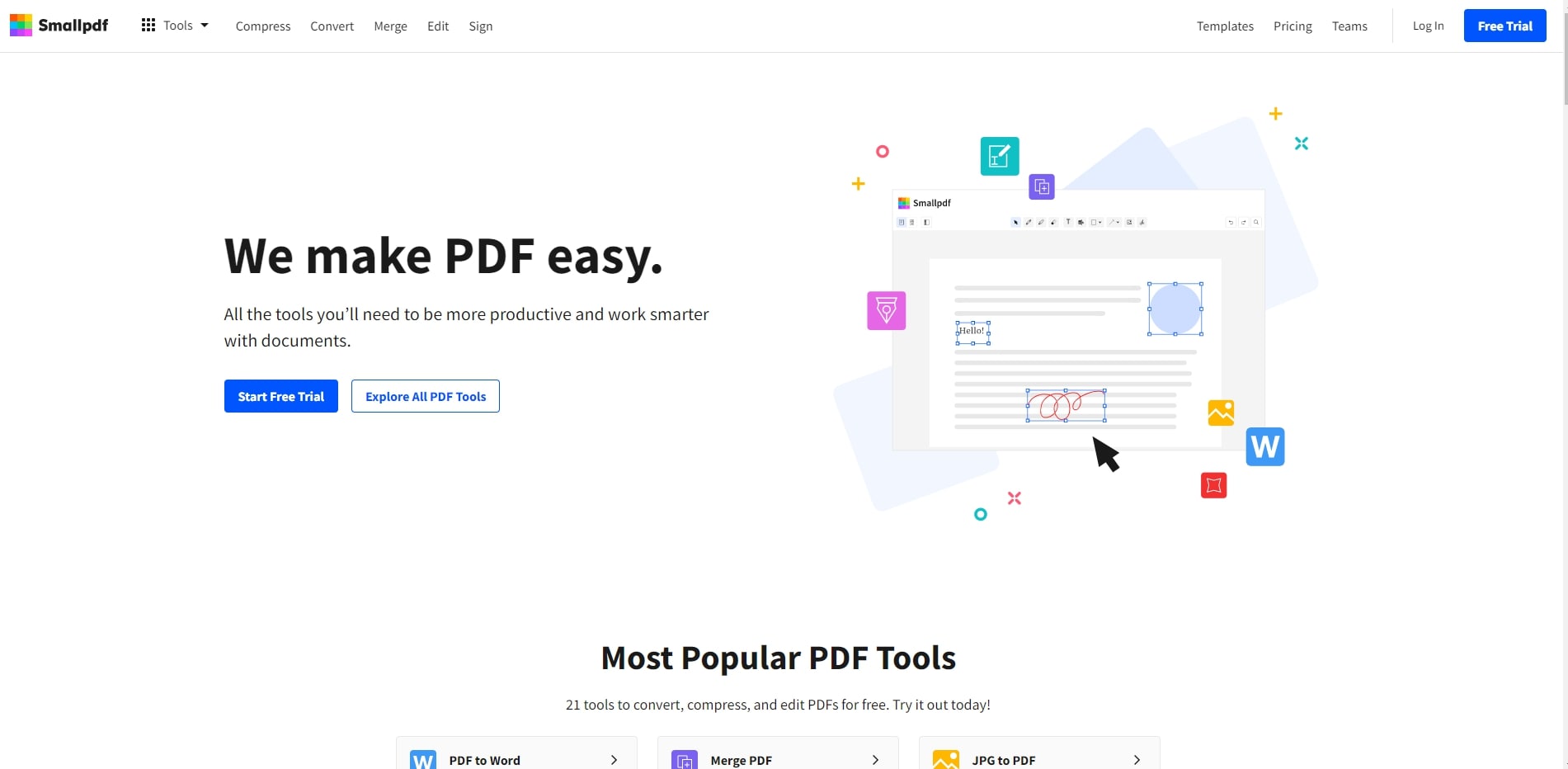
Step 1: Open the SmallPDF website (you can access the website from the hyperlink of the heading)
Step 2: Click on CHOOSE FILES and select all the PDF documents you want to merge.
Step 3: Click on Merge files if you are using the free version, or if you have the Pro version, you can merge individual pages. Then click on Choose option.
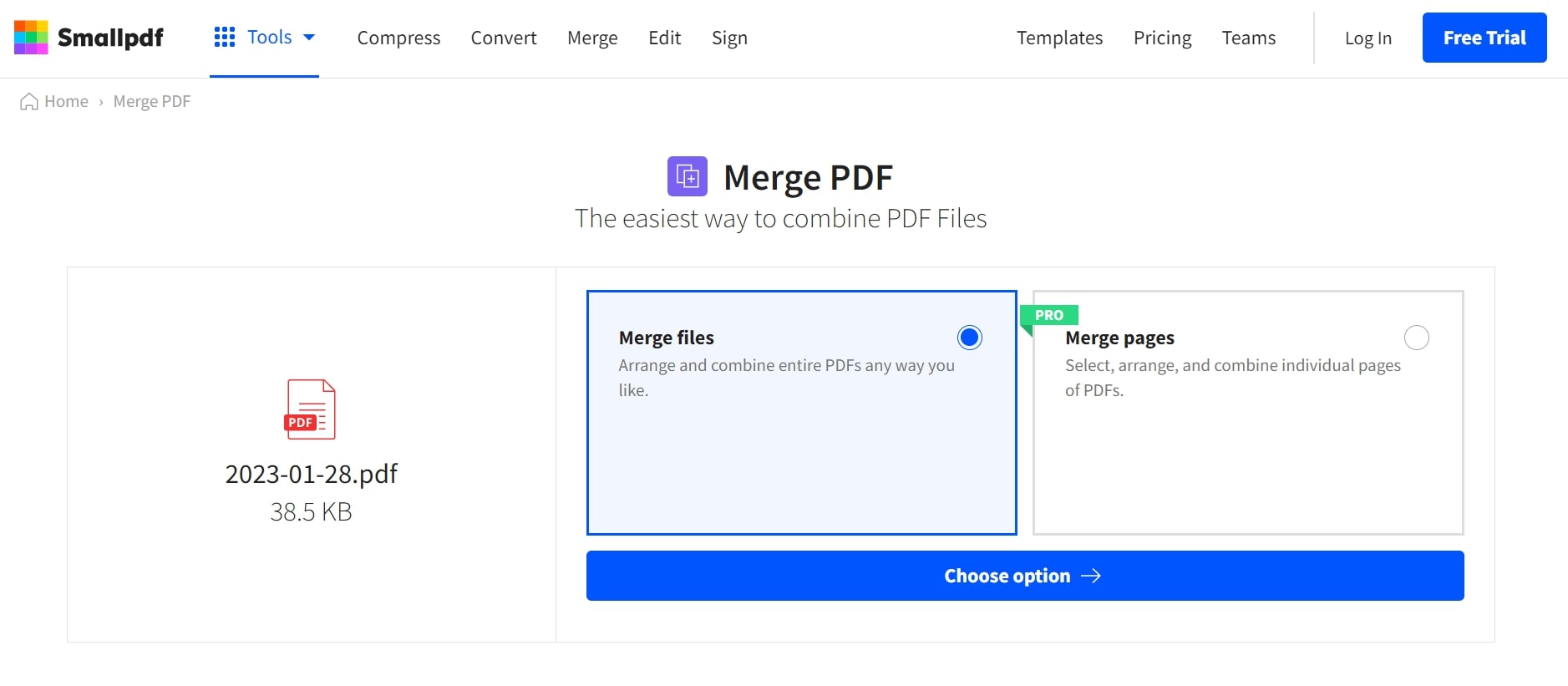
Step 4: You will be able to see the PDF documents that you have selected. If you changed your mind and would like to add more PDF documents, click on ADD MORE. If not, click on MERGE PDF to merge all the selected documents.
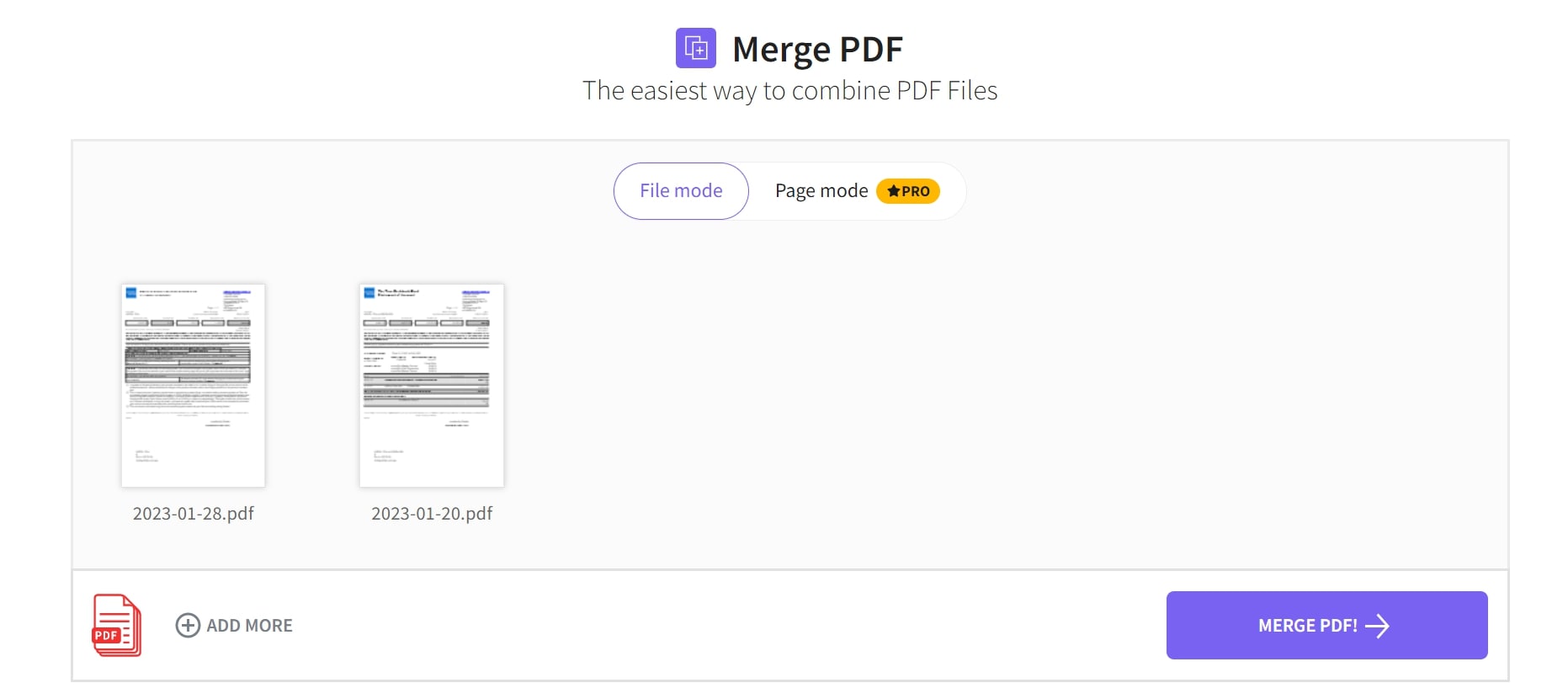
Step 5: After a few seconds, your PDF documents are merged! Click Download on the right side to save your newly merged document on your computer.
Key features
Here are Smallpdf’s best use cases.
- Fast merging speed
- Protects your files with passwords for greater security
- Can use other services as well for Microsoft apps
- Able to use the tool on the fly
Limitations
Here are the drawbacks of using Smallpdf.
- The start-over button is difficult to find
- Ads on the page can be annoying
- The e-signature function is not as smooth
- A free trial is available; however, a subscription is required for more advanced features
Using HiPDF as an Excellent Alternative To Merge PDFs
Besides SmallPDF, HiPDF is an excellent alternative to merge your PDF documents. HiPDF is a web application that allows you to edit PDFs while ensuring your data is kept safe and secure. HiPDF provides up to 39 free tools to edit your PDF documents, and you can easily merge different PDF documents. Here you will learn how to merge PDF documents in 5 simple steps.
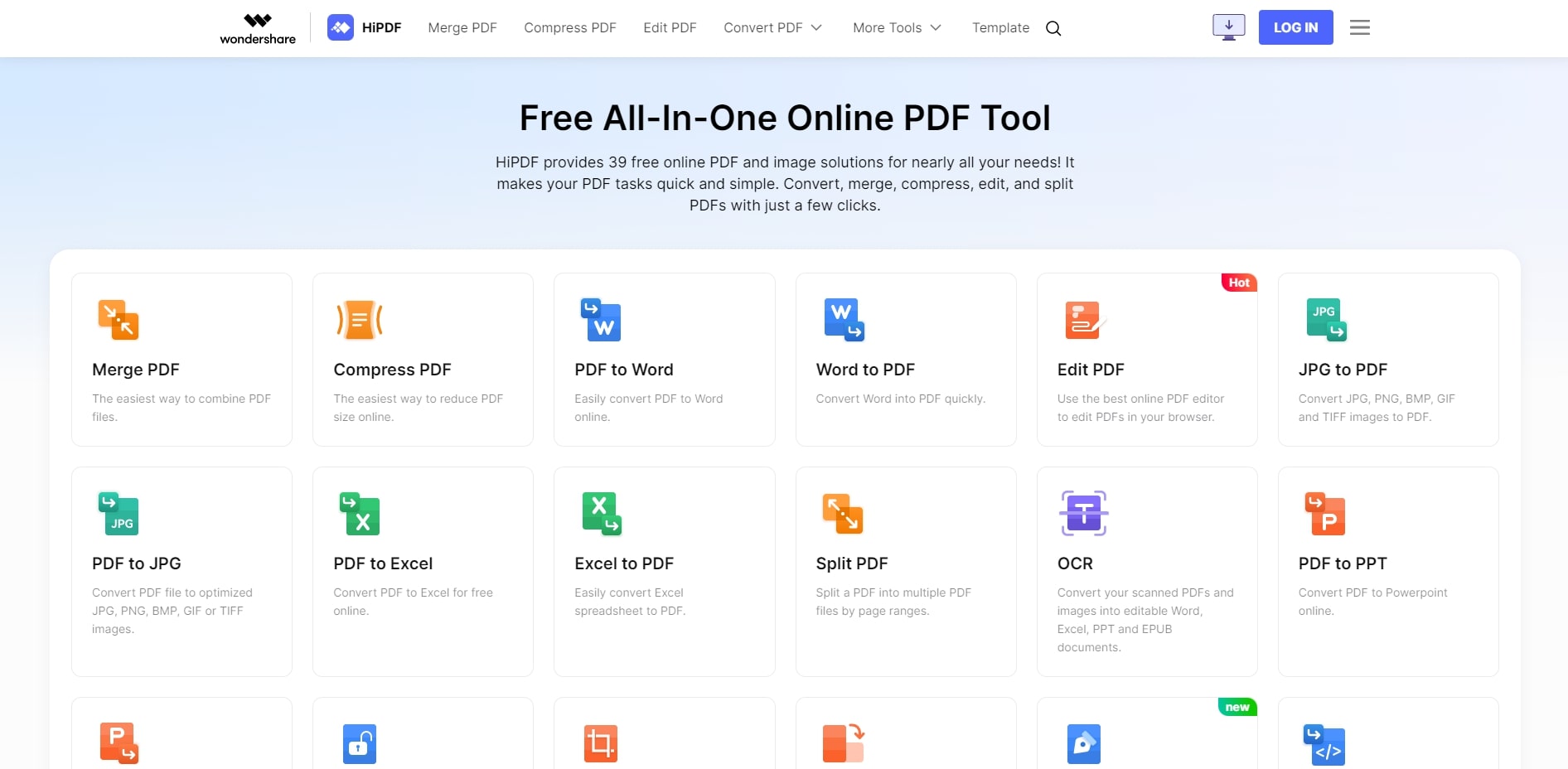
Step 1: Open the HiPDF website (you can access the website from the hyperlink of the HiPDF heading) and select Choose File to upload your PDF documents.
Step 2: If you would like to add more PDF documents, click on the + sign to add more documents. If not, click on Merge to merge the documents.
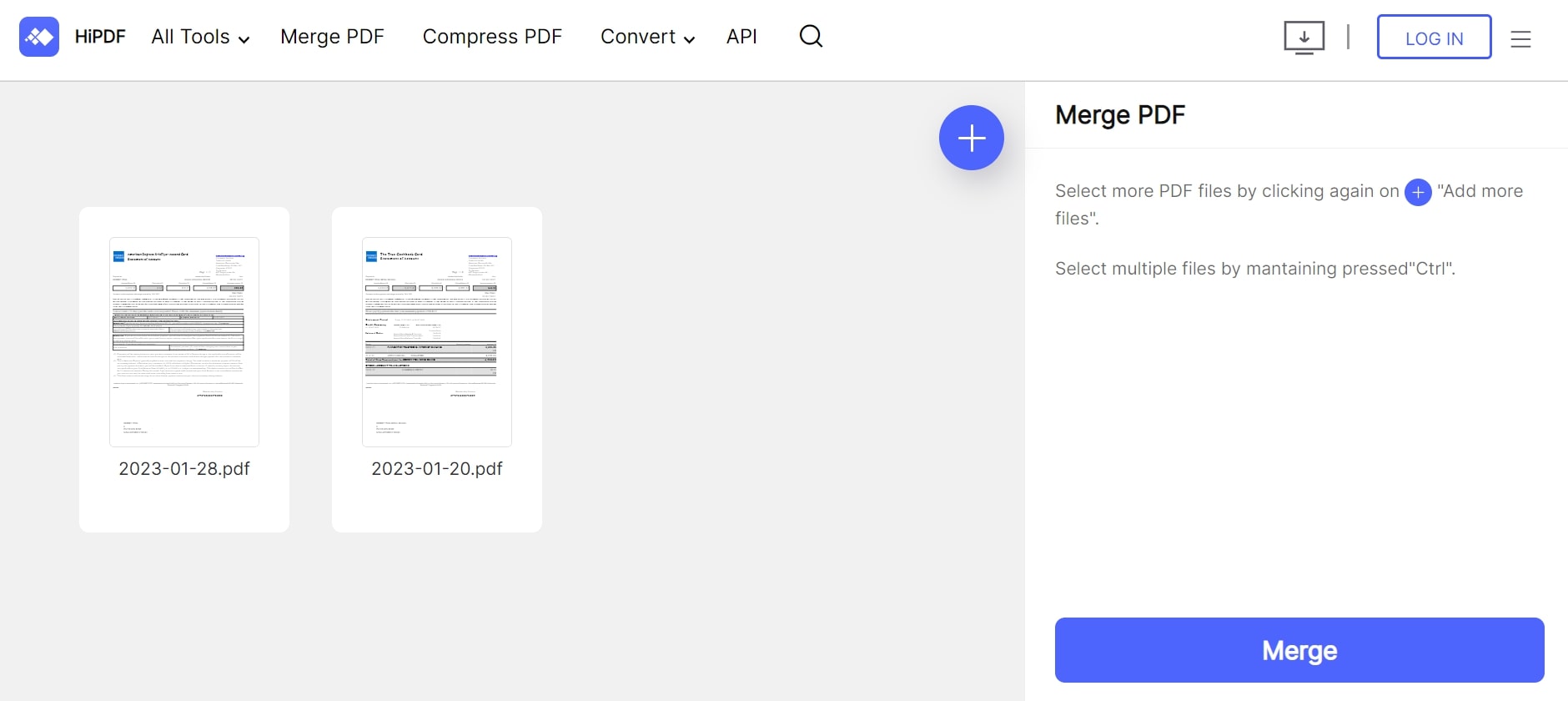
Step 3: Once completed, a verification code will be provided. Click on Copy verification code, followed by Copy code then click here. This feature is in place for security and safety features.
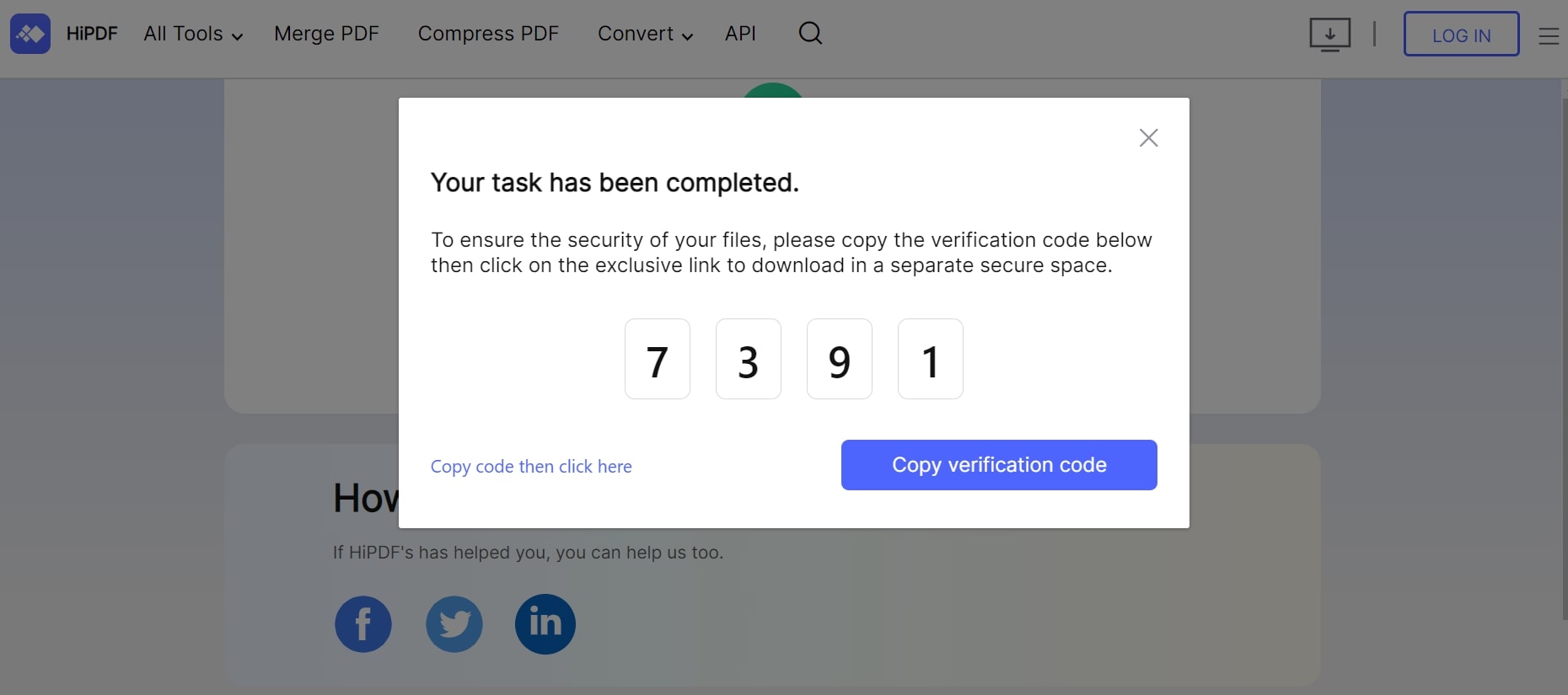
Step 4: Paste the verification code, and the merged document will start to download.
Key features
Here are some reasons why people love HiPDF.
- Supports multiple browsers such as Safari, Chrome, and Firefox
- Accessible to multiple platforms
- Supports batch functionality
- Integrates popular cloud services
Drawbacks
Why some people are not happy about HiPDF.
- As it is free software, it only allows one merge per day
- Very limited trial version as compared to counterparts
- Ad-laden interface on the free version.
A Powerful and Comprehensive Tool for Merging PDFs Offline
While online methods of merging PDF documents are simple, you will always need a stable and strong internet source to ensure your merging is done successfully and fast. Alternatively, software or applications can be downloaded to your computer to allow the merging of PDF documents at any time.
This section recommends Wondershare PDFelement, a simple-to-use yet powerful PDF editor that can meet all your PDF needs.
Wondershare PDFelement
Wondershare PDFelement is a powerful yet simple PDF solution with many tools designed to simplify working with PDF documents. Common tools such as creating, editing, and signing PDF documents can be performed easily on PDFelement on your desktop, mobile, or the web. Many solutions exist for different functions and industries, such as Finance, Healthcare, Education, etc., to utilize PDFelement for their day-to-day life.
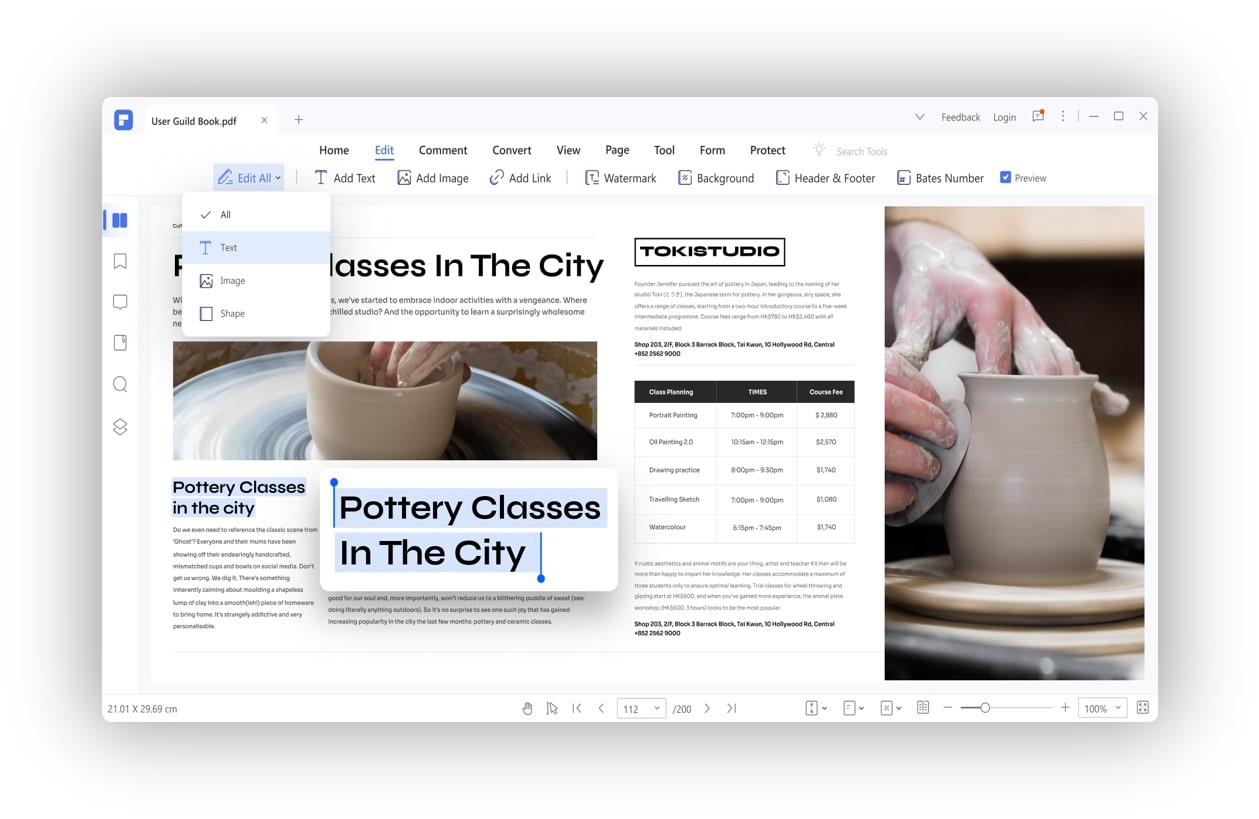
The interface for PDFelement is user-friendly, and you can edit PDF documents like Microsoft Word. Here, you will see the wonders of using PDFelement to merge PDF documents.
Step 1: Download PDFelement from the web and open the application. Click the Combine PDF option.
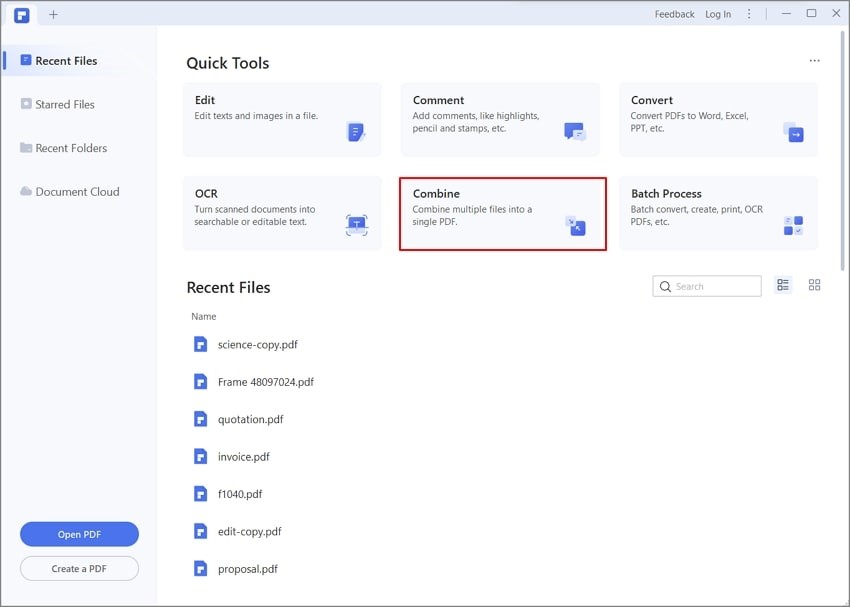
Step 2: In the pop-up window, click Add file to add all the PDF documents you want to merge. Click Apply on the bottom right.
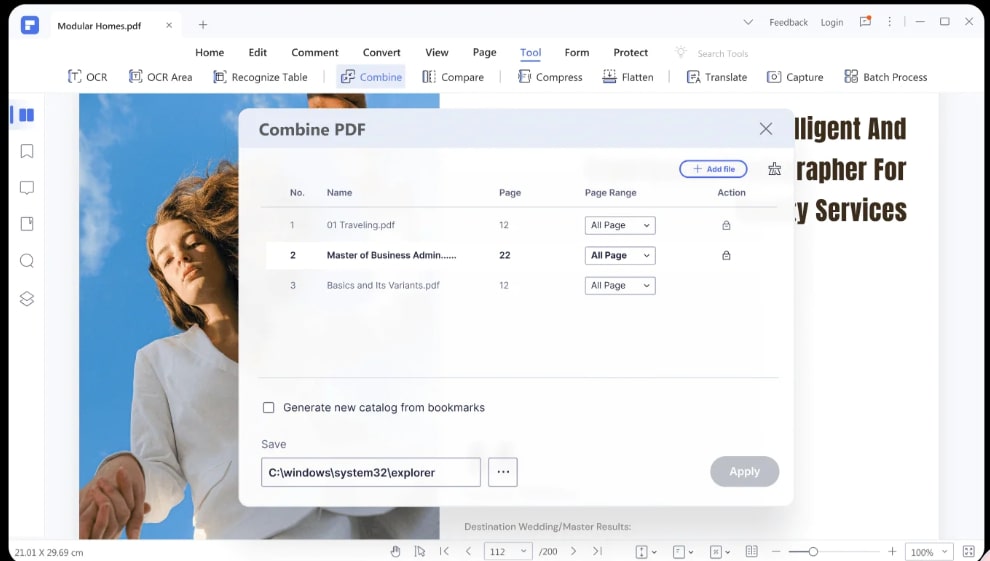
Step 3: PDFelement will start merging the PDF documents, and once done, it will automatically be downloaded and saved on your computer.
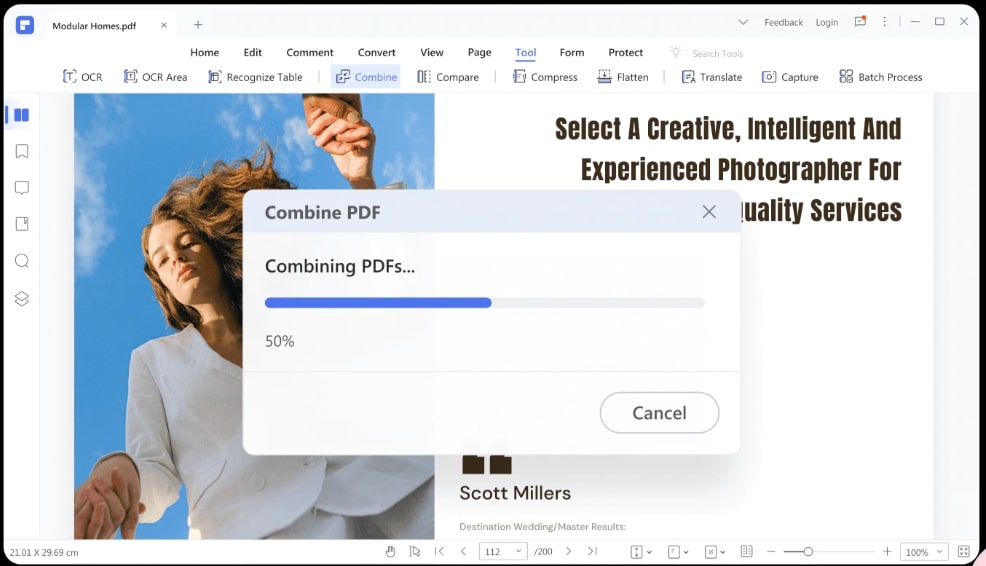
Key features
Here are some top features of PDFelement.
- Works on Windows, Linux, Mac, and iOS
- Able to reorder, delete, rotate, and arrange the merge PDF
- Easily drag and drop files to combine
- You can add as many files as you like
- Multiple PDF functions in-built
Drawbacks
Here are some disadvantages of using PDFelement.
- Only allow 1 PDF merge at one time
- Downloading of application is required
- Only basic tools are available for free versions. Paid versions are available for advanced and comprehensive tools
- Consulting or integration service unable
Compare the Three Methods of Merging PDFs
Many PDF editors are in the market, and this article shares the top 3 popular editors you can choose and use. As a new user, you might wonder which PDF editor is the best. As a student or a working professional, you might want to know if there are differences between PDF editors.
This section will compare the pros and cons of SmallPDF, HiPDF, and PDFelement. From this comparison, you can make a more informed decision and select the best tool for your PDF needs.
|
Features |
SmallPDF |
HiPDF |
PDFelement |
|
Compatibility |
100% online |
100% online |
Windows, Mac, iOS, Android |
|
Upgrade from the free version |
A free version with limited functions is available on the website and mobile phone Pro - $9/month, billed annually as one payment of $108 |
Free version available Pro: $5.99 per month |
For Individuals: Free version available Yearly Pro Plan: $79.99 2-Year Plan: $109.99 Perpetual Plan: $129.99 |
|
Ease to Use |
✓ |
✓ |
✓ |
|
Keep Original Layout |
⨉ |
✓ |
✓ |
|
Batch Conversion |
✓ |
✓ |
✓ |
|
Security |
✓ |
✓ |
✓ |
|
Pros |
An expansive collection of conversion tools Neatly organized menus |
Clean UI with an intuitive layout Dedicated web page for each feature A comprehensive suite of PDF management tools |
Ongoing development with frequent feature additions A complete feature set of tools to meet your PDF needs A professional set of PDF tools for novices and professionals 24/7 tech support |
|
Cons |
Relatively expansive Limited file conversion (only one conversion per day) Most essential features are locked behind a paywall |
Require a fast and stable internet connection to process large workflows Low file processing limits for free users (only two per day) |
The free version adds watermarks to output files The Android version is missing some key features that the iOS version has |
Conclusion
Merging PDF documents does not need to be complicated. Online methods are great examples if you are looking for a fast and free PDF compression tool. These methods are free and fast; you can get your merged PDF documents in seconds. Between SmallPDF and HiPDF, HiPDF is recommended as the subscription is cheaper, and you can get a similar output as SmallPDF.
If you are looking for a PDF tool to meet your everyday needs, PDFelement is highly recommended. Besides the user-friendly interface for anyone to pick up PDFelement, it also offers a variety of PDF tools for you to explore. Although you need a paid version for all the advanced tools, the basic trial might be able to meet your short-term needs before deciding to subscribe to the paid version.



Mavin Hiram
chief Editor
Generally rated4.5(22participated)
0 Comment(s)
Log in