Word format stands as the bedrock of textual content creation, editing, and sharing. However, compatibility issues frequently arise since MS Word has different versions. Maybe your colleagues or file recipients are unable to open your document because they are using discrete MS Word versions. Recognizing this, converting Word to JPG format emerges as a pivotal solution.
Word to JPG conversion will circumvent possible compatibility obstacles. This article imparts a comprehensive guideline on how you can save Word to JPG format effortlessly. Following this approach will not only enable seamless accessibility of information but also boost your workflow.
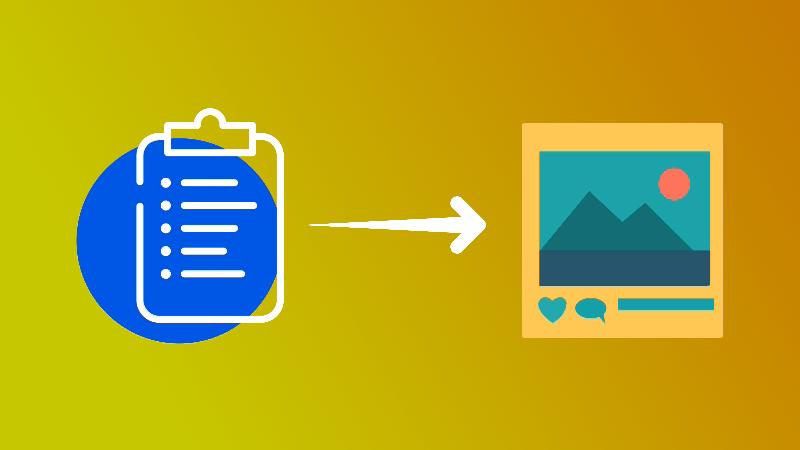
Part 1. Reasons To Convert Word File to JPG
Word document to JPG conversion holds immense practical value in digital-driven information dissemination. Now, digital interactions have become more visually oriented. Thus, the need to change Word to JPG is paramount for seamless integration into various platforms. We will delve into the swaying reasons why Word to JPG conversion has become not just a choice but a necessity:
Universal Compatibility
JPG files are universally supported across almost all platforms. They ensure effortless sharing and viewing without compatibility issues. This attribute makes JPG an ideal choice for uploading content on presentation slides, websites, and social media platforms.
Optimized File Size
JPG files are usually of smaller size than Word documents. Converting Word to JPG shrinks your file size while retaining the content's original message. Thus, smaller files allow swift uploads and downloads, facilitating efficient sharing.
Preservation of Visual Elements
When you convert a Word document to JPG, the visual elements within that file remain intact. Whether it's word art, graphs, charts, or images, JPG preserves originality and details. Thus, your JPG-converted Word file will be a compact version of your original, formatted document.
Enhanced Multimedia Integration
You can seamlessly integrate JPG files into multimedia presentations. Just upload the JPG image of your Doc file and convey the message without hassle. Also, the JPG format meets the demands of the modern age. You can upload and share JPG files containing information on social sites for information exchange.
Versatility
The versatility of the JPG format allows it to be used in a wide array of applications. You cannot use a Word file to market your upcoming product, but a JPG image. Similarly, job descriptions, resumes, & orders are in image formats for easy handling and sharing.
Part 2. How To Convert Word Doc to JPG Free?
Knowing the importance of Word to JPG format conversion is important. But the question still remains: how to convert Word to JPG? Most importantly, how can you do it for free? There are different methods available to convert Word to JPG for free. Each method carries its limitations. Some methods involve manual endeavor but are free. Manual methods for Word to JPG conversion are also tricky and time-consuming.
In contrast, the alternative option is to go for an online Word to JPG-converter. The limitation of this method is that most online platforms for Word to JPG transformation are not free. Therefore, this method also remains impractical for regular users. But worry not, since we have an ultimate solution using which you can convert Word to JPG online for free. HiPDF is a highly reliable platform to transform your Word files to JPG format without spending a dime.
How To Convert Word to JPG Online Free With HiPDF?
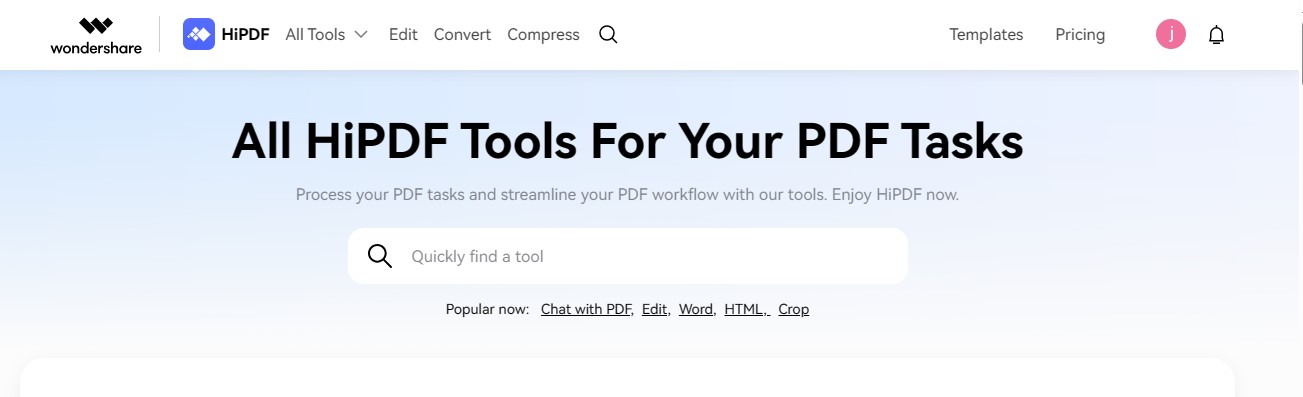
HiPDF is a PDF management manifesto that takes productivity to the next level by allowing you to change Word Doc to JPG for free. The tool is equipped with speedy engines that interconvert your files in seconds. With its user-friendly interface, HiPDF makes the conversion process seamless for both beginners and professionals. Additionally, HiPDF operates entirely in the cloud, eliminating the need for software installations.
In order to optimize your document transformation, HiPDF recommends a seamless two-step process. The process guarantees precision and maintains the integrity of your files. First, convert your Word document into PDF format. Then, effortlessly transform the PDF into high-quality JPG images. Here's how the whole process will work out:
Convert Word to PDF Using HiPDF
You will first need to convert the Word file to PDF using HiPDF. The tool will retain the original formatting of your document. Observe the below steps to carry out Word to PDF conversion:
- Step 1: Visit HiPDF's official site. Search for the "Word to PDF Converter"
- Step 2: Upload your intended Word file by clicking "Choose File."
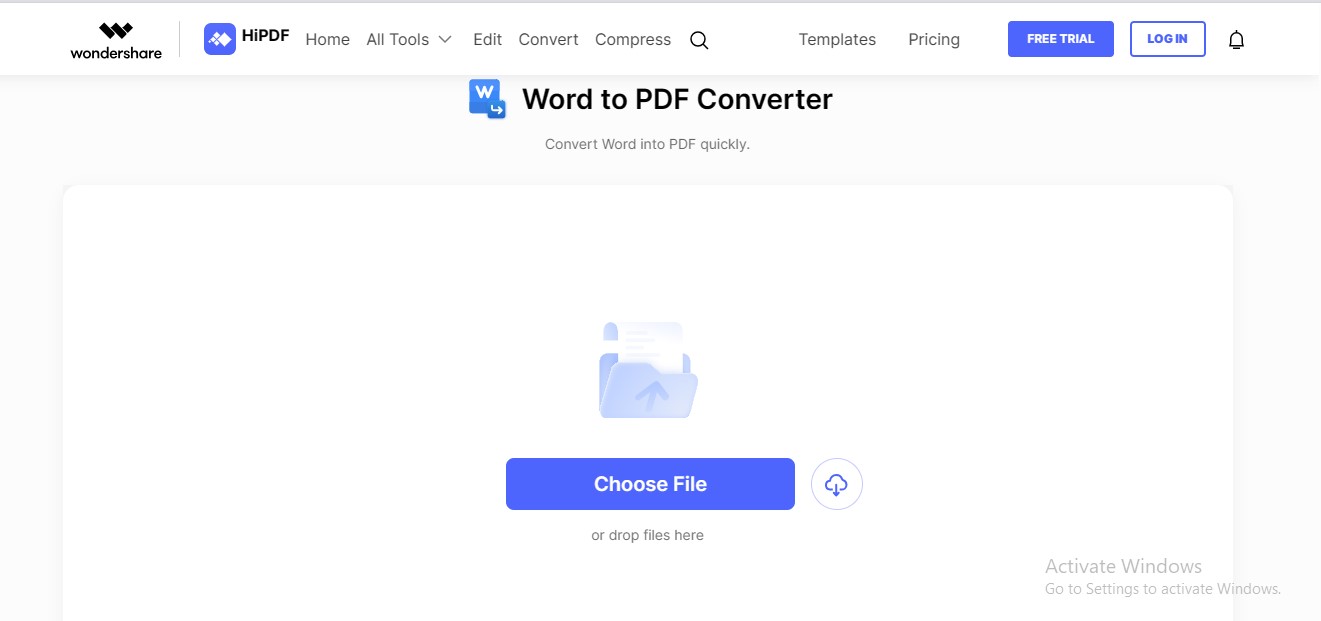
- Step 3: Click the "Convert" button to commence Word to PDF conversion.
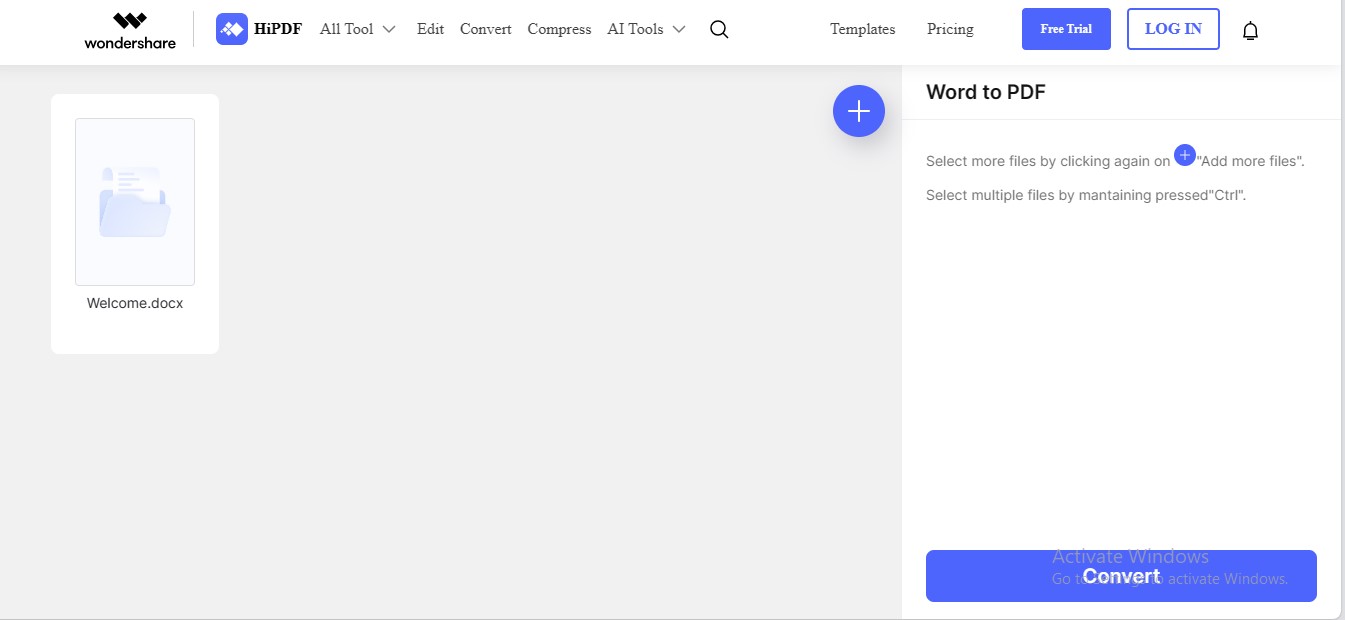
- Step 4: Click the "Download" tab to save your PDF file.
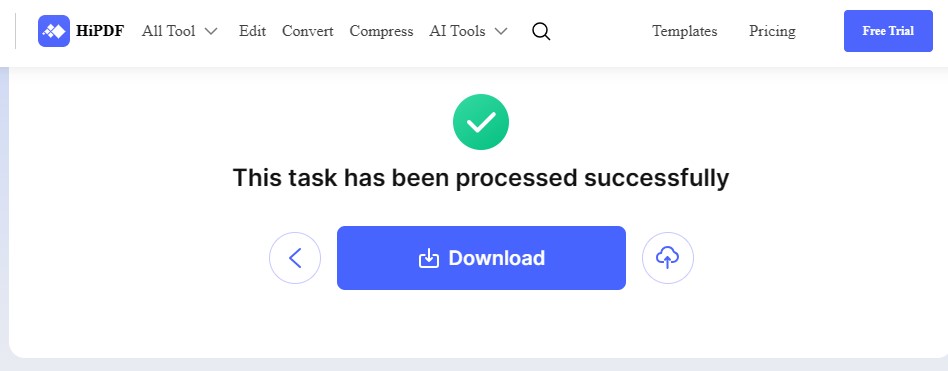
Convert PDF to JPG Using HiPDF
After converting your Word to PDF, the next step is to go for PDF to JPG conversion. Follow the given guideline to convert the PDF file to JPG format:
- Step 1: Locate the "PDF to JPG Converter" feature on the HiPDF's site.
- Step 2: Click the "Choose File" option to upload your converted PDF document.
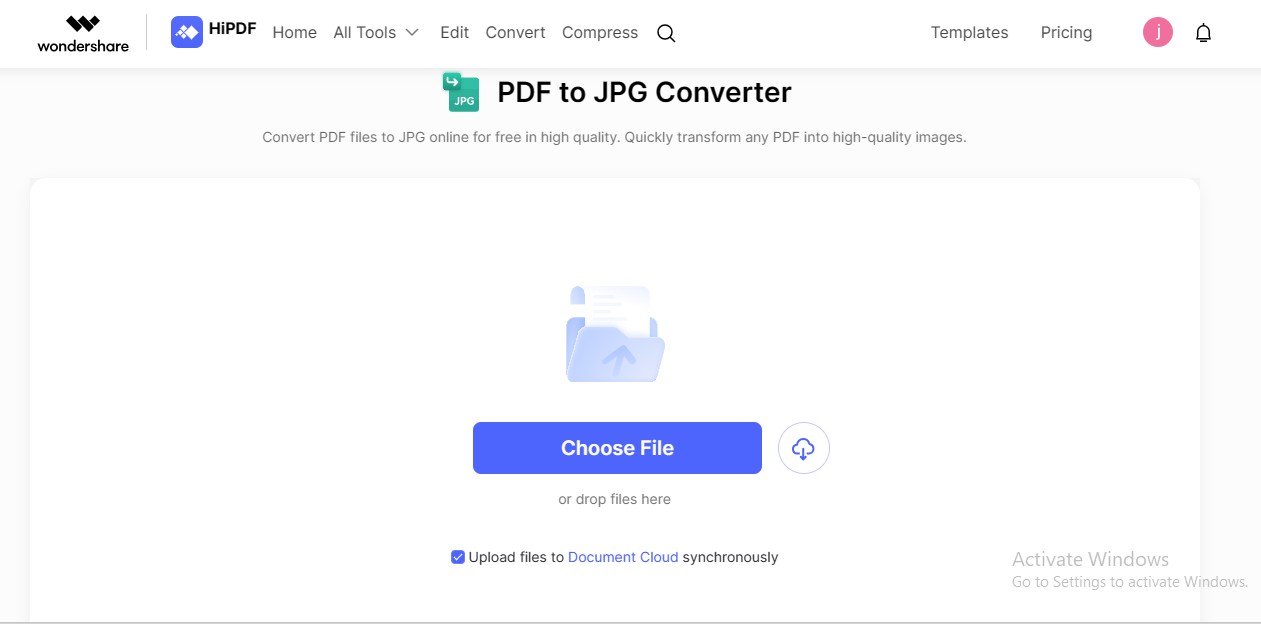
- Step 3: Choose "JPG" from the given formats. Click "Convert" to start conversion.
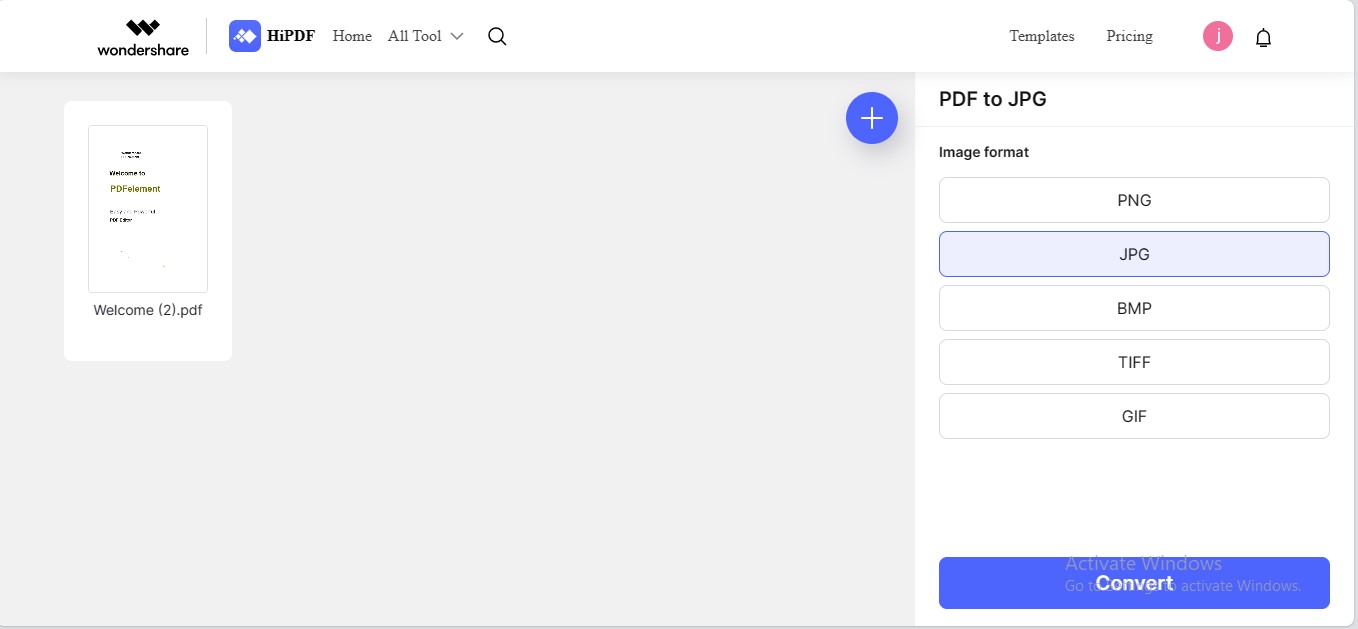
- Step 4: Click the "Download" option to save your JPG file.
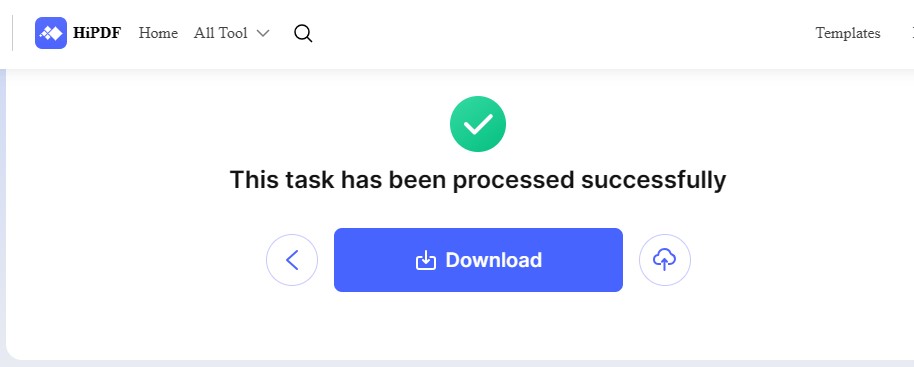
As evident from the above procedures, how simple and easy it is to convert Word to JPG using HiPDF. The process took place in two easy steps: Word to PDF and PDF to JPG conversion. You can also restore the file extension back to Word by reversing the process. Use all the above-used converters in the opposite sequence.
Part 3. Explore Other Features of HiPDF
Beyond its prowess as a free online Word to-JPG converter, HiPDF offers a rich array of features. When diving into it, you will actually find a sea of functionalities to make your information management effortless. Below is the spectrum of features HiPDF offers:
AI-Driven Tools
HiPDF has recently joined hands with AI technology for better document management. The tool elevates PDF management to the next level with its intelligent capabilities. HiPDF offers the following features in its AI suite:
AI Read
AI Read is an advanced feature to transform the way we interact with PDF content. It has multifaceted capabilities, including PDF summarization, rewriting, & explanation. Additionally, AI Read enables you to ask specific questions related to PDFs for clarity & understanding.
Other Diverse Tools
HiPDF also offers diverse PDF and image management tools. Using these sets of features, you can optimize your document management workflow. Here is the description of some notable functionalities of HiPDF:
PDF Organization
HiPDF helps you organize your PDFs effectively. You can merge several PDF documents into one. The tool also allows you to split a large PDF into smaller parts or extract its specific pages. This feature is handy for creating compilations and other PDF-handling tasks.
OCR
HiPDF's OCR technology is a game-changer for digitizing physical documents. It converts scanned images and documents into editable text. Whether for information extraction or content repurposing, you can sift text locked in your documents.
Image Tools
HiPDF exceptionally focuses on image management. The tool allows you to resize, compress, crop, and rotate images. You can also convert from one image format to the other, including JPG, PNG, GIF, TIFF, & more. Also, the tool allows you to convert your image files to Word, PPT, Excel, TXT, & RTF formats.
Conclusion
Converting Word to JPG format holds excessive importance, especially when you need the same piece of information in compact form. If you are also looking to convert Word to JPG for free, use HiPDF as the ultimate option. The tool offers an effortless two-step process to transform your Word document to JPG images.
Also, HiPDF contains 30+ tools to streamline your workflow yield efficiency. From Word to JPG to PDF management, the tool has got you covered. Embracing HiPDF as an all-in-one solution isn't just a choice; it's a leap toward productivity and convenience. Dive into the world of HiPDF and experience the transformation today.



Mavin Hiram
chief Editor
Generally rated4.5(22participated)
0 Comment(s)
Log in