8 Best Tools To Compress PDF Online
• Filed to: Top Online PDF Software • Proven solutions
Is your drive or memory card almost full? Or are email clients not letting you attach PDF files because of the file size limit? Either way, if you compress PDFs online, it will help. It will reduce the file size of your documents. And so you can free storage space, or the files will no longer exceed the attachment size limit.
In this article, we will introduce you to 8 easy-to-use and very reliable online PDF compressors. Let's proceed with the list.
Top 8 Online PDF Compressors
Here are the 8 best online PDF compressors available now on the market.
1. HiPDF
HiPDF is one of the easiest online PDF compressors to use. It offers free unlimited document processing and access to almost all its PDF tools.
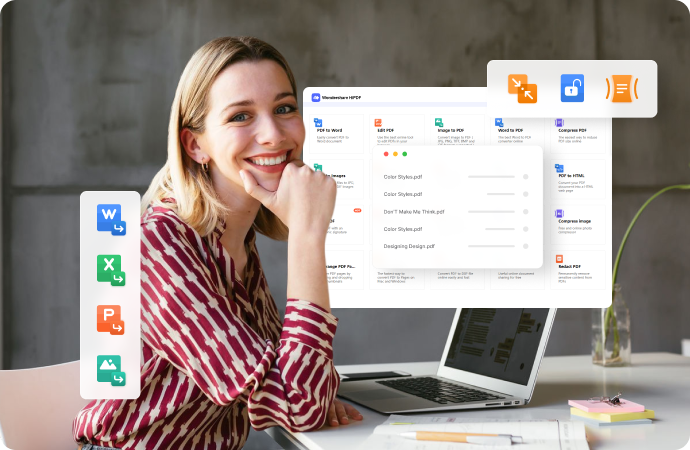
Features
- Unlimited document processing (no hourly/daily task limits)
- Batch compression
- Integrates with Wondershare Cloud, OneDrive, Box, and Dropbox
- Three different compression levels
Pricing
- Free
- The premium version pricing starts at $5.99 per month.
Limitations
- The free version can only compress up to 5 files at once
- You have to unlock unlimited processing by registering an account first
- The free version has a file size limit of 20 MB
G2 Review
A user wrote a review on G2, saying that HiPDF is an excellent tool for working. It helped them compress files, so the PDFs now take less time to load and unload. As a result, they are able to save a lot of time. The user gave HiPDF a rating of 5/5 stars.
How To Compress PDFs Online Using HiPDF
- Go to HiPDF's website. Click Compress PDF.
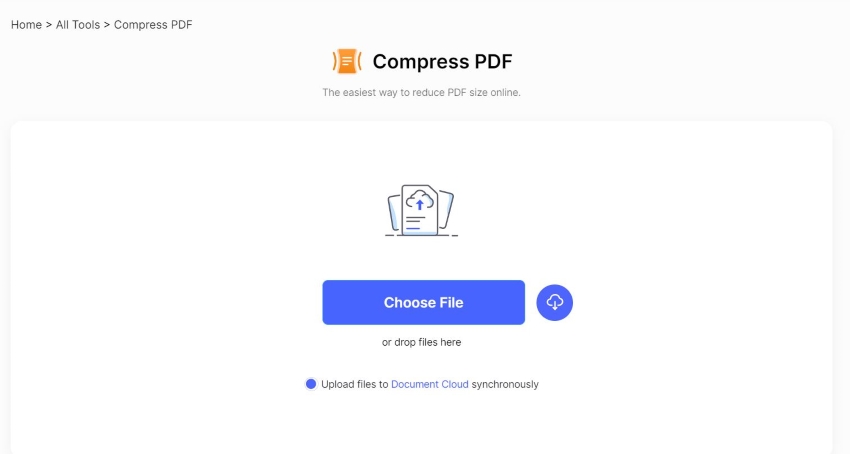
- Click Choose File to upload your files from your computer. If the PDFs are in your cloud storage, click the cloud button instead. Or you can drag and drop PDFs into the HiPDF screen.
- Select a compression level. The higher the level, the smaller the output file will be.
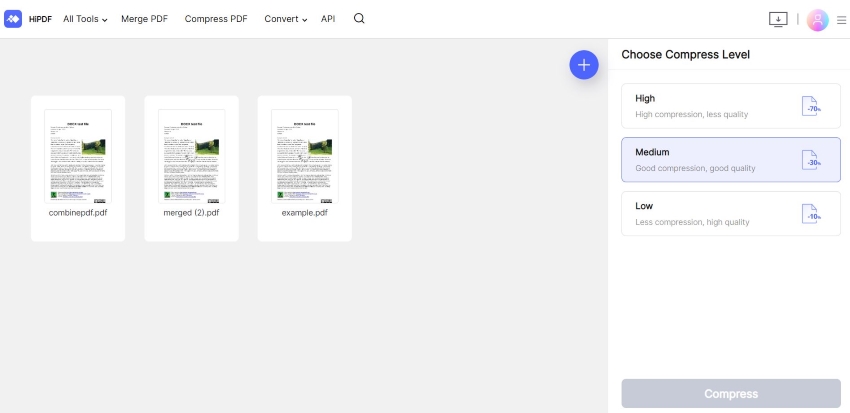
- Click Compress.
- A file download will automatically start after HiPDF is done compressing your PDFs.
2. Smallpdf
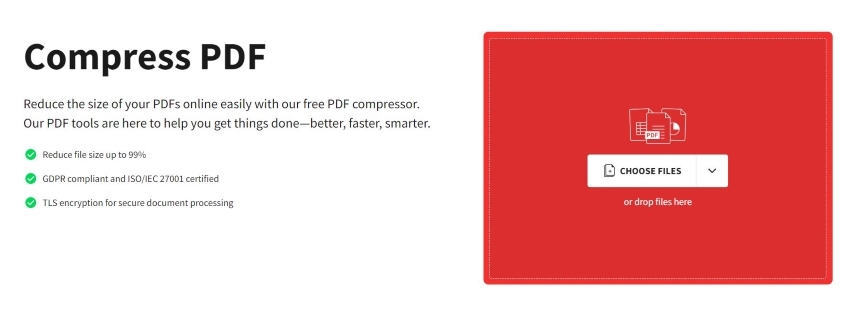
Smallpdf is an online PDF solution that offers a reliable compressor.
Features
- Batch compression (Pro users only)
- Two compression levels
- The estimated file size of the output for each compression level is displayed
- Integration with Dropbox and Google Drive.
Pricing
- Free
- Plans start at $9 per month.
Limitations
- Batch processing is only available to Pro users
- The free version does not provide unlimited downloads
G2 Review
A Validated Reviewer said that Smallpdf is the best PDF tool. They loved its PDF compressor, stating that it let them compress PDFs without losing the clarity of the document. The G2 reviewer gave HiPDF 4.5 / 5 stars.
3. PDFCompressor
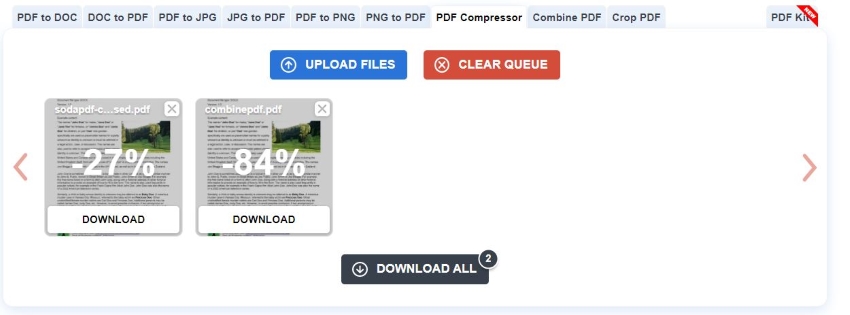
PDFCompressor is a free online PDF compressor anyone can use at any time.
Features
- Free batch processing (up to 20 files at once!)
- Unlimited document processing
- Available in different languages
Pricing
- Free
Limitations
- PDFCompressor does not have cloud integration
- You can't select a compression level
G2 Review
A G2 reviewer praises how quickly PDFCompressor compresses PDF files. Also, they loved how easy to use the tool is. One standout feature for them is the availability of the website in different languages. It makes it easy to navigate for people from different parts of the world.
The user gave this free tool 5/5 stars.
4. PDF2Go
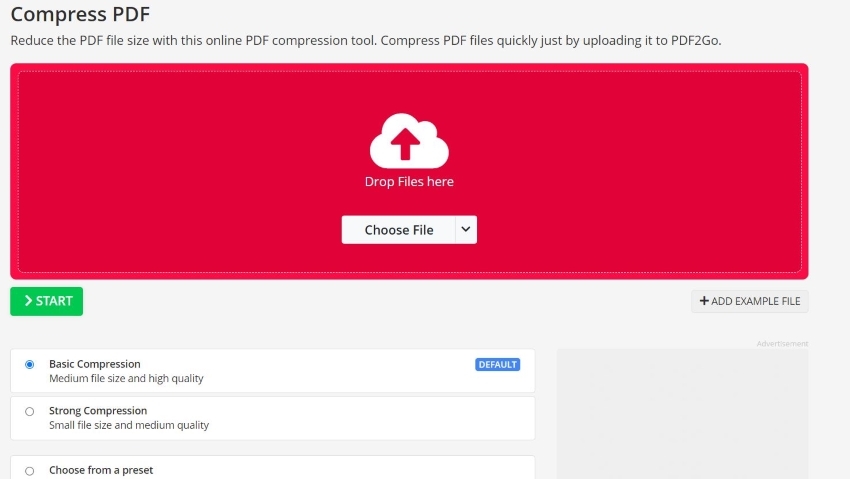
PDF2Go is a feature-rich online PDF solution you can use on the go.
Features
- Two compression levels
- Different presets
- Turn images to grayscale
- Import files from your computer, Google Drive, Dropbox, or using a URL.
- Batch compression
Limitations
- The free version can only compress 2 PDFs at once
- Limited tasks within 24 hours
Pricing
- Free
- Upper tiers start at $6.50 per month
5. Soda PDF
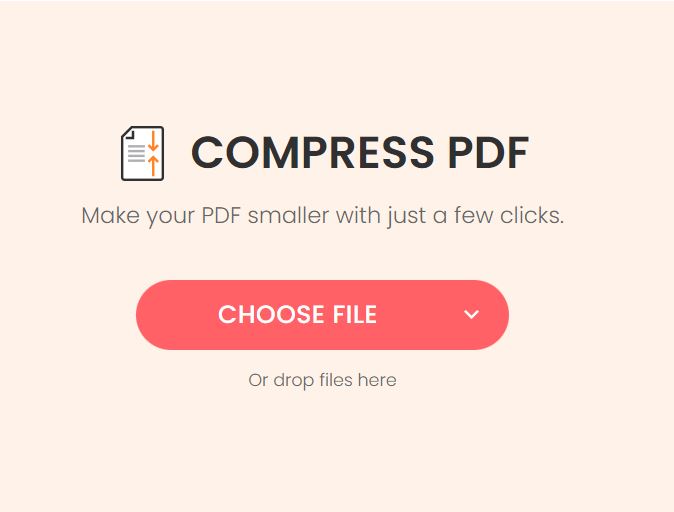
Soda PDF is an online PDF editor with a strong PDF compressor in its toolbox.
Features
- Integration with Dropbox and Google Drive
- Two compression levels
- Display of estimated output file size for each compression level
Pricing
- Free
- Pro version pricing starts at $10 per month
G2 Review
A G2 reviewer says that Soda PDF is an amazing option for on-the-go tasks. They loved how it offers many tools in the free version. However, they say that the program's responsiveness can be improved. The user gave the tool 3.5 stars.
6. PDF24
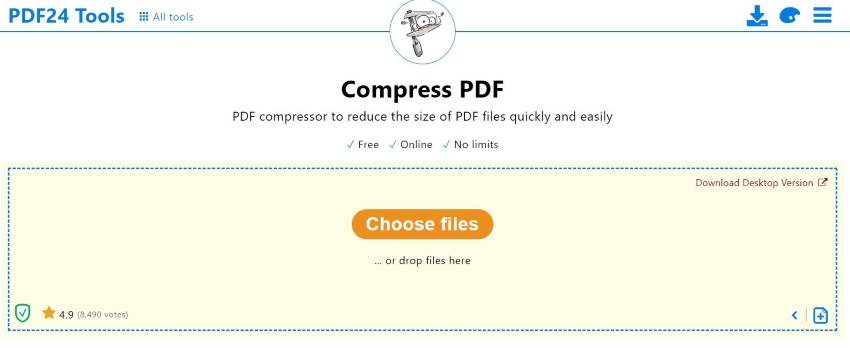
PDF24 is a free and easy-to-use Windows or online PDF solution.
Features
- Free document processing with no limits
- Specify DPI
- Adjust image quality manually
- Change images to grayscale
- Batch processing.
Pricing
- Free
Limitations
- No cloud integration
- No compression level presets
Capterra Review
A user wrote on Capterra that PDF24 is by far the best PDF tool that they have used. They use the program to merge files and compress PDFs for file transfers, and they found it excellent at that.
The reviewer gave PDF24 5.5 stars in the overall rating.
7. AvePDF
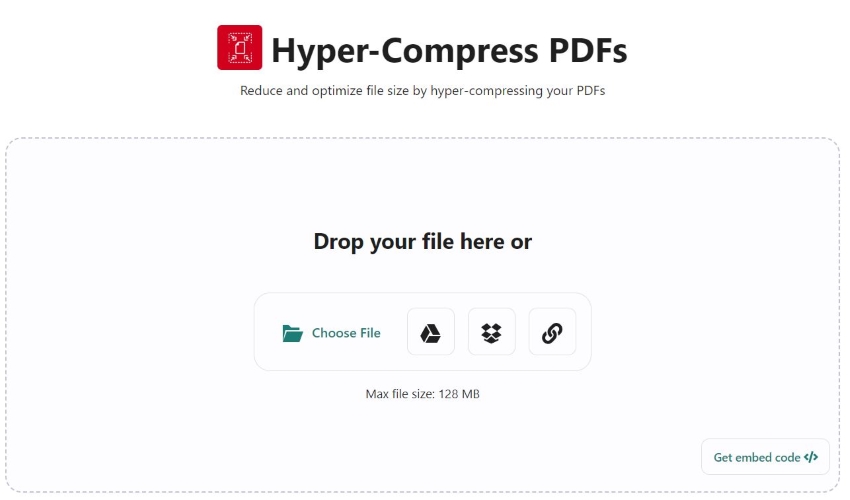
AvePDF is an online PDF solution that offers PDF compression and hyper-compression.
Features
- Hyper-compress PDFs to compress and optimize
- Four different compression levels
- Google Drive and Dropbox integration
- Upload PDFs via URLs
Pricing
- Free
Limitations
- No batch processing
- Both the Compress PDF and Hyper-Compress PDF tools is a file size limit of 128 MB
G2 Review
One G2 reviewer says that AvePDF is an amazing but underrated PDF tool. They pointed out that its Hyper-compress PDFs and PDF/As tool is one of its standout features. The best thing is that it is a free tool.
A well-deserved 5/5 star rating was given to this tool.
8. CleverPDF
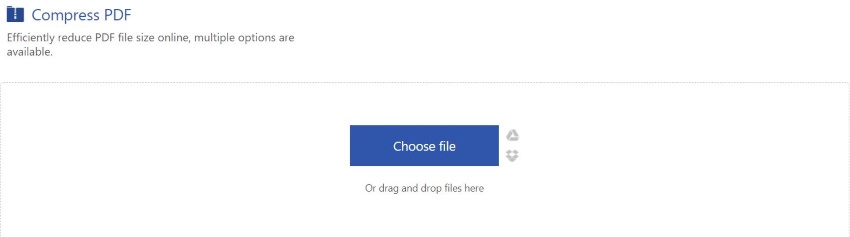
CleverPDF is an online tool offering 44 powerful, permanently free tools.
Features
- Four compression levels
- Customize image quality
- Google Drive and Dropbox
Pricing
- Free
Limitations
- It does not have a batch compression capability
G2 Review
A G2 review says that the best thing about CleverPDF is its mobile-friendly design. On top of that, it offers an ad-free experience and does not need a subscription. For that, they gave CloverPDF 4.5/5 stars.
Bonus: Best Offline PDF Compressor
There will be times when you don't have an internet connection. So you might want to have offline PDF software on your computer. One of the best ones is Wondershare PDFelement. Besides the compression tool, PDFelement offers other features like a converter, OCR, split, merge, etc.

Features
- Batch compression
- Different compression levels
- Offline, unlimited document processing
Pricing
- Starts at $29.99 per quarter
G2 Review
A G2 reviewer said that PDFelement is the best PDF management tool. It includes so many tools, making it beneficial to businesses. The reviewer gave the tool 4.5/5 stars.
How To Compress PDFs With PDFelement
- Launch Wondershare PDFelement. Click Compress.
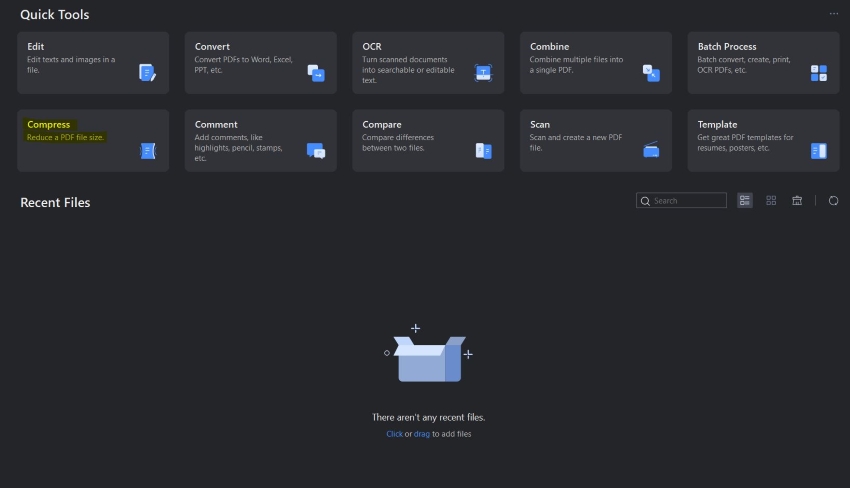
- Import the PDF that you want to compress.
- Select a compression level. Choosing higher compression levels will result in smaller PDFs.
- Click Apply.
FAQs
Here are some of the questions about PDF compression that are bugging people's minds.
How much can an online PDF compressor reduce the file size of a PDF?
The amount an online PDF compressor can reduce the file size of a PDF varies depending on the content and structure of the file. However, it can typically compress PDFs by 50% to 90%, resulting in significantly smaller file sizes.
Are online PDF compressors safe to use?
In general, online PDF compressors are safe to use, but it's important to choose a reputable and secure website - like HiPDF. Avoid uploading sensitive information, read the website's privacy policy, and scan the compressed file for viruses before opening it.
Can I use an online PDF compressor on my mobile device?
Yes. The beauty of online PDF compressors is that they are accessible by any device with a web browser. That said, you can use PDF compressors like HiPDF on your mobile device.
Conclusion
Compressing PDFs has many positive effects. It helps free storage space, allowing you to fit more files and programs into your drive. Also, compressing PDFs helps load and unload them faster, saving you time. Furthermore, it simplifies document sharing. You can now attach the PDFs to emails more easily.
We strongly recommend compressing your PDFs online or offline. If large PDF sizes are causing you inconvenience, you really have to do it. And with reliable tools like HiPDF and Wondershare PDFelement, you can rest assured you'll get amazing results.

Mavin Hiram
chief Editor
0 Comment(s)