With the ease of retrieving books on the internet today, eBook conversion is gaining traction in the publishing world. The main reason for the growing number of books being converted into eBooks is the user-friendly reading experience. Readers also enjoy the convenience of reading their favorite books on their devices, thanks to the wide compatibility with various devices.
So, to have a better reading experience, you must have a good eBook converter tool. This article reveals the best six online solutions for flawless eBook conversion.
In this article
What A Good eBook Converter Should Provide
A good eBook converter should provide an easy-to-use interface, fast conversion speeds, support for a wide range of file formats, the ability to adjust settings for the output file, retain the original formatting, and reliable customer service. Additionally, a good eBook converter should provide an intuitive and helpful help section for users who need assistance.
List of the 6 Best eBook Converters Online
This section provides an overview of some of the best eBook converters online. It explains how to use each tool, the different file formats you can convert the file to, and the reason for picking them and their limitations.
HiPDF – Best Free All-in-one PDF Management Tool
HiPDF provides 39 PDF and image solutions for all of your needs! Combining this service with the much-desired batch processing feature and encrypted connections results in maximum efficiency and security. As a result, you benefit from accelerated PDF processing, high-quality output, and the ability to keep your documents out of the hands of unauthorized parties.
HiPDF converter tool supports the following formats: EPUB, TXT, PDF, Word, PPT, Excel, JPG, RTF, HTML, and DXF.
Read the steps below to learn how to convert PDF to EPub using HiPDF.
Step 1: Upload your PDF file to the online PDF to EPUB converter by clicking on the CHOOSE FILE button or by drag-and-dropping it to the upload area.
Step 2: After you’ve uploaded your PDF file, click the CONVERT button. You can also add more files from Dropbox, One Drive, or Box.
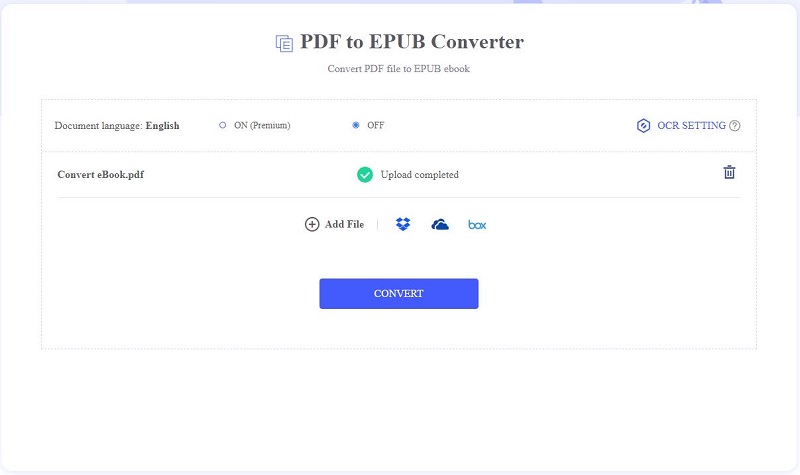
Step 3: HiPDF will instantly process your file. Click on the DOWNLOAD button to get your converted file.
Why we picked it
Guarantees document security with 256-bit SSL connections
Integrates popular cloud services
Pretty simple to get around
Accessible to multiple platforms
Features an online OCR
Presents all tools in one place
Supports batch conversion
Limitations
Limited trial version compared to counterparts
Ad-laden interface on the free version
Online-Convert – Flexible TXT to EPub Converter
Simple and easy to use, Online-Convert lets users easily convert documents to various eBook formats. This online eBook converter supports formats like PDF, EPub, HTML, LIT, LRF, Mobi, AZW, FB2, PDB, and TCR. See below the step-by-step guide on converting a TXT file to EPub using Online-Convert.
Step 1: Open Online-Convert on your browser and upload the TXT file you want to convert by clicking on the Choose File button. You can also upload your file by entering its URL or grabbing it from Dropbox or Google Drive.
Step 2: Under Optional Settings, you can modify your output’s Base font size, Add border, etc.
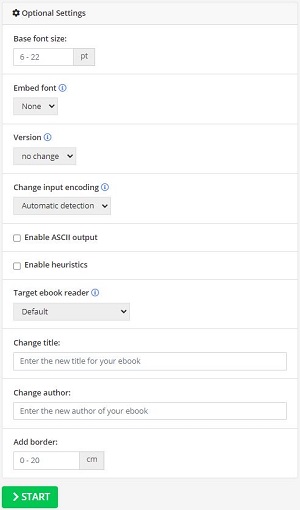
Step 3: Click on >START to begin your file conversion. Your converted file will then be automatically downloaded.
Note: You can also upload your file to Google Drive or Dropbox by clicking on the Cloud Upload button.
Why we picked it
Supports a lot of other formats like Mobi, PDF, etc.
Allows Cloud Upload from Google Drive and Dropbox
Limitations
Uploading files sometimes fails
There are a bunch of ads floating around
The tool occasionally crashes, saying the file cannot be found
Convertio – User-Friendly Online Word to EPUB Converter Tool
Convertio is a browser-based application that operates entirely online. When compared to other file conversion apps, the interface is quite simple and requires little learning to master. Nonetheless, Convertio provides a variety of advanced options and is an excellent choice for power users. It supports the following formats: AZW3, EPUB, FB2, LRF, MOBI, PDB, RB, SNB, and TCR.
The simple step-by-step guide below will teach you how to convert Word documents to EPUB using Convertio.
Step 1: Launch Convertio on your browser and upload the Word file you want to convert by clicking on the Choose Files button. You can also upload your file by drag-and-dropping or by grabbing it from Dropbox or Google Drive.
Step 2: Navigate to the drop-down menu by clicking on … and then choose EPUB as the output format.
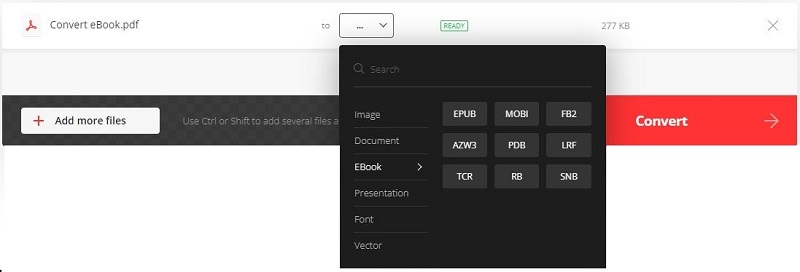
Step 3: Once the conversion process is done, simply click Download to save your file.
Why we picked it
Open to integrated cloud services Dropbox and Google Drive
Privacy and security guaranteed
Limitations
Free version has a limit of 100Mb per file
Only two simultaneous conversions are allowed
Zamzar – Quick and Easy-to-Use eBook Converter
Zamzar is an online file converter that supports over 1200 conversion modes and allows you to convert various files without downloading software. It’s an easy-to-use document management software that allows users to convert files to a variety of formats such as PDF, AZW3, EPUB, TXT, MOBI, PRC, CHM, FB2, CBR, LIT, PDB, CBZ, and PRC.
Check the steps below on how to convert an eBook online:
Step 1: Select the files you want to convert by clicking on the Choose Files button. You can also drag and drop your files or upload them from URL, Box, Dropbox, Google Drive, or One Drive.
Step 2: Click on the Convert To button to access the drop-down menu and then click on the output format you desire.
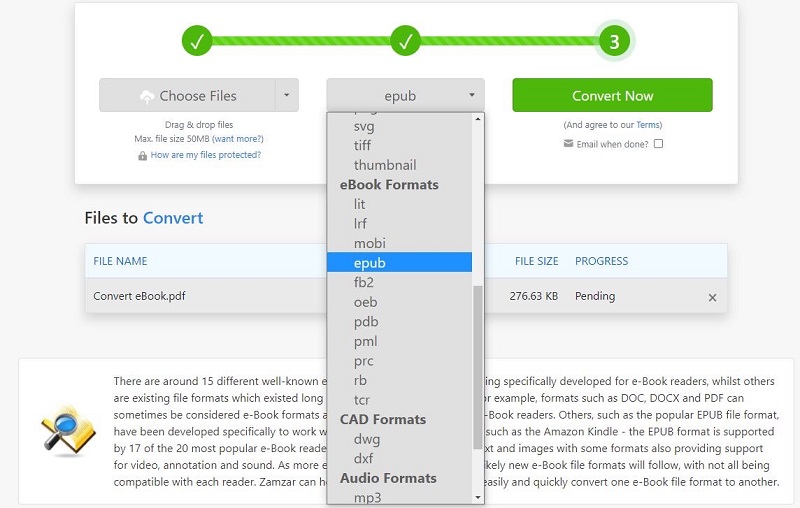
Step 3: Click Convert Now to begin the process. Once done, simply click the Download button to start saving your file.
Why we picked it
Allows you to convert files from URLs
Supports batch conversion
Over 1200 file formats are supported
Limitations
Free version has a maximum file size limit of up to 50Mb only
Lacks OCR feature compared to other online tools
FreeConvert – Completely Free HTML to EPUB Converter
FreeConvert makes it simple and fast to convert one file format to another. It aims for simplicity but also has a powerful API that allows users to fine-tune their conversion parameters. It’s an online eBook converter that supports the following formats: HTML, DOCX, EPUB, PDF, MOBI, AZW, LIT, AZW4, DJVU, TXT, HTM, AZW3, CHM, and FB2.
Here’s how you can convert HTML to EPub using FreeConvert:
Step 1: Select the files you want to convert by clicking on the Choose Files button. You can also grab it from Dropbox, Google Drive, or a webpage.
Step 2: Click the Output drop-down menu, then choose EPUB as the output format.
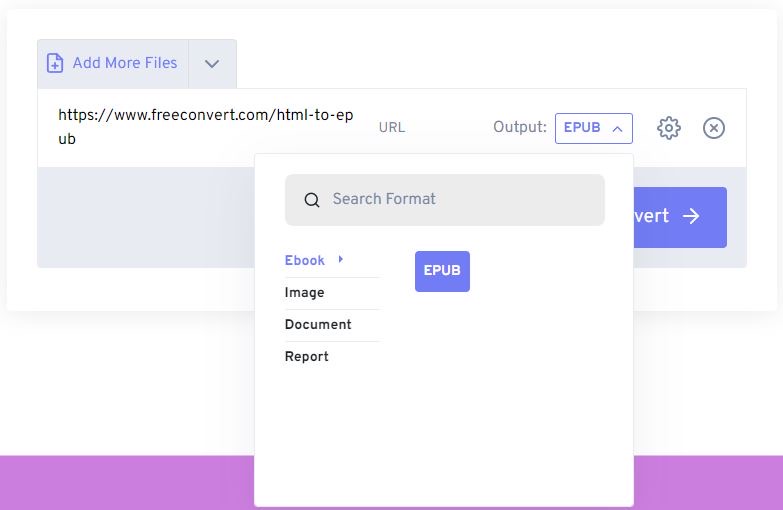
Step 3: Click Convert to start the conversion process.
Step 4: When the status changes to Done, click Download to save your file. You can also upload it to Google Drive, or Dropbox, or download it to a mobile device by scanning the QR code.
Why we picked it
Free and Secure
Allows you to grab files from Dropbox, Google Drive, and webpages
Allows you to download your file directly to a mobile device by scanning the QR code provided
Limitations
Max file size of 1Gb
Tool sometimes crashes and fails to convert properly
Users may face difficulty logging in to their account
Online-Convert – Free and Fast MOBI to EPUB Convert Tool
Online-Convert is a simple and easy-to-use tool that allows users to easily convert documents to various eBook formats. It converts MOBI to EPUB online for free and supports a wide range of other formats including TCR, PDF, EPUB, PDB, AZW, FB2, LIT, LRF, and HTML.
Check out the simple guide below on how to convert a MOBI file to EPUB using Online-Convert.
Step 1: Launch Online-Convert on your browser and upload the MOBI file you want to convert by clicking on the Choose File button.
Note: You can also upload your file by entering its URL, or by grabbing it from Dropbox or Google Drive.
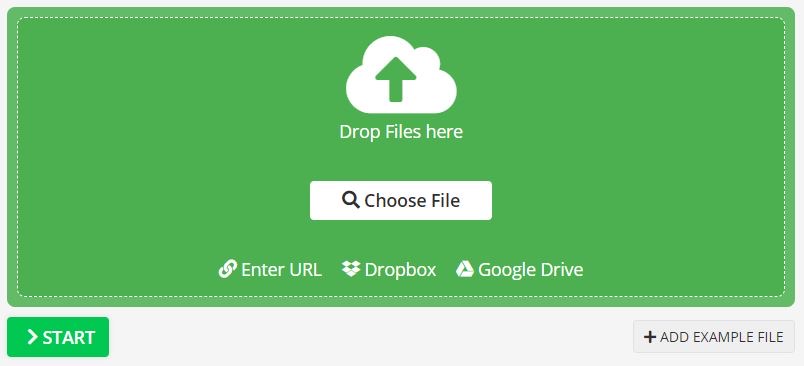
Step 2: Wait for the uploading to finish then once done, click on START to begin your file conversion.
Step 3: Your converted file will then be automatically downloaded. If not, click the Download button instead. You can also upload your file to Google Drive or Dropbox by clicking on the Cloud Upload button.
Why we picked it
Supports several other formats such as TCR, PDF, EPub, PDB, etc.
Integrates Cloud Upload from Google Drive and Dropbox
Limitations
The tool occasionally crashes, stating that the file could not be found
Uploading of files occasionally fails
There are numerous advertisements floating around
People Also Want to Know
Below is a discussion and answers to questions frequently asked by users about online eBook converters.
1. How To Convert PDFs to eBooks Quickly?
Converting PDFs to eBooks quickly can be done using online tools such as HiPDF. It’s a free and open-source program that allows you to quickly convert PDFs to eBooks in a variety of formats. Even better, you can use integrated cloud services like Dropbox, OneDrive, and Box to supplement the online functionality even more.
Some of the features available include PDF creation, conversion, editing, OCR, and more. HiPDF is also a very dependable tool because as a powerful all-in-one online solution, it can be used on all popular platforms such as Windows, Mac, and Linux.
2. How To Convert eBooks to PDFs on Different Devices?
Converting eBooks to PDFs can be done on different devices in several different ways. The simplest way is to use a third-party eBook converter like HiPDF. This program allows you to convert eBooks from many different formats into PDFs. On mobile devices, you can use apps such as eBook Converter.
Manually, you can copy and paste the text of the eBook into a word-processing document, and then save it as PDF. Lastly, some eBook readers have built-in PDF conversion capabilities which allow you to convert the eBook into a PDF without needing to use any additional software or apps.
Conclusion
There are several great converters available online that can provide you with an easy, accurate, and quick way to convert any type of data. Whether you’re looking for a free or paid converter, there are plenty of options that can help you get the job done quickly and accurately.
Among the tools introduced above, HiPDF is clearly the best choice to go. Aside from its comprehensive and intuitive converter tool, it is also combined with a variety of outstanding PDF tools and features to provide you with a complete experience when working with PDF files.

Mavin Hiram
chief Editor
0 Comment(s)