To save storage space and simplify document management, you should merge related PDFs into one. It will make your life easier. But is it possible? Yes, it is. You can use a PDF Combiner to merge multiple PDFs into one. With these, you don't have to copy a PDF's content and paste it into another.
You can choose from the many PDF combiners available on the market. Of course, you'd want to use the best ones. This article will introduce them to you. Below are the best online and offline tools for combining multiple PDFs into one.
In this article
Pros and Cons of Combining PDFs into One
Combining PDFs into one PDF can help you simplify your document management and workflows. But does it have negative effects you should be aware of? Unfortunately, yes, doing this has its downsides. That said, here are the pros and cons to help you decide if you should still combine your PDFs into a single file.
Pros
- Convenience - Having all the relevant documents in one file can make organizing, storing, and sharing information easier. You won't need to keep track of multiple files.
- File size reduction - Combining PDFs into one can reduce the file size. This can be helpful if you need to send the document over email or share it through a cloud-based service with size restrictions.
- Easier information access - You no longer have to open multiple PDFs and switch between tabs. All the information that you need is in one place. Instead of opening several files, you can simply open one file and access all the information you need.
- Professionalism - Combining multiple PDFs into a single file can help you present a more professional image. That's especially true when sending documents to clients, colleagues, or other stakeholders. A single, well-organized file can give the impression that you're organized, efficient, and detail-oriented.
Cons
- Difficulty editing - Once you've combined PDFs into one file, it can be more difficult to make changes or edits to the individual documents.
- Compatibility issues - Combining PDFs from different sources or using different software can sometimes result in compatibility issues.
- File size - While combining small PDFs can reduce file size, combining large PDFs can result in a very large file.
- Loss of individual file attributes - Combining PDFs into one file can sometimes result in the loss of individual file attributes, such as metadata or bookmarks.
The right tools can solve some of these problems. They can keep the bookmarks or compress the file to reduce file size. But what are these tools?
Combine PDFs Using Online Tools
You can use online PDF mergers. This method is perfect for you if you're working primarily on mobile. Also, it's the best method for you if you don't have enough free space on your computer for another program.
HiPDF
HiPDF is an online PDF solution that offers a lot of free capabilities.
Pros
- By registering an account, you unlock unlimited document processing. Combine PDFs for free to your heart's content!
- You can upload PDFs from your computer, OneDrive, Dropbox, Box, or Wondershare Cloud.
- The premium version is affordable.
Cons
- The free version can combine up to 5 PDF files only.
- The free version has a file size limit of 20 MB and a page limit of 100 pages.
- If you don't register an account, you can only process one document a day.
How To Combine PDFs With HiPDF
- Open a web browser and visit HiPDF's website.
- Click Merge PDF.
- Click Choose File, the circular Cloud button, or drag and drop files into the HiPDF screen to upload files.
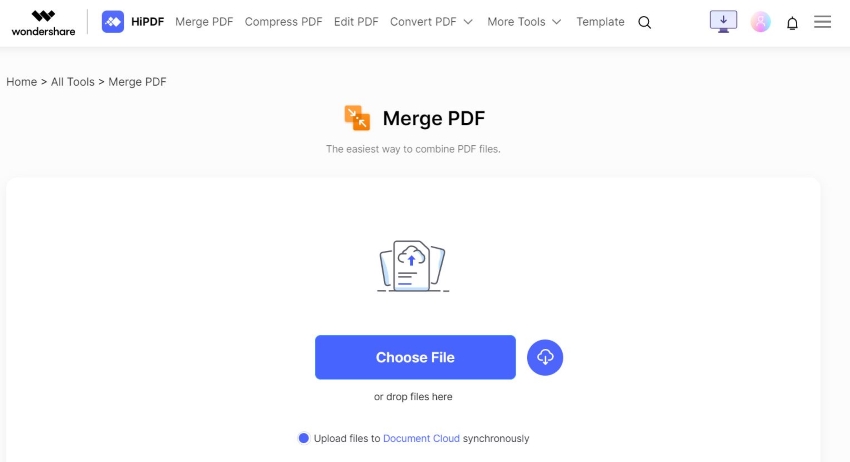
- Select Merge.
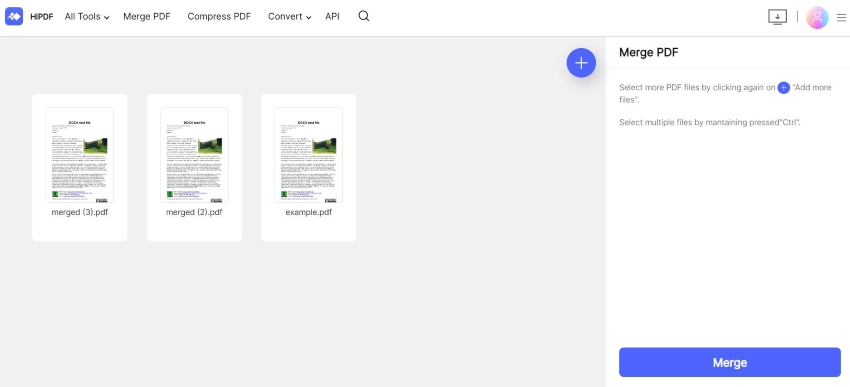
- HiPDF will combine the files and will automatically send the combined file to your device. Open your downloads folder and rename the file. (It will be "merged.pdf" by default.)
CombinePDF
Combine PDF is a free online tool you can use to combine PDFs into one.
Pros
- The tool is completely free.
- You can combine up to 20 PDFs at once.
- There is no file size limit or daily task limit.
- Very fast document processing.
Cons
- It does not integrate with cloud storage systems.
- Combine PDF does not offer OCR or other PDF editing tools.
How To Combine PDFs Into One With CombinePDF
- Open your preferred web browser. Visit CombinePDF's website.
- Click Upload Files to select the PDFs to upload. Alternatively, drag and drop the files into the Drop Your Files Here area.
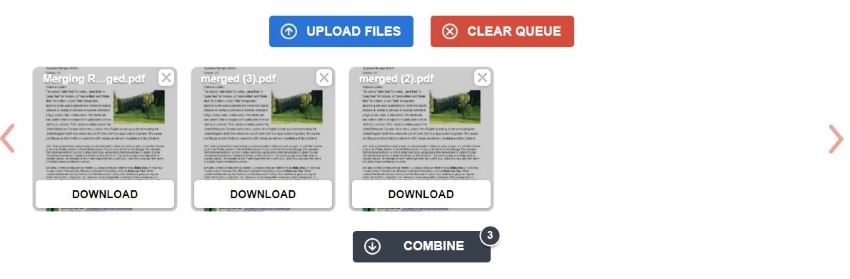
- Click Combine.
- A file download will automatically start. Wait for it to finish. Open your Downloads folder to rename the file. Its original name would be "combinedpdf.pdf."
Combine PDFs Using Offline Tools
Offline PDF editors also allow you to combine PDFs into one. The beauty of this method is it has a faster speed since you don't have to upload files. Also, you don't need an internet connection, and there are no daily or hourly task limits.
Here are the best offline tools for combining PDFs.
Wondershare PDFelement
Wondershare PDFelement is one of the most trusted PDF solutions on PC. Besides the main features like PDF editing and annotating, it offers extra features like the Convert, Compare, and Combine features.

Pros
- PDFelement does not care if you are combining PDFs with images, Word, Excel, etc. It can merge them all into one PDF file.
- It can generate a table of content based on bookmarks. This makes it easy to find key information.
- PDFelement lets you select specific pages of a PDF to combine with others.
- Offers a lot of other tools to edit the combined PDF.
Cons
- You can only combine up to 3 documents in the free version.
- Free access to the Combine feature is temporary.
- The free version adds a watermark to the output.
How To Combine Files Into One PDF With PDFelement
- Launch Wondershare PDFelement > click Combine.
- Drag and drop files to the left panel of PDFelement's Combine window. Alternatively, click Add Files to select the files you want to combine.
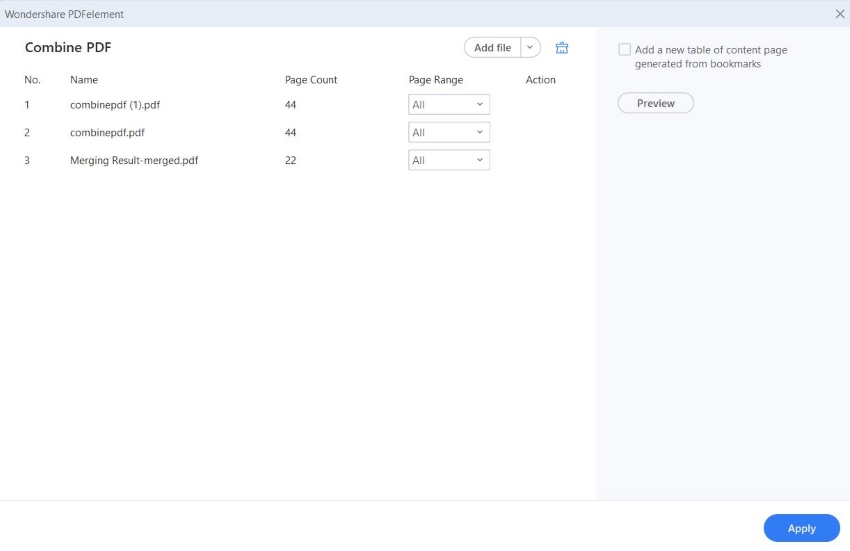
- Click Apply. PDFelement will combine the files into one PDF. It will automatically open the output file afterward.
- Save the file.
Bluebeam
Bluebeam Revu is a collaboration solution allowing you to create, edit, and do more with PDFs with project partners on desktop. It is one of the offline tools you can use to combine multiple PDFs into one.
Pros
- Bluebeam Revu lets you select specific pages or page ranges to include in the combined PDF.
- It lets you include bookmarks and file attachments.
- Bluebeam lets you merge layers and document properties.
Cons
- Bluebeam can't combine signed PDFs with others without removing the digital signature.
- It can combine PDFs only.
How To Combine PDFs With Bluebeam Revu
- Open Bluebeam Revu. Click File > Combine.
- The Combine PDF Files dialog box opens. Click Add to select PDFs from your computer.
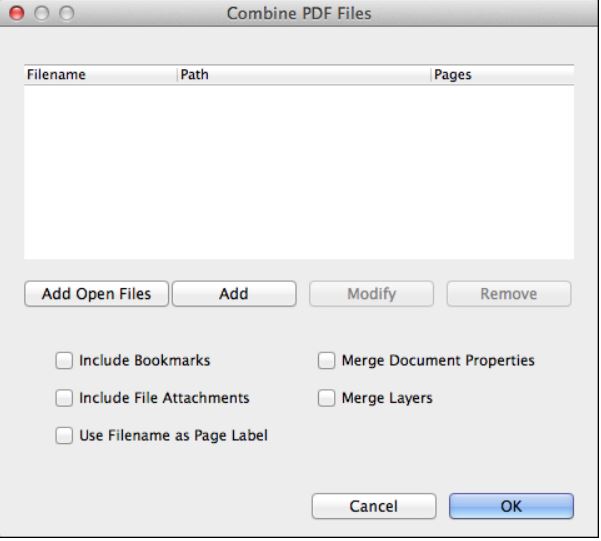
- Optionally, select the pages to include in the combined PDF. To do this, select a PDF and click Modify. Select the desired pages/page range from the Pages menu > click OK.
- The bottom half of the Combine PDF Files contains a number of extra options. Check the boxes for the ones you want to include or apply.
- Click OK.
Preview
Mac is already equipped with a tool you can use to combine PDFs into one. That tool is Preview. And with this tool, you don't have to buy another program or deal with product installation.
Pros
- It's free and already installed on your Mac.
Cons
- You have to insert the PDFs one by one.
- Preview is a Mac exclusive.
How To Combine PDFs With Preview
- Use Preview to open a PDF that is not encrypted.
- Click View > Thumbnails to display page thumbnails on the left panel.
- Choose a page thumbnail - most of the time, it's the last page that you need to select.
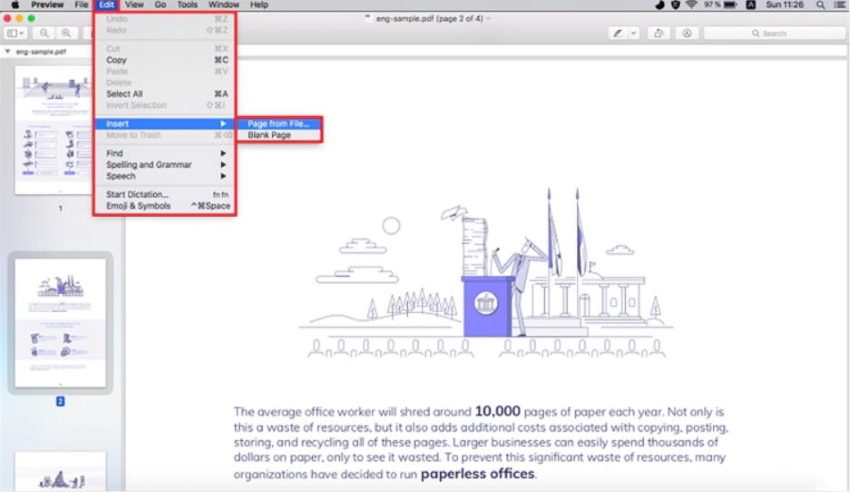
- Click Edit > Insert > Page from File.
- Select the PDF that you want to insert into the active PDF.
- Save the combined PDF by clicking File > Export as PDF.
Conclusion
If you combine related PDFs into one, you'll have cleaner-looking folders. Furthermore, finding information that you want or need becomes more manageable. Instead of having multiple PDF tabs open and guessing which one contains the information, there will be only one tab.
HiPDF and PDFelement are some of the best tools you can use to combine PDFs into one. HiPDF is a free online tool that offers unlimited task processing. Meanwhile, PDFelement is a powerful - but user-friendly - offline PDF editor. Both tools offer high-quality outputs.
Give these tools a try to streamline your workflow. Once you've tried combining PDFs into one, you're never coming back to folders cluttered with so many files.

Mavin Hiram
chief Editor
0 Comment(s)