PDF page organizers are software tools that allow users to manage and organize their PDF files more efficiently. PDF files are widely used in personal and professional settings, making it essential to keep them organized. With PDF page organizers, users can easily rearrange, merge, split, or delete pages in PDF files, add annotations, bookmarks, and more.
The benefits of using PDF page organizers are numerous. They can help students keep their lecture notes and research papers in order. Professionals can also use them to manage contracts, proposals, and other business documents. PDF page organizers are also useful for anyone working with large PDF files. In the following sections, we'll explore the top PDF page organizers for students and professionals.
In this article
3 Online PDF Page Organizer
Online PDF page organizers are a convenient solution for anyone who needs to work with PDF files from multiple devices. They allow users to access their documents from anywhere with an internet connection without downloading or installing any software. This section will examine three of the best online PDF page organizers available today.
1. HiPDF
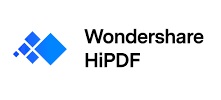
HiPDF is an online PDF page organizer that offers a wide range of tools to manage and edit PDF files. It allows users to merge, split, compress, and convert PDF files, among other features. HiPDF also has a user-friendly interface accessible from any device with an internet connection. Here's how to use HiPDF for organizing PDF pages:
Step 1. Open the HiPDF online tool and select "All Tools" > "Organize PDF" > "Rearrange PDF."
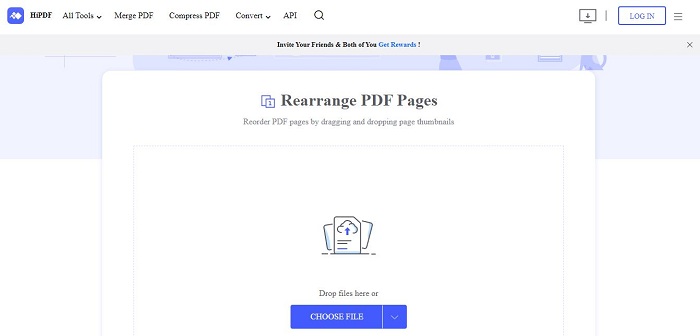
Step 2. Upload the PDF file you wish to organize into the tool.
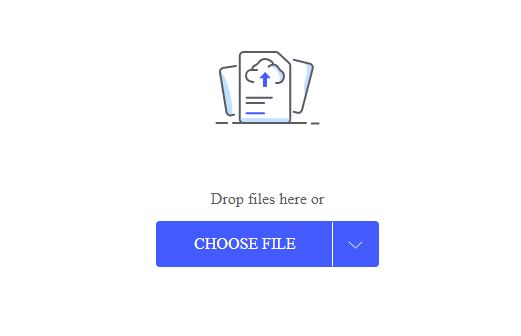
Step 3. Rearrange the pages of the PDF to your desired order. Once done, hit the "Apply" button.
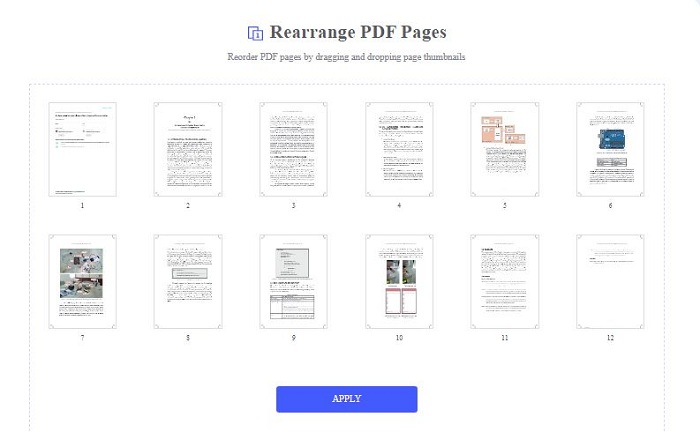
Step 4. Download the organized PDF file by clicking on the "Download" button.
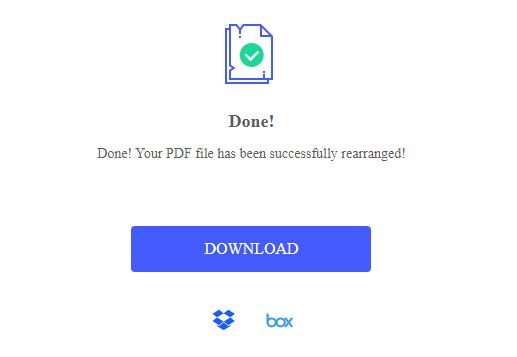
HiPDF's PDF page organizer tool is straightforward, with a drag-and-drop interface that easily rearranges pages within a PDF document. You can add or remove pages, rotate, and crop them if needed. HiPDF's page organizer is entirely web-based. Plus, it's compatible with all major operating systems, including Windows, macOS, and Linux.
|
Ratings from G2: 5.0 out of 5 |
|
|
Pricing: ● Free Trial ● Pro - $3.33 |
|
|
Key Features: ● Online PDF solution with a wide range of tools ● Easy-to-use drag-and-drop interface for PDF page organizer ● OCR technology for converting scanned PDFs to editable text documents ● SSL encryption and automatic file deletion for security |
|
|
Pros: ● All-in-one PDF solution ● User-friendly interface with straightforward navigation ● No software download or installation required ● Compatible with all major operating systems |
Cons: ● Limited free version with file size and usage restrictions ● Batch processing only available in paid versions ● Some features require an additional fee |
2. iLovePDF

iLovePDF is an online PDF solution that offers a variety of tools for managing and organizing PDF files. It provides users with tools for converting, merging, splitting, compressing, and editing PDFs and a PDF page organizer for rearranging pages within a PDF document. iLovePDF is available in both free and paid versions, with the paid version offering more advanced features and greater file size limits.
To use iLovePDF's PDF page organizer tool, follow these steps:
Step 1. Go to the iLovePDF website and scroll down to "Organize PDF" > "Select PDF file."
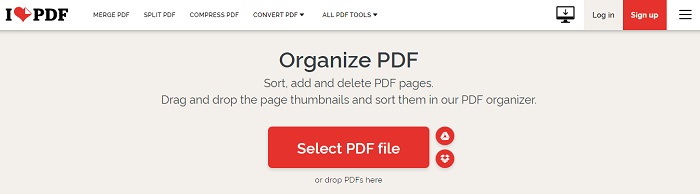
Step 2. Choose the PDF file you want to organize and rearrange the pages by clicking and dragging them to the desired location. You can also add or delete pages.
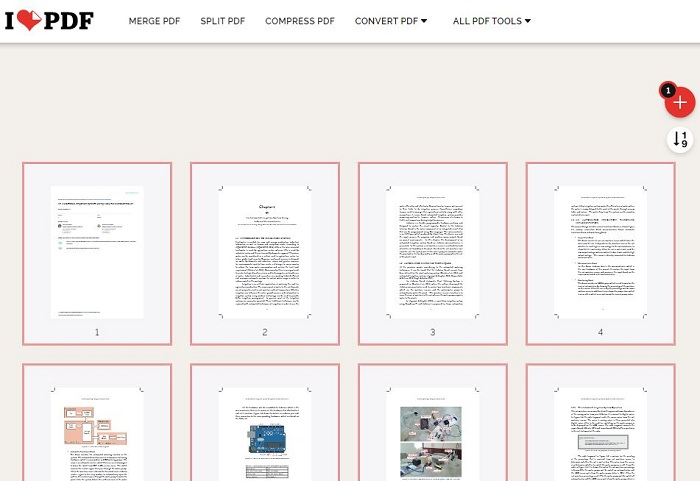
Step 3. Click on "Organize" once you've rearranged the pages.
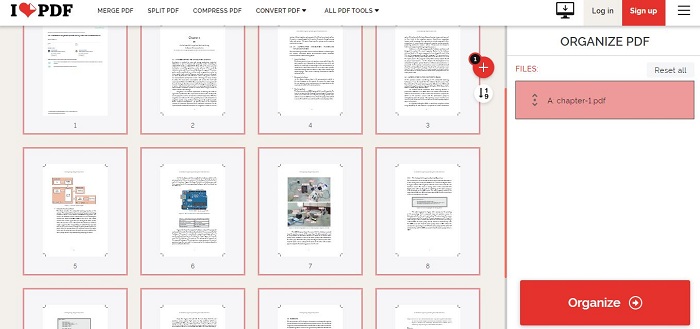
Step 4. Click "Download" to save the organized PDF file to your computer.
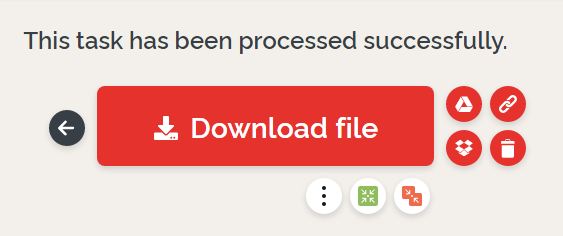
|
Ratings from G2: 4.6 out of 5 |
|
|
Pricing: ● Free - $0 ● Premium - $4 per month |
|
|
Key Features: ● Online PDF solution ● Simple interface ● Available in both free and paid versions |
|
|
Pros: ● All-in-one PDF solution ● Easy-to-use page organizer ● Compatible with all major operating systems ● No software installation needed ● Integration with Dropbox and Google Drive |
Cons: ● Limited free version with some features locked behind the paywall ● Batch processing requires a subscription ● Some features require a fee |
3. PDF2GO

PDF2GO is an online PDF solution that offers a range of tools to manage and organize PDF files. Its page organizer feature allows users to rearrange pages within a PDF document and is simple. It is compatible with all major operating systems and requires no software download or installation.
Here is a step-by-step process for using PDF2GO's page organizer:
Step 1. Go to the PDF2GO website and upload the PDF file.
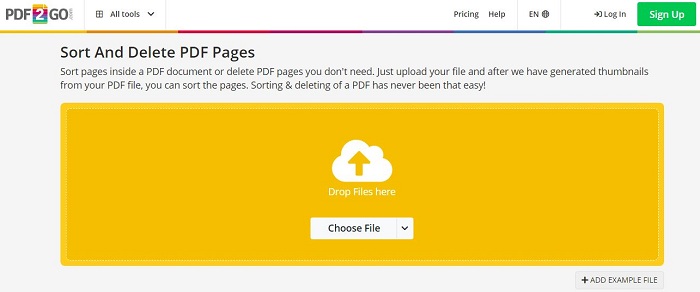
Step 2. Use the drag-and-drop interface to rearrange the pages in the desired order.
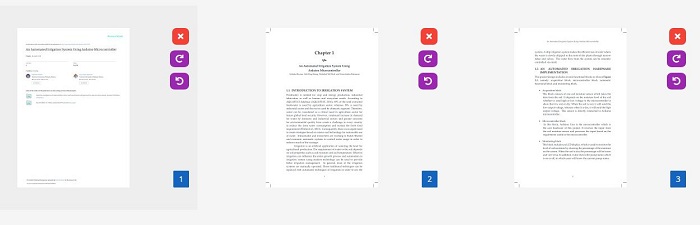
Step 3. Click on the "Save As" > "Save" button to save the changes.
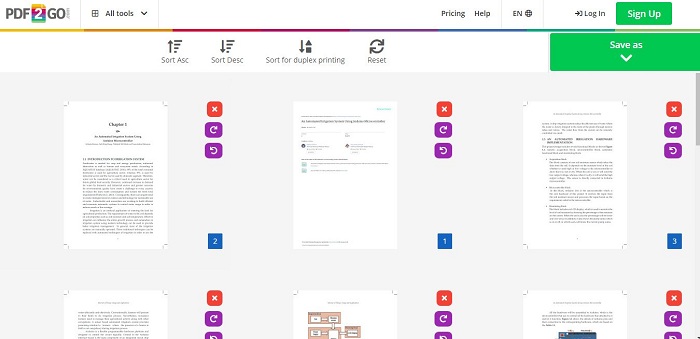
Step 4. Finally, click the "Download" button to save the newly organized PDF file.
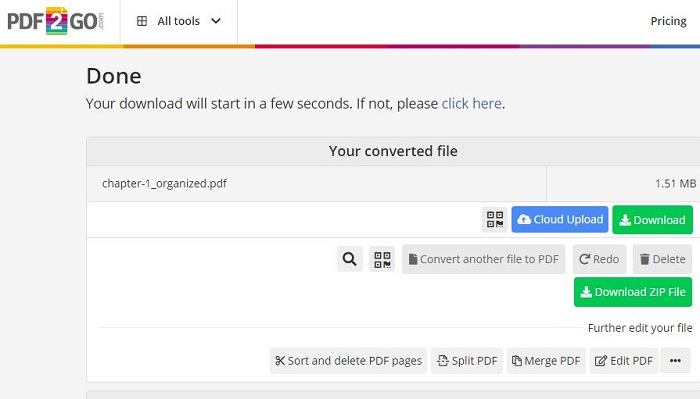
|
Ratings from G2: No Ratings Yet |
|
|
Pricing: ● Free - $0 ● Professional - $6.50 per month |
|
|
Key Features: ● Simple drag-and-drop interface ● Multiple PDF tools are available ● Secure SSL-encrypted website for secure file uploading and downloading |
|
|
Pros: ● No software download needed ● No installation required ● Accessible from any device with an internet connection ● The SSL-encrypted website provides secure file transfers |
Cons: ● Batch processing only available in paid versions ● Some features require additional fees ● The free version is limited in features and has file size limits |
3 Offline PDF Page Organizer
Managing and organizing PDF files offline can be essential for users who need a reliable internet connection or prefer to avoid uploading their files to online platforms. This section will explore three offline PDF page organizers that allow users to manage and organize their PDF files without an internet connection.
1. PDFelement

PDFelement is an all-in-one PDF editor and organizer that offers a wide range of features for managing and organizing PDF pages. With PDFelement, users can reorder, rotate, delete, and insert pages into PDF documents.
Here's how to rearrange PDF pages using PDFelement:
Step 1. Launch PDFelement and click "Open files" to import the PDF file.

Step 2. Rearrange pages using the "Thumbnail" icon or go to the "Page" tab and adjust the order.
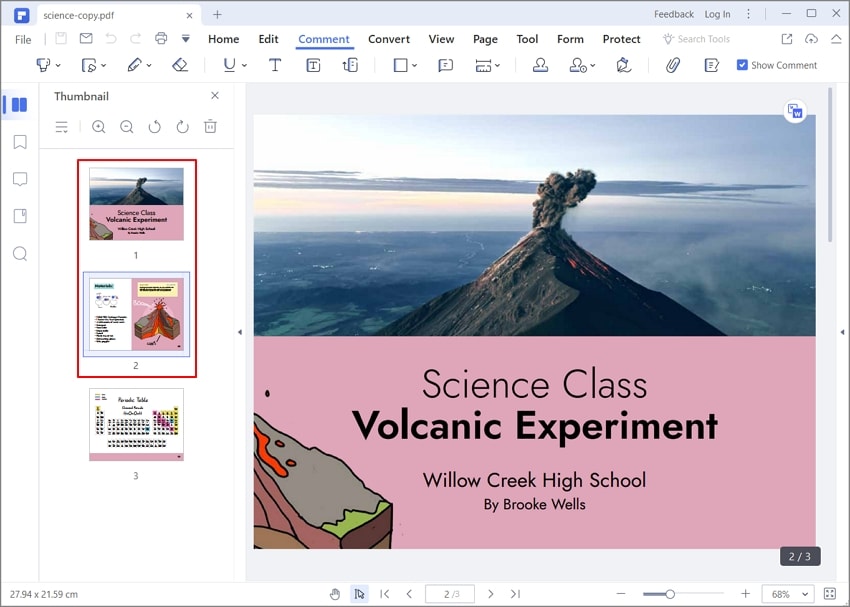
Step 3. You can access editing options by clicking on the "Edit" tab.

|
Ratings from G2: 4.5 out of 5 |
|
|
Pricing: ● Free Trial ● Starts from $19 per month |
|
|
Key Features: ● Intuitive drag-and-drop interface for easy page rearrangement ● Advanced editing features, including page deletion, rotation, and addition ● OCR technology for converting scanned PDFs into editable and searchable documents ● Cross-platform compatibility for use on Windows, Mac, iOS, and Android devices |
|
|
Pros: ● Offers a wide range of PDF editing and organization features ● Intuitive interface for easy use ● OCR technology for converting scanned PDFs into editable and searchable documents |
Cons: ● The full version of the software can be expensive compared to other PDF page organizers |
2. Inskscape (Mac)

Inkscape is a free and open-source vector graphics editor with a PDF page organizer for Mac users. While it is primarily designed for creating and editing vector graphics, it can also organize and manage PDF files offline. Here's how to do it:
Step 1. Launch Inkscape and open the PDF file you want to organize.
Step 2. Use the "Page" menu to access page organization features.
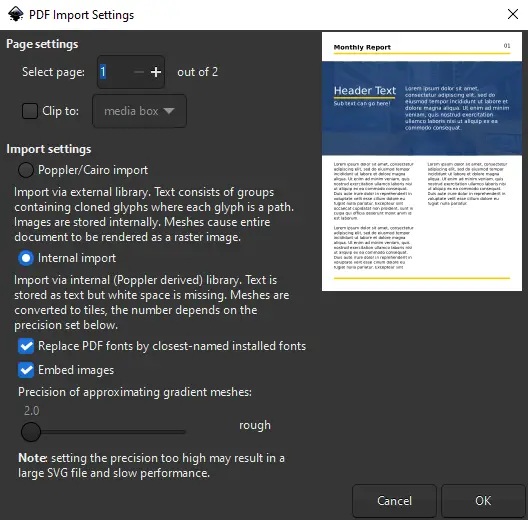
Step 3. Use the "Duplicate," "Move Forward," or "Move Backward" options to rearrange pages.
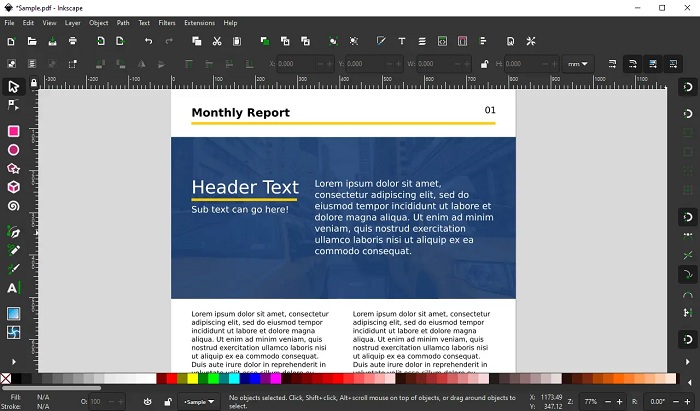
Step 4. Once you have finished organizing the pages, save the PDF file to your Mac.
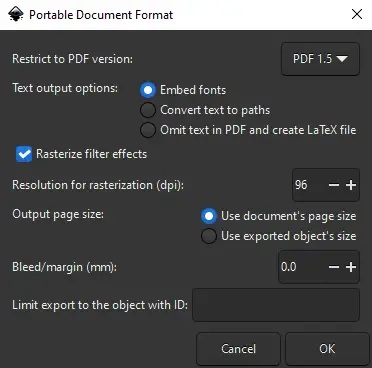
|
Ratings from G2: 4.4 out of 5 |
|
|
Pricing: ● Free |
|
|
Key Features: ● Free and open-source software ● Comprehensive vector graphics editor with PDF page organization capabilities ● The intuitive user interface for easy use ● Cross-platform compatibility for use on Windows, Mac, and Linux devices |
|
|
Pros: ● Offers a wide range of vector graphics editing and organization features ● Free to use ● The intuitive user interface for easy use |
Cons: ● Some advanced features may require additional experience or training to use effectively ● Limited support compared to paid software options |
3. Benubird
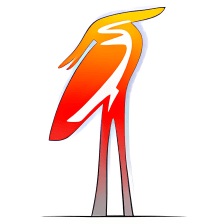
Benubird PDF is a document management software that allows users to manage and organize their PDF documents. One of the features of Benubird PDF is the ability to rearrange pages within a PDF document. This can be useful for reordering, removing, or inserting new pages.
Here is a step-by-step process on how to rearrange pages in Benubird PDF:
Step 1. Launch Benubird PDF and open the PDF document you want to rearrange.
Step 2. Click on the "Pages" tab on the application's left side.
Step 3. Select the page(s) you want to move by clicking on them.
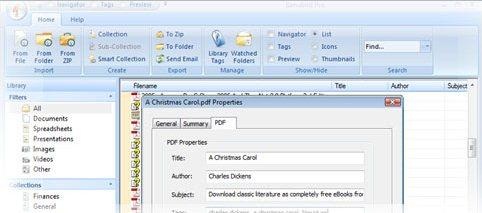
Step 4. Once you have finished rearranging the pages, click on the "Save" button to save the changes to the PDF document.
|
Ratings from G2: No Rating Yet |
|
|
Pricing: ● Free |
|
|
Key Features: ● Organize and manage PDF documents in a centralized location ● Import PDF documents from any location on your computer ● Add tags and metadata to PDF documents for easy categorization and searchability |
|
|
Pros: ● A User-friendly interface makes it easy to navigate and use ● Customizable tags and metadata fields for easy organization and searchability ● The backup and restore feature helps prevent data loss |
Cons: ● Limited functionality for non-PDF document types ● No cloud storage or collaboration features ● No OCR (Optical Character Recognition) functionality |
Comparison and Evaluation
The table below compares the top 6 PDF page organizers based on several evaluation criteria.
|
PDF Tool |
User Interface |
Features |
Security |
Price |
|
HiPDF |
Easy to use |
Merging, splitting, compressing, editing |
Password protection, SSL encryption |
Free, paid plans available |
|
iLovePDF |
Intuitive |
Merging, splitting, compressing, editing |
Password protection, 256-bit SSL encryption |
Free, paid plans available |
|
PDF2GO |
User-friendly |
Merging, splitting, compressing, editing |
Password protection, AES 256-bit encryption |
Free, paid plans available |
|
PDFelement |
Intuitive |
Merging, splitting, compressing, editing |
Password protection, AES 256-bit encryption |
Paid plans available |
|
Inkscape |
Simple |
Editing |
No security features |
Free |
|
Benubird |
User-friendly |
Organizing files |
Password protection |
Free |
Based on the comparison table, here are some general recommendations for which PDF page organizers are best suited for users:
- If you're looking for a free tool that offers a wide range of features and good security, HiPDF, iLovePDF, and PDF2GO are all good options. However, remember that some features may be limited in the free version.
- If you're willing to pay for a tool with more advanced features and better security, PDFelement is the best choice. It also offers a free trial.
- If you're looking for a simple tool for basic PDF editing, Inkscape and Benubird are good choices. However, it doesn't offer security features, so sensitive documents are not recommended.
Conclusion
PDF page organizers are essential tools for students and professionals who work with PDF documents regularly. PDFelement stands out for its advanced features, user-friendly interface, and excellent security measures. While it is a paid tool, its free trial option allows users to test its capabilities before committing to a purchase. We hope this guide has helped you find the right PDF page organizer regardless of your chosen tool.

Mavin Hiram
chief Editor
0 Comment(s)