How to Swiftly Convert Image to PDF Online
is the best destination online for file conversion and file editing. We provide completely free toolsfor everyone to use. You can convert from Image to PDF, PNG to JPG, TIFF to GIF and so on. In this tutorial, we will see how to convert Image to PDF document online and offline using our solutions.
Converting Image to PDF Online
Step 1: Visit the website and find the tool
To start this tutorial head over to our homepage at hipdf.com. Then go to the top menu and click on Convert. A new page will open.

As you can see this new page is divided into two sections. One is dedicated to pDF creation and the other concerns with changing PDF to other formats. Scroll down to the PDF Creator section. Here are the Image to PDF online tool is located.
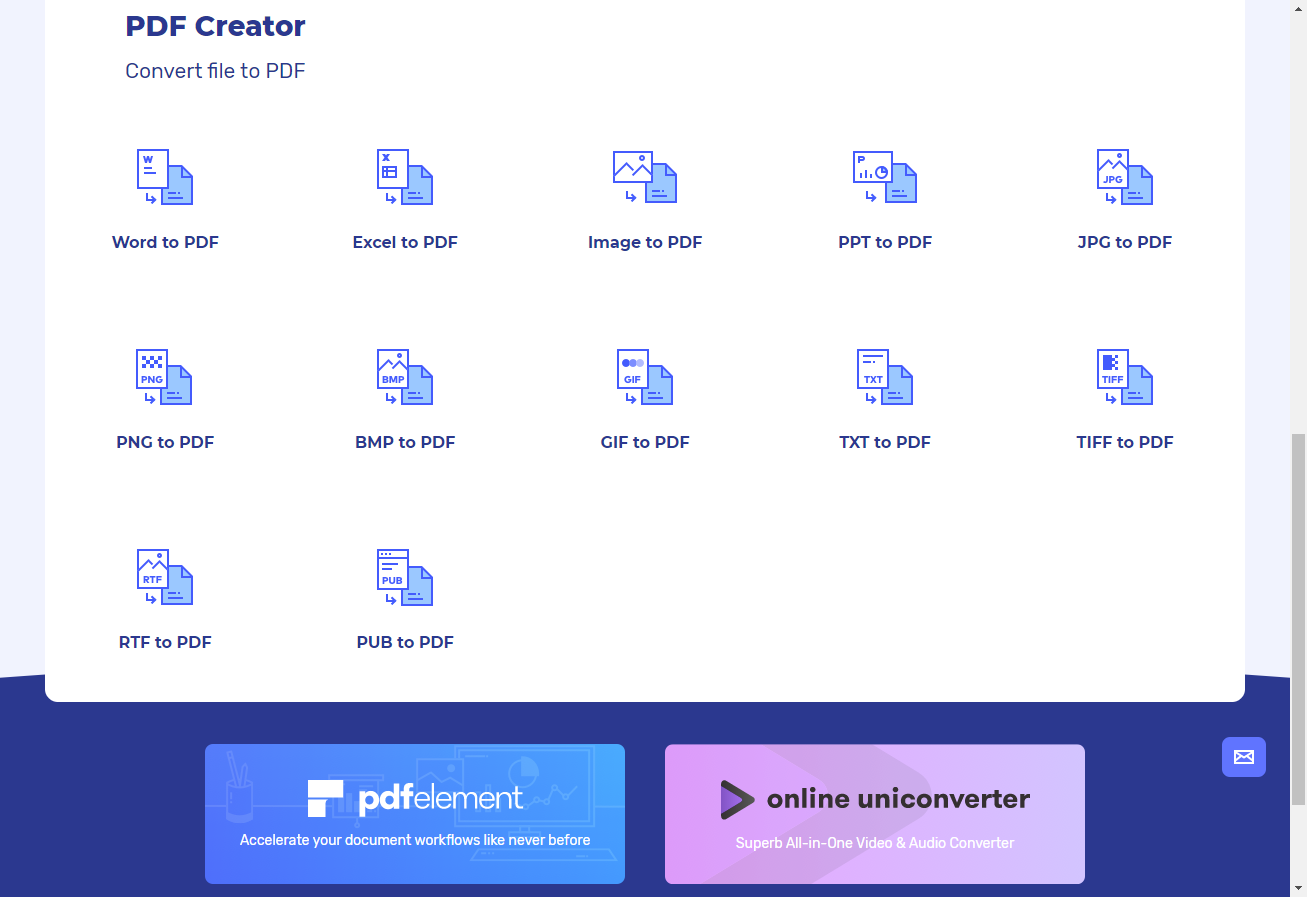
In this best image to pdf converter online tool page select which file format you wish to upload from.
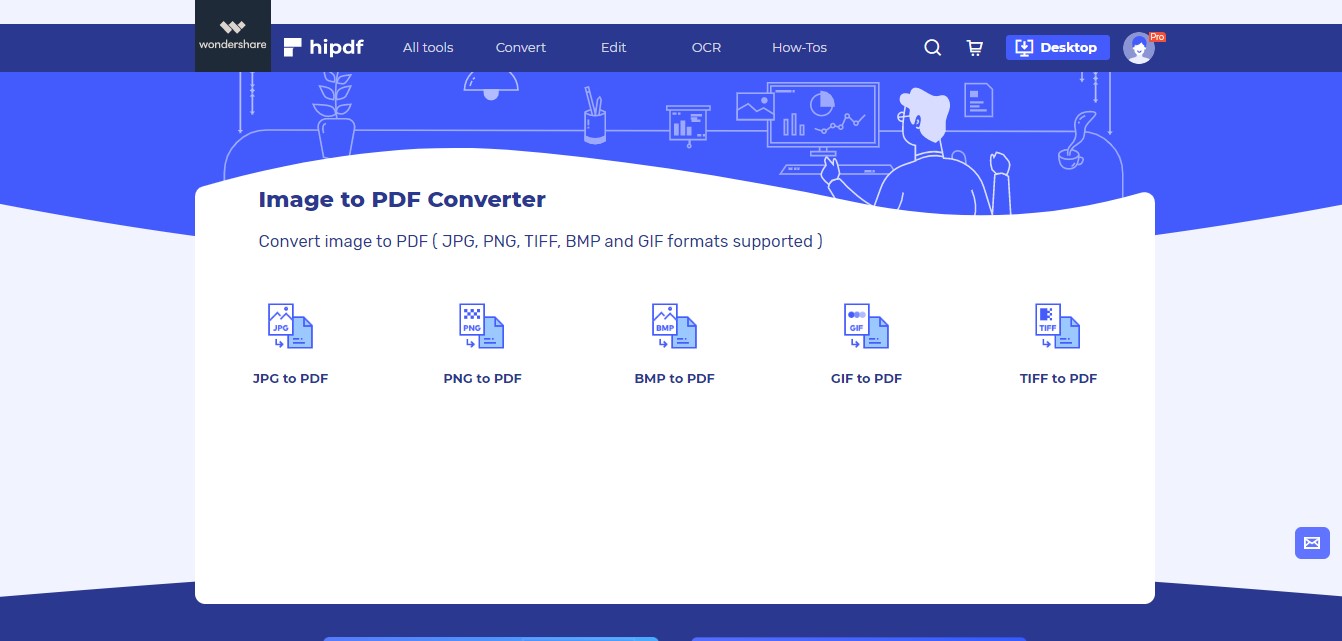
Step 2: Upload the file
Upload the image file by clicking on the Upload button. Or click on cloud drives icons.
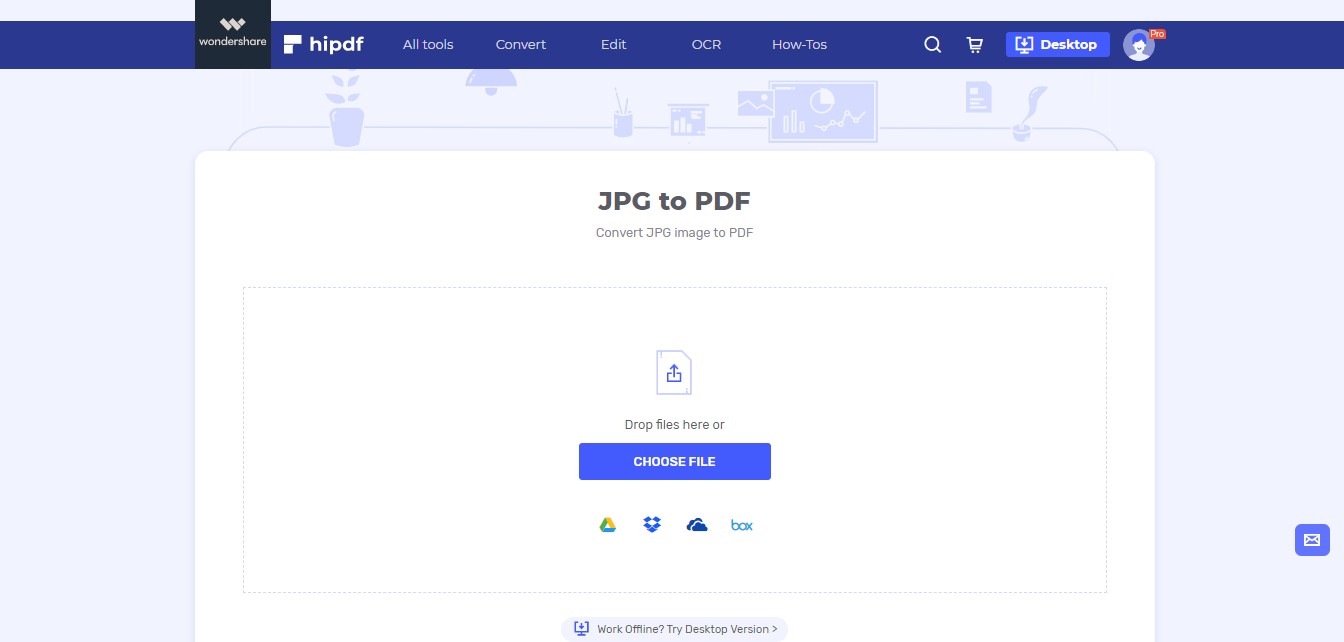
Step 3: Convert and Download
To upload more files click on Add Files. And to convert image to PDF click on the Convert button.
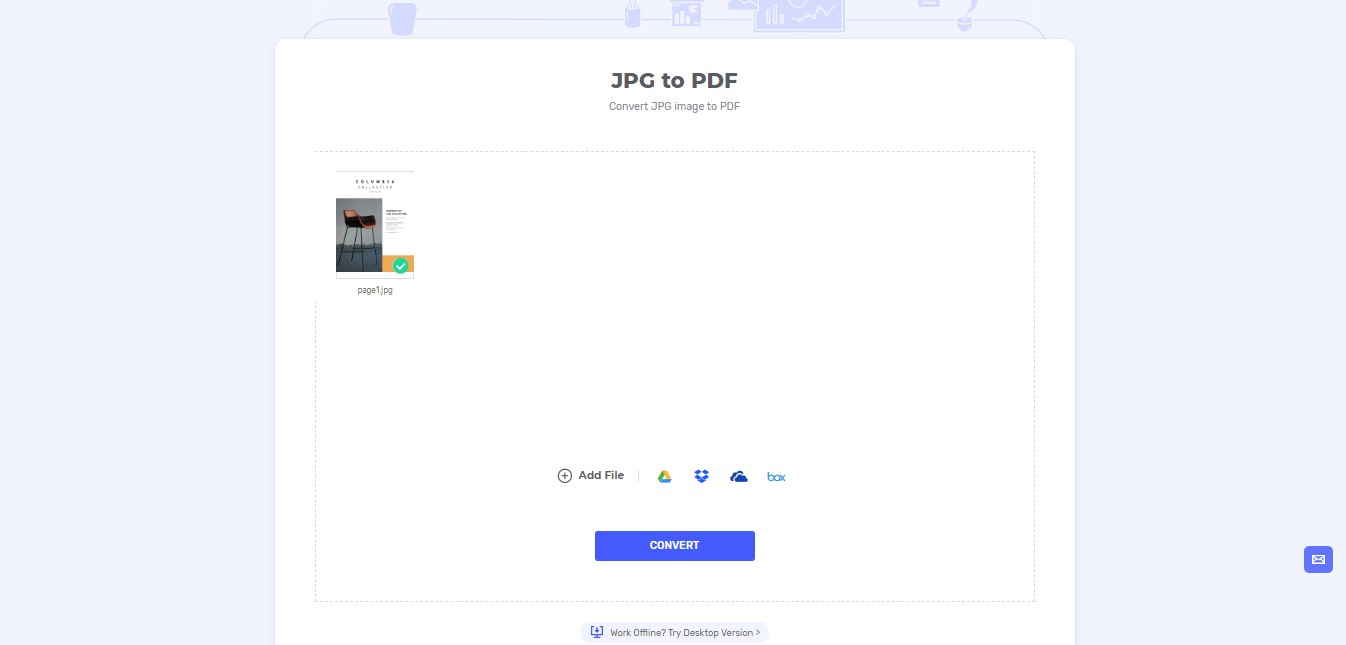
Once the conversion has completed. Download your file by clicking on the Download button.
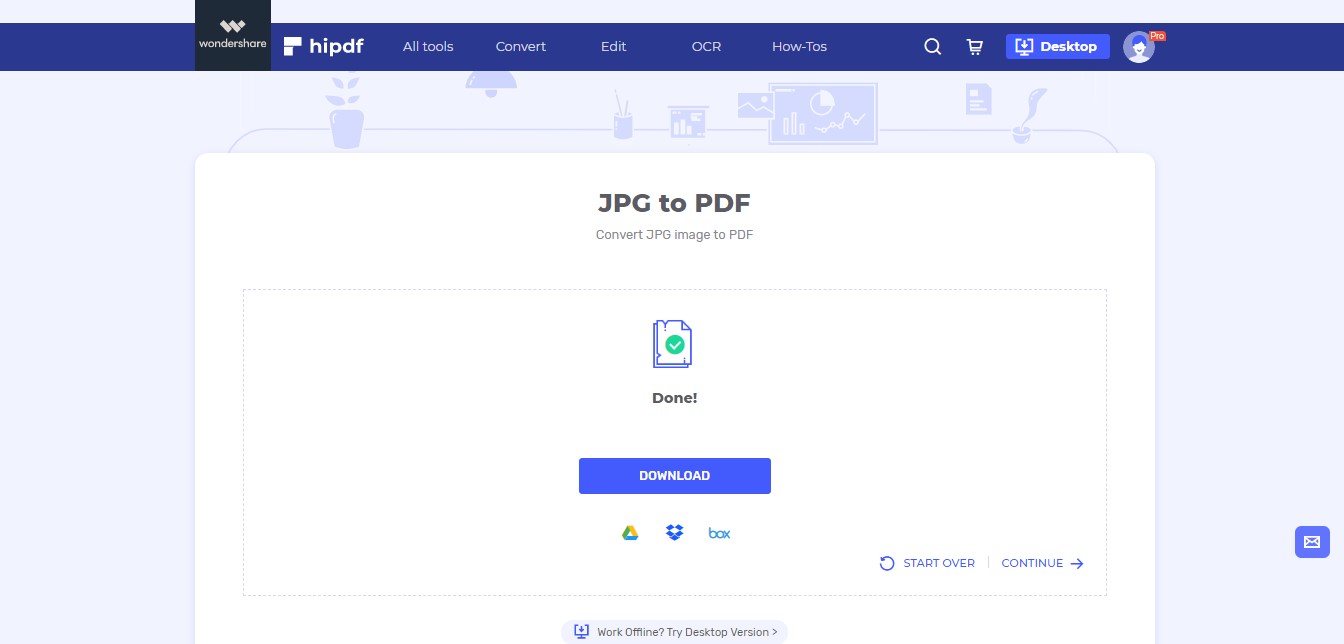
Image to PDF on Desktop/Offline
In many cases, we are required to some offline software as well for file conversion. For such scenarios we recommend everyone to use . PDFelement is an excellent software for any kind of file editing, but what makes it particularly special that it’s also a very powerful PDF editor as well on top.
Step 1: Open PDFelement and import file
Begin by installing PDFelement on your machine. After this launch the application and go to File -> Open -> Browse. A new window will open which will help you fetch your file.

Make sure you change the file visibility here to All Files rather than PDF only.
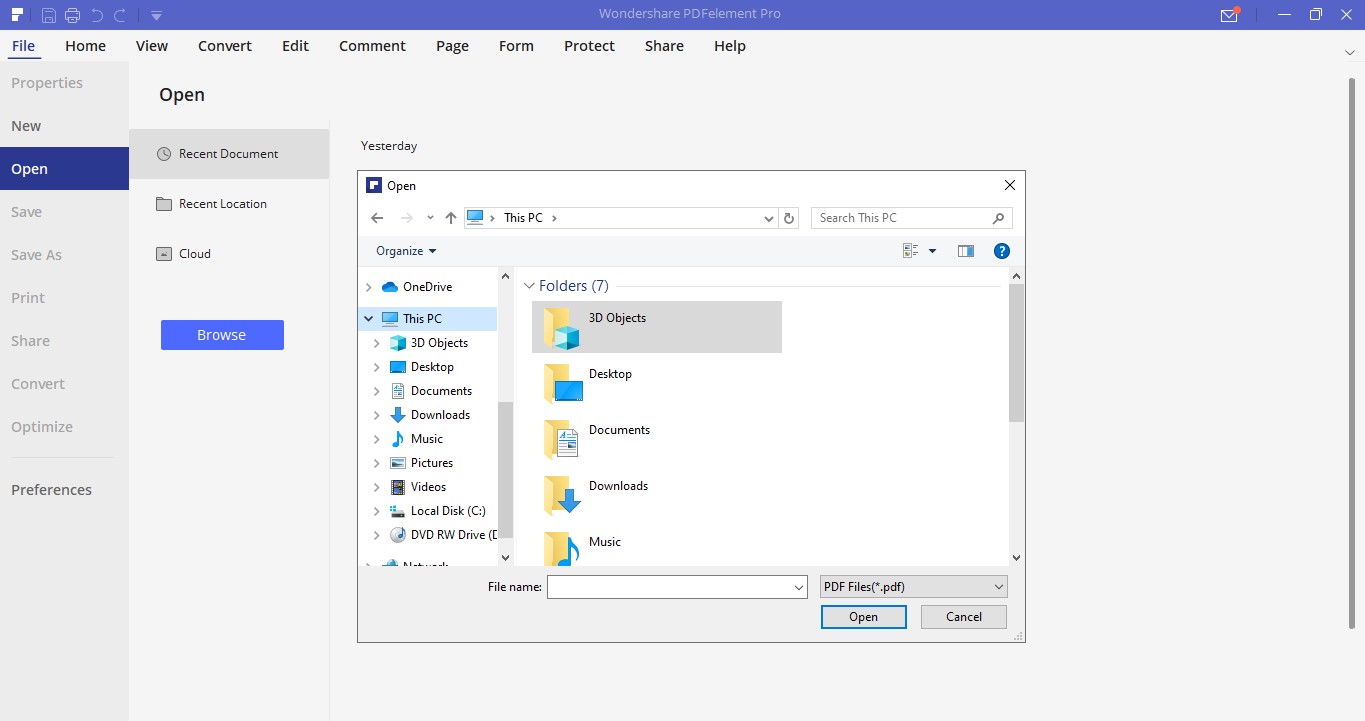
Step 2: Convert and Save
Whenever you open any file into our software. It automatically converts the file to PDF. So when you opened the image file, image to PDF conversion took place at that time. Now we just need to save this file.
To save go to File -> Save As and select where you wish to save. This concludes our guide on how to convert image to PDF document online and offline.
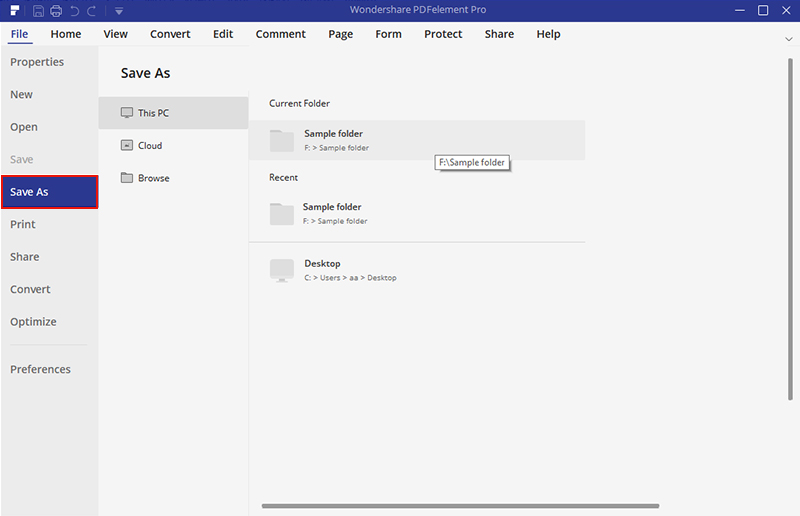

Mavin Hiram
chief Editor
0 Comment(s)