How to Easily and Swiftly Convert JPG to PPT Online
If you have come here to learn how to convert JPG to PPT file online, then you have come to the right place. The reason for this is that is the best JPG to PPT converter online available in the market, and the best part is- it’s completely free.
Convert JPG to PPT online
HiPDF allows you to convert between many different formats like Excel to PDF, Word of PDF, Image to PDF, PDF to image, PDF to Word, PDF to Excel, and many more. Now I shall go over all the steps for this file conversion so that you have no problems in conversion of your documents.
Step 1: Visit the website and find JPG to PPT converter.
First of all begin by coming to our website at https://hipdf.com to use the best JPG to PPT converter online. After that click on “All tools” on the top menu.

This new page will show you many sections, but the one in which we are interested in is the “Image tools” section. As this will allow us to convert JPG to PPT online. Over here click on the “JPG to PPT” icon, this will lead you to another page.

Step 2: Upload the JPG file
On this JPG to PPT convert free online service page, click on the “CHOOSE FILE” button or simply drop down your JPG file onto the “Drop File here” icon. Either way your file will begin uploading. However, if you use Choose File option, then a prompt will open in which you can go towards your file.
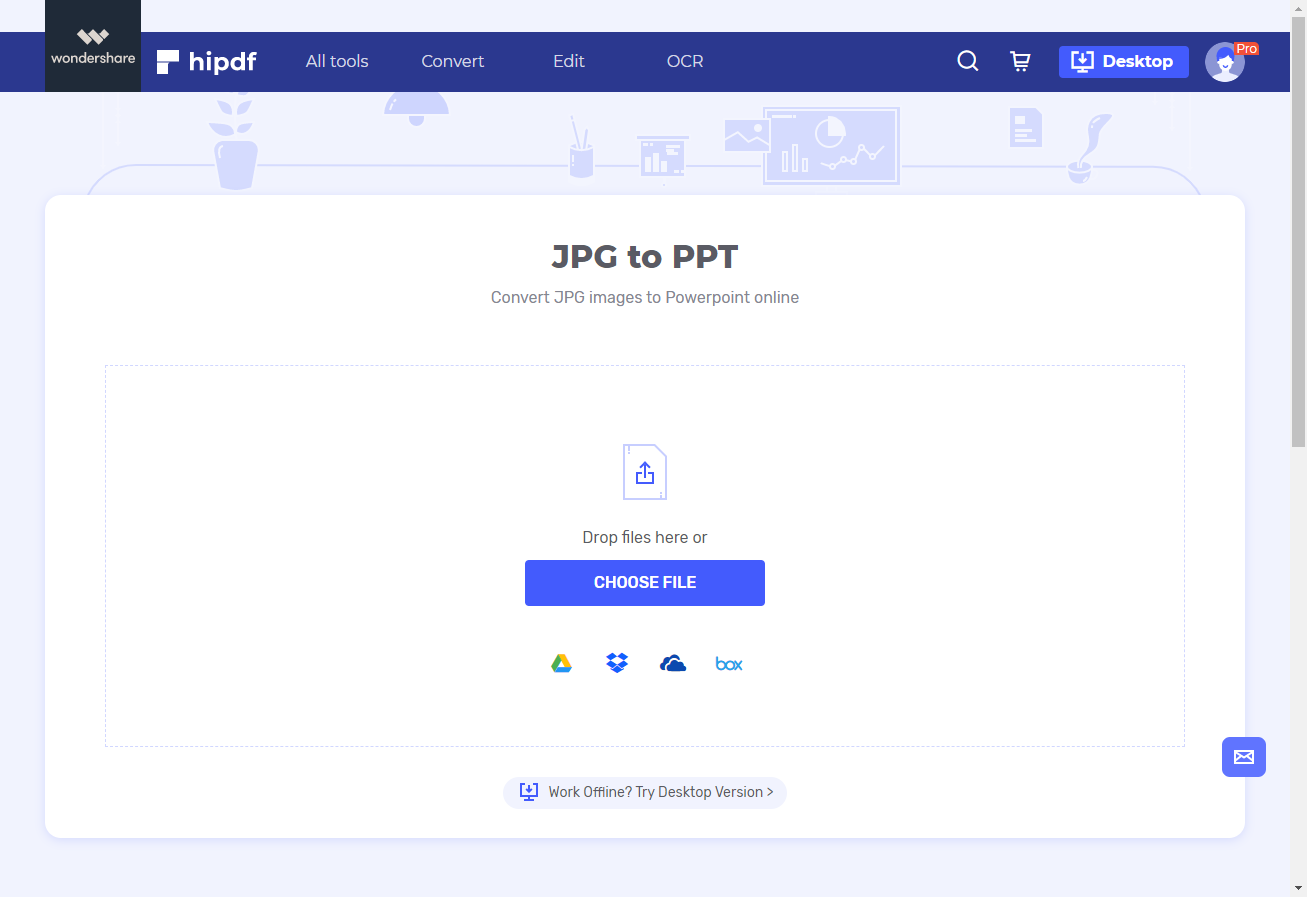
Step 3: Convert and Download
Once your file has been uploaded it will show as a small icon inside your browser window. You can also add more files by clicking on “Add Files”. Once you’re done adding files just click on “CONVERT” button to convert files.
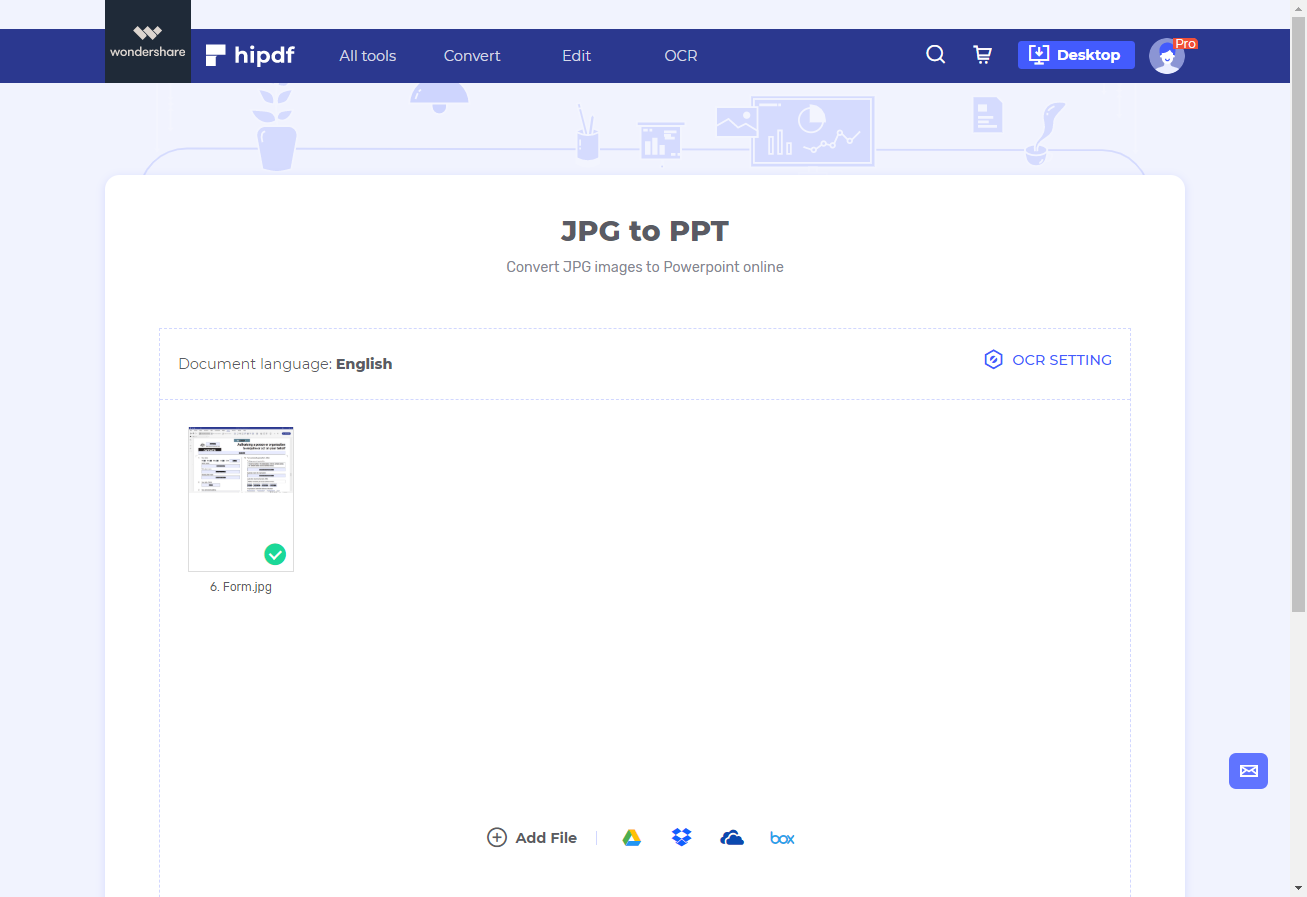
After conversion is complete, click on the “DOWNLOAD” button to get your file. Or alternatively , you can click on either any of the cloud options to save your files on the cloud.
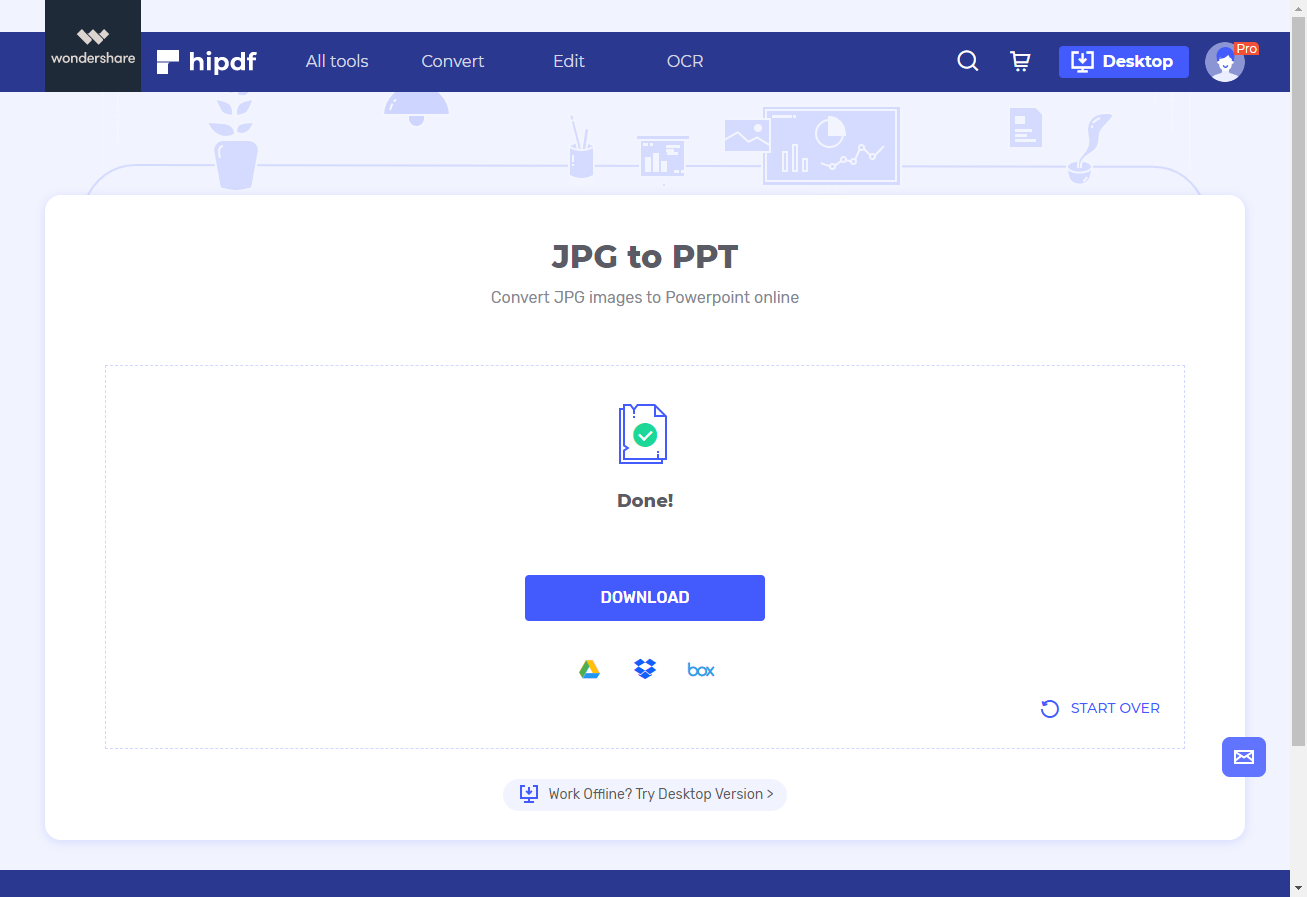
Convert JPG to PPT on Desktop/Offline
However, if might be problematic for you to convert your documents online due to poor connectivity or maybe you don’t want to upload your files to the cloud. Then the best option for you is . Not only can you do file conversion, but also do more advanced editing of your documents which was not possible with HiPDF JPG to PPT converter online.
Step 1: Open PDFelement and import JPG file
Go to https://www.hipdf.com/desktop and download the software. Now open PDFelement and click on “Convert” button on the top menu. After that click on the “Open File...” button at the bottom of the page. This will open a file explorer, use that to open your PDF document, but make sure you click on view “All FIles” in the file explorer.

Step 2: Convert JPG to PPT
After you have opened your JPG file, it has automatically been converted to PDF file for processing. Now click on “To PPT” icon on the top bar. First it will make your save your PDF file, and then it will convert your file.
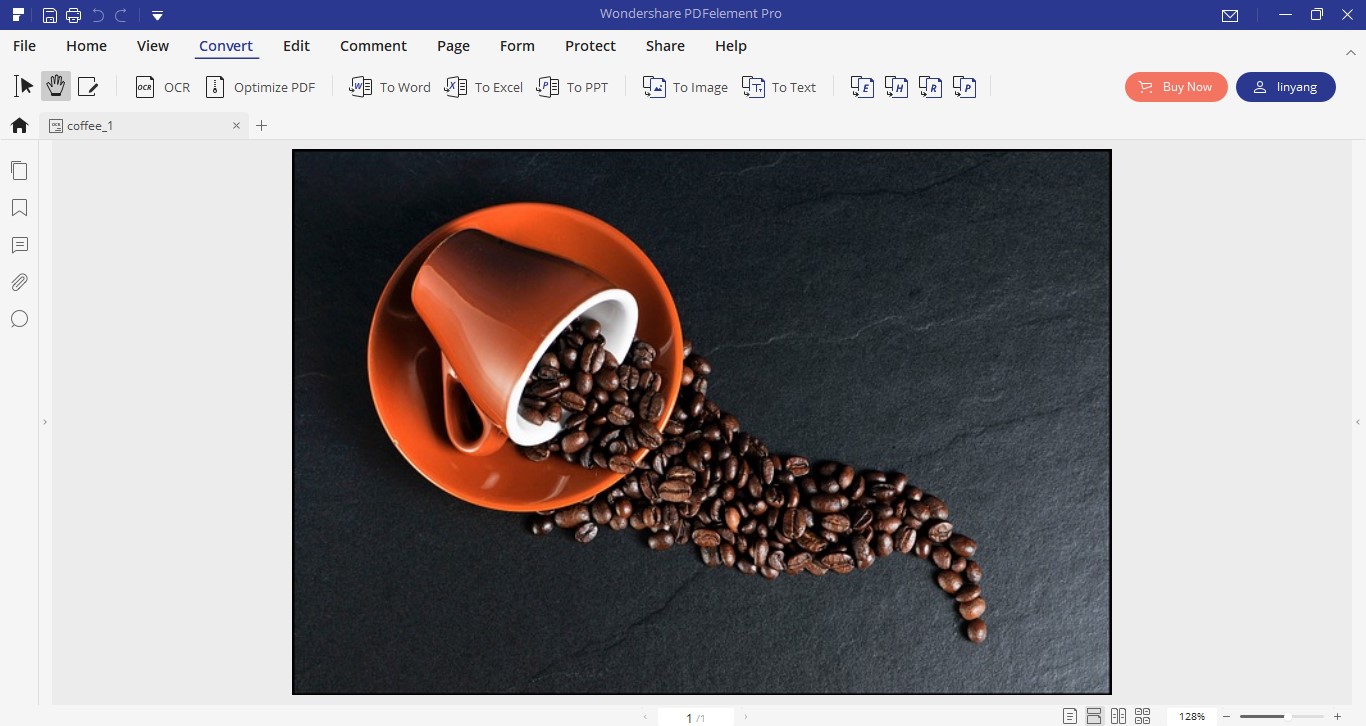
Step 3: Export Converted File
After the conversion process has been completed, you may save your ppt file where ever you want to.
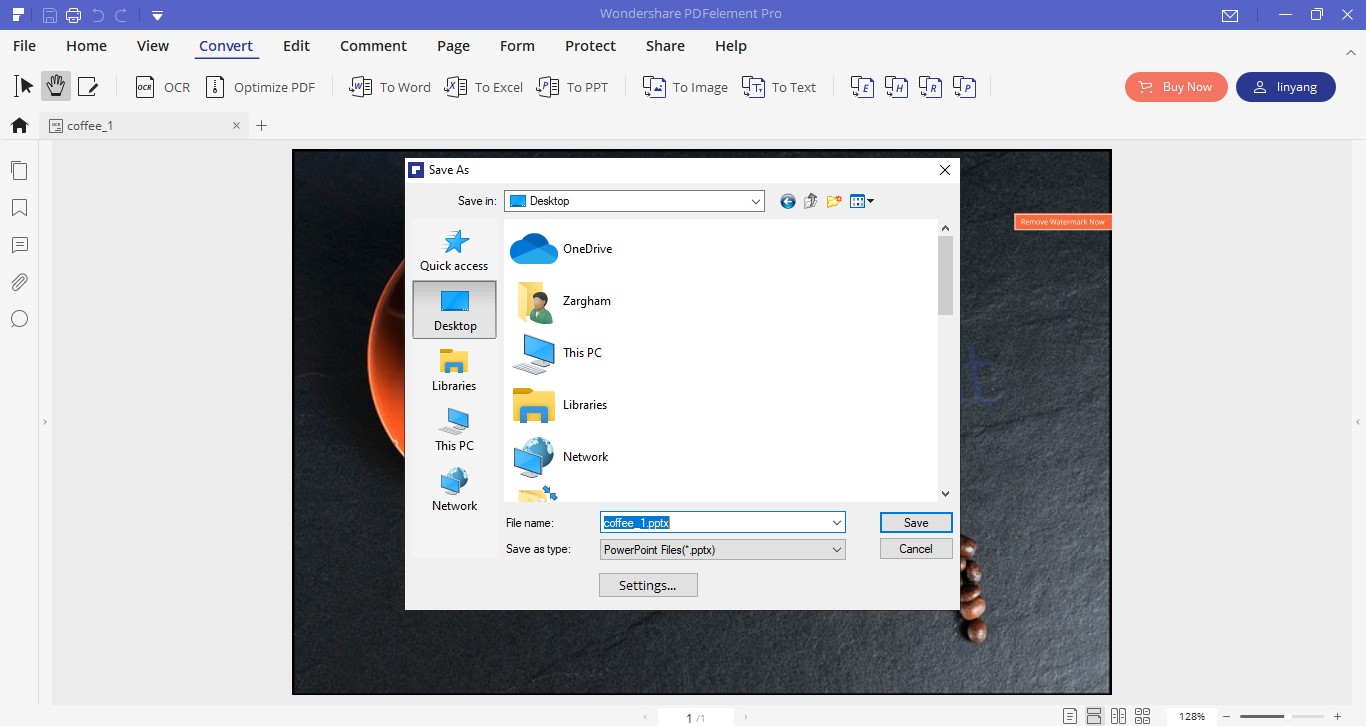
I hope this tutorial has been helpful for you.

Mavin Hiram
chief Editor
0 Comment(s)