This is How to Convert PDF to Excel Quickly Online
Do you know with an all-in-one free to use PDF solution you can convert your PDF documents to Excel, Word, PPT and Image formats? is an online unique PDF to Excel converter of choice that actually does the job really well and leaves behind top quality Excel documents.
To convert PDF to Excel doesn’t have to be hard any longer when you don’t have an offline or desktop PDF management and editor tool on your Windows or Mac system. Here’s how to convert PDF to Excel using Hipdf, including a desktop choice for those who wants something more to convert and manage their PDF documents offline.

Online PDF to Excel Converter
As already indicated Hipdf isn’t just a PDF to Excel converter online tool but all-in-one solution for PDF management and editing. With Hipdf you can actually convert to PDF and from PDF to Excel, Word, Images and PowerPoint, including great tools to help you edit, split or merge PDF files whenever you want right on the web. The online PDF to Excel converter also includes PDF unlocking, protection and cropping tools.
Here’s how to use PDF to Excel online converter to get quality excel documents from PDF.
Step 1: Find PDF to JPG Tool on HiPDF
Go to https://www.hipdf.com and choose the PDF to Excel tool.
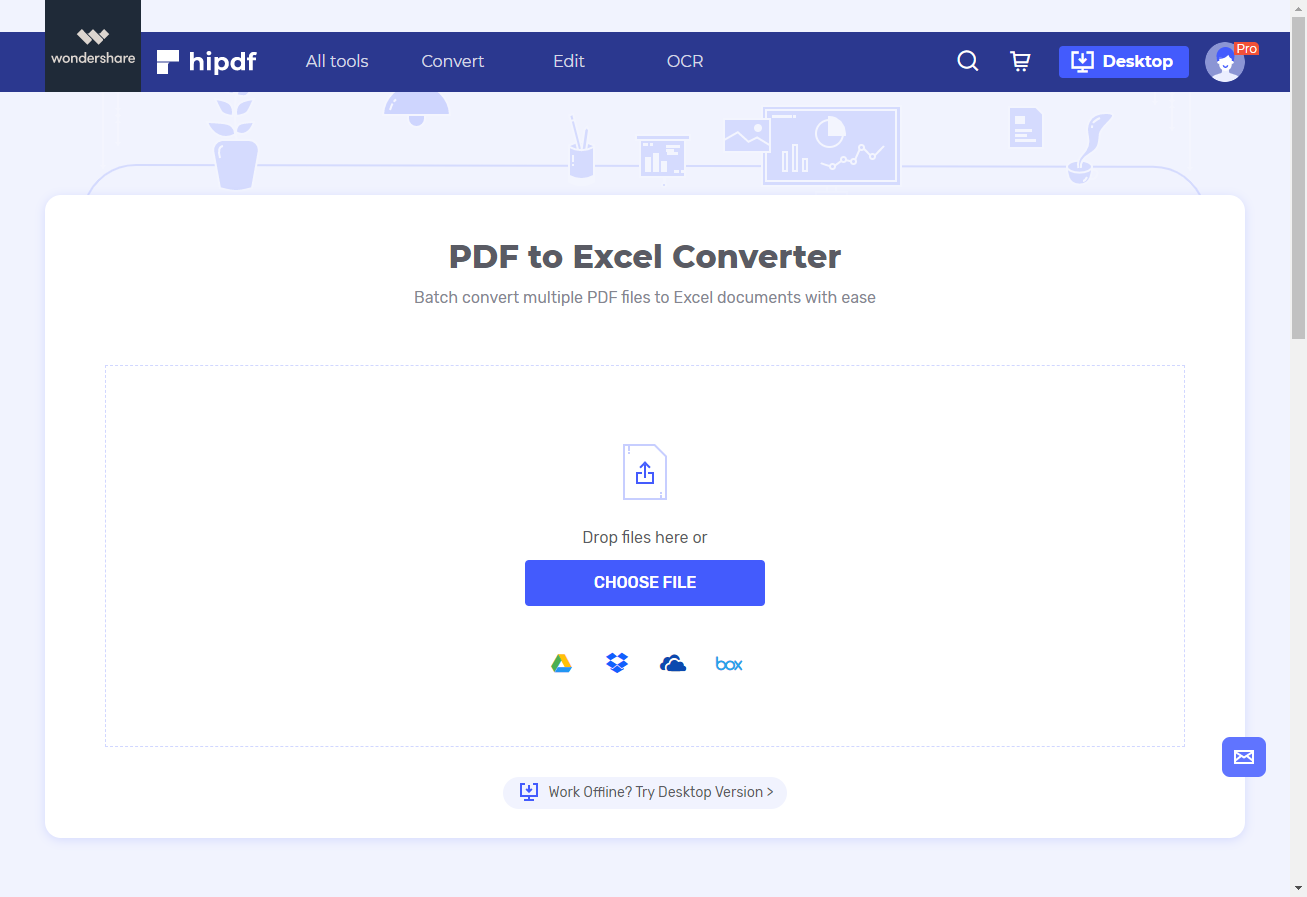
Step 2: Upload and Convert
Click “Choose File“ to upload the PDF document you need to convert or just drop the file into the tool. Even better, Hipdf online converter PDF to Excel tool also offers users a chance to batch convert multiple PDF files to Excel.
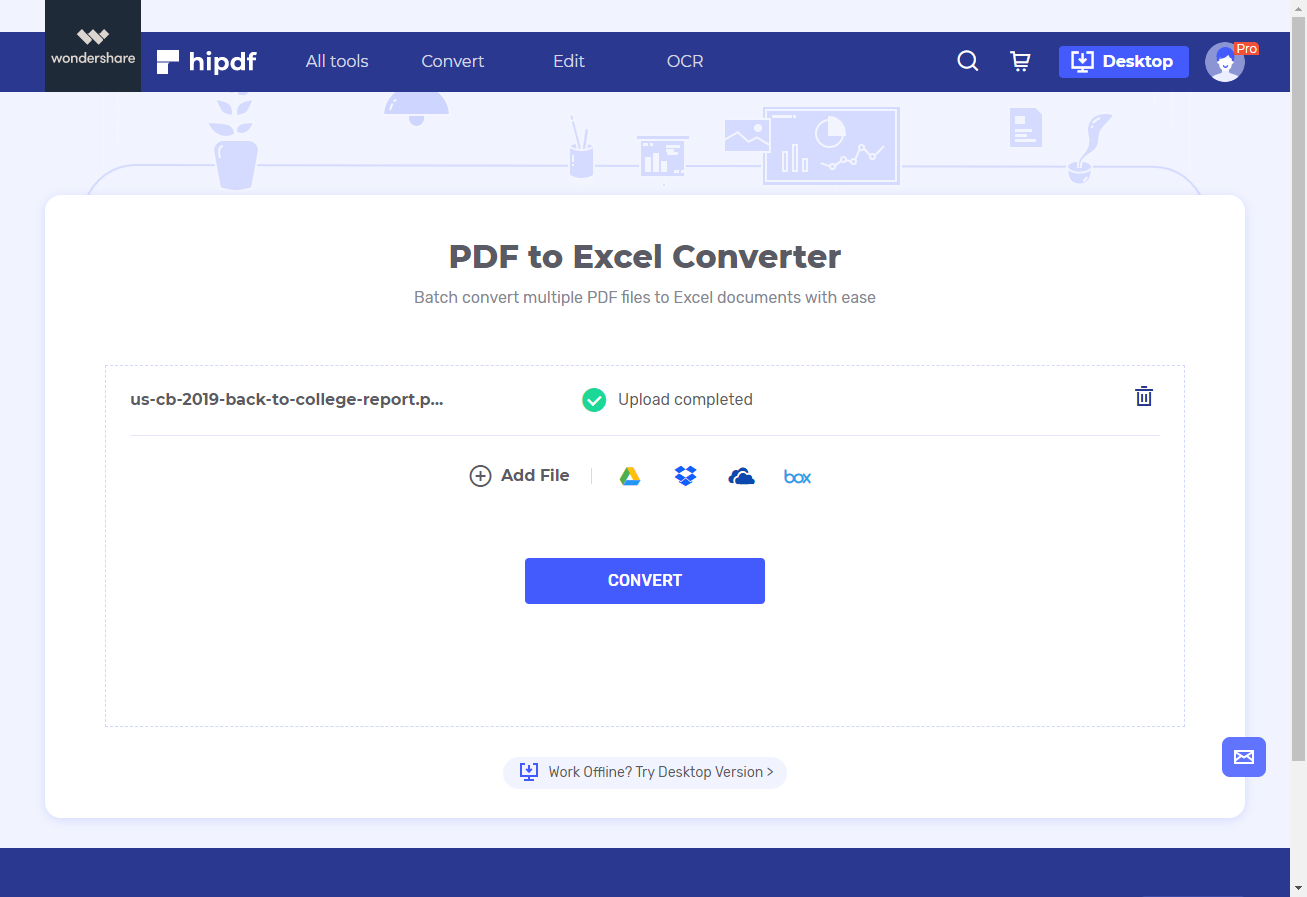
Step 3: Download after PDF to Excel Conversion
The process of conversion will be clear enough and so fast it takes a few seconds. You should be able to view the conversion in progress icon albeit for a few a second or two.
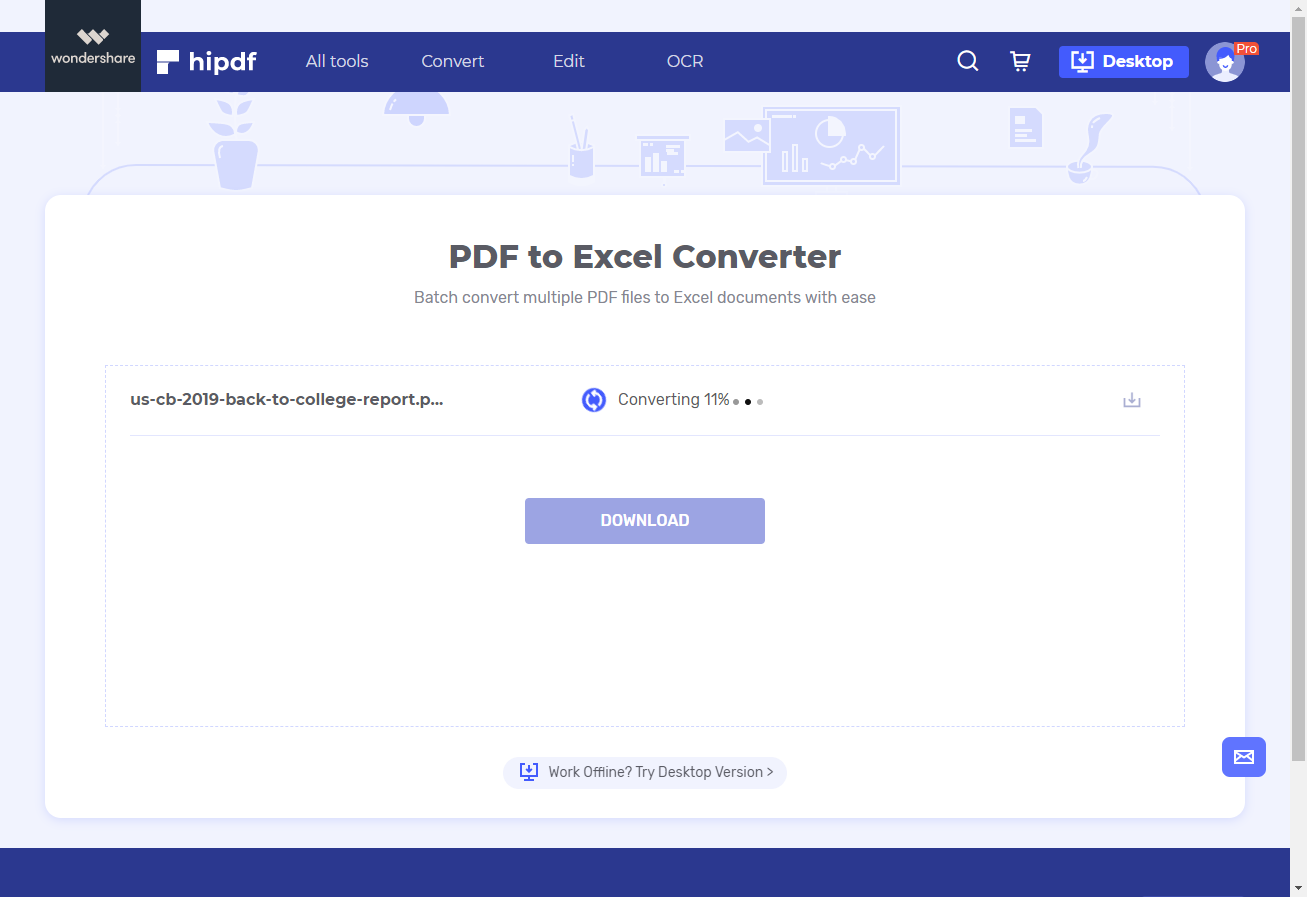
Once the conversion is complete you should see “Conversion Completed” and “Download”. Go ahead and download the document.
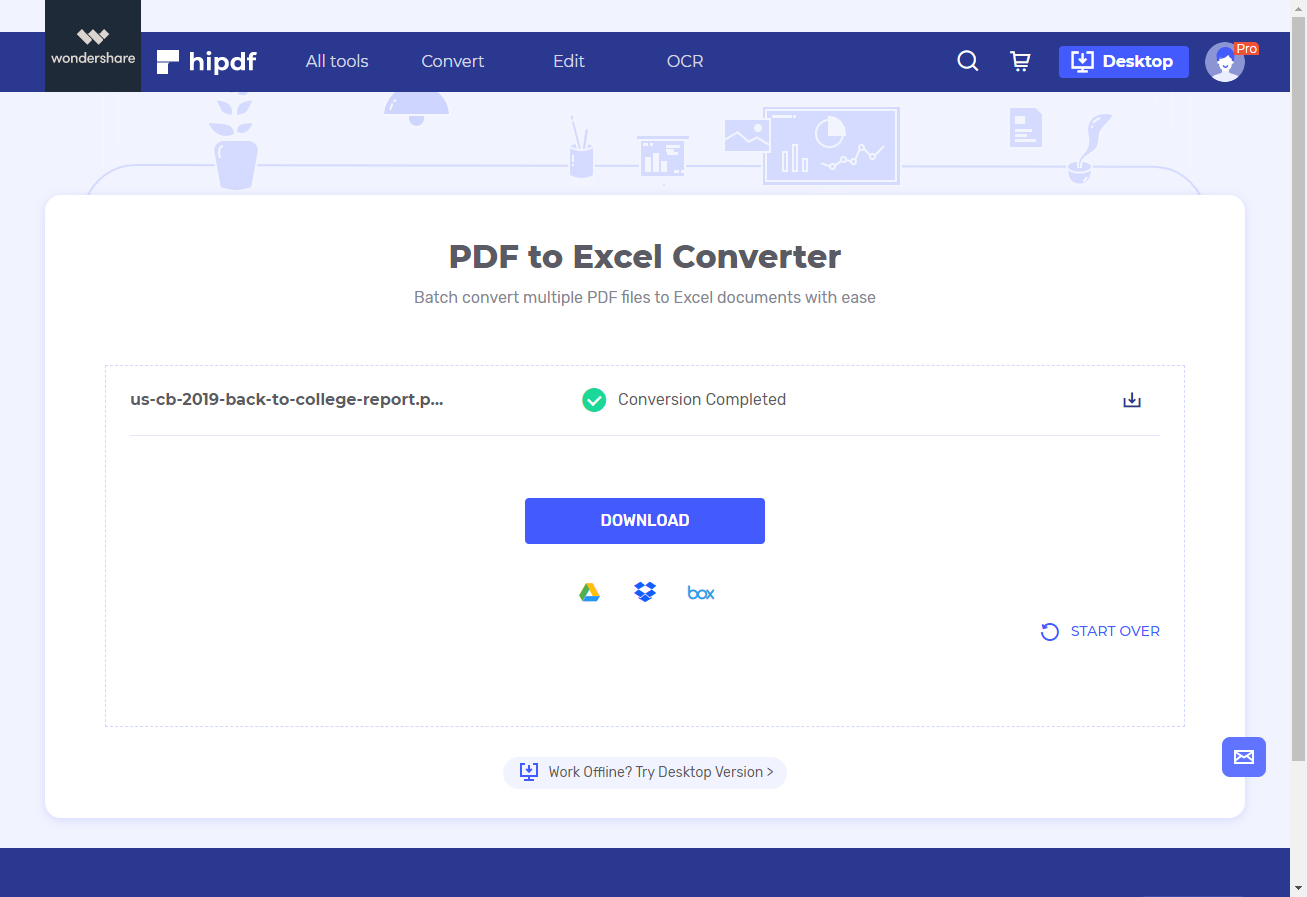
Convert PDF to Excel Document on Desktop
Sometimes Hipdf isn’t enough if you’ve tons of heavy PDF documents you need to change into Excel or other format. At times you need advanced and standard features converter PDF to Excel online tool doesn’t have, especially for small businesses, institutions and heavy PDF creators and users. Rather, a desktop, offline choice is all you need. Hipdf’s desktop version, will get the job done, anything from viewing PDFs, converting, editing, annotating, form filling, and protection, sharing, and advanced printing to using OCR (optical character recognition) top-notch technology not supported by Hipdf. For lightweight PDF management and conversions Hipdf is perfect.
Step 1: Open the PDF File
After downloading PDFelement launch it on your computer. Click “Open File” to import the PDF file you need to convert into excel.

Step 2: Convert Directly
On PDFelement go to “Convert” and select the format you want to convert into from PDF, anything from Word, Excel, text to PPT, among others.
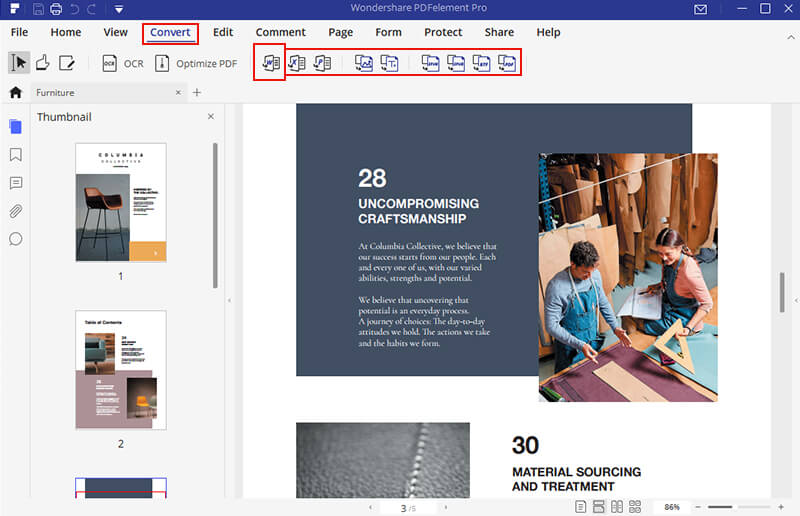
Step 3: Export the Excel Spreadsheet
The conversion process is usually super-fast. Once it’s finished go ahead and export the Excel document and use it the way you had planned.

Mavin Hiram
chief Editor
0 Comment(s)