How to Easily Convert PDF to HTML with PDFelement
Different documents are often saved in different formats and each format serves a particular purpose. For example, PDF is a file type and has all its formatted text, images and tables embedded to the file whereas an HTML file has been computer formatted and you do not need any additional software to read the article. If there are images in the original article, they may not always be included in the HTML file, or may look different.
Sometimes, you might be faced with the task of having to convert PDF to HTML and may not know how to. Wondershare PDFelement is your answer and is the simplest way to convert PDF to HTML.
HiPDF Desktop Version - PDFelement Pro
An application that is available for both Window and Mac, Wondershare is the simplest way to create, edit, convert and combine PDFs and is a powerful PDF tool that helps make working with PDF files easier.
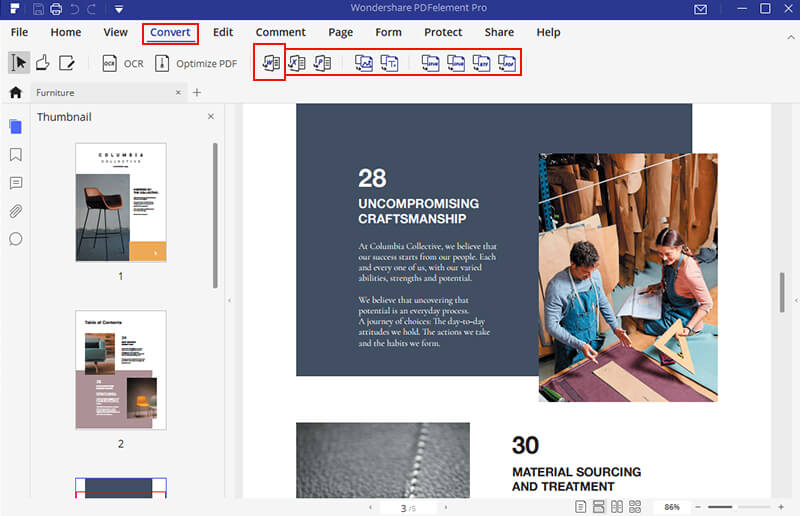
Here are a few features of Wondershare PDFelement:
• Edit any text or image, exactly like you would on a word processor. You can edit PDF texts and images in every way you can when using other file formats.
• Convert PDFs into other file types, like Word, Excel, PowerPoint, and HTML without any format changes.
• Convert paper documents and scans into fully editable PDFs.
• Review others work and allow them to give their reviews on your work as well.
• Signature approvals and contract execution is a feature that had made work and technology go hand in hand.
• Fill fields by adding texts, check boxes and buttons and highlight, underline, or strike through text for a PDF review.
• Insert page numbers, bates number, and page elements.
• Apply your digital signature to secure your work.
• Control access and secure your work by applying password protection or permissions to restrict printing, copying, or altering.
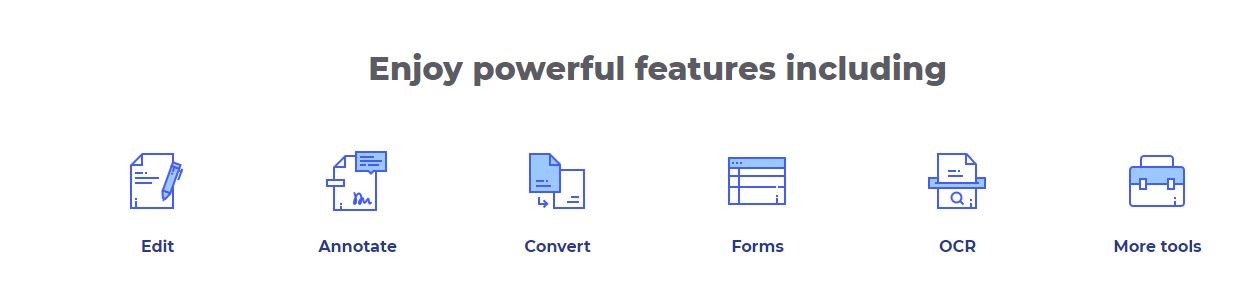
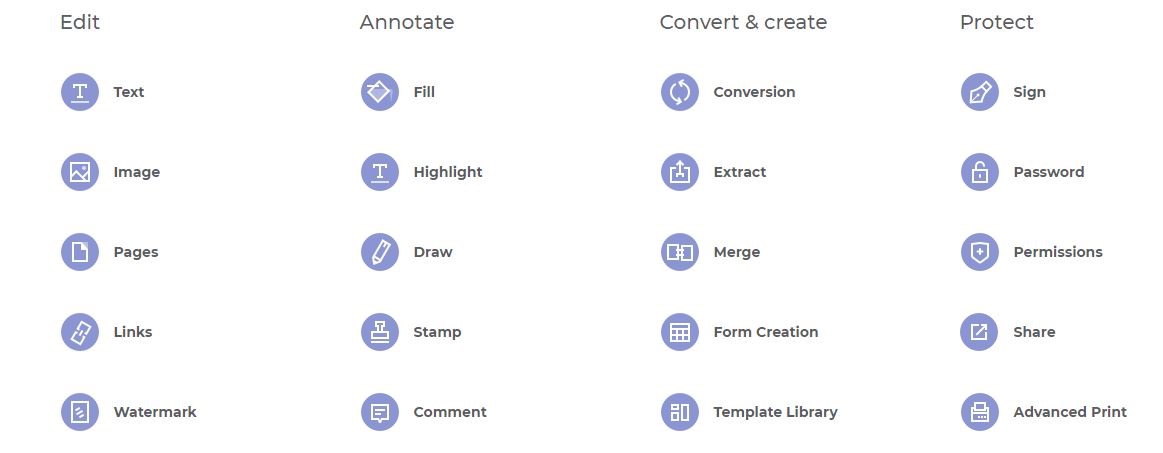
You can do all this and more very easily on Wondershare PDFelement. What makes the application a fan favorite is how simplified all the steps are.
How to Convert PDF to HTML with PDFelement Pro
Step 1: Open PDFelement and choose the file you want to convert.
Open PDFelement. Next, click on the “File” tab and then click on “Open”. After that, you can choose your PDF file that’s to be converted. You can also upload files directly from Cloud Storage.

Step 2: Convert PDF to HTML
Go to the “File” tab then click “Convert” and then click on “Other Files”. After that, click on “HTML” option.
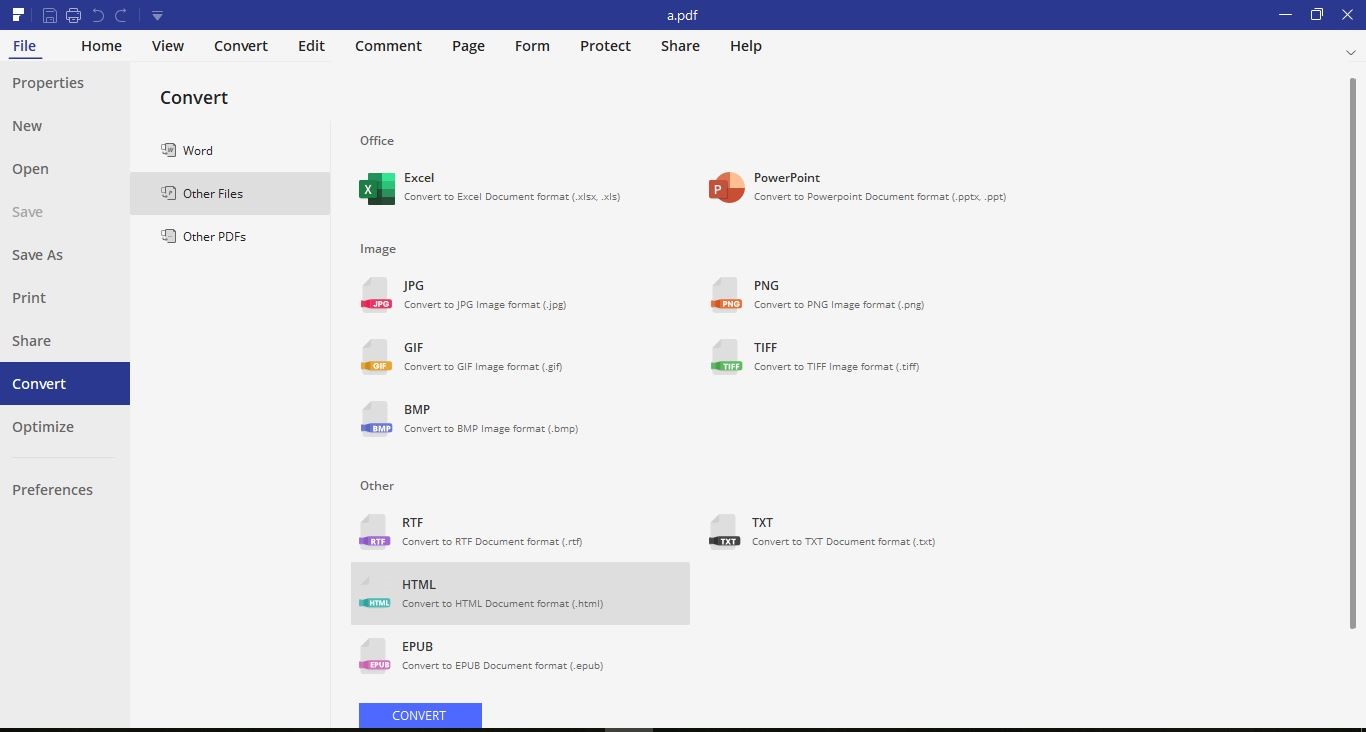
After you’ve selected HTML option, click “convert” to begin your conversion from PDF to HTML!
Step 3: Save your file
After you’re done converting your file, you should save it. Go to the “File” tab and then click “Save As” and then choose your desired destination for saving!
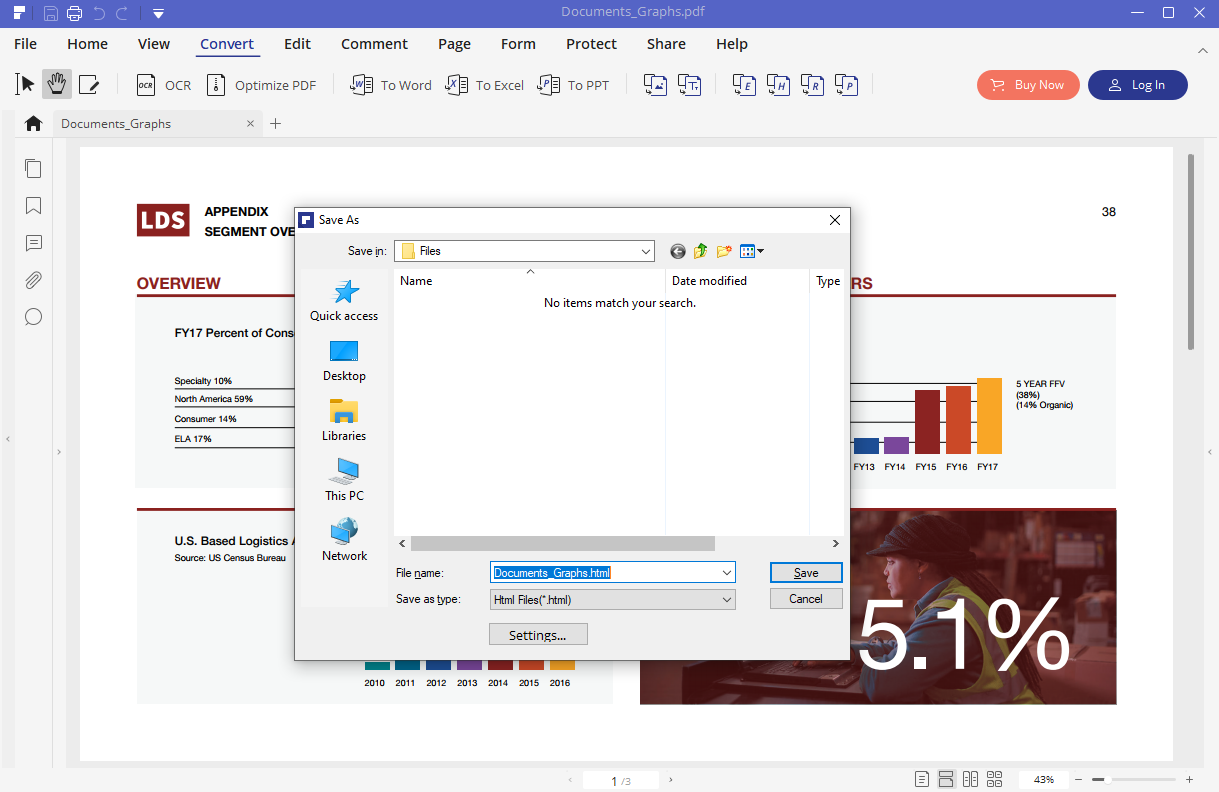
There you go, you just converted your PDF to HTML without any hassle! So, what are you waiting for? Get PDFelement today and make the handling of PDF files a lot easier!

Mavin Hiram
chief Editor
0 Comment(s)