How to Convert Your PDF to JPG Fast Online
Images are critical in presentations whether online, in seminars, classes to board meetings and everywhere else. It’s however really hard to find PDF to JPG online tool to use to change PDF documents into JPG or image format. A quality online PDF to JPG converter that can help you get the work done fast is , particularly those who want to do it really quick. Here are steps to help you convert PDF to JPG online free and fast with HiPDF from anywhere.

How to convert PDF to JPG online
When thinking about how to convert PDF to JPG online there are many reasons why HiPDF should come to mind. Firstly, PDF to JPG free conversion is just one of the various PDF management tools provided by HiPDF. Others include conversion tools to various formats from PDF to Excel, Word, PPT and images and vice versa. You can also compress easily online with the free PDF to JPG converter, as well as merge, edit, split, unlock and crop PDF documents fast online. PDF to JPG converter free tool is really simple to use and gives great results.
Step 1: Go Find PDF to JPG Tool
Select the free convert PDF to JPG tool on HiPDF and get ready for the conversion.
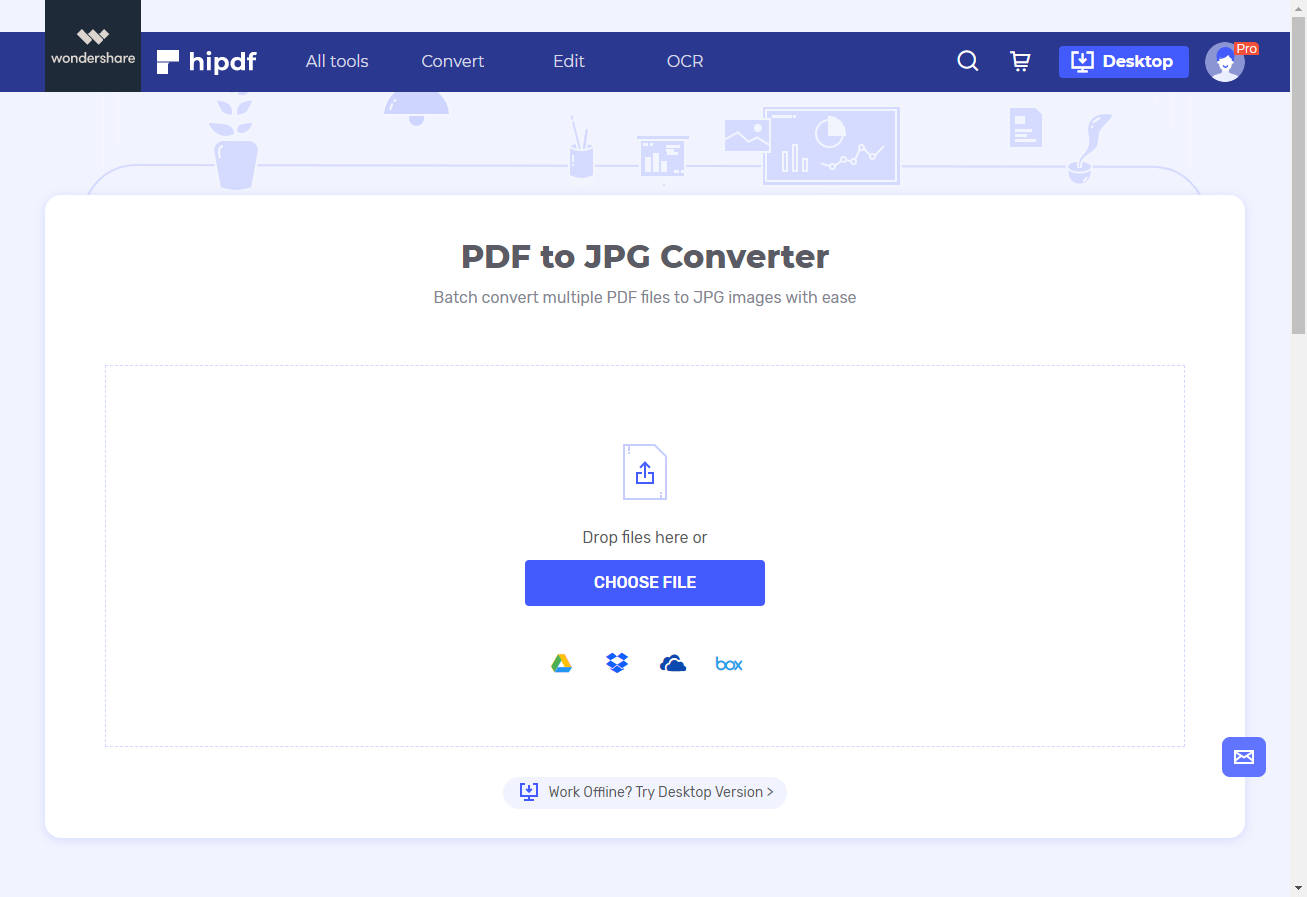
Step 2: Convert Your PDF Document Easily
Click “Choose File” to upload the PDF document you need to convert to JPG or just drag and drop it easily. Click “CONVERT” once the conversion process is complete.
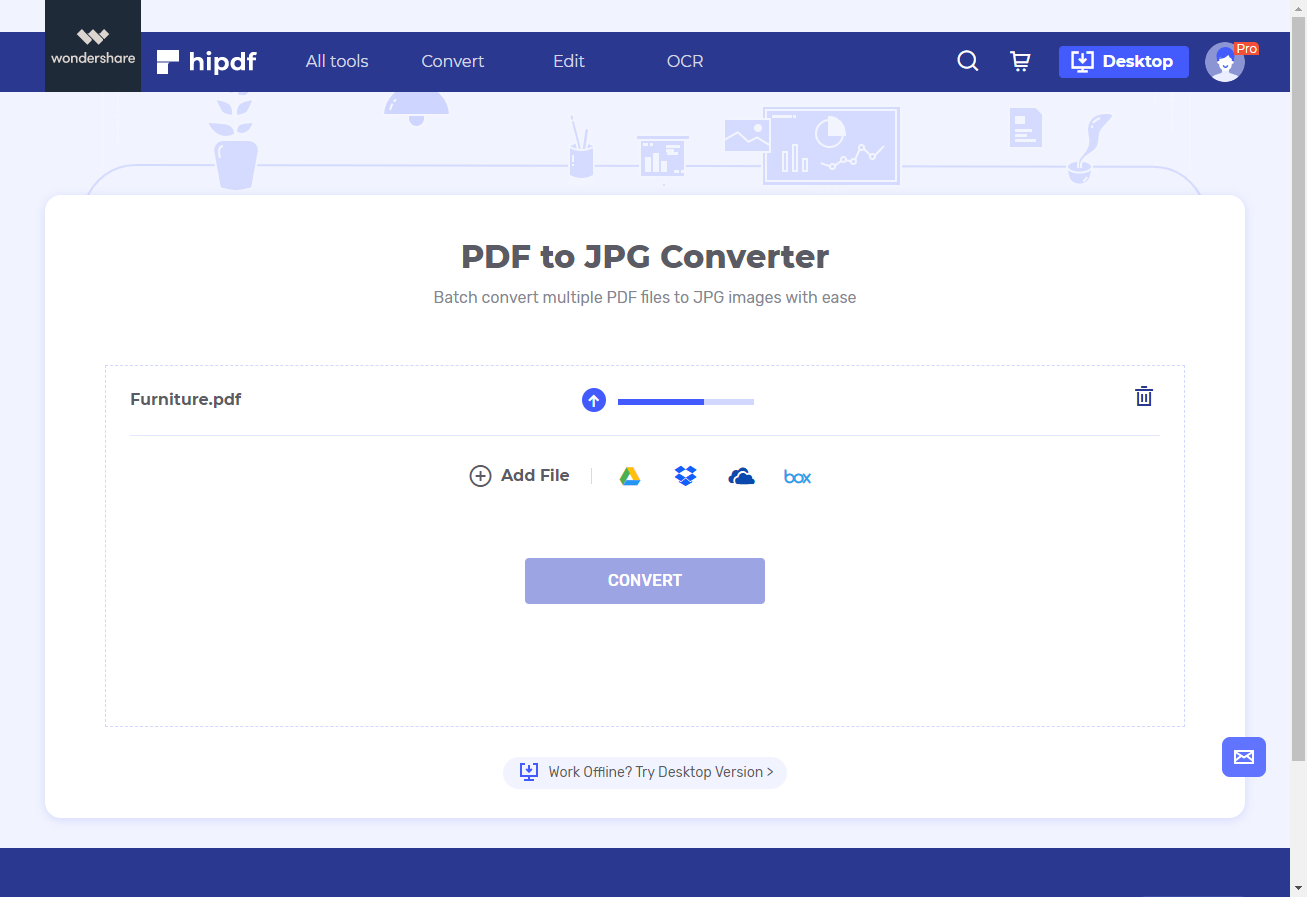
Step 3: Export and Check Your JPG Image
The conversion process starts immediately once you click “CONVERT”. Once it’s complete simply click “Download” to access the JPG document converted from PDF.
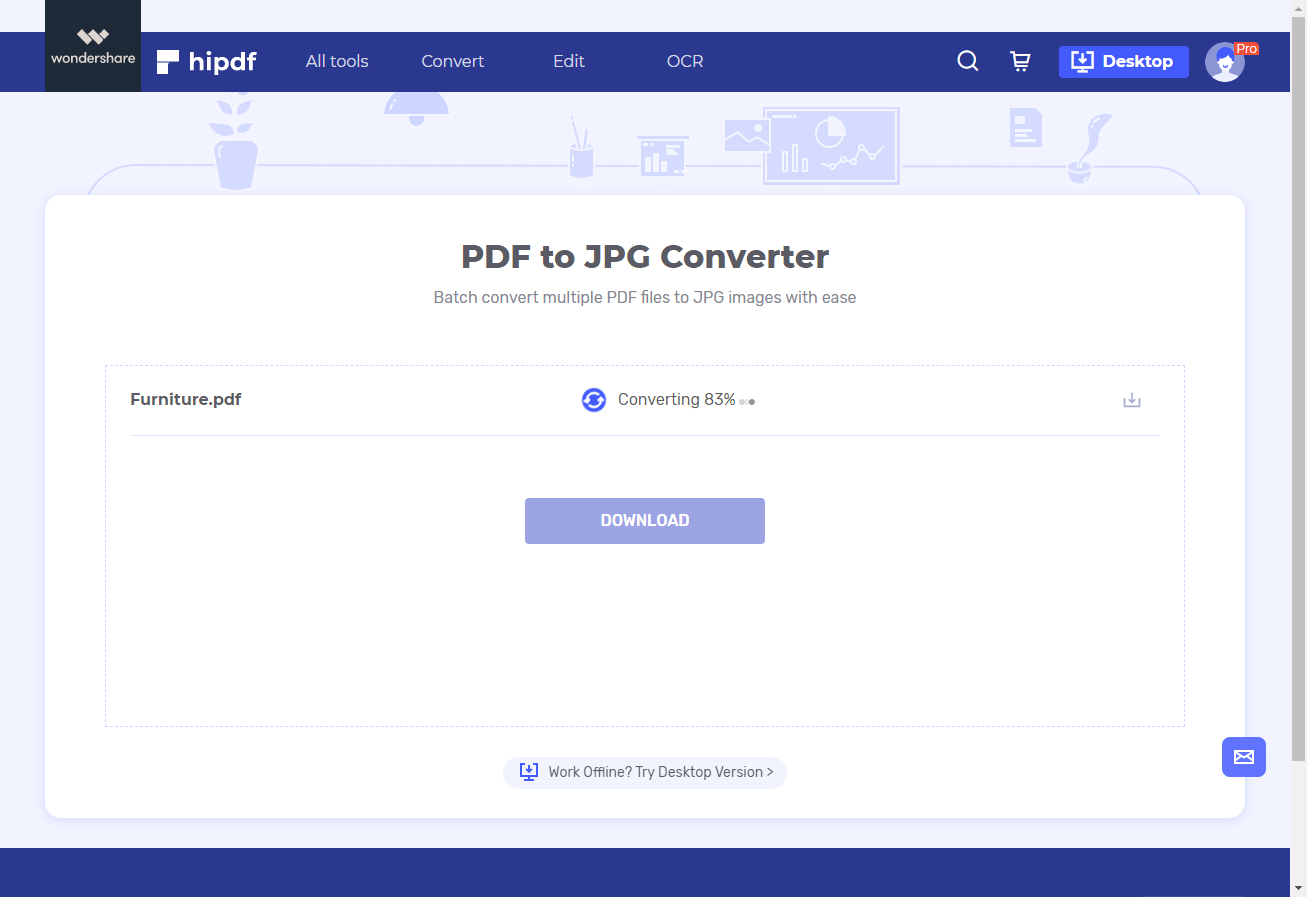
Best PDF to JPG Converter Offline
Obviously, HiPDF is highly effective, fast even with its limited features. The output quality is great and offers anyone a wonderful free online tool to transform PDFs into JPG fast and universally wherever they might be. Even so, there’re so many features HiPDF doesn’t have.
If you intend to do more with your PDFs, most definitely HiPDF desktop version, PDFelement Pro should be your next stop. includes lots of features, standard and advanced to help you manage and edit PDF files, from editing watermarks, text, links, pages and images, including annotation functionalities to comment, stamp, fill draw and highlight your PDFs right away and optical character recognition (OCR) technology. This is how to convert PDF to JPG fast offline with PDFelement.
Step 1: Open Your PDF File
Once you’ve downloaded PDFelement free online, launch it and import the PDF document you need to convert. Click “Open File” to do this or drag and drop the file into PDFelement easily.

Step 2: Start PDF to JPG Conversion
After importing the PDF file and opening it you can make lots of changes on diverse element of the document prior to converting the file into JPG. Just go to “Edit” and click the tab to edit the PDF document if want to. Note that this is optional.
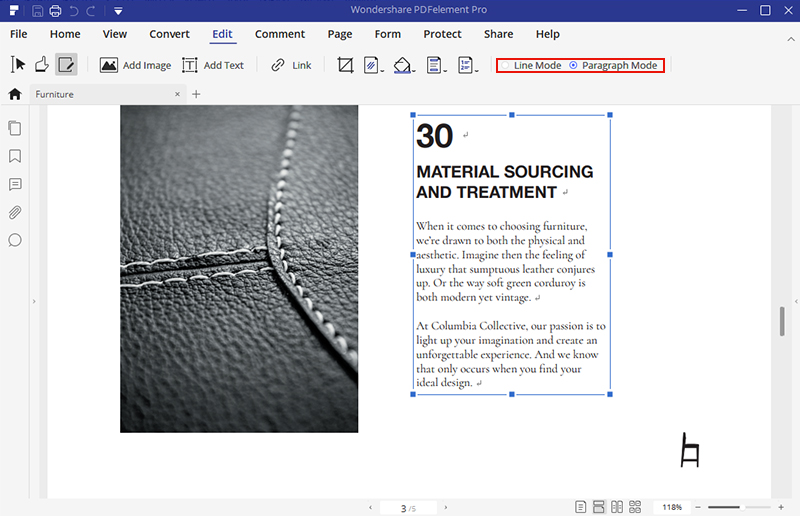
Step 3: Export to Finish
To change PDF to JPG go to “Convert” tab and select “To Image”. Confirm JPG/JPEG format is selected and click “Save” tab to convert. You can now export the JPG image once conversion is done.
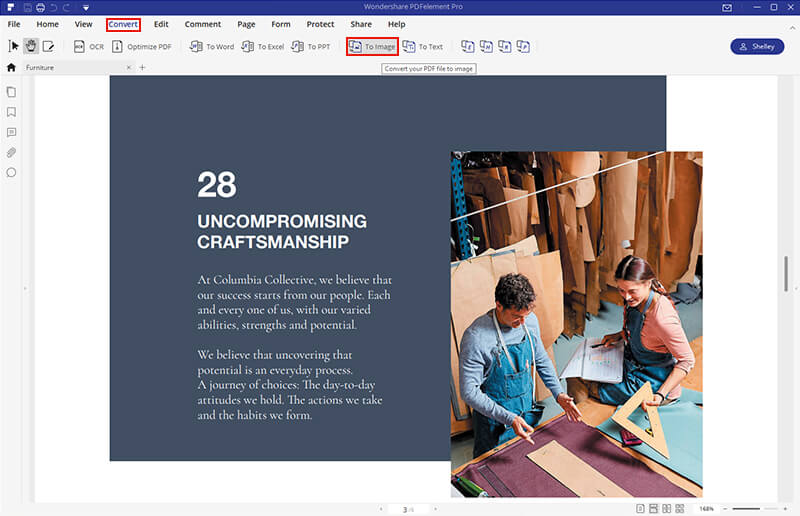
PDFelement also includes elaborate, simple to use, intuitive features to create PDFs, something HiPDF lacks, including extraction features, form creation and a great template library. Protecting your PDF files with PDFelement is fast and easy with passwords, signatures and permissions. The HiPDF desktop version for offline usage also includes advanced printing and sharing features.

Mavin Hiram
chief Editor
0 Comment(s)