How to Convert RTF to PDF Online Easily and Freely
is your one stop destination for all the different types of file conversion tool, which everyone needs. We offer the best RTF to PDF converter online completely free. In this tutorial we will explore how to convert RTF to PDF online and we will also see how to do it offline as well.
How to Convert RTF to PDF Online
Step 1: Visit the website and find the converter
Head over to homepage at hipdf.com. Then locate the Convert button at the top menu and click on it. This will lead you to another page where you will find RTF to PDF converter online.

On this page you will notice section which is labelled as PDF creator. Over here locate the icon for RTF to PDF converter. And click on it. This will lead you to another page dedicated for the best RTF to PDF converter online tool.
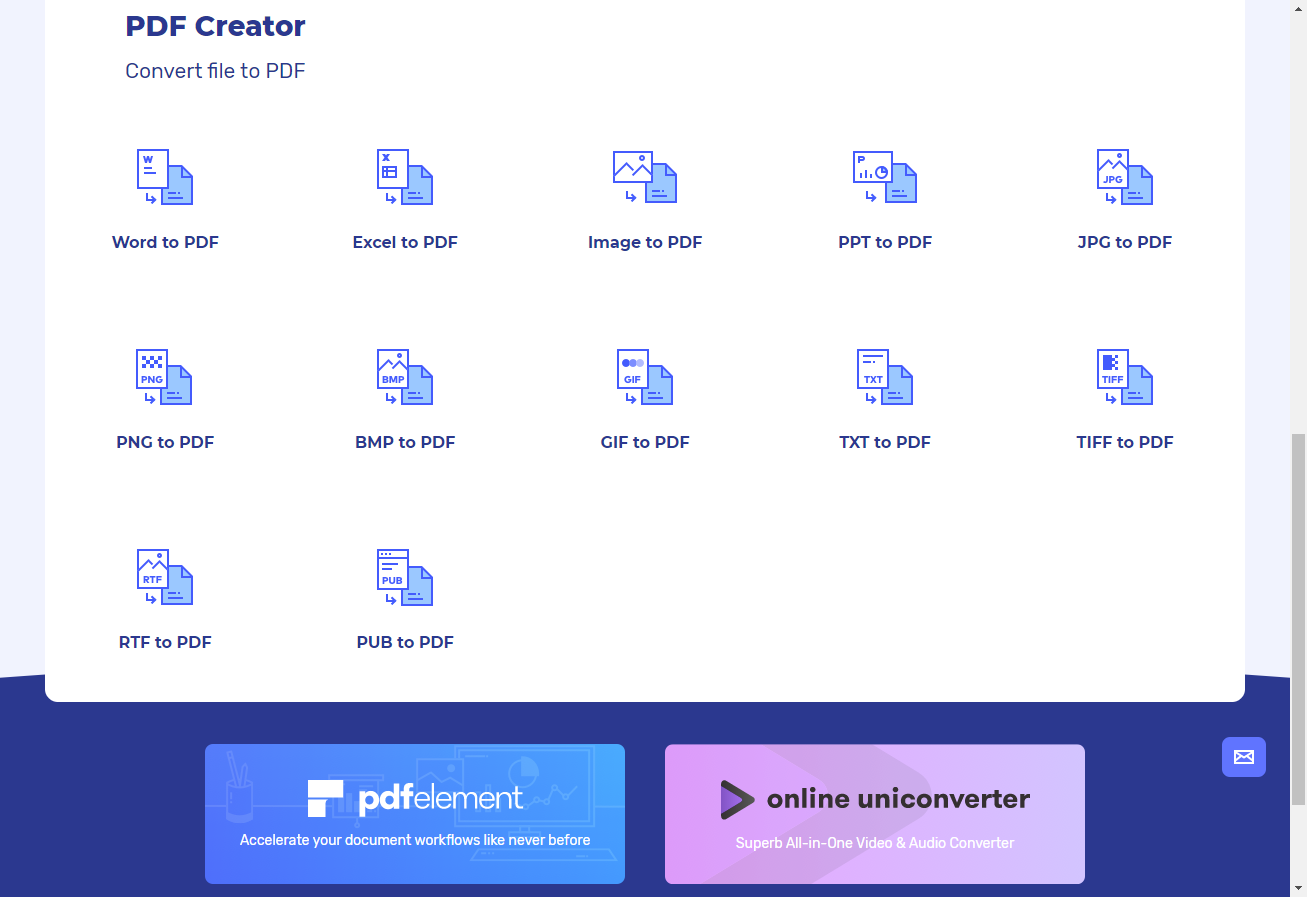
Step 2: Upload the RTF file
Once you get this page, begin by uploading your file by clicking on the Choose File button at the centre of the page alternatively you can also drop your file on this window.
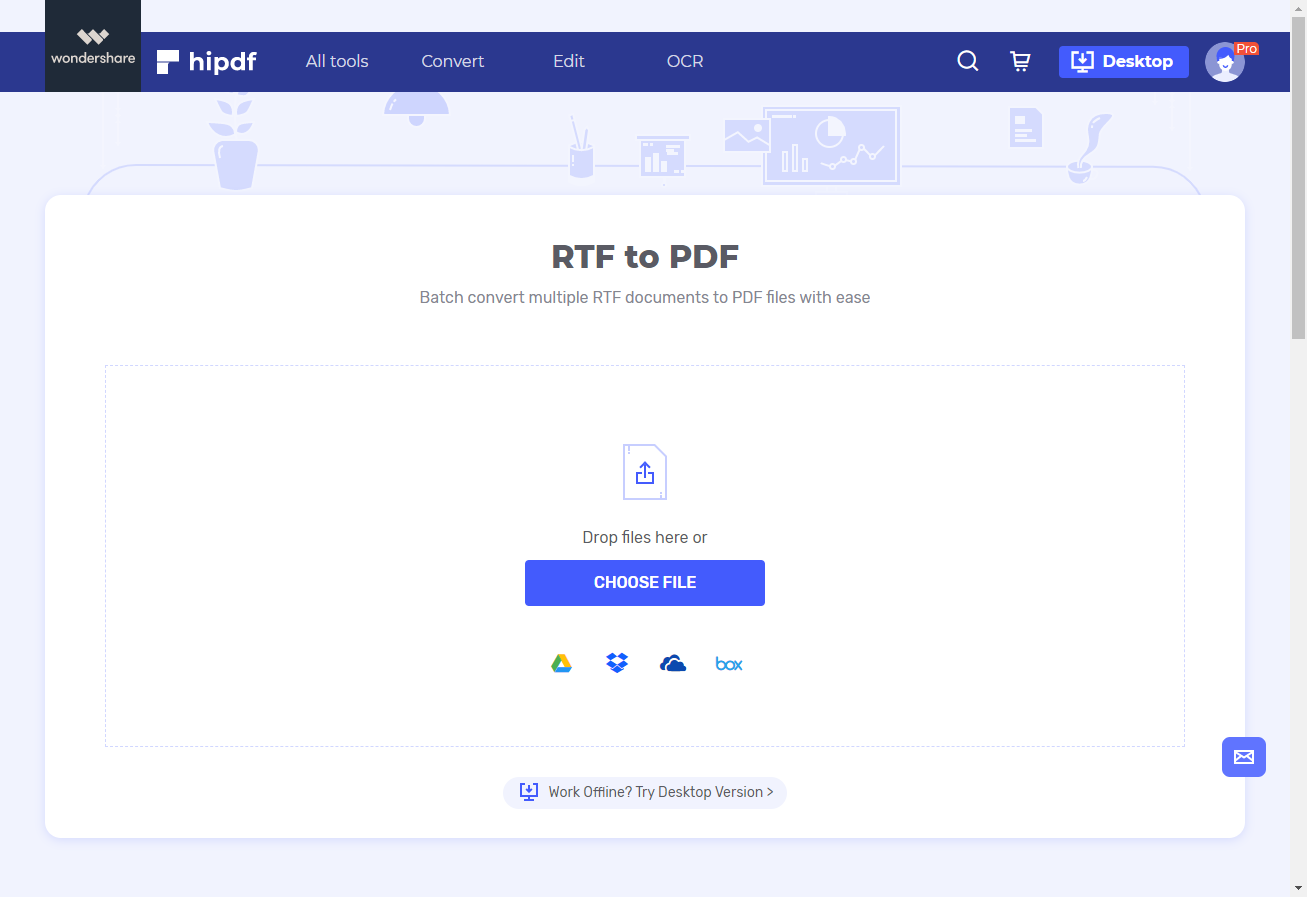
Step 3: Convert and Download
When the file has finished uploading, you can add more files by clicking on the Add File icon. Each file will be displayed inside list.
Once you have finished uploading all your files, click on the Convert to convert all your uploaded files to PDF on this RTF to PDF converter online free tool.
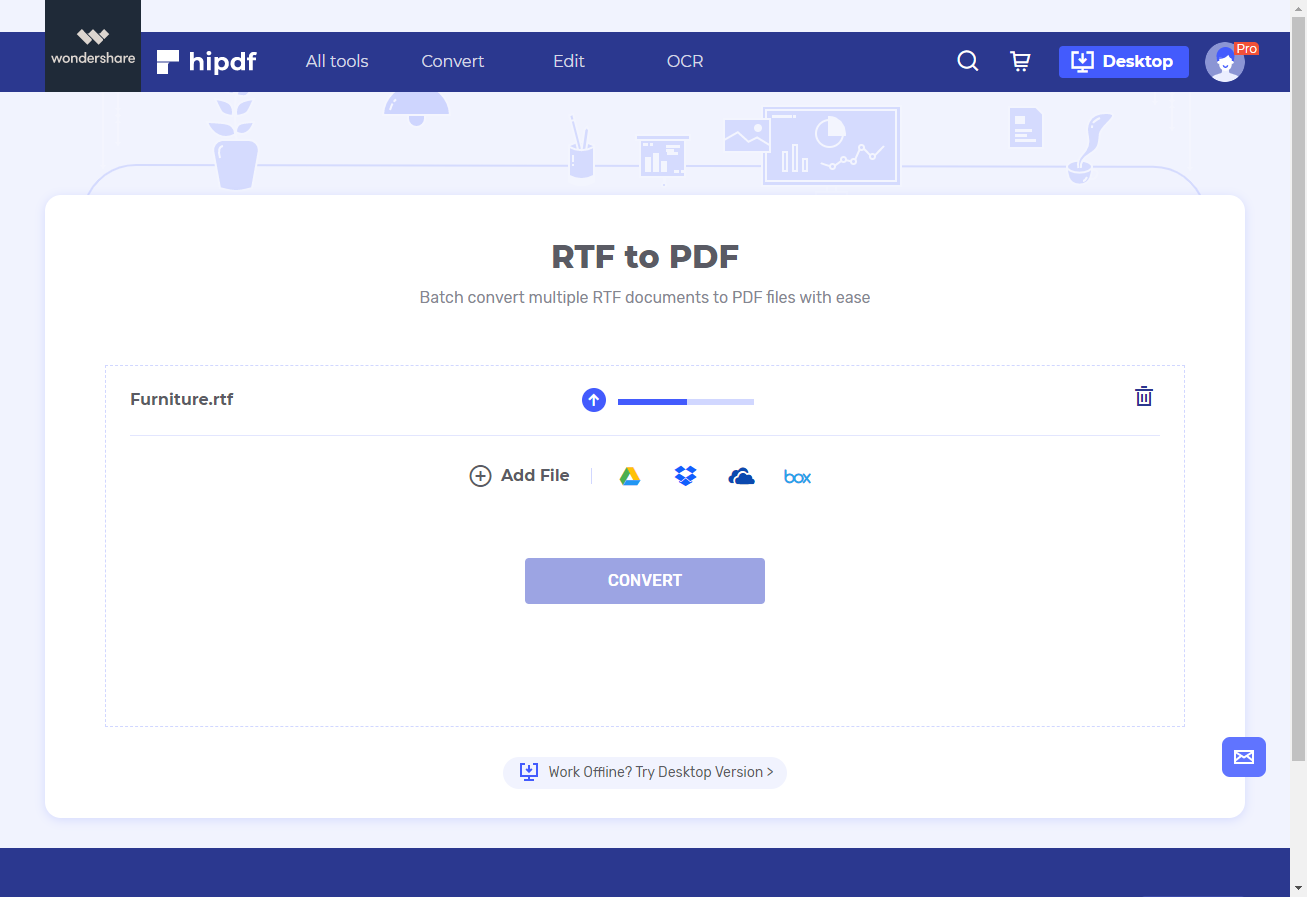
After the conversion has been completed, you can download your files by clicking on the Download button. You can you will save your file on one of the cloud platforms like Google Drive and Dropbox by clicking on their icons. however this would require you to sign in to your cloud accounts.
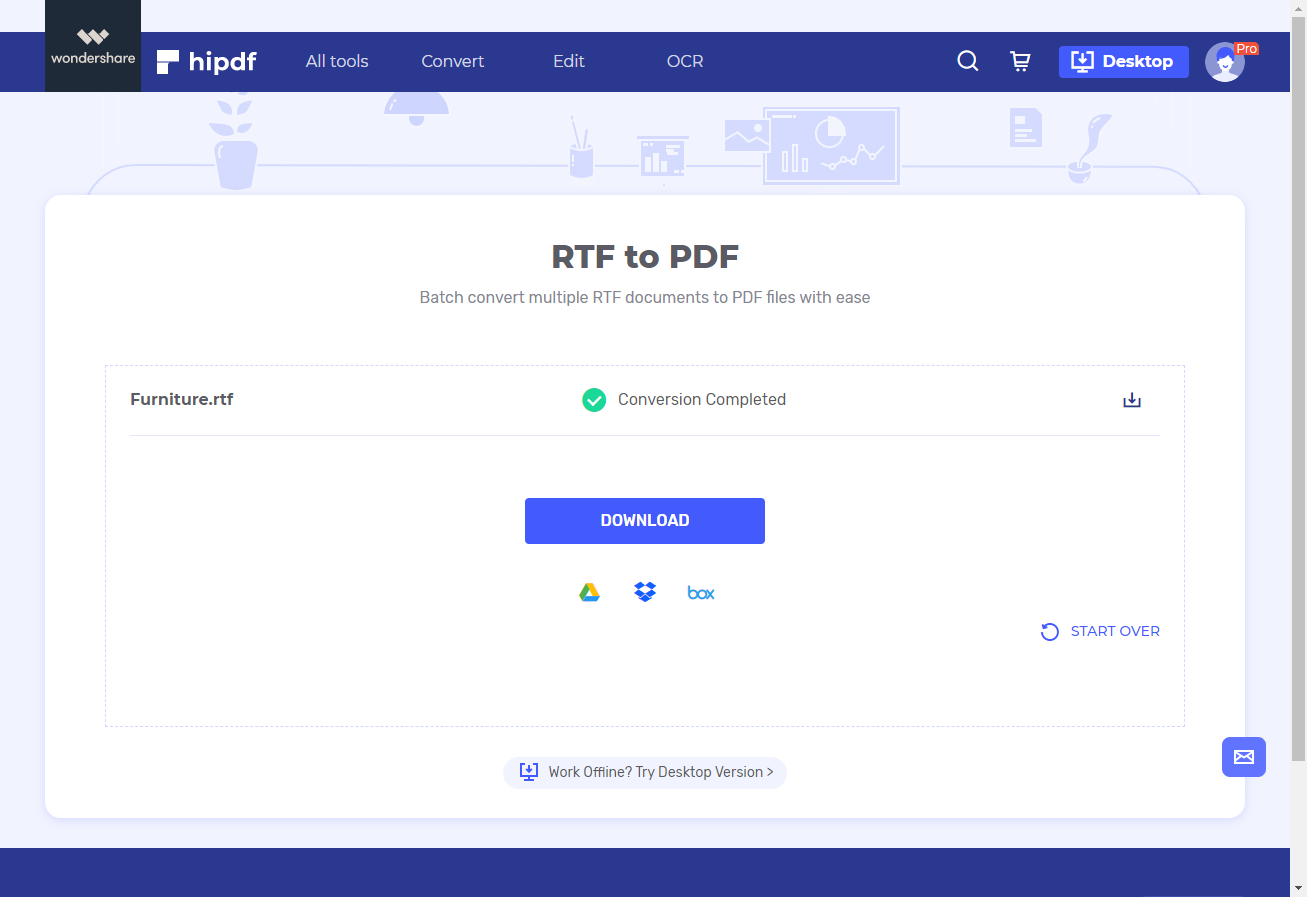
Converting RTF to PDF on Desktop/Offline
Now let's explore how to convert RTF to PDF offline on a desktop. Sometimes we do not have access to internet all the time this is why it's a good idea to have offline converter, and there is no better converter than for desktop, because of its advanced file conversion and editing features.
Step 1: Open PDFelement and import PDF file
Launch application and open your file by going to File, at the top menu, and then clicking on the Open button. After this find the Browse button which will locate your file. Click on file to open it.

Step 2: Convert RTF to PDF
Whenever you open any type of file format on our software to convert any file formats to PDF format, simply just opening of file converts it into PDF. Thus when you open your RTF file on PDFelement, you have already converted it into a PDF file.
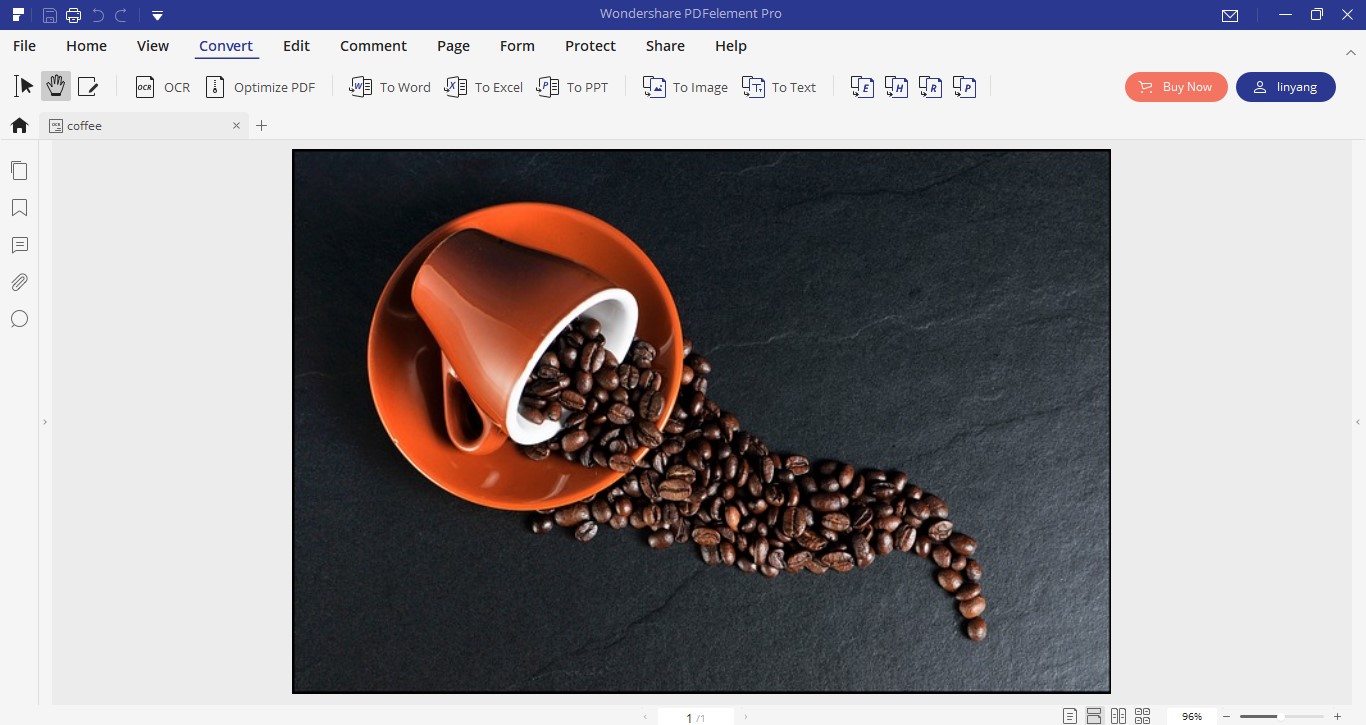
Step 3: Save Converted file
To save this file go back to File on the top left, and then click on the Save As button. Then choose the destination where you wish to save your file. Now you have learned how to change RTF to PDF on desktop.
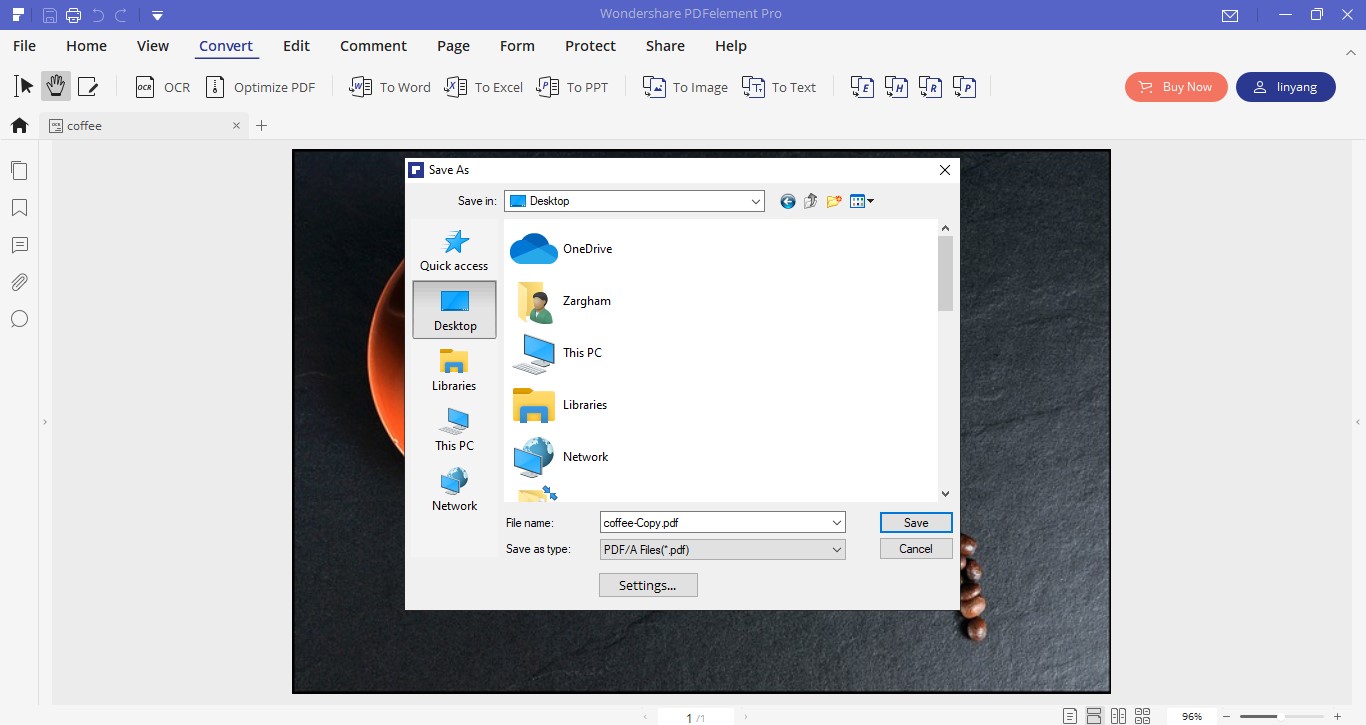

Mavin Hiram
chief Editor
0 Comment(s)