Whether you’re a student or a professional, you’ve probably used Windows Notepad at some point to jot down notes. These notes are saved as TXT files which you can view on most devices. However, TXT files do not offer the encryption of a more robust file format, such as a PDF.
In this article, you’ll learn how to convert TXT files to PDFs, whether you’re offline or online. At the end of this page, you should be able to know how to convert TXT to PDF without losing formatting in quick and easy steps. Read on below to learn more.
In this article
How To Convert Text to PDF Online
If you’re looking for an app online to convert TXT to PDF in seconds, then HiPDF is a free all-in-one online PDF tool that can do just that. This online tool can change TXT to PDF in a few clicks and has 39 other PDF and image solutions for all your needs.
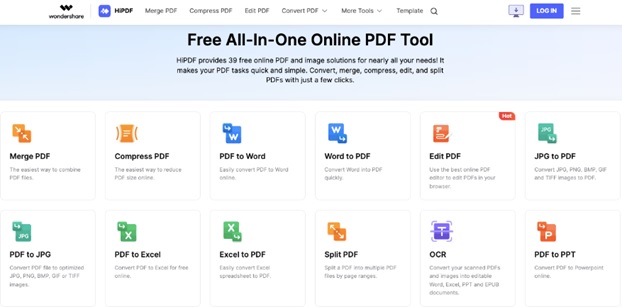
Key Features
Here are the key features of HiPDF and why you should use it today.
39 Free PDF and Image Solutions for all Your Needs
Aside from converting a TXT file into PDF for free, HiPDF can merge, compress, edit, and protect PDFs with a few clicks. It can also convert to many other file formats, including Word to PDF, JPG to PDF, PPT to PDF, and many more.
Free and Accessible Converter
HiPDF allows you to convert TXT files to PDF online without any limitations or signups required. You only have to click a few buttons to complete your work, making it reliable and easy to use. What’s more, you don’t have to install any apps to get started immediately.
Cross Platform Compatibility
This tool works whether you’re on Windows, Mac, Linux, iOS, or Android since it’s an online platform. Its availability across all major platforms means you can start converting your TXT to PDFs anytime and anywhere.
Data Privacy
Files converted using HiPDF don’t leave on the developer’s backend. This feature means no one can access your files, ensuring your documents remain private.
Convert TXT to PDF Online using HiPDF
Here’s how to start converting TXT files to PDF for free using HiPDF.
Step 1: Go to HiPDF’s TXT to PDF online converter tool. Next, choose the TXT file saved on your device by clicking the CHOOSE FILE button or using the drag-and-drop tool.
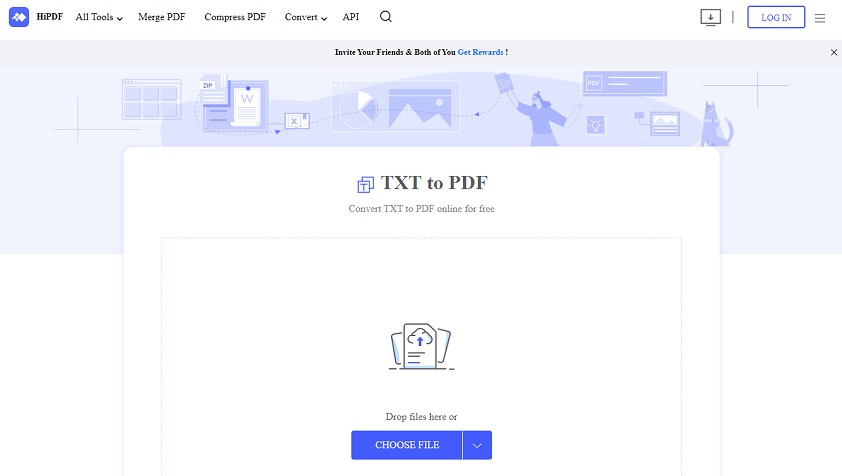
Step 2: Click CONVERT once you import the file into the online tool. Next, wait for HiPDF to finish processing. Click the DOWNLOAD button once you’re done to save the PDF file to your computer or mobile device.
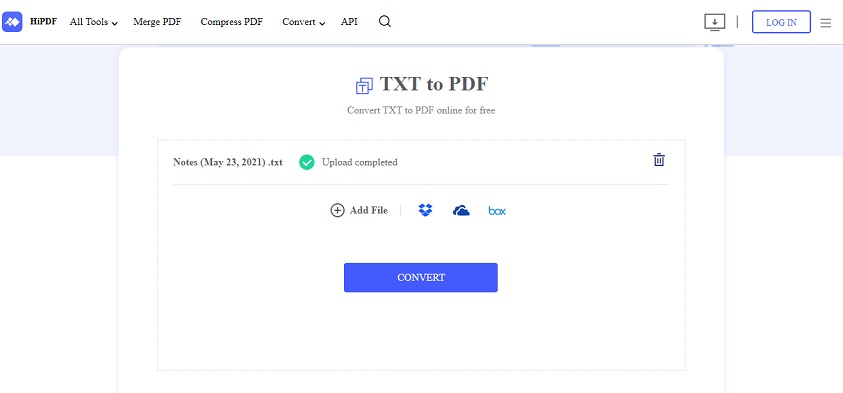
Pros and Cons
Here are the Pros and Cons of using HiPDF as your TXT to PDF online tool.
Pros
HiPDF has a clean user interface making it look professional whether you’re using it on a computer or mobile.
The online tool has a downloadable desktop version and a nifty Google extension. Taking advantage of this allows you to get quick access to the app.
Aside from the free version, HiPDF offers cost-effective plans for monthly and yearly services to fit your budget.
Cons
The free version of HiPDF has ad-laden content during use.
HiPDF does not have plugins for Firefox, Safari, Edge, or other browsers aside from its Chrome extension.
An Alternative to HiPDF for Converting Text to PDF Online
iLovePDF is another tool that converts TXT to PDFs online for free. Launched last 2010 in Barcelona, Spain, iLovePDF offers an accessible option for everyone to work on PDFs. Like HiPDF, iLovePDF has a downloadable app for desktop and mobile devices.
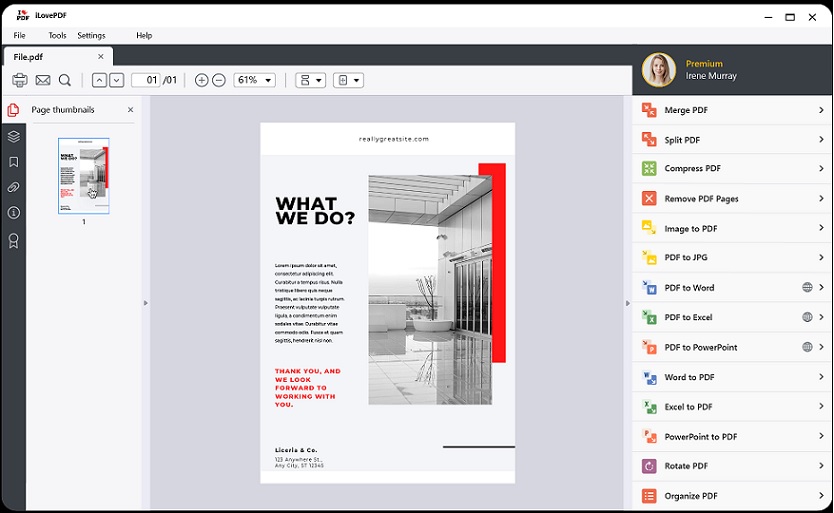
Key Features
iLovePDF has some exciting features listed below.
Ease of Use
The user interface of iLovePDF is easy to use even if you are not computer savvy. It’s extremely simple, so you shouldn’t encounter any issues during file conversion.
Edit on the Go
iLovePDF is available for iOS and Android, so you can edit and convert your PDFs even on the go.
Language Support
The tool has been translated into 25 languages, so you can choose your language from the menu.
Comparison Between iLovePDF and HiPDF
The table below should help you get an idea if you’re still on the fence about which online tool works best for your needs.
iLovePDF |
HiPDF |
|
| Pricing |
With Free Version $7.00 – 1 Month iLovePDF Premium (Web + Desktop) $48.00 –1Year iLovePDF Premium (Web + Desktop) |
With Free Version $5.99 – 1 Month HiPDF Pro Version (Web + Desktop) $39.99 –1Year HiPDF Pro Version (Web + Desktop) |
| Platform | Windows, Mac, iOS, Android, Web | Windows, Mac, iOS, Android, Web |
| Languages Supported | 25 Languages | 20 Languages |
| OCR | On Premium Version Only | On Pro Version Only |
| Limitations | Free version limited to 2 Files Batch Processing | Free version limited to 5 Files Batch Processing |
| Limitations |
Secure Connection HTTPS ISO27001 Certified |
Secure Connection HTTPS ISO27001 Certified |
How to Convert Text to PDF Offline
Meanwhile, if you’re looking for an offline program to convert your TXT files to PDFs without losing formatting, Wondershare PDFelement is one of the top tools you can use today. This all-in-one PDF solution is loaded with powerful features at the touch of a button. Not only that, it’s beginner-friendly interface lets students and professionals take advantage of all its capabilities at an affordable price.
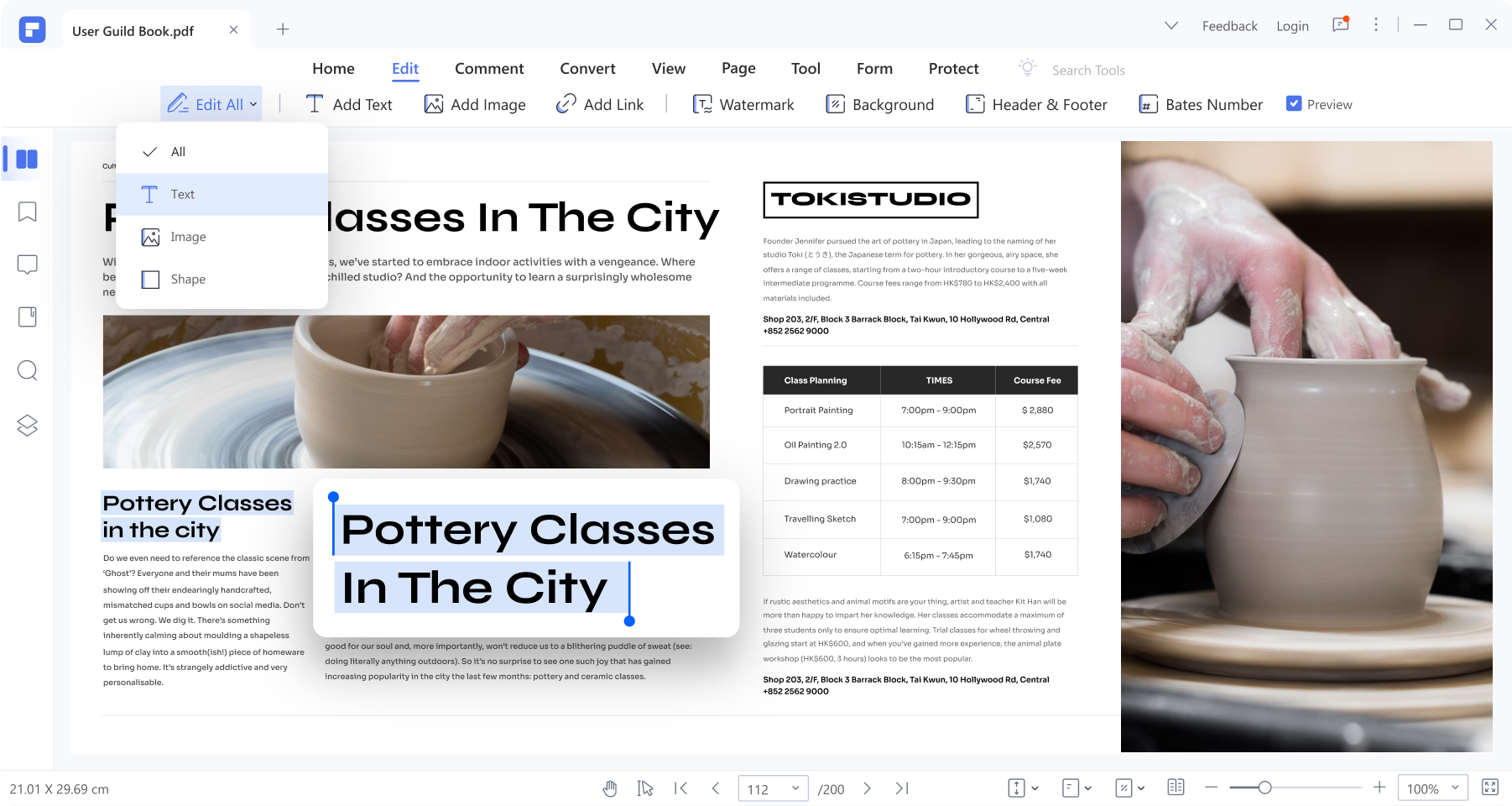
Key Features
Here are what you can do with Wondershare PDFelement.
Comprehensive PDF Creation/Conversion
Wondershare PDFelement is designed to convert plain text, Rich text, images, HTML, screen captures, Word, and more, into PDF and vice versa.
Wide Range of Editing Tools
Aside from letting you convert any file format into PDF and vice versa, this all-in-one tool can add text, images, shapes, and more to your files without fuss. Insert links, add watermarks, or use different colors and font styles during editing to make your PDFs stand out.
Data Encryption
What makes Wondershare PDFelement a cut above other PDF editors is its wide range of security tools to protect your information, whether offline or online. The app allows you to add passwords and electronic signatures and even redact sensitive information to hide your data. These robust security features ensure no one gets unauthorized access to your PDFs.
OCR Support
Its powerful OCR tool supports up to 20 languages. It allows you to scan an image PDF and turn it into a searchable and editable file. You can annotate, comment, highlight, and do more in less time.
Convert TXT to PDF Offline using Wondershare PDFelement
Here’s how to convert TXT files to PDF without losing formatting using Wondershare PDFelement.
Step 1: Download and install Wondershare PDFelement on your computer. Launch the app on your computer and click on Create PDF. Select the TXT file saved on your device.

Step 2: Click on File > Save as to convert the TXT file into a PDF document.

An Alternate Method to Convert TXT to PDF
Using the same tool, here’s a more straightforward method to convert TXT files into PDFs.
Step 1: Open a TXT file on Windows Notepad or your default program. Choose File > Print and select Wondershare PDFelement as the printer.
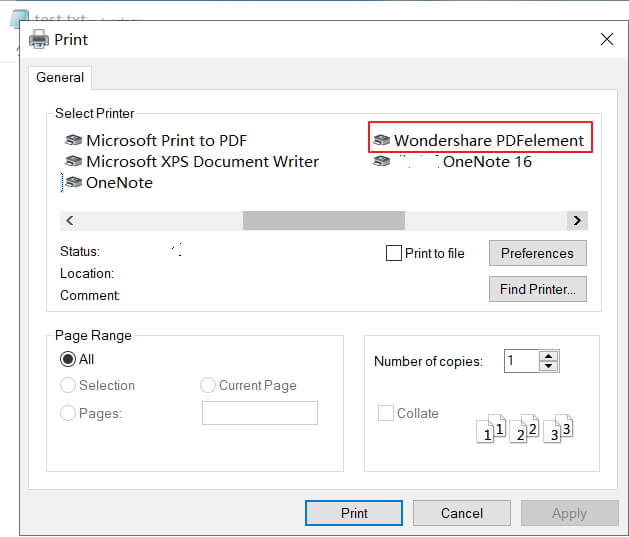
Step 2: Click on File > Save as to convert the TXT file into a PDF document.
Pros and Cons
Once you’ve decided the Wondershare PDFelement is the right tool for you, here are its pros and cons you should know of.
Pros
The interface of PDFelement looks exactly like Word. The interface is easy-to-use and beginner-friendly, so you can get started immediately.
It has a lot of advanced business features to take advantage of, whether you’re a student or a professional.
The cross-platform compatibility allows you to use the app on a desktop and continue working on mobile allowing versatility in your workflows.
Cons
The Windows and Mac interface slightly differ, providing a slight learning curve when shifting from PC to Mac computer.
You only have a 14-day free trial to access all of Wondershare PDFelement’s robust features. After that, you have to subscribe to its paid service.
Pricing
You can refer to the table below for Wondershare PDFelement’s price plans.
PDFelement on Desktop |
PDFelement on Mobile |
Bundles |
|
$29.99 – Quarterly $79.99 – 1 Year $109.99 – 2 Years $103.99 – Perpetual Plan With a 14-Day Free Trial |
PDFelement (iOS) - $9.99 – Quarter PDFelement (iOS) - $29.99 – 1 Year PDFelement (iOS) – $39.99 - Perpetual PDFelement (Android) – Free |
Windows+Mac+iOS - $149.99 – 1 Year / $249.99 – Perpetual Windows+Mac - $139.99 – 1 Year / $219.99 – Perpetual Windows+iOS - $99.99 – 1 Year / $159.99 - Perpetual |
Conclusion
Part of the appeal of using TXT files is that they can be opened on almost any device. Microsoft’s Notepad and Apple’s TextEdit are often used to make TXT files. However, this file format doesn’t have the same features and security index as a PDF file. Due to this, it’s still recommended to convert your document into a preferred file format.
Once you convert your TXT file to PDF, the TXT file transforms into a text object in your converted PDF document. When using proper PDF software such as HiPDF or Wondershare PDFelement, the document should be directly editable as you like.

Mavin Hiram
chief Editor
0 Comment(s)