The Word file format is as ubiquitous as the PDF format. However, it is less portable. Yes, you can open Word files with programs other than Microsoft Word. However, the formatting sometimes gets lost, leaving you with a document that's hard to look at. Meanwhile, PDFs look the same across devices. So you may want to convert files from Word to PDF with high quality.
Thankfully, there are so many fantastic tools you can use to do that. They are available online and offline. Let us introduce you to the best ones.
Why Should You Convert Word to High-Quality PDF?
There are many reasons why you should convert Word files to High-Quality PDFs. Here are the top ones:
● Presentation - Converting the file to PDF gives it a professional look and feel. Furthermore, it preserved the formatting. Any images, fonts, and layout you used in the Word document will remain intact in the PDF file.
● Legal Requirements - As mentioned above, PDFs have universal compatibility. You can view them on mobile or computers. And they will look the same. That said, employers, business partners, schools, or legal institutions require you to submit papers to them in PDF form.
● Security - PDFs can be password protected and encrypted to prevent unauthorized access or modification. This is particularly useful for sensitive or confidential documents.
● Reduced file size - PDF files are generally smaller than Word documents, making them easier to share and upload online.
How To Convert Word Files to High-Quality PDFs Using Online Tools
If you don't want to be bothered by complicated product installations, this method is suited for you. You can use online Word to PDF converters. These allow you to convert files in only a few steps. Here are the best options in 2023.
1.HiPDF
HiPDF is Wondershare's online PDF solution. It offers a lot of features, including a very reliable PDF converter.
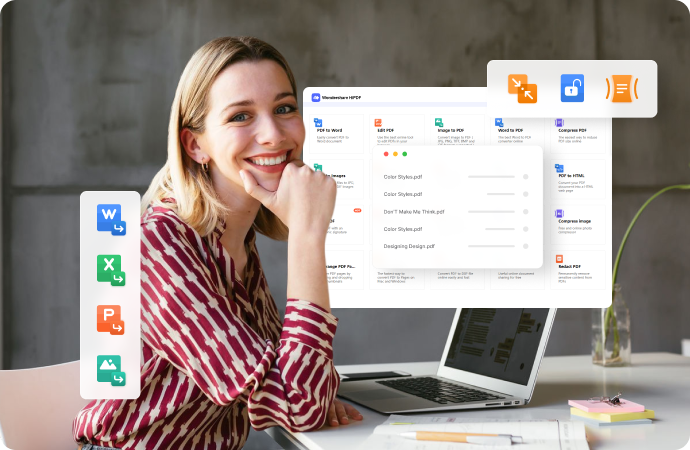
| Key Features |
OneDrive, Dropbox, and Box integration Batch processing support Unlimited conversions after logging in. |
| G2 Reviews | A G2 reviewer said that HiPDF is an amazing product that converts any document to PDF without complications. They loved how HiPDF always delivered. The pleased user gave HiPDF 5 / 5 stars. |
| Pricing |
You can use HiPDF to convert Word to High-Quality PDF for free. But if you want to process more than 5 files at once, the pricing starts at $5.99 per month. |
| Pros |
HiPDF offers batch conversion, saving you lots of time. HiPDF's free version gives you access to so many PDF tools. You only need to register for unlimited conversions. Cloud integration makes importing files so much easier. |
| Cons |
There is a 5-file limit to batch processing in the free version. |
How To Convert Word to PDF Using HiPDF
Visit HiPDF using a web browser. Click Word to PDF.
Import your Word files from your computer or cloud storage.Click Convert.
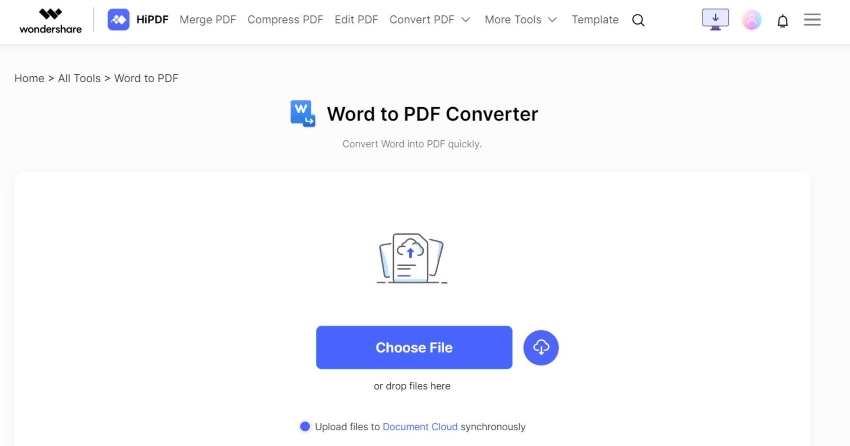
Click Convert. Wait for HiPDF to finish processing your document. A download will automatically start once it is done.
2.DocuPub
DocuPub is a free online PDF solution.
| Key Features |
DocuPub accepts many file formats as input. Set compatibility settings. Auto-rotate pages Adjust resolution DocuPub can send you a link to the converted document through email. |
| Pricing | Free |
| Pros |
Allows you to modify how the PDF will look without making changes to the Word file. Free It can send you a document link through email |
| Cons |
There is a 50 MB file size limit. DocuPub does not offer batch processing. It does not have cloud integration. |
How To Convert Word to High-Quality PDF Using DocuPub
1.Open your favorite browser and go to DocuPub's website.
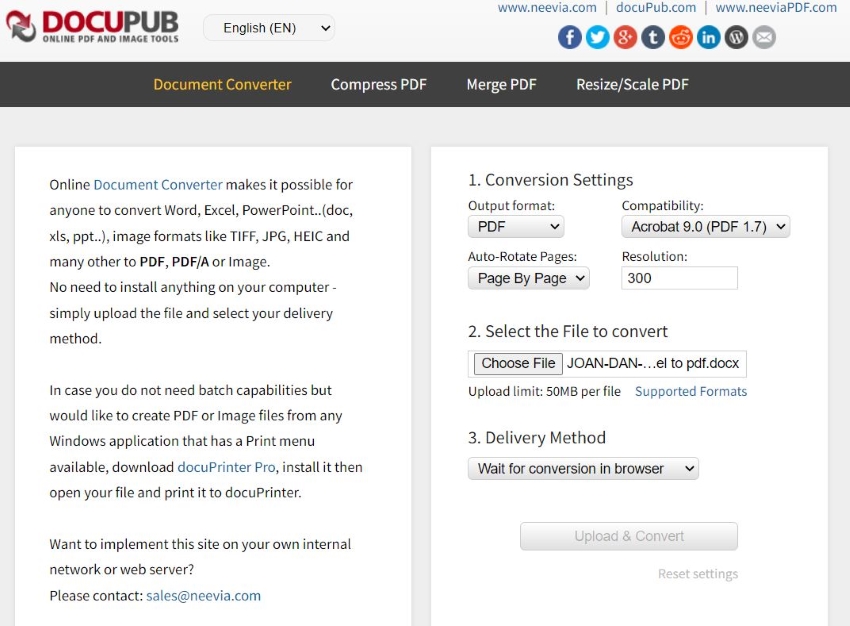
2.Select PDF as the "Output format."
3.Optionally, modify the dropdown for "Auto-Rotate Pages."
4.Optionally, set your target resolution.
5.Click Choose File and select the Word file that you want to convert.
6.Select a delivery method. Click Upload and Convert.
7.Wait for the processing to finish. Click the document link when it appears to download. Check your email instead if that's the delivery method you chose.
3.Smallpdf
Smallpdf is a web-based PDF solution.
| Key Features |
Dropbox and Google Drive integration Batch processing One-click conversion |
| Pricing | You can use Smallpdf for conversions for free. But if you want to unlock unlimited downloads and more features, the pricing starts at $9 per month. |
| Pros |
Converts Word files to PDF without any complications There's no task limit in the free version No registration needed Includes other tools you can use to modify the PDF. |
| Cons |
You can only modify the output PDF after the conversion. |
How To Convert Word to High-Quality PDF Using Smallpdf
1.Go to Smallpdf's website. Click All Tools > Word to PDF.
2.Import the Word files that you want to convert to PDF.
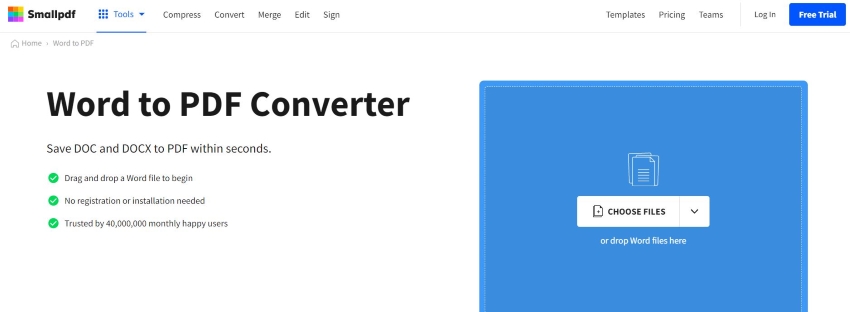
3.Smallpdf will automatically convert the document. It will show you a preview of the PDF file. Click Download.
4.PDF24
PDF24 is a project of geek software GmbH. It offers user-friendly, free PDF solutions, including a PDF converter.
| Key Features |
Unlimited conversions File protection Batch processing Send converted file by mail or fax Save output files to Google Drive or Dropbox |
| Pricing | Free |
| Pros |
A free tool that has no limits. Convert Word files to PDFs to your heart's content. PDF24 can send you the output file via mail or fax. |
| Cons |
You can't upload files from cloud storage. You can only make changes to the PDF after the conversion. |
How To Convert Word to High-Quality PDF Using PDF24
1.Visit PDF24's website and navigate to its Word-to-PDF tool.
2.Click Choose Files to upload the Word files you want to convert. You can also drag and drop the files into the yellow rectangle.
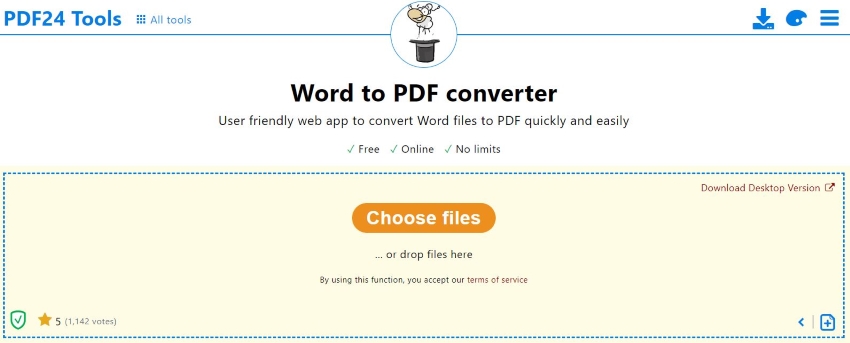
3.Click Convert.Select Download to save the file on your computer. Alternatively, click Google Drive or Dropbox to save in your cloud storage.
5.Convertio
Convertio is a popular online file conversion tool. It supports many types of conversions, and Word-to-PDF is one of them.
| Key Features |
Dropbox and Google Drive Batch conversion |
| Pricing | Convertio is free, but you can upgrade to unlock more capabilities. The pricing starts at $9 per month. |
| Pros |
Easy to use Offers free conversions Has cloud intergration |
| Cons |
Does not let you modify how the PDF will look before the conversion The free version has a file size limit of 100 MB You can only process a few files concurrently on the free version. |
How To Convert Word to High-Quality PDF Using Convertio
1.Using your preferred browser, go to https://convertio.co/convert-doc-to-pdf/.
2.Click the red Choose Files button to upload the doc files from your computer. Alternatively, click the Google Drive icon or the Dropbox icon to fetch the files from those storage systems.
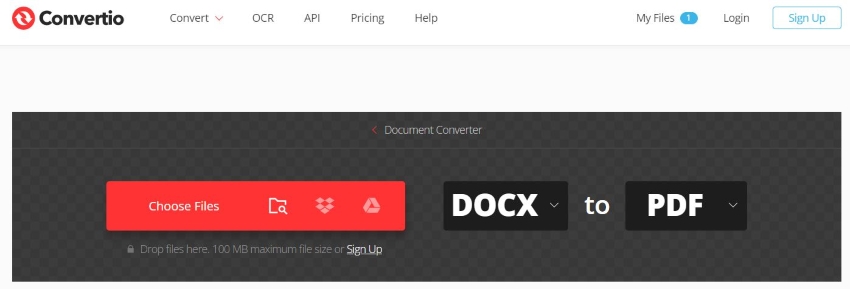
3.Click Covert. Once done, click Download.
6.Online-Convert
Online-Convert is another popular file format conversion tool.
| Key Features |
Google Drive and Dropbox integration Deskew feature Convert with OCR Batch conversion |
| Pricing | Online-Convert's free version is usable. The pricing for upper tiers starts at $6.42. |
| Pros |
It offers batch conversion Allows you to convert files with OCR The deskew feature ensures the PDF is presentable. Accepts URL as input. |
| Cons |
Batch processing is locked behind a paywall The free version has a file size limit of 15 MB You can process a limited number of documents per 24 hours in the free version |
How To Convert Word to High-Quality PDF Using Online-Convert
1.Go to Online-Convert's website. Click All Tools > Document Converter > Convert to PDF.
2.Drag and drop the Word files to the green box or click Choose Files to upload the files from your computer. Alternatively, import the Word files from Google Drive, Dropbox, or through a URL by clicking their respective buttons.
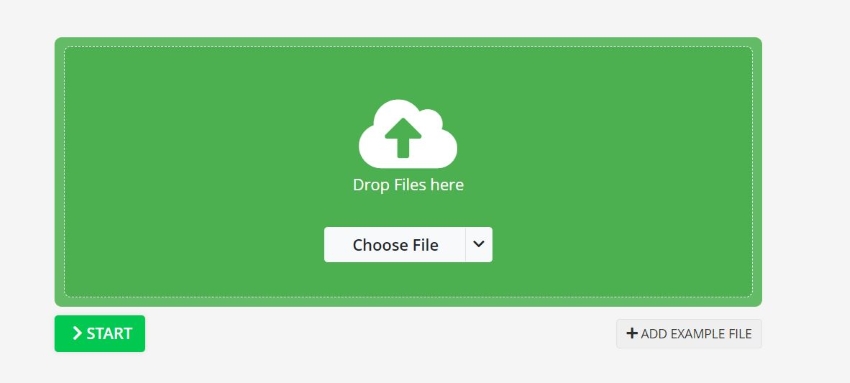
3.Click Start. Wait for the file to be processed. A download will automatically start once it is done.
How To Convert Word Files to High-Quality PDFs Using Offline Tools
Below are three ways you can convert Word to PDF using offline tools.
7.Wondershare PDFelement
Wondershare PDFelement, like HiPDF, is a feature-rich PDF solution. The advantage of also having this on your device is you have a tool to use when the internet goes down.
How To Convert Word to PDF Using PDFelement
1.Launch PDFelement. Click Create PDF > From File.
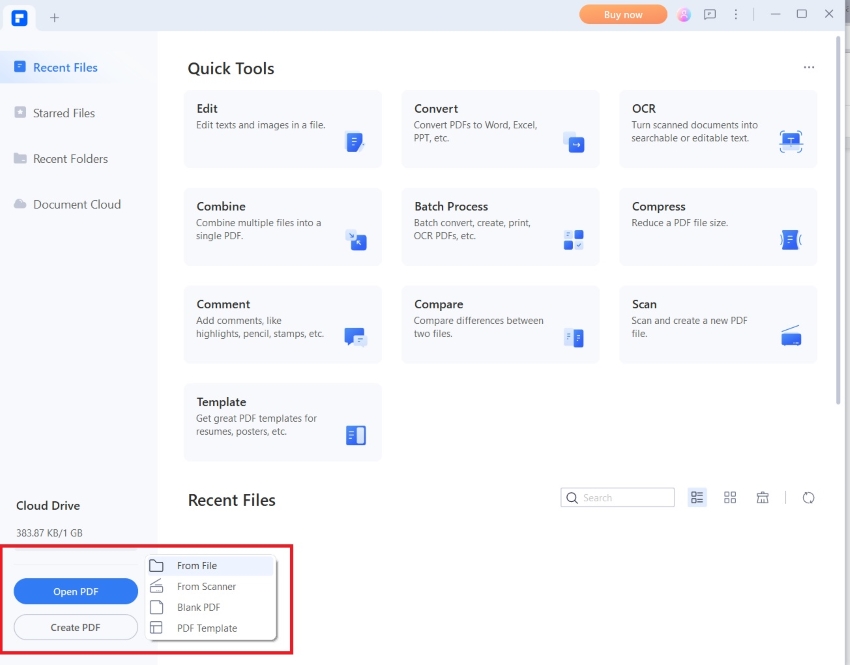
2.Select the Word file that you want to convert to PDF.
3.PDFelement will automatically convert the Word file into a PDF. Save the file.
8.Microsoft Word
Believe it or not, Microsoft Word allows you directly save the document as a PDF file. Here's how to do it.
How To Export Word File as PDF on Microsoft Word
1.For files that have not been saved yet, click File > Save as. If the file has previously been saved, click File > Save a Copy instead.
2.Select Browse to choose a destination folder for the output file.
3.Click the drop-down list for "Save as type:" Select PDF. Click Save.
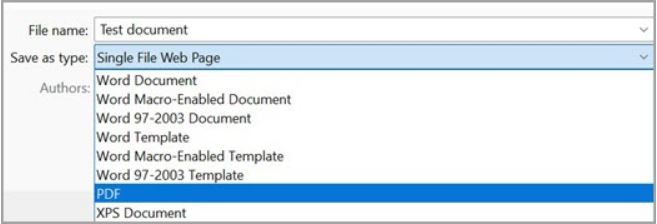
Conclusion
Converting Word files to high-quality PDFs is sometimes necessary. It ensures the recipient of the file (if you are sending it) can easily open and view it. Also, converting Word to PDF ensures the formatting is preserved when you are transferring the file to another device.
You don't need to create a PDF based on the Word file. Thankfully, you can convert them using online and offline tools. For best results, you should use tools that have already proven to be reliable. One such tool is HiPDF, a free, feature-rich, online PDF solution. Using this tool for conversions is super easy. Give it a try!

Mavin Hiram
chief Editor
0 Comment(s)