How to Merge PDF Fast and Easily Online
It’s never hard to Merge PDF online, especially when you’ve the right tool for the job. Hipdf is an easy to use, superfast PDF merger with lots of functionalities to help you manage your PDFs online when you need to.
To PDF merge with you can be sure of top quality document output, which doesn’t diminish the excellence or intuitiveness of the final PDF file. We also understand you might want to combine PDF offline on your desktop. To help you merge PDF files successfully offline, we also discuss Hipdf offline desktop tool, PDFelement to help you get started right away.
Best tool to merge PDF online
When you need to combine PDFs really fast, Hipdf PDF merge online tool makes the process so easy and quick. Even so, it’s worth noting that Hipdf doesn’t just offer a way to combine PDF files only, but also other unique ways of management of PDF documents, such as PDF conversion tools from PDF to Word, Excel, PPT to Images and vice versa. Beyond helping you combine PDF online, Hipdf also allow you to compress PDF documents, split, edit, crop, unlock and protect PDFs, including a unique advanced OCR (Optical Character Recognition) tool right on the web to help you make your scanned PDF files into searchable and editable PDF documents.

Here’s how to use Hipdf PDF merger free online tool right away.
Step 1: Access Merge PDF Tool
To use Hipdf you need to visit https://hipdf.com to access the tool that will help you merge PDF files online.
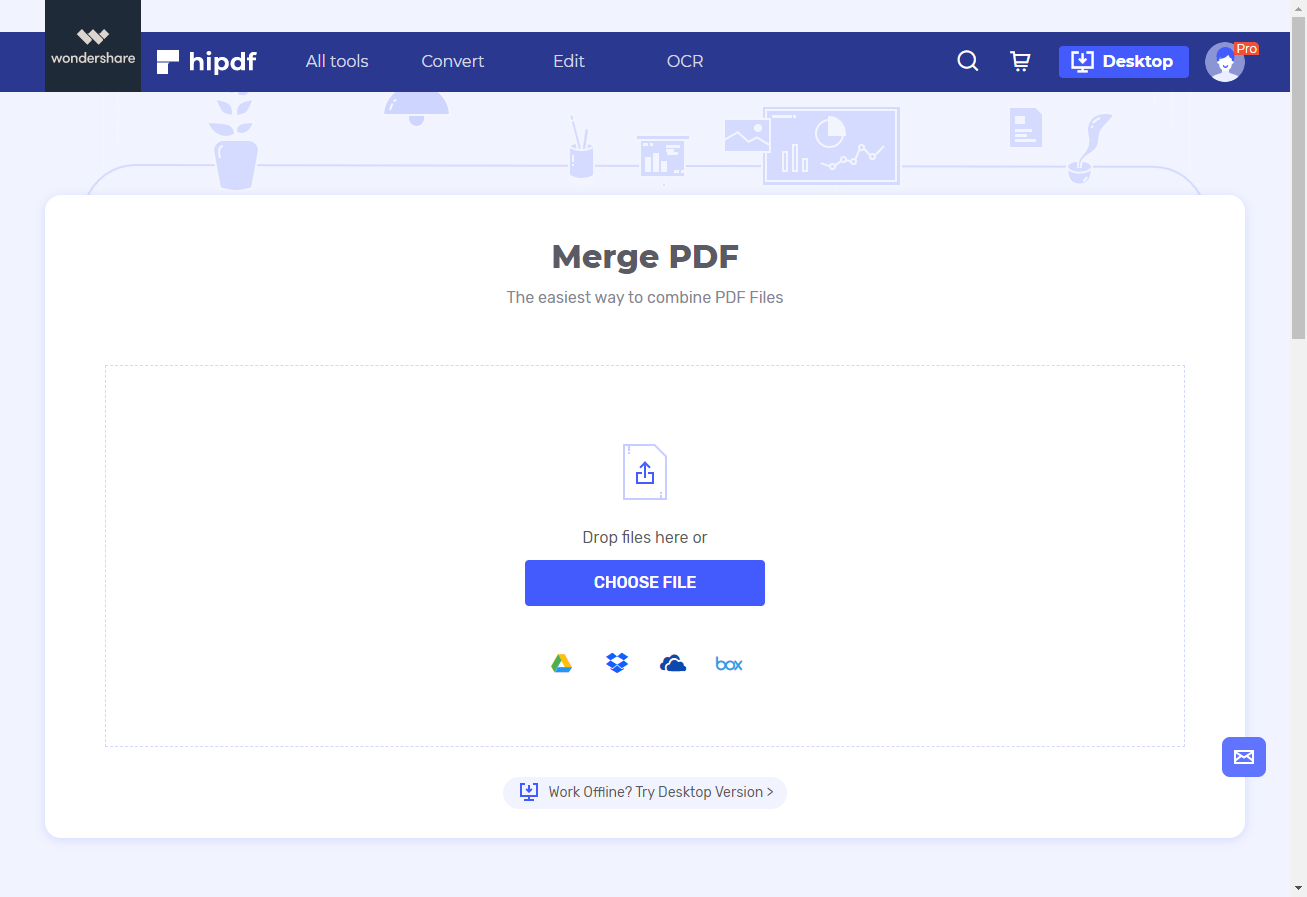
Step 2: Import and Merge PDF Files
Click “Choose File” to upload the PDF files you need to combine. The merge PDF documents tool will let you know right away when both PDFs are uploaded with a tick icon.
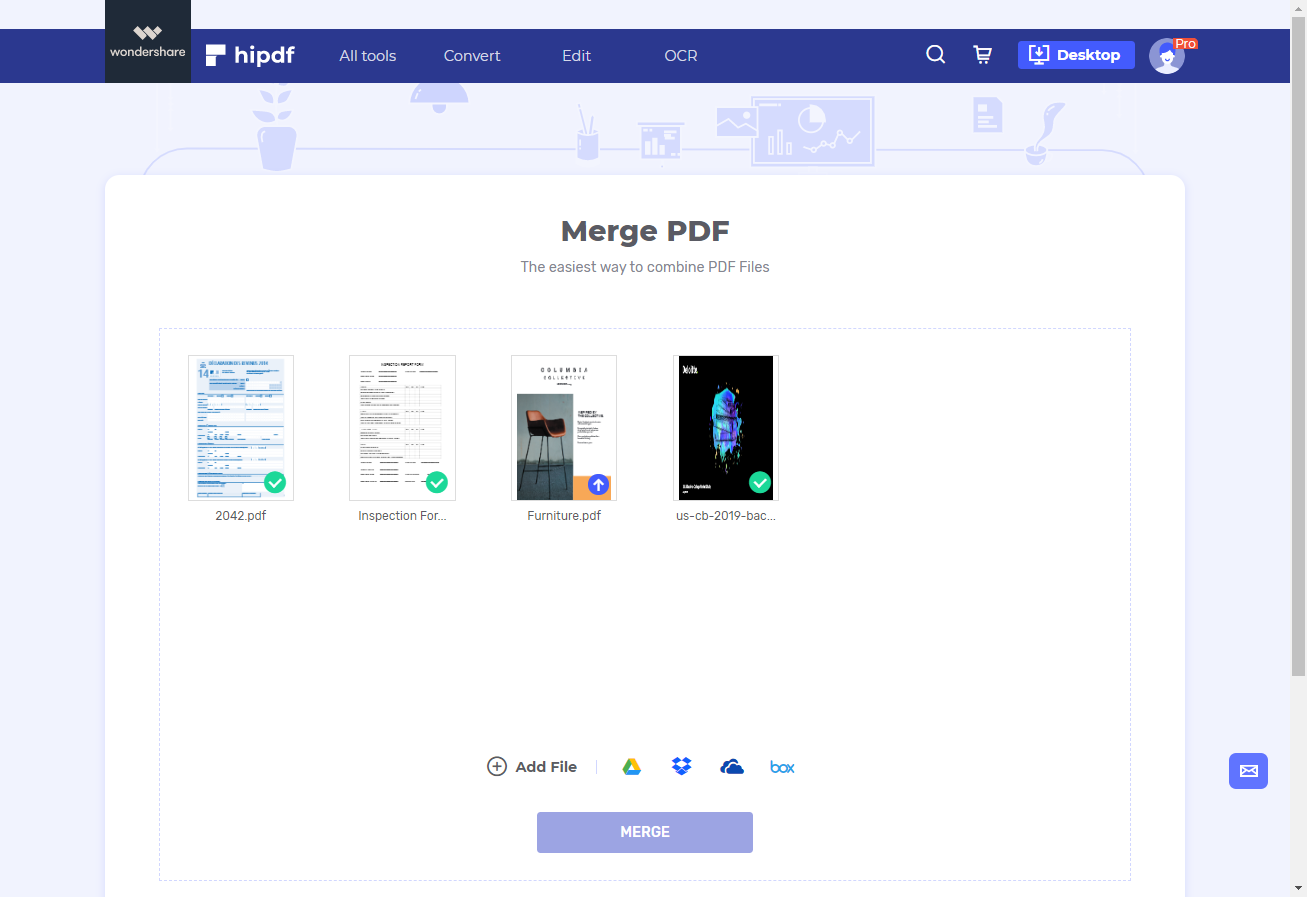
Step 3: Export the Output File
To merge PDF documents should be very clear now. Go ahead and click “MERGE” to start the merging process, which takes just a few minutes. Once the process is complete, Hipdf will let you know that “Your files have been successfully merged!”
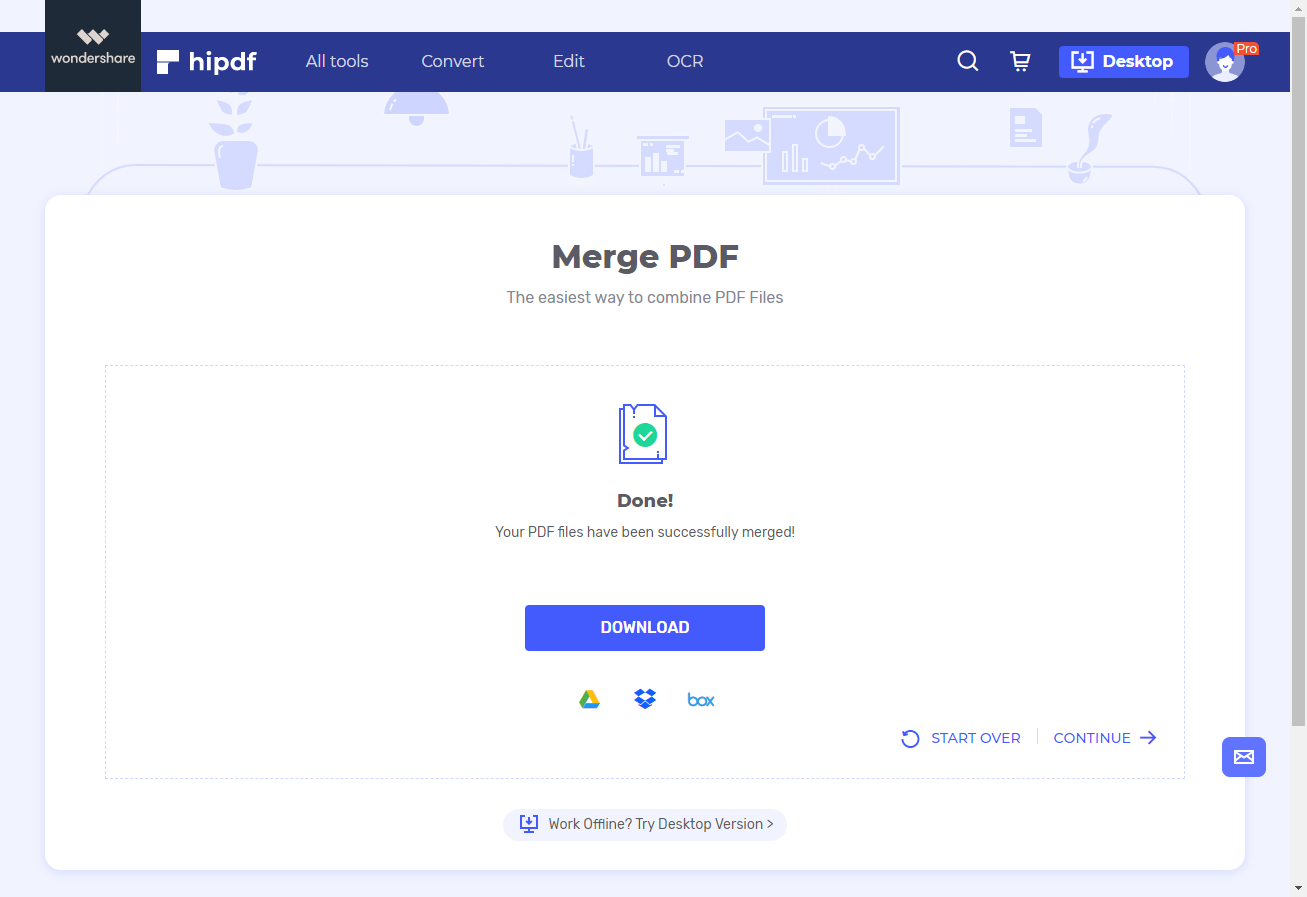
How to merge PDF on desktop/offline
Not everyone is okay with an online PDF merger. Obviously, some people prefer a tool they can use offline and on their computers whenever they need to without depending on internet connection. Hipdf’s desktop tool for offline PDF merging, is a wonderful, highly intuitive, robust PDF editing and management program stoked with great features that have made many people refer to it as the ultimate Adobe Acrobat alternative as well as an alternative to other PDF management and manipulation tools in the market today.
It comes with lots of PDF editing features, PDF protection functionalities with permissions, passwords and digital signatures as well as top PDF annotation tools. Converting PDFs into diverse formats such as EPUB and HTML, among others is an easy job you can attempt at any time. PDFelement also includes OCR technology in an advanced capacity as well as other advanced tools.
Hipdf desktop version is also compatible with diverse operating systems such as macOS 10.15 Catalina for Mac users, including Windows, Android and iOS devices. Here’s how to merge PDF with PDFelement:
Step 1: Open the PDF File
Start by clicking “Open File” to import the PDF document into PDFelement. Do download PDFelement for free if you haven’t.

Step 2: Insert and Merge PDF
Go to “Page” tab on the Home screen and click “Insert” and then “From PDF” option. Easily follow the simple short steps to completely merge your PDF documents the way you want. Click “OK” when finished.
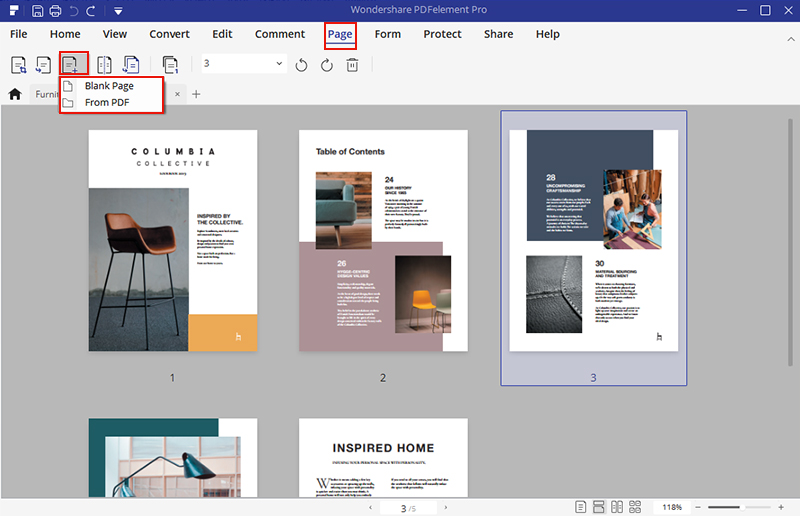
Step 3: Save As
Once done click “Save As” to import the merged PDF file into your computer.
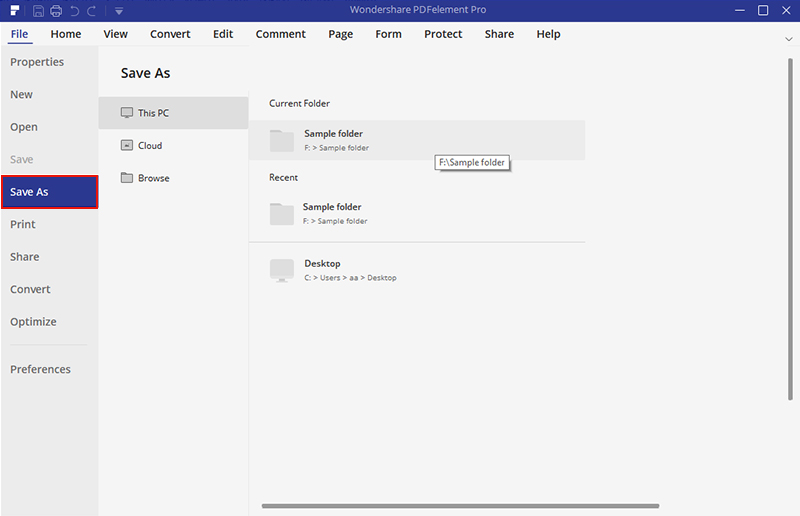

Mavin Hiram
chief Editor
0 Comment(s)