How to Unlock Your PDF Online Fast and Easily
You can bet that everyone will face a secured PDF document they cannot access and use unless it’s unlocked. To unlock PDF doesn’t have to be hard and impossible, especially with a unique, easy to use, top quality free tool online. Hipdf PDF password remover can help you unlock a PDF document fast and easily. Beyond the ability to unlock PDF online, also offers diverse all-in-one PDF editing and management solutions without the need to download the tool. Even so, for those who need a top quality offline solution to unlock PDF file a desktop Hipdf, version, PDFelement exists for such a purpose. Here are steps to help you unlock secured PDF documents online now.
Best free PDF unlocker available online now
Hipdf isn’t just a PDF password remover online tool but does much more. For instance, the PDF password unlocker is also a great converter to Word, Excel, PowerPoint and Images to PDF and vice versa, including a PDF editor and merger. It can also protect PDFs and split them while cropping PDF documents is also supported.
Here are easy steps to help you unlock password protected PDF now from anywhere you’re in the world.
Step 1: Find PDF Unlocker Tool
Visit https://www.hipdf.com/unlock-pdf to access the online PDF unlocker.
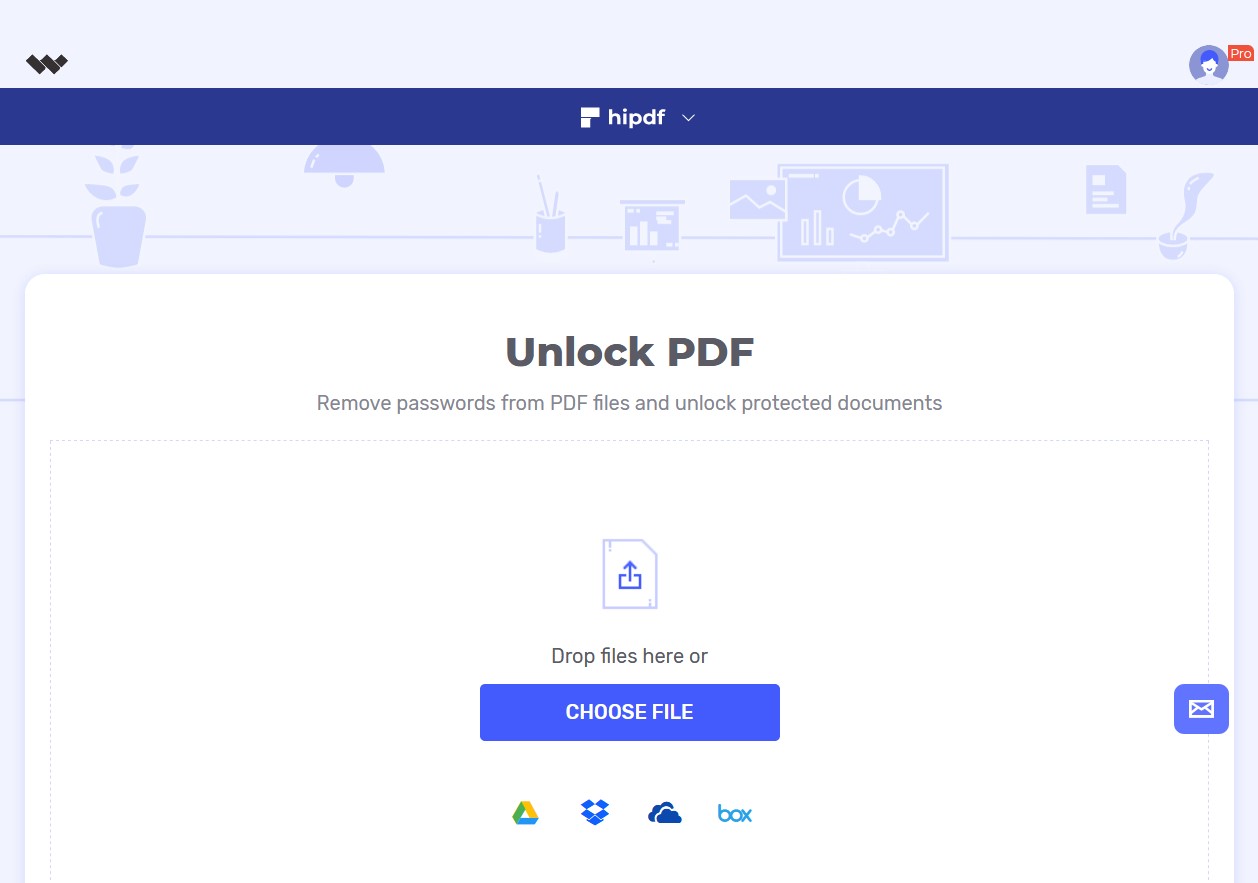
Step 2: Upload and Unlock PDF File
Click “Choose File” to upload the secured PDF you need to unlock now. Once you’ve uploaded successfully, you’ll be required to input the correct password for the process of unlocking to begin.
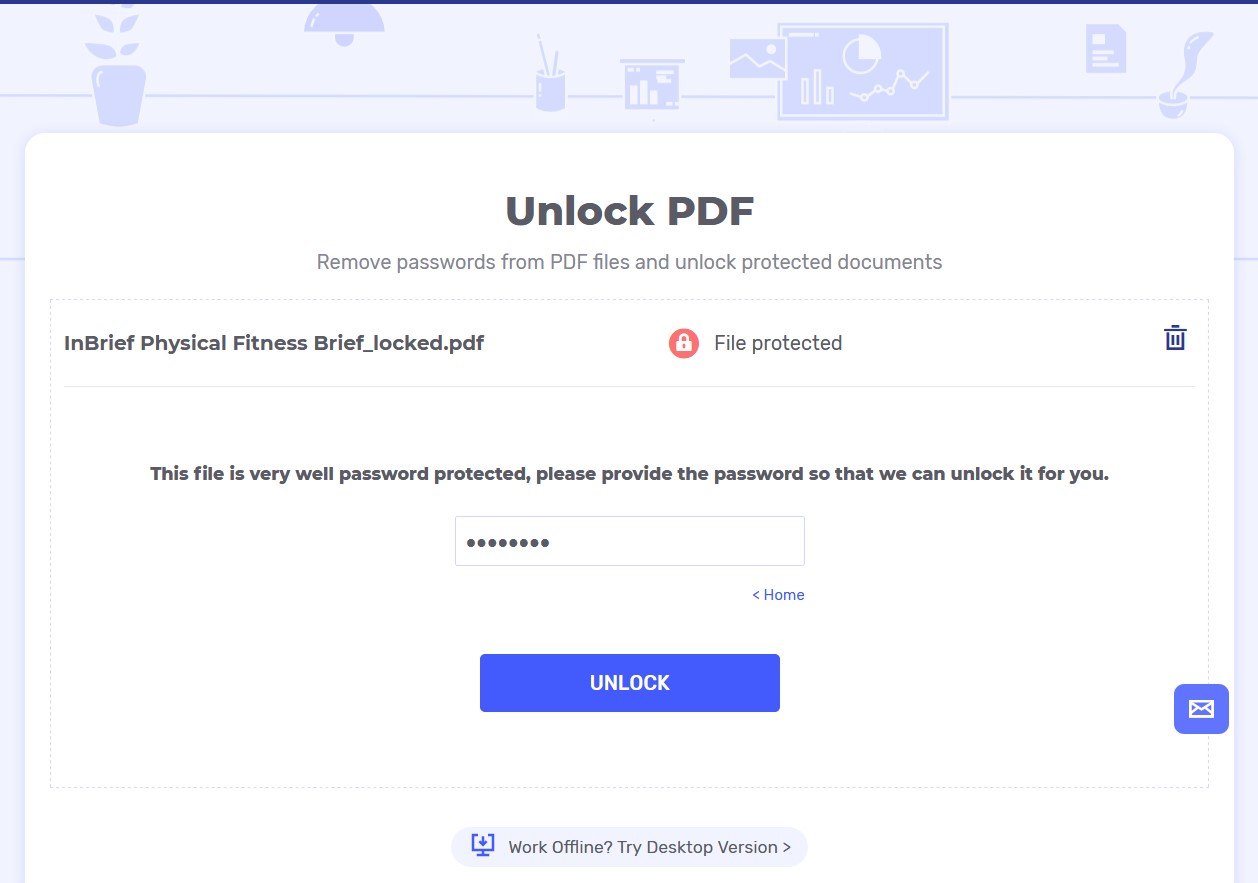
Step 3: Download the Output File
Go ahead and click “Unlock” to begin the unlocking process. Once done, do click “Download” to access the out PDF unlocked document.
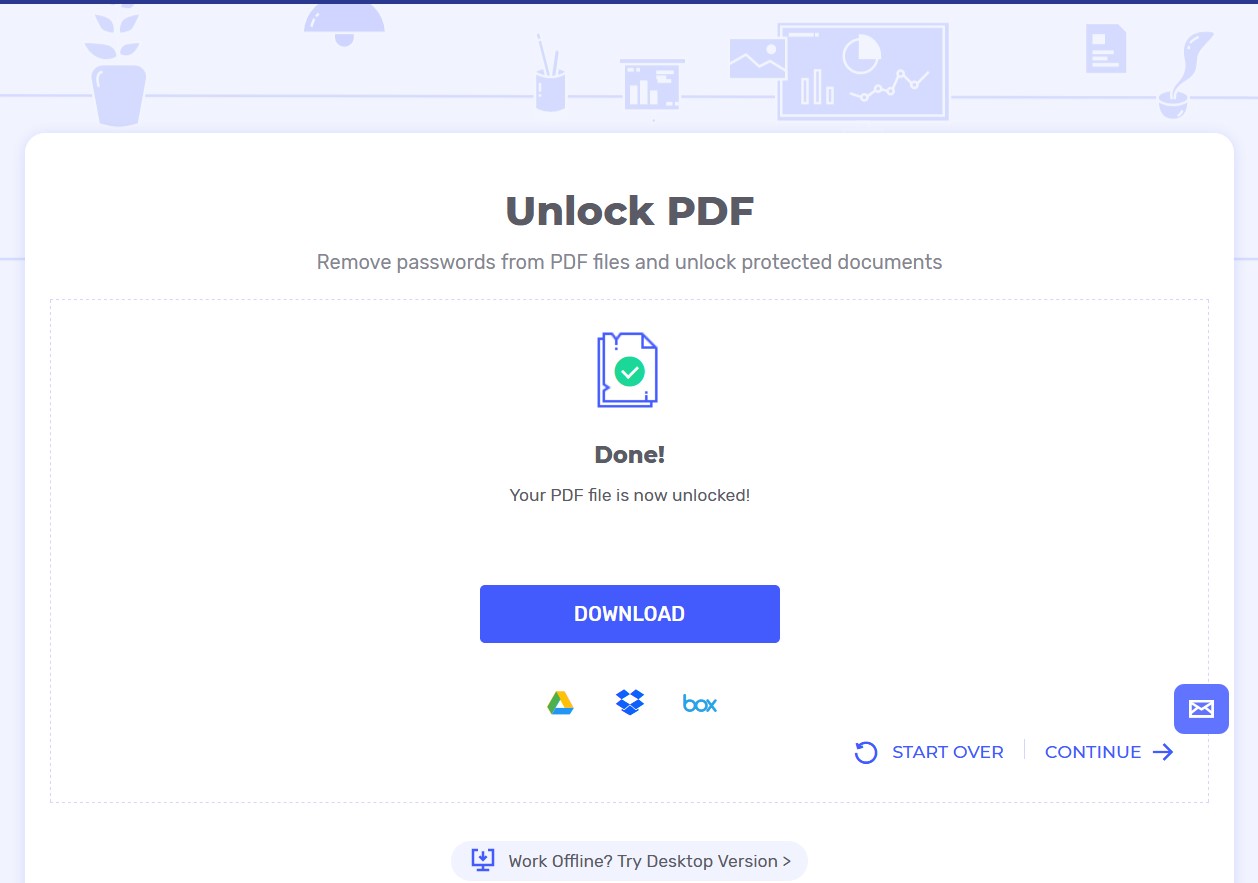
Best unlock PDF on desktop/offline tool
We understand the need to unlock PDF documents, at times more than one and the need for a more comprehensive tool with more features. While Hipdf does wonderfully in unlocking PDF files and much more, a desktop version to use offline might be a real necessity. Hipdf desktop and offline version, is everything you need. It comes with PDF unlocking features, including protecting them with signatures, passwords and permissions so easy to use and fast.
PDFelement also offers sharing features and advanced printing, including huge template library and form creation functionalities. You also get to access creation and conversion tools to merge, extract and convert documents, while annotating with comments, stamps, drawings, fillings and highlights as need arises.
Editing features include ability to edit text, links, watermarks, pages and images. Advanced tools such as Optical Character Recognition (OCR) technology is also a part of PDFelement to access top-notch features to transform your scanned PDFs into editable PDF documents.
Here are simple steps to unlock your PDF(s) offline with PDFelement.
Step 1: Open the PDF File
Download PDFelement for free if you haven’t and launch it. Click “Open File” to access the PDF you want to unlock, which is the process of importing the document to easily work on it in the desktop tool.

Step 2: Input Password
Go right to the “Protect” tab and click “Password” (with padlock icon). A dialogue box requiring you to add the password will come up. Type the correct password.

Step 3: Unlock PDF Document Easily
The “Password Security” dialogue box will come up. Go ahead and unlock the PDF document the way you want, such as unchecking “Require a password to open the document”. Click “OK” to complete the process.
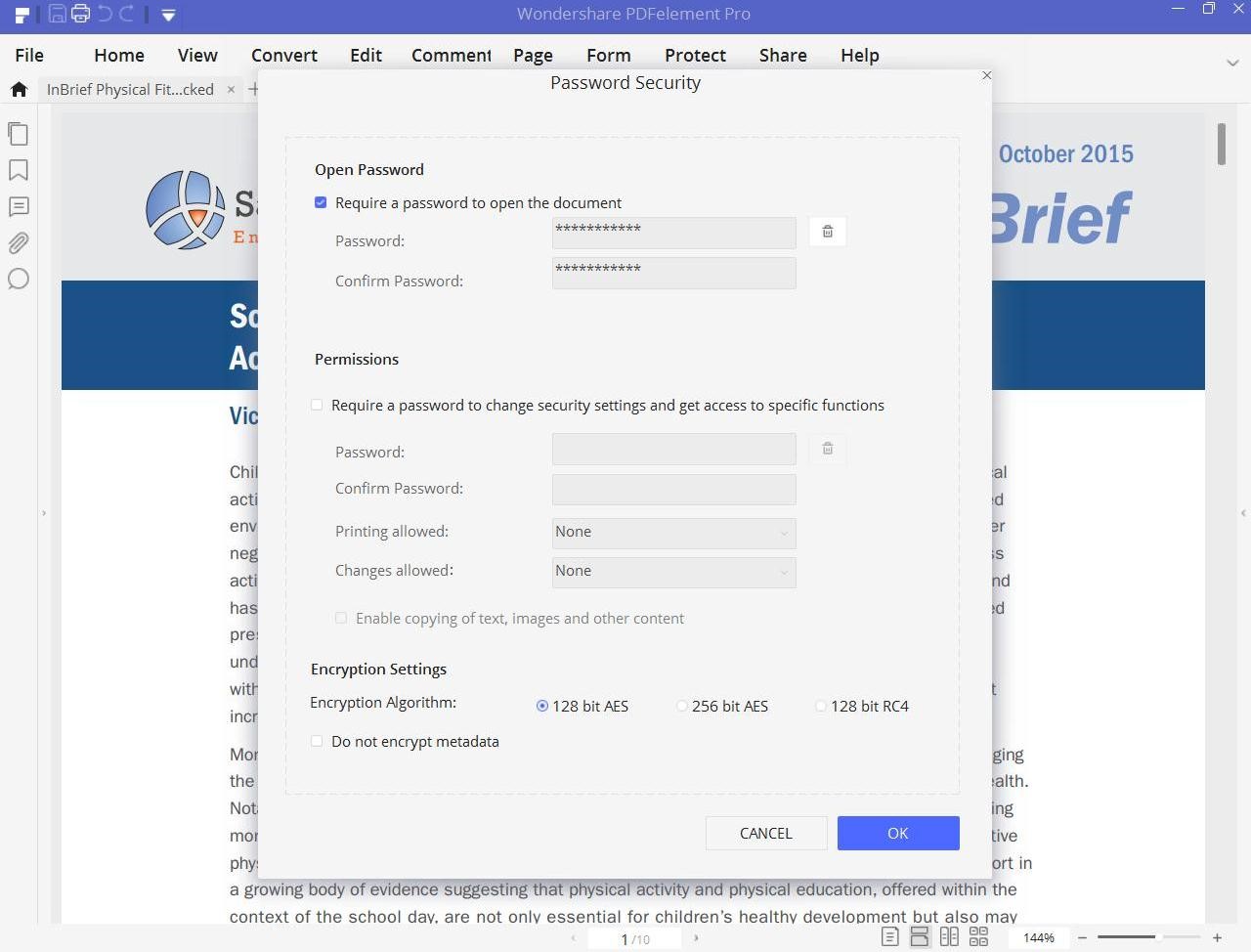

Mavin Hiram
chief Editor
0 Comment(s)