In today's digital world, PDFs have become integral to our personal and professional lives. From contracts and agreements to receipts and invoices, PDFs store and share important information in a convenient and accessible format. However, managing and organizing many PDFs can quickly become overwhelming, leading to confusion and wasted time.
That's why it's crucial to have a system in place for effectively organizing your PDFs. We'll explore the best tools and techniques for organizing your PDFs, from reorganizing and rearranging pages to managing and storing your documents online. Whether you're a student, a business professional, or anyone, this guide will help you streamline digital document management.
In this article
Common Problems When Organizing PDFs
Several common issues can arise when organizing PDFs, causing frustration and wasted time. Here are some examples of these problems:
- Duplicate files: It's common to have multiple copies of the same PDF document saved in different locations. This can make tracking the most recent version difficult, leading to confusion and potential errors.
- Disorganized folders: When PDFs are saved haphazardly in disorganized folders, it can be challenging to locate specific files when needed. This can result in wasted time and frustration, especially if the document is urgent.
- Large file sizes: PDFs can quickly become large, especially if they contain images or other media. This can lead to slow load times and difficulty in sharing or storing files.
- Inconsistent naming conventions: If PDFs are saved with inconsistent naming conventions, it can make it challenging to find and sort files quickly. This can lead to confusion and wasted time searching for the correct document.
- Corrupted files: PDFs can become corrupted or damaged, making it impossible to open or access the file. This can result in losing important information and saving time trying to recover the file.
By understanding these common issues, you can take steps to avoid them and implement an effective PDF management system. The next section will explore the best tools and techniques for organizing your PDFs.
Method 1: Using PDFelement for Windows
PDFelement for Windows is a powerful software solution to help you effectively organize and manage your PDF documents. Its intuitive interface and robust features make it the top solution for managing and organizing PDF pages.

To use PDFelement for organizing PDF pages, follow these simple steps:
Step 1. Import your file by clicking "Open PDF" and selecting from your computer or a removable drive in PDFelement.

Step 2. Rearrange pages using the "Thumbnail" icon to select and move target pages to preferred placement or navigate to the "Page" tab.
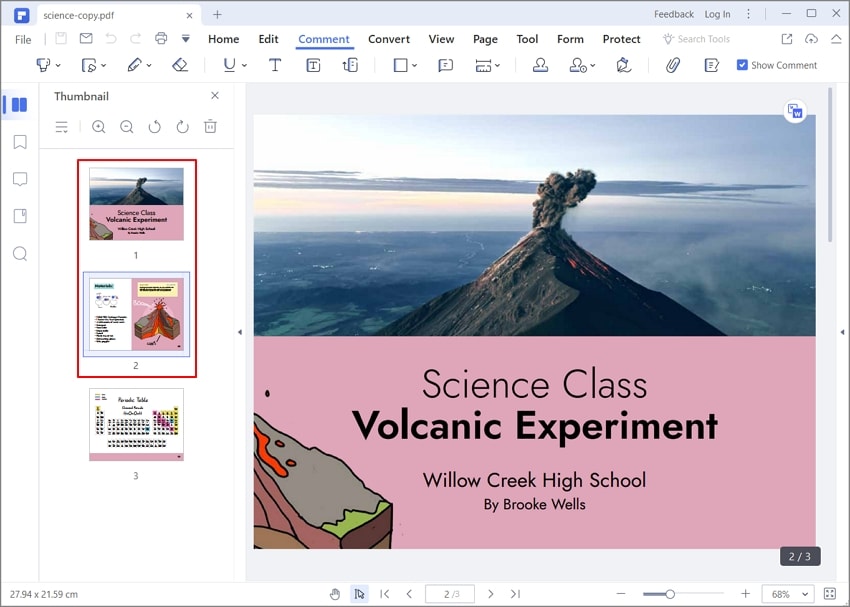
Step 3. Further, edit your PDF using the options under the "Edit" tab

In addition to its powerful PDF management features, PDFelement also offers other key features, such as:
- PDF conversion: With PDFelement, you can convert PDF documents to and from various file formats, including Microsoft Word, Excel, and PowerPoint.
- OCR technology: PDFelement uses advanced (optical character recognition) technology to convert scanned PDFs into editable and searchable text documents.
- Form filling and creation: With PDFelement, you can easily fill out PDF forms and create your custom forms.
- Annotation and markup: PDFelement offers a variety of tools for annotating and marking up PDF documents, including highlighting, underlining, and adding comments.
PDFelement for Windows is a comprehensive PDF management solution that can help you streamline document management and organization processes.
Method 2: Using HiPDF to Organize PDF Online
HiPDF is a popular online PDF management tool that provides a convenient and easy-to-use solution for organizing and managing PDF documents. It offers a range of tools and features comparable to PDFelement, making it a great alternative for those who prefer an online solution. Follow these steps to rearrange your PDF using HiPDF:
Step 1. Go to HiPDF online tool and click "All Tools" > "Organize PDF" > "Rearrange PDF."
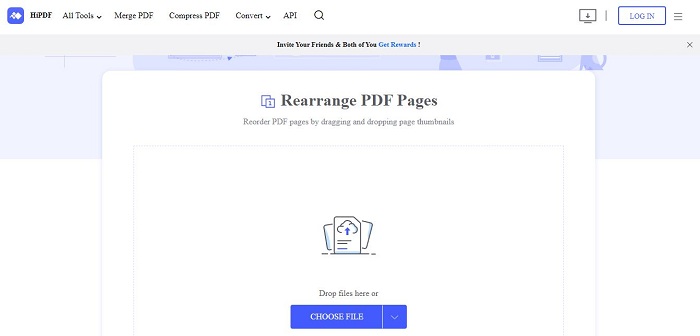
Step 2. Import the PDF file you want to organize.
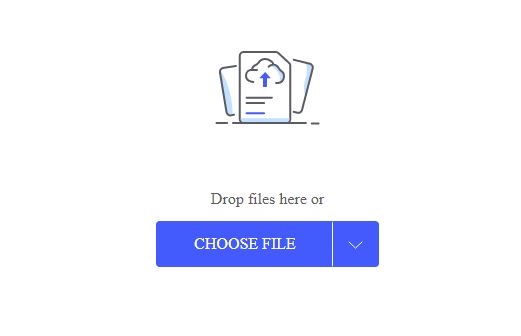
Step 3. Rearrange the pages of the PDF, then click the "Apply" button.
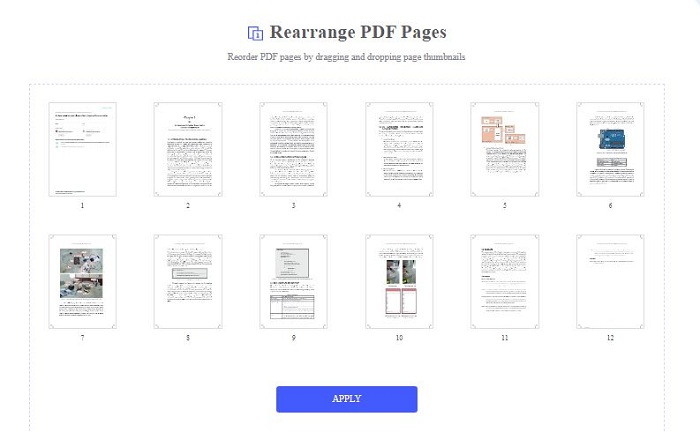
Step 4. Export the PDF file by clicking the "Download" button.
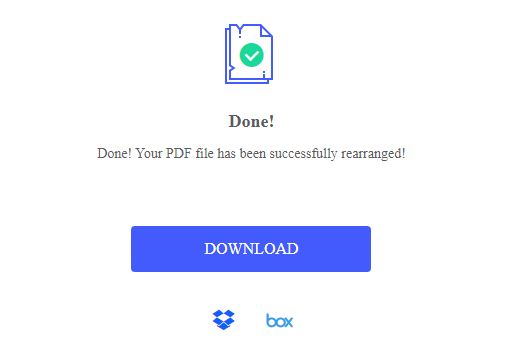
In addition to its PDF management features, HiPDF also offers other key features, such as:
- PDF conversion: HiPDF allows you to convert PDF documents to and from various file formats, including Microsoft Word, Excel, and PowerPoint.
- OCR technology: HiPDF uses advanced OCR (optical character recognition) technology to convert scanned PDFs into editable, searchable text documents.
- E-signature: HiPDF provides an easy-to-use e-signature tool that allows you to sign and send documents online.
- PDF compression: HiPDF offers a powerful PDF compression tool that can help you reduce the size of large PDF files without compromising quality.
HiPDF is a powerful and versatile online PDF management tool that can help you easily organize and manage your PDF documents.
Method 3: Using Mac Preview to Organize PDF on Mac Devices
If you're a Mac user, you may not need to look far to find a tool for organizing your PDF documents. The Mac Preview app, which comes pre-installed on all Mac devices, offers a range of tools for managing and editing PDFs.
To use Mac Preview to organize your PDF documents, follow these simple steps:
Step 1. Open your PDF file in the Preview Tool installed on your Mac device.
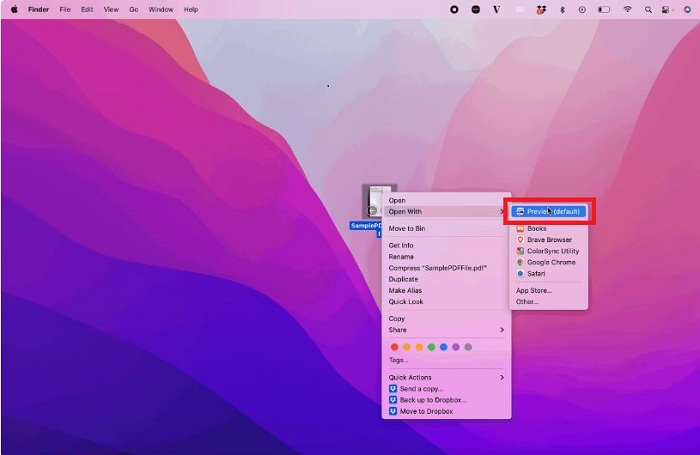
Step 2. Click "View" in the top menu and choose "Show Sidebar." This will display a sidebar with thumbnail images of all the pages in your PDF.
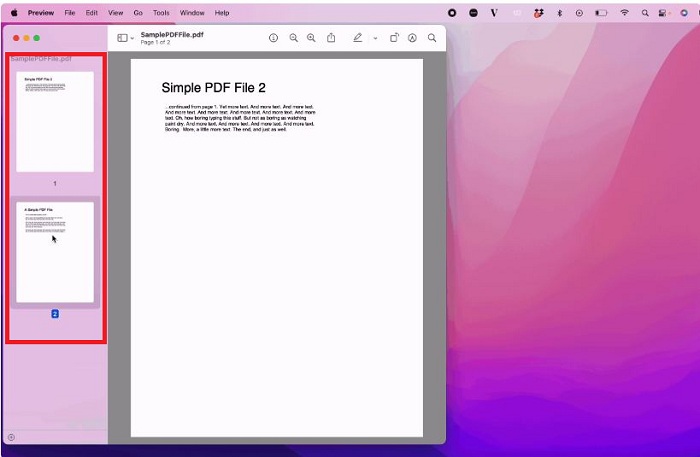
Step 3. Drag and drop the pages to rearrange them in the desired order.
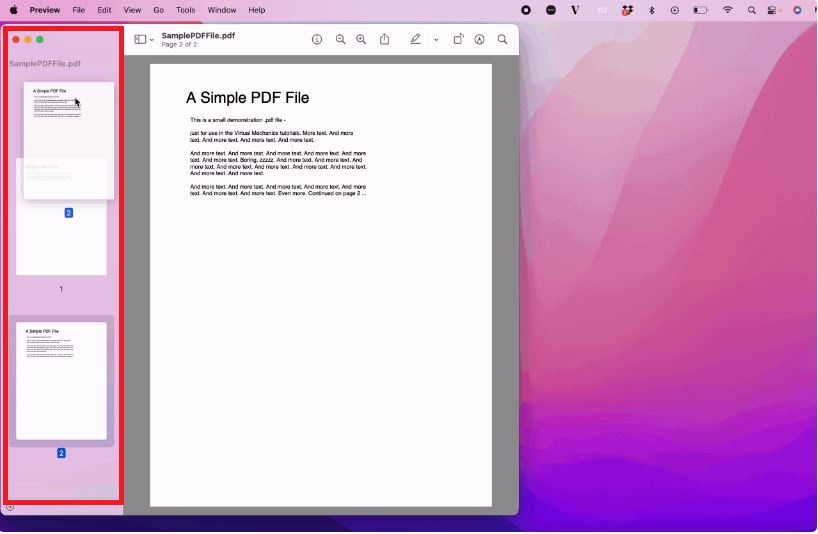
Step 4. Save the file, and you're finished!
Mac Preview provides a simple, effective solution for organizing and managing PDF documents. With its intuitive interface and comprehensive tools, you can quickly and easily rearrange, delete, and rotate pages in your PDF documents and perform various editing and management tasks.
Comparison of the PDF Organization Tools
PDFelement, HiPDF, and Mac Preview are all effective tools for organizing PDFs, but each has strengths and limitations.
PDFelement is the most versatile tool, offering a wide range of features such as rearranging, inserting, and deleting pages and editing text and images. It's the best tool for professionals who require advanced features and regularly work with PDF files.
HiPDF is the most convenient option for users who occasionally need to organize PDF files and want a free online solution. It allows users to rearrange, insert, and delete pages with ease.
Mac Preview is a great built-in tool for Mac users who only need to make basic PDF modifications. It's less feature-rich than PDFelement or HiPDF, but it does the job for simple tasks like rearranging PDF pages.
In summary, PDFelement is best for professionals and users who need advanced features, HiPDF is best for occasional users who want a free online solution, and Mac Preview is best for Mac users who only need to make basic PDF modifications.
Additional Tips for Organizing PDFs
Organizing PDF files can be time-consuming, but with a few helpful tips, you can streamline the process and increase productivity. Here are some additional tips to keep in mind:
- Use descriptive file names: Rename your PDF files with descriptive and specific titles so you can easily find them in the future.
- Use folders: Create folders to categorize your PDF files by subject, date, or other relevant criteria. This will make locating specific files easier and keep your PDFs organized.
- Delete unnecessary pages: If you have PDFs with irrelevant pages, remove them to reduce clutter and streamline the file.
- Use bookmarks: If your PDF has many pages, use bookmarks to quickly jump to specific sections. This will save time and increase efficiency.
- OCR text recognition: Consider using optical character recognition (OCR) technology to convert scanned PDF files into searchable and editable text. This will make it easier to find specific information within a PDF file.
- Regularly backup files: Ensure that you have regular backups of your PDF files to avoid losing important information in case of a computer malfunction or accidental deletion.
Conclusion
Organizing PDFs is essential for anyone who frequently works with PDF files. Using the right tools and techniques can streamline the process and increase productivity. PDFelement, HiPDF, and Mac Preview are all excellent tools for organizing PDFs, each with strengths and weaknesses. By following the additional tips mentioned in this article, you can efficiently organize your PDFs and save time in the long run.

Mavin Hiram
chief Editor
0 Comment(s)