Edit
Convert
Compress
Chat with PDF
AI Detector
AI Read
Templates
Pricing
Convert PDF
Word to PDF PDF to Word JPG to PDF PDF to JPG Excel to PDF PDF to Excel PPT to PDF PDF to PPT PUB to PDF PDF to HTMLMore PDF Tools
Edit PDF Edit PDF Rotate PDF Crop PDF Replace Text Organize PDF Merge PDF Compress PDF Split PDF Extract images Rearrange PDF Protect PDF Protect PDF Unlock PDF Redact PDF Sign PDF Share Document Image Tools Compress Image Crop Image Image Converter Convert from JPG Resize image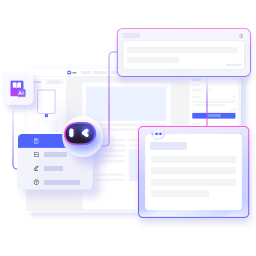
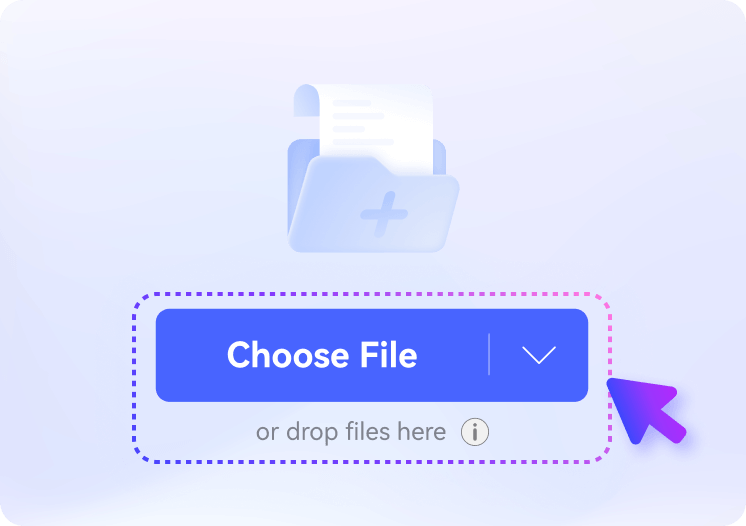
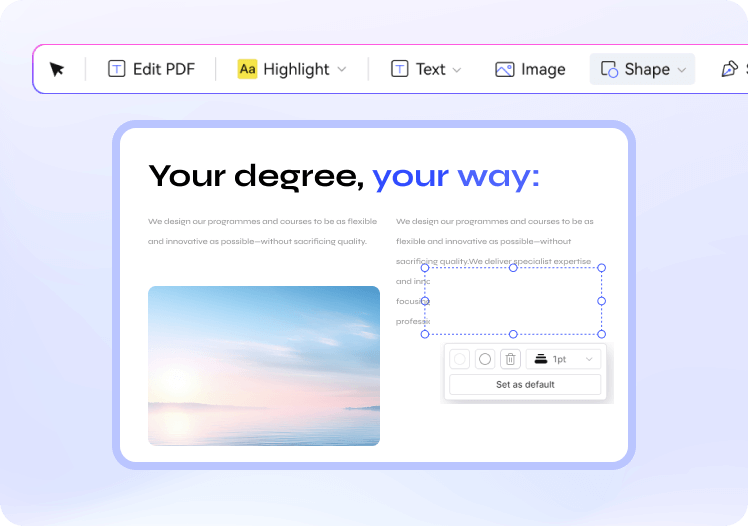
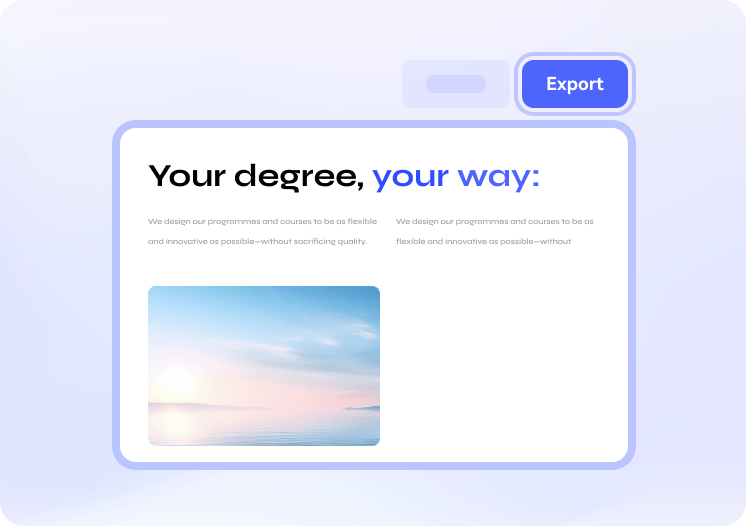


James M.
College Student
I should have added some incorrect data to an assignment. Using the free online PDF editor, I quickly fixed the errors by either directly editing the text or covering the incorrect sections with a white rectangle. It was fast and easy to whiteout and replace content in the PDF.
Sophia
Freelancer
While working on a client's project, I made some last-minute adjustments to a PDF proposal. This tool allowed me to easily remove old logos and replace them with updated branding without having to redo the entire document. It really saved me a lot of effort!
David
Office Worker
I handle a lot of forms at work, and there are times when pre-filled sections contain errors. The whiteout feature allowed me to seamlessly hide the incorrect details and replace them with accurate information. It's a simple yet powerful tool for quick edits.
James M.
College Student
I should have added some incorrect data to an assignment. Using the free online PDF editor, I quickly fixed the errors by either directly editing the text or covering the incorrect sections with a white rectangle. It was fast and easy to whiteout and replace content in the PDF.
Sophia
Freelancer
While working on a client's project, I made some last-minute adjustments to a PDF proposal. This tool allowed me to easily remove old logos and replace them with updated branding without having to redo the entire document. It really saved me a lot of effort!
David
Office Worker
I handle a lot of forms at work, and there are times when pre-filled sections contain errors. The whiteout feature allowed me to seamlessly hide the incorrect details and replace them with accurate information. It's a simple yet powerful tool for quick edits.
James M.
College Student
I should have added some incorrect data to an assignment. Using the free online PDF editor, I quickly fixed the errors by either directly editing the text or covering the incorrect sections with a white rectangle. It was fast and easy to whiteout and replace content in the PDF.
Sophia
Freelancer
While working on a client's project, I made some last-minute adjustments to a PDF proposal. This tool allowed me to easily remove old logos and replace them with updated branding without having to redo the entire document. It really saved me a lot of effort!
David
Office Worker
I handle a lot of forms at work, and there are times when pre-filled sections contain errors. The whiteout feature allowed me to seamlessly hide the incorrect details and replace them with accurate information. It's a simple yet powerful tool for quick edits.